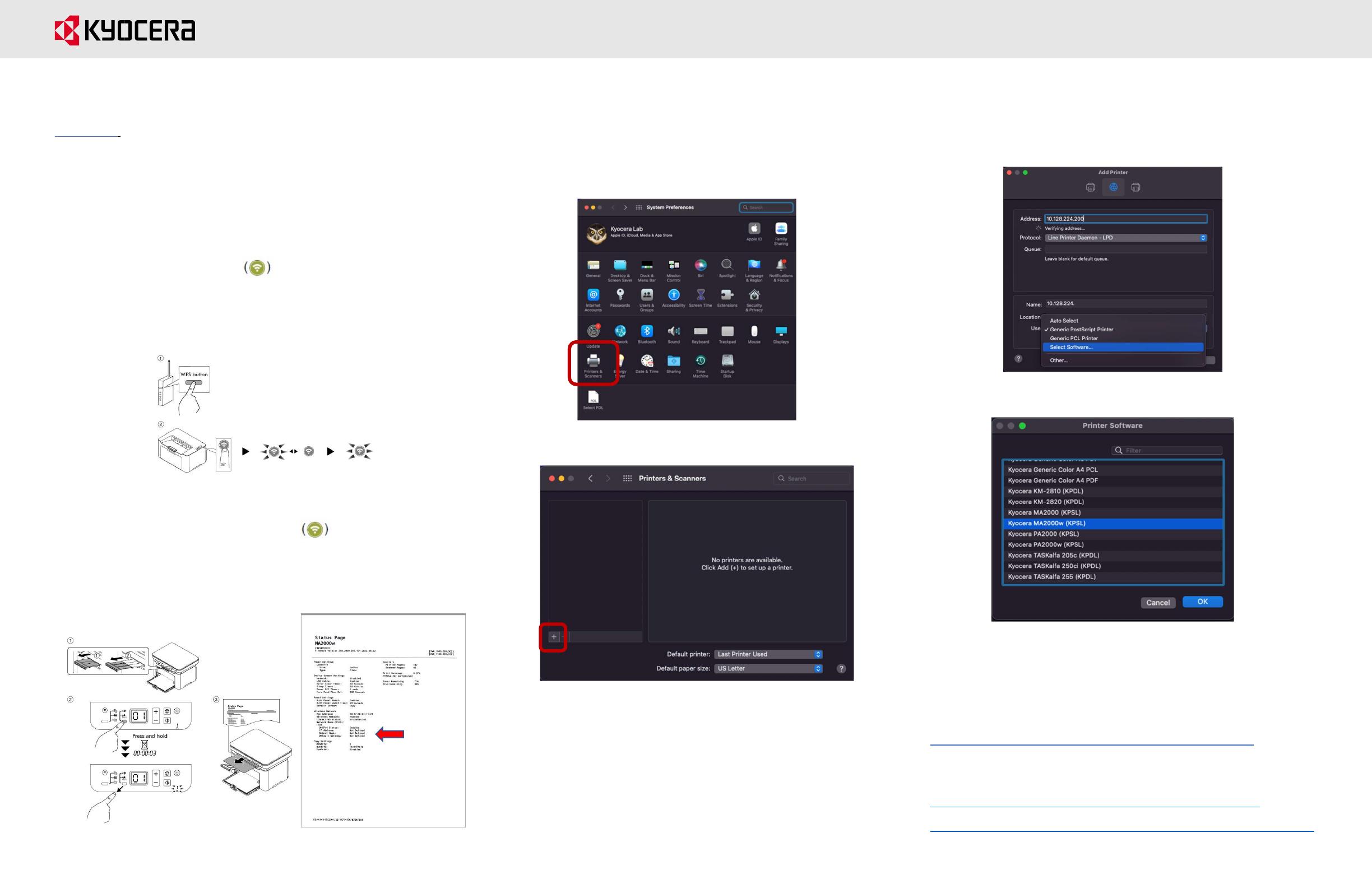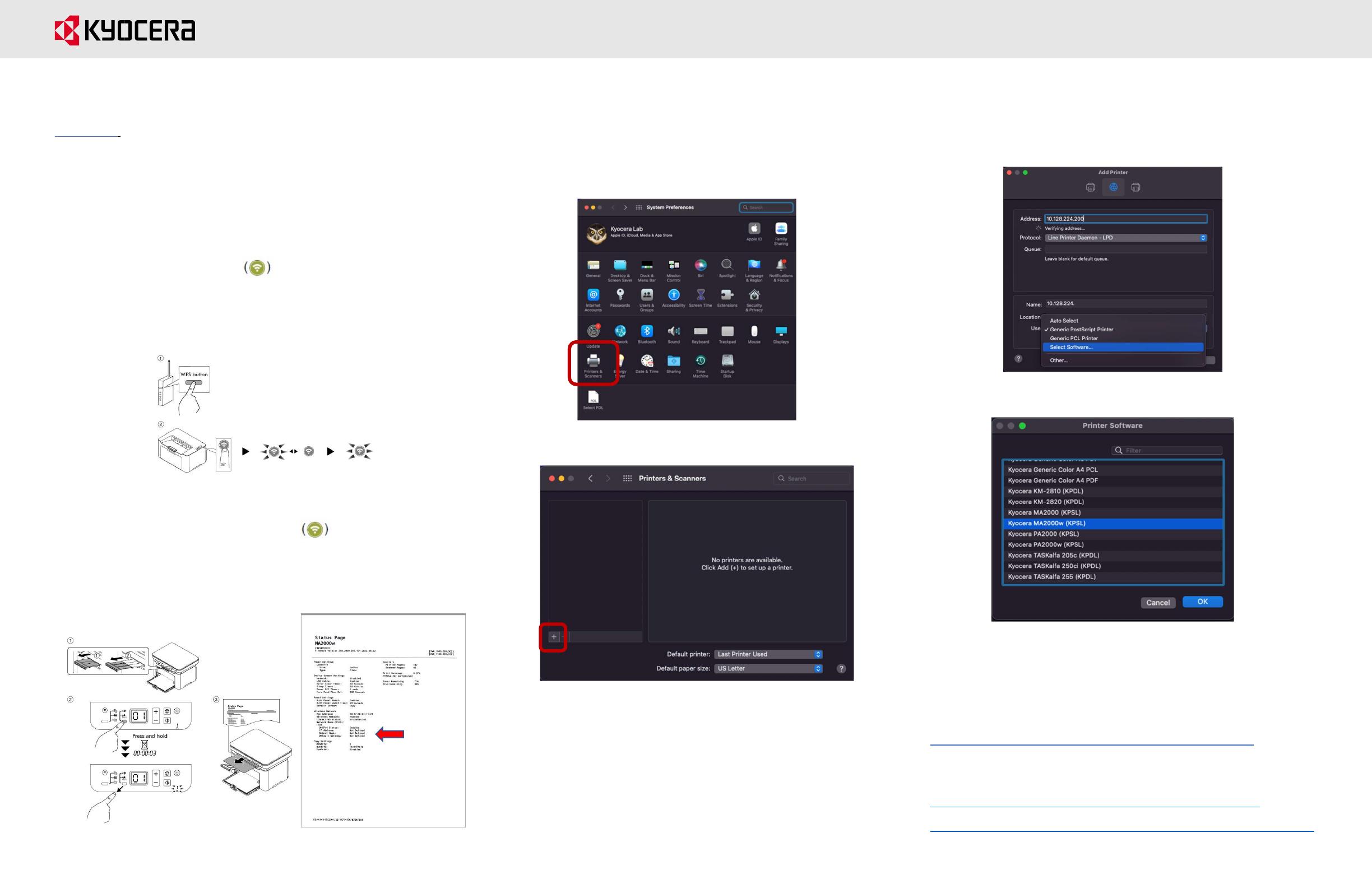
MA2000W Wireless Setup (MAC)
Wireless Setup (Using WPS)
Before setting up printer you first must, download the Mac Driver from
Kyocera.info and run the installer. This will install all software required.
Step 1
If your router supports WPS, you can configure network connection using the
WPS push button on your router. Check your router manual to WPS support.
1. Turn on the computer.
2. Press Wireless Network on the operation panel of the
machine. The wireless network indicator flashes.
3. Press the WPS button on the router.
4. The network between this machine and the router is being
configured. If the network connection between this machine and the
router completes, Wireless Network will light up.
5. Print a Status page.
Press and hold the Mode Select key for 3 seconds.
The attention light will start flashing and status page will be printed.
Step 2
1. Select the Apple icon and then System Preferences
2. Select Printers and scanners
3. Select the “+” to add a new printer.
4. Select the center tab (IP) enter the IP address listed on the status page
printed from Step 1. Select LPD. Select drop down next to “Use” press
Select Software.
5. Scroll to printer and select ok.
6. Press Add
Support
1. To Register your Product, go to:
https://www.kyoceradocumentsolutions.us/en/support/register
2. For additional Information, please go to the URL for the Product Support
Page.
www.kyoceradocumentsolutions.us/en/products/mfp/MA2000W
https://www.kyoceradocumentsolutions.us/en/products/printers/PA2000W
3. Speak to a Technical Representative Call 1-800-255-6482