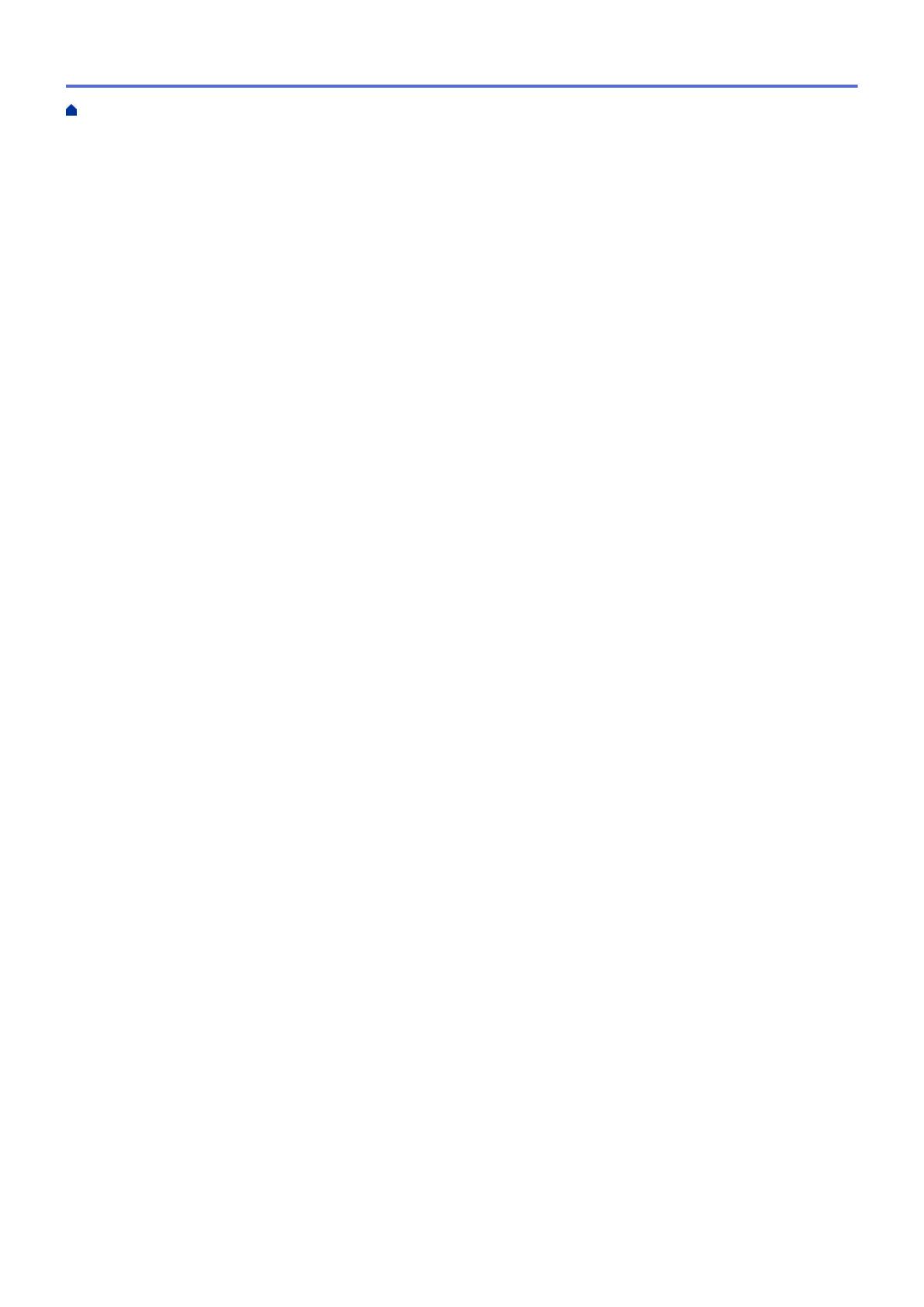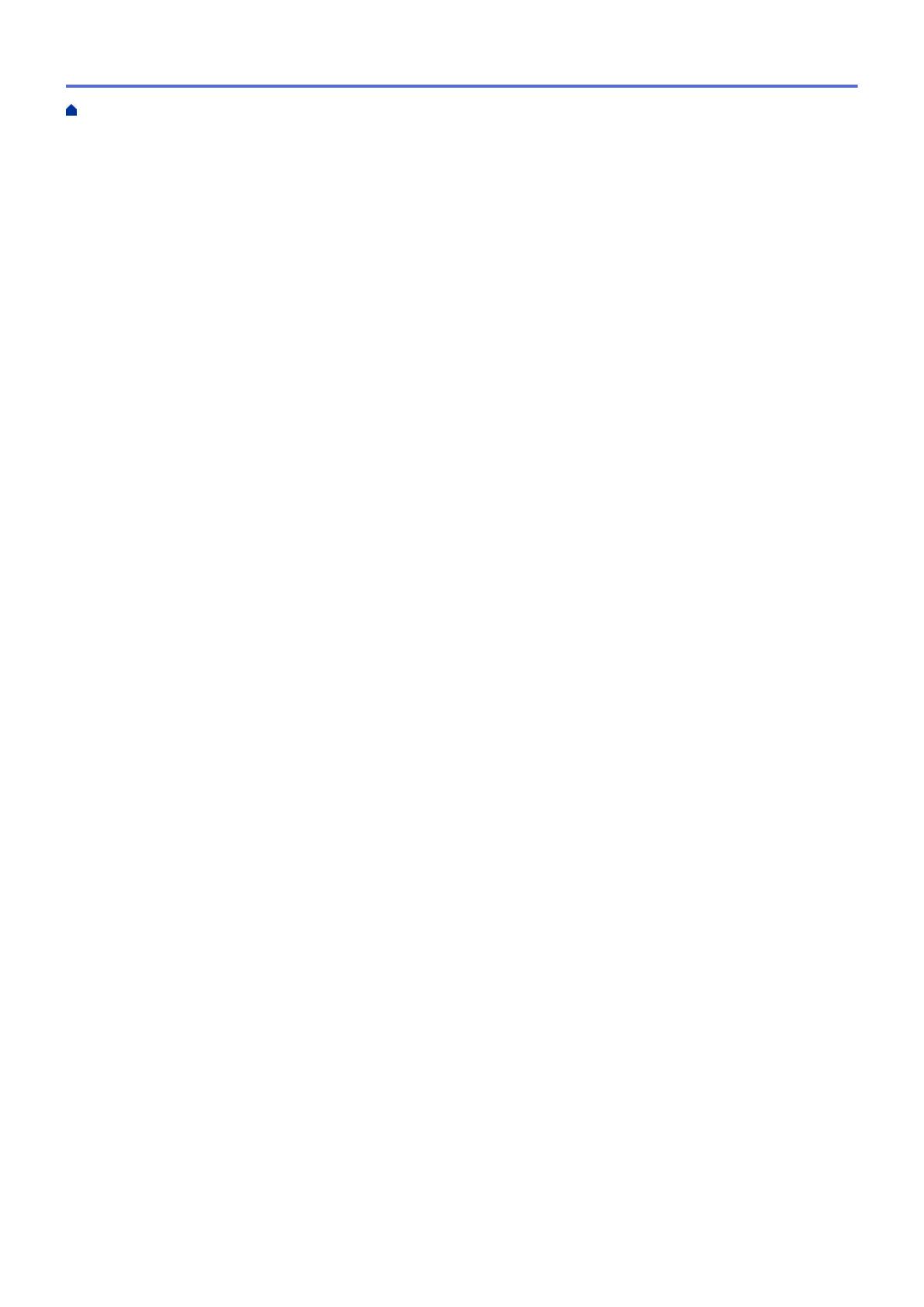
Print from Google Drive
™
for Mobile ................................................................................................ 222
Print from Gmail
™
Webmail Service for Mobile................................................................................ 223
AirPrint ....................................................................................................................................................... 224
AirPrint Overview.............................................................................................................................. 225
Before Using AirPrint........................................................................................................................ 226
Print Using AirPrint ........................................................................................................................... 229
Mobile Printing for Windows
®
.................................................................................................................... 233
Mopria
®
Print Service................................................................................................................................. 234
Brother iPrint&Scan.................................................................................................................................... 235
Near-Field Communication (NFC).............................................................................................................. 236
Register an External IC Card Reader............................................................................................... 237
Troubleshooting ................................................................................................................................ 238
Error and Maintenance Messages ............................................................................................................. 239
Error Messages When Using the Brother Web Connect Feature .............................................................. 244
Paper Jams ................................................................................................................................................ 246
Paper is Jammed in the MP tray ...................................................................................................... 247
Paper is Jammed in the Paper Tray ................................................................................................. 248
Paper is Jammed in the Back of the Machine .................................................................................. 250
Paper is Jammed Inside the Machine .............................................................................................. 252
Paper is Jammed underneath the Paper Tray.................................................................................. 255
Printing Problems....................................................................................................................................... 257
Improve the Print Quality............................................................................................................................ 260
Network Problems...................................................................................................................................... 266
Error Messages ................................................................................................................................ 267
Use the Network Connection Repair Tool (Windows
®
) .................................................................... 269
Where Can I Find My Brother Machine's Network Settings? ........................................................... 270
I Cannot Complete the Wireless Network Setup Configuration........................................................ 271
My Brother Machine Cannot Print over the Network ........................................................................ 273
I Want to Check that My Network Devices are Working Correctly ................................................... 275
Google Cloud Print Problems..................................................................................................................... 276
AirPrint Problems ....................................................................................................................................... 277
Other Problems .......................................................................................................................................... 278
Check the Machine Information ................................................................................................................. 280
Reset Functions ......................................................................................................................................... 281
Machine Reset ................................................................................................................................. 282
Network Reset.................................................................................................................................. 283
Factory Reset ................................................................................................................................... 284
Routine Maintenance ........................................................................................................................ 285
Replace Supplies ....................................................................................................................................... 286
Replace the Toner Cartridge ............................................................................................................ 288
Replace the Drum Unit ..................................................................................................................... 291
Replace the Belt Unit........................................................................................................................ 295
Replace the Waste Toner Box.......................................................................................................... 298
Reset the Drum Counter .................................................................................................................. 302
Reset the Belt Unit Counter.............................................................................................................. 303
Clean the Machine ..................................................................................................................................... 304
Home > Table of Contents
iii