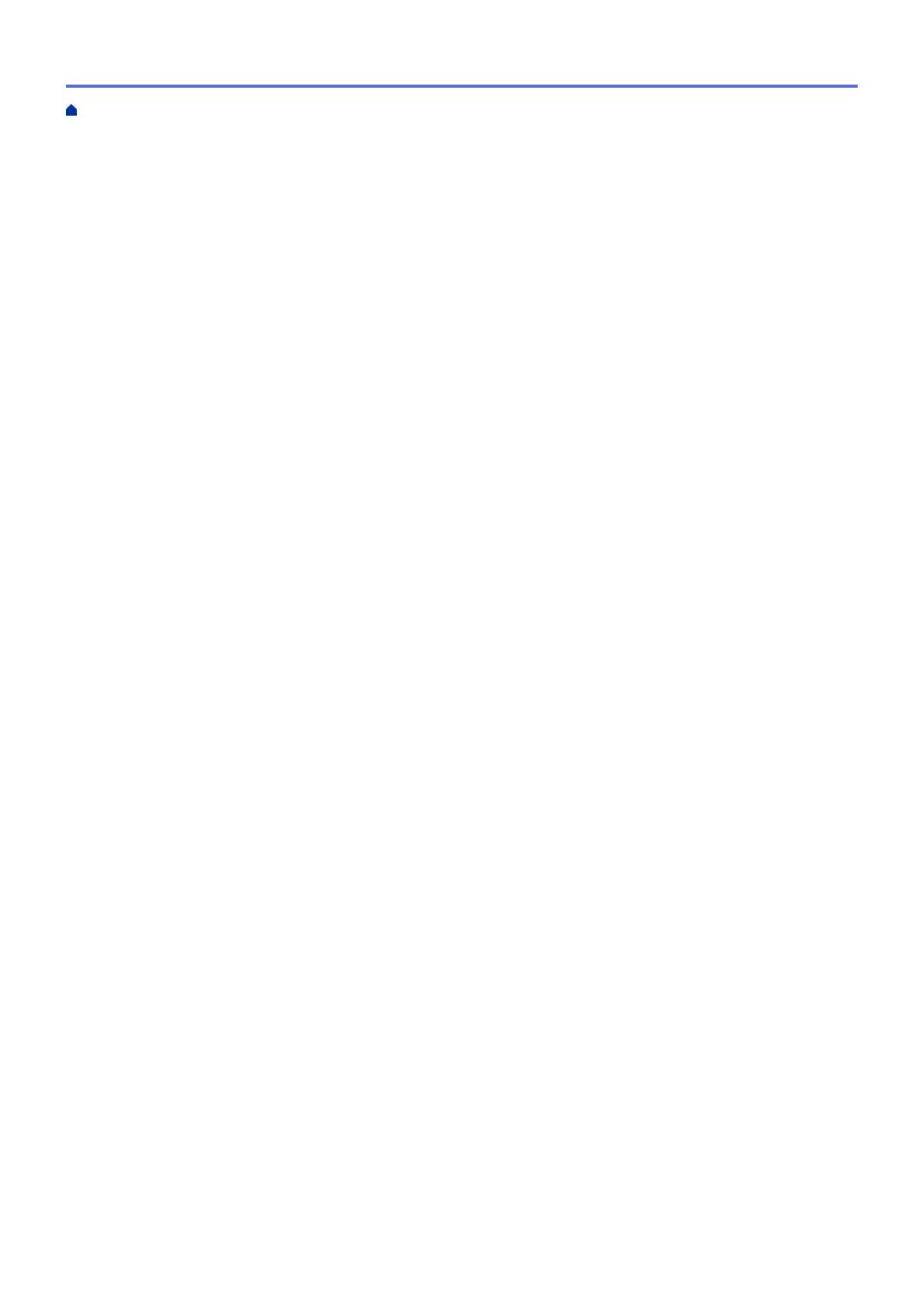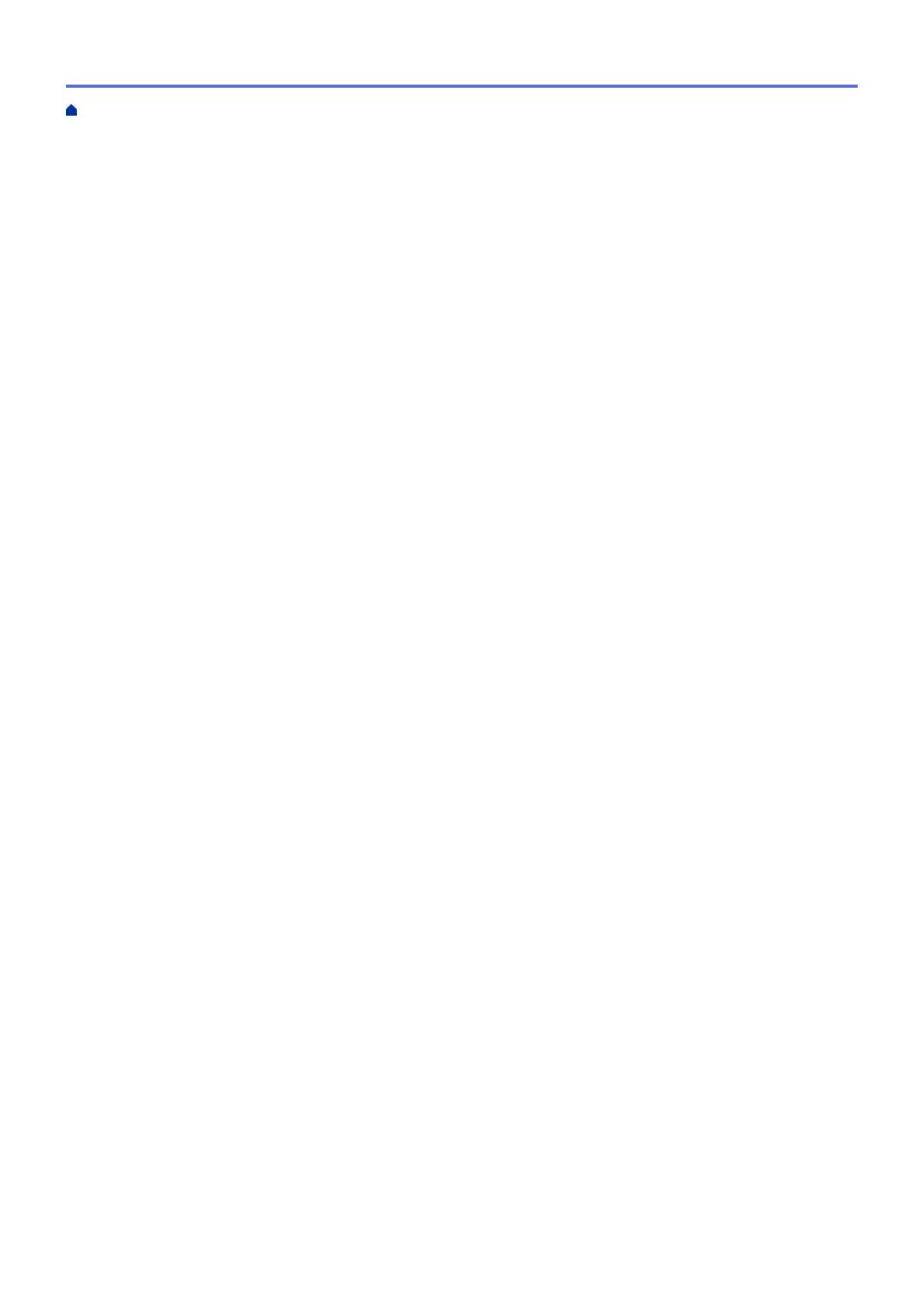
Advanced Network Features........................................................................................................................ 74
Print the Network Configuration Report.............................................................................................. 75
Print the WLAN Report....................................................................................................................... 76
Technical Information for Advanced Users................................................................................................... 79
Reset the Network Settings to the Factory Settings........................................................................... 80
Security ................................................................................................................................................ 81
Lock the Machine Settings ........................................................................................................................... 82
Setting Lock Overview........................................................................................................................ 83
Network Security Features........................................................................................................................... 87
Before Using Network Security Features ........................................................................................... 88
Manage Your Network Machine Securely Using SSL/TLS................................................................. 89
Send an Email Securely ................................................................................................................... 122
Mobile................................................................................................................................................. 127
AirPrint ....................................................................................................................................................... 128
AirPrint Overview.............................................................................................................................. 129
Before Using AirPrint........................................................................................................................ 130
Print Using AirPrint ........................................................................................................................... 133
Mobile Printing for Windows....................................................................................................................... 137
Mopria
®
Print Service................................................................................................................................. 138
Brother iPrint&Scan for Mobile Devices ..................................................................................................... 139
Brother iPrint&Scan for Windows and Mac.................................................................................... 140
Brother iPrint&Scan Overview.................................................................................................................... 141
Troubleshooting ................................................................................................................................ 142
Error and Maintenance Messages ............................................................................................................. 143
Paper Jams ................................................................................................................................................ 147
Paper is Jammed in the Paper Tray ................................................................................................. 148
Paper is Jammed in the Back of the Machine .................................................................................. 149
Paper is Jammed inside the Machine .............................................................................................. 151
Paper is Jammed in the 2-sided Tray............................................................................................... 152
Printing Problems....................................................................................................................................... 154
Improve the Print Quality............................................................................................................................ 157
Network Problems...................................................................................................................................... 163
Error Messages ................................................................................................................................ 164
Where Can I Find My Brother Machine's Network Settings? ........................................................... 165
I Cannot Complete the Wireless Network Setup Configuration........................................................ 166
Use the Network Connection Repair Tool (Windows) ...................................................................... 168
My Brother Machine Cannot Print over the Network ........................................................................ 169
I Want to Check that My Network Devices are Working Correctly ................................................... 171
AirPrint Problems ....................................................................................................................................... 172
Other Problems .......................................................................................................................................... 173
Machine Information................................................................................................................................... 174
Check the Serial Number ................................................................................................................. 175
Check the Firmware Version ............................................................................................................ 176
Reset Functions Overview ............................................................................................................... 177
Reset Your Brother Machine ............................................................................................................ 178
Routine Maintenance ........................................................................................................................ 179
Home > Table of Contents
ii