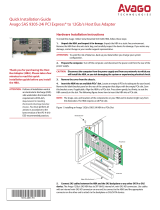Page is loading ...

Thank you for purchasing this
controller. Please take a few minutes
to read this quick installation guide
before you install the controller.
ATTENTION: Perform all installation work at
an electrostatic discharge (ESD)-
safe workstation that meets the
requirements of EIA-625,
Requirements for Handling
Electrostatic Discharge Sensitive
Devices
. You must perform all
actions in accordance to the
latest revision of the IPC-A-610
ESD-recommended practices.
MegaRAID® SAS 9361-24i RAID Controller
Quick Installation Guide
Overview
The MegaRAID® SAS 9361-24i RAID controller is a PCI Express (PCIe) 3.0, low-profile controller with RAID
control capability, based on the SAS3324 RAID On-a-Chip (ROC) device. The controller uses 4 GB of DDR3
1866-MHz memory and controls 24 internal Serial Attached SCSI (SAS)/Serial Advanced Technology
Attachment (SATA) ports through six SFF-8643 mini-SAS HD internal connectors. The MegaRAID SAS
9361-24i RAID controller supports data retention by using NAND flash memory down on the controller,
backed up by a CacheVault Power Module 02 (CVPM02).
Installing the MegaRAID SAS 9361-24i RAID Controller
To install the controller, follow these steps:
1. Unpack the controller. Unpack the controller in a static-free environment. Remove it from the
antistatic bag, and inspect it for damage. A low-profile bracket is included with the RAID controller. If you
notice any damage, contact Broadcom or your reseller support representative.
ATTENTION: To avoid the risk of data loss, back up your data before you change your system
configuration.
2. Prepare the host computer. Turn off the host computer, and unplug the power cords from the
rear of the power supply.
CAUTION: Disconnect the computer from the power supply and from any networks to which you
will install the controller, or you risk damaging the system and experiencing electrical
shock.
3. Remove the cover from the host computer.
4. Insert the controller into an available PCIe slot. Locate an empty x8 PCIe slot adequate for your
controller. Remove the blank bracket panel on the rear of the computer that aligns with the empty PCIe
slot. Save the bracket screw, if applicable. Align the controller to the PCIe slot. Press down gently, but
firmly, to seat the controller correctly in the slot. The following figure shows how to insert the controller
into a PCIe slot.
NOTE: The shape, size, and locations of the components on the controller and its bracket might vary
from this illustration. The controller requires a x8 PCIe slot.
3-03578
5972-4859-P0

MegaRAID SAS 9361-24i RAID Controller Quick Installation Guide
February 20, 2017
Installing the MegaRAID SAS 9361-24i RAID Controller
Figure 1. Installing the MegaRAID SAS 9361-24i RAID Controller in a PCIe Slot
5. Connect SAS cables between the controller and the SAS backplane or any other SAS or SATA
device. To avoid the risk of data loss, back up your data before you change your system configuration.
This controller has six SFF-8643, internal x4, mini-SAS HD connectors. Use cables with an internal mini-
SAS HD connector on one end (to connect to the controller) and the appropriate connector on the other
end to attach to the backplane or SAS/SATA devices.
6. Make sure the system provides the required airflow for the controller. Airflow must be at least
300 linear feet per minute (LFM) at 50°C inlet temperature to avoid operating the SAS3324 processor
above the maximum junction temperature.
7. Replace the cover and reconnect any cords and cables, and power up the system. Replace the
chassis’s cover, reconnect any power cords, and reconnect any network cables. Turn on the power.
8. Run the MegaRAID BIOS Configuration Utility. Run the MegaRAID BIOS Configuration Utility to
configure the groups and the virtual drives. When the message about the configuration utility appears on
the screen, immediately press Ctrl+R to run the utility. The following screen is an example of this utility.
NOTE: Refer to the 12Gb/s MegaRAID SAS Software User Guide for detailed steps on configuring drive
groups and virtual drives.
Edge of Motherboard
PCIe Slot
Bracket Screw
Press Here
Press Here
3_03573

MegaRAID SAS 9361-24i RAID Controller Quick Installation Guide
February 20, 2017
Driver Installation
Figure 2. Create New Virtual Drive Screen
Installing the Driver
All driver installation instructions are available at https://www.broadcom.com/support/download-search.
Access this site, then select Storage Adapters, Controllers, and ICs > All Storage Adapters,
Controllers, and ICs > MegaRAID SAS 9361-24i > Driver.
Replacing the Bracket on the MegaRAID SAS 9361-24i RAID
Controller
To replace the bracket on the Broadcom 12Gb/s SAS RAID controller, follow these steps:
1. At an ESD-safe workstation, remove the controller from its ESD protective bag.
ATTENTION: Never apply pressure to the bracket or the heat sink when inserting the controller. Do not
handle the controller by the bracket. Do not handle the heat sink at any time. Do not bend
or twist the controller at any time.
2. Use an ESD-safe #No.1 Phillips screwdriver to carefully remove the two Phillips screws that
connect the bracket to the controller. The following figure shows how to unscrew the two screws
located at the top edge and bottom edge of the controller.
ATTENTION: Damaging the screw can void the warranty. To prevent damage to the screw, make sure
that the screwdriver is centered in the top of the screw.

MegaRAID SAS 9361-24i RAID Controller Quick Installation Guide
February 20, 2017
Replacing the Bracket on the MegaRAID SAS 9361-24i RAID Controller
Figure 3. Removing the Screws
3. Keep the controller on a level surface to make sure you do not lose any retaining clips. The
heat sink is held in place by the same screws that attach the bracket. The black retaining clips shown in
the following figure can come loose when the screws are removed.
3_03574

MegaRAID SAS 9361-24i RAID Controller Quick Installation Guide
February 20, 2017
Replacing the Bracket on the MegaRAID SAS 9361-24i RAID Controller
Figure 4. Heat Sink Held in Place by Retaining Clips Attached by Bracket Screws
CAUTION: Do not move or rock the heat sink after you remove the bracket screws. Doing so
might damage the thermal interface material, which causes the controller to overheat
during operation. Damage to the heat sink or the interface material while changing
the bracket might void the controller warranty.
4. Place the controller on top of the replacement bracket. Place the controller on top of the
replacement bracket. Make sure to position the bracket so that the screw holes in the tabs are aligned
with the openings in the controller as shown in the following figure.
3_03575

TECHNICAL SUPPORT
For assistance installing, configuring, or running
the controller, contact Broadcom Technical
Support:
WARRANTY NOTICE
1. The warranty does not cover the return of
parts damaged by changing the bracket.
2. The warranty does not cover ESD damage to
the controller. Controllers returned without a
bracket mounted on the board will be returned
without return merchandise authorization (RMA)
processing.
Website:
www.broadcom.com
For product information and a complete list of distributors, please go to our web site:: www.broadcom.com.
Broadcom, the pulse logo, Connecting everything, Avago Technologies, Avago, the A logo and MegaRAID are among the
trademarks of Broadcom and/or its affiliates in the United States, certain other countries and/or the EU.
Copyright © 2017 by Broadcom. All Rights Reserved. MR-9361-24i-SAS-CTRL-IG100.
The term "Broadcom" refers to Broadcom Limited and/or its subsidiaries. For more information, please visit
www.broadcom.com.
Broadcom reserves the right to make changes without further notice to anyproducts or data herein to improve reliability,
function, or design.
Information furnished by Broadcom is believed to be accurate and reliable. However, Broadcom does not assume any
liability arising out of the application or use of this information, nor the application or use of any product or circuit described
herein, neither does it convey any license under its patent rights nor the rights of others.
5972-4859-P0 – February 20, 2017.
Figure 5. Replacing the Bracket
5. Use an ESD-safe #No.1 Phillip screwdriver to set the screws to a maximum torque of 4.8 ± 0.5
inch-pounds to replace the two Phillips screws that you removed in step 2.
6. Replace the controller in its ESD-protective bag, and seal the bag appropriately.
ATTENTION: Exceeding this torque specification can damage the controller, connectors, or screws, and
can void the warranty on the controller.
3_03576
/