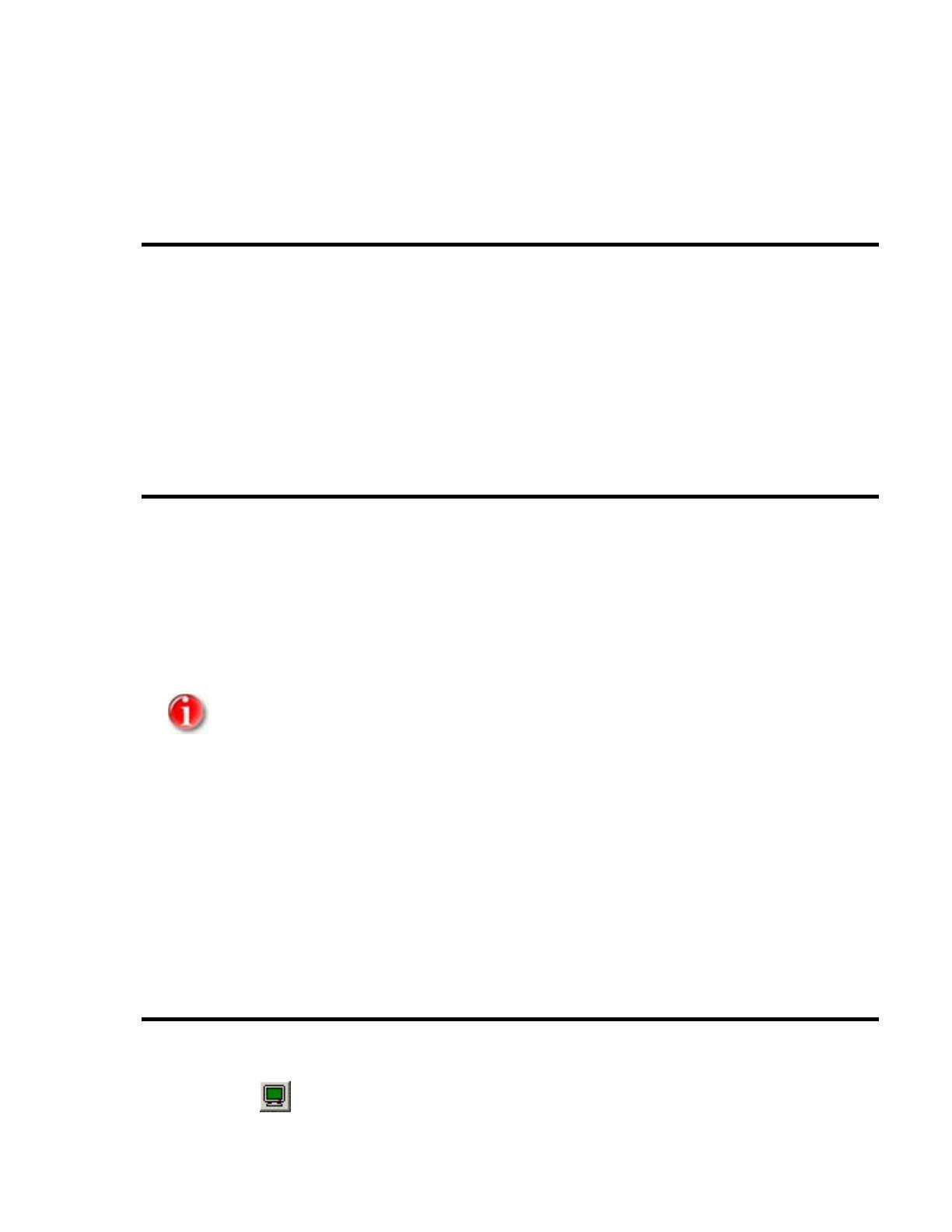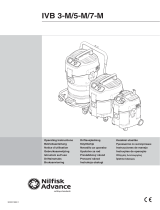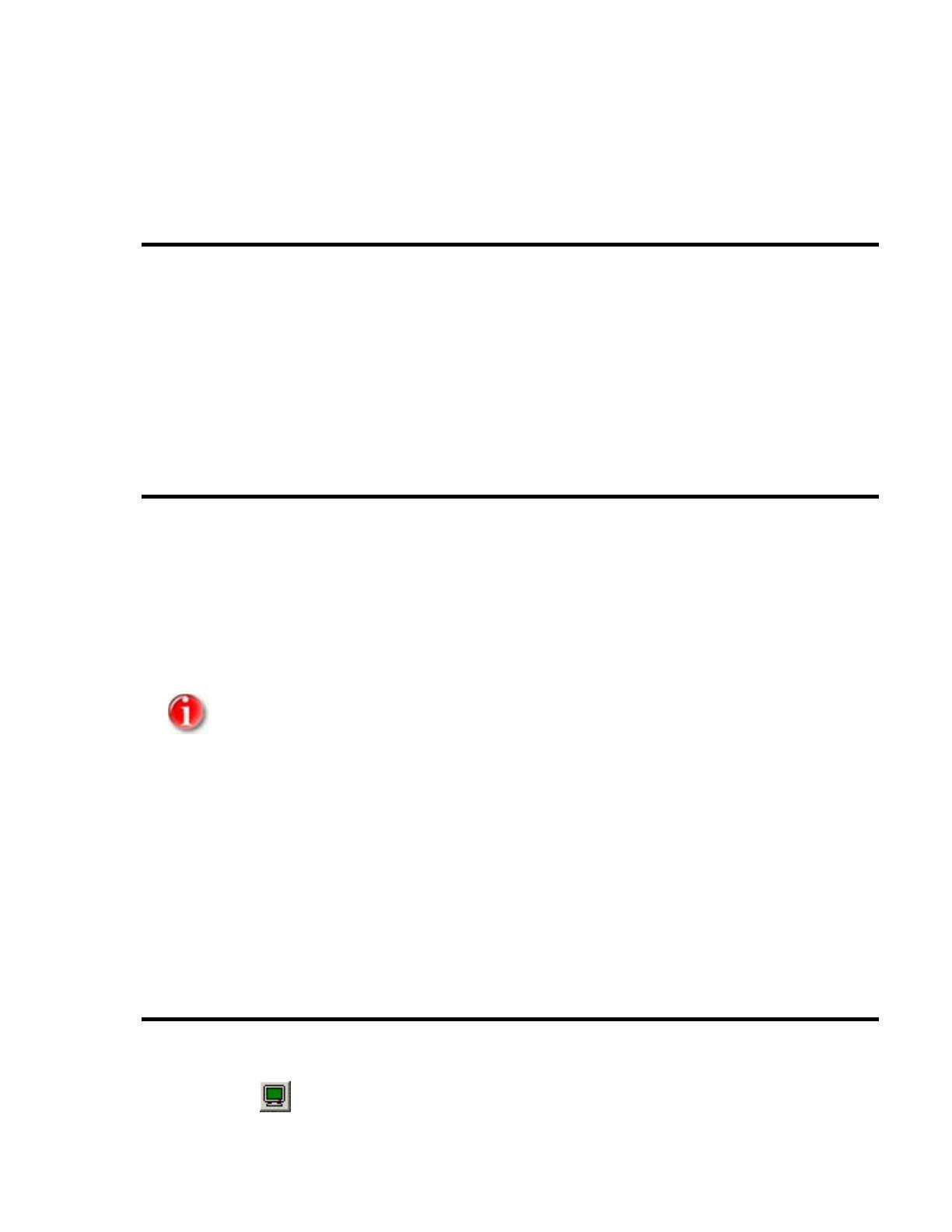
Introduction
In addition to the Console window of Conference Composer, Crestron Viewport is
a great way to verify that the Crestron control system is sending the proper
commands to the EF Device as well as receiving the proper acknowledgments.
Here are some tips in setting up the Viewport window to communicate with an
EF Device.
RS-232 Hardware
The communication between the EF Device and a host controller is conducted via
the RS-232 port on the back panel of the EF Device. The RS-232 port operates at
the following settings:
• Bit Rate (bps): 9600 (default), 19200, or 38400
• Data Format: 8 data bits, no parity, 1 stop bit (8N1)
• Flow Control: none (default) or hardware (RTS, CTS)
Baud rates higher than 9600 are only supported on EF2280 or
EF2241 units that have Software Version 2.00 or higher.
Note that although the flow control setting is user selectable to
none
or
hardware
, hardware flow control must be used when updating the firmware of
the EF Device. This means that while a 3-wire RS-232 cable (RX, TX, GND) is
acceptable for control of the EF Device, the minimum cable for updating
firmware should contain 5 wires (RX, TX, RTS, CTS, GND).
Starting Viewport
Open up Viewport by going to S
TART, PROGRAMS, CRESTRON SIMPL WINDOWS and
clicking V
IEWPORT. Alternately, you can open SIMPL Windows and click on the
Viewport Icon
.