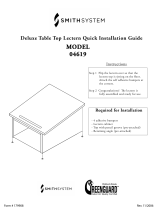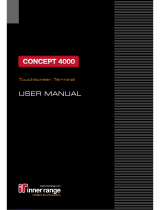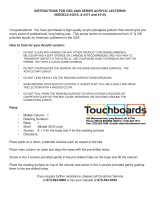Page is loading ...

Crestron Isys™ TPS-4500V and TPS-4500LV
12 Inch Tilt and Lectern Touchpanels with Video
Operations Guide

This document was prepared and written by the Technical Documentation department at:
Crestron Electronics, Inc.
15 Volvo Drive
Rockleigh, NJ 07647
1-888-CRESTRON
All brand names, product names and trademarks are the property of their respective owners.
©2003 Crestron Electronics, Inc.

Crestron TPS-4500V & TPS-4500LV 12 Inch Tilt/Lectern Touchpanels
Contents
12 Inch Tilt/Lectern Touchpanels with Video: TPS-4500V & TPS-4500LV 1
Introduction ...............................................................................................................................1
Features and Functions................................................................................................ 1
Specifications ..............................................................................................................2
Physical Description....................................................................................................4
Position Lock Buttons (TPS-4500V only)................................................................... 7
Industry Compliance ................................................................................................... 8
Setup .......................................................................................................................................... 9
Network Wiring........................................................................................................... 9
Identity Code ............................................................................................................. 10
Configuring the Touchpanel......................................................................................10
Hardware Hookup .....................................................................................................14
Touchpanel Mounting Options for TPS-4500LV...................................................... 19
Touchpanel Removal (TPS-4500LV)........................................................................ 22
Recommended Cleaning............................................................................................22
Programming Software............................................................................................................23
Programming with the Crestron AppBuilder............................................................. 24
Programming with SIMPL Windows ........................................................................ 24
Programming with VisionTools
®
Pro-e..................................................................... 28
Reserved Join Numbers.............................................................................................30
MultiByte International Characters ...........................................................................32
Uploading and Upgrading........................................................................................................ 32
Communication Settings ...........................................................................................33
Uploading a SIMPL Windows Program.................................................................... 35
Uploading a VT Pro-e Project ...................................................................................36
Firmware Upgrade..................................................................................................... 38
Problem Solving ...................................................................................................................... 40
Troubleshooting......................................................................................................... 40
Further Inquiries ........................................................................................................41
Future Updates ..........................................................................................................41
Appendix A: RS-232 Protocol................................................................................................. 42
Appendix B: Cutout Detail of Supplied Template.................................................................. 44
Appendix C: Configuring the RS-232 Port for Use................................................................ 45
Obtaining Communications.......................................................................................45
Configuration Options............................................................................................... 45
RS-232 Port Configuration........................................................................................45
Software License Agreement................................................................................................... 47
Return and Warranty Policies .................................................................................................. 49
Merchandise Returns / Repair Service ...................................................................... 49
CRESTRON Limited Warranty.................................................................................49
Operations Guide - DOC. 6160 Contents • i


Crestron TPS-4500V & TPS-4500LV 12 Inch Tilt/Lectern Touchpanels
Operations Guide - DOC. 6160 12 Inch Tilt/Lectern Touchpanels with Video: TPS-4500V & TPS-4500LV • 1
12 Inch Tilt/Lectern
Touchpanels with Video:
TPS-4500V & TPS-4500LV
Introduction
Features and Functions
The TPS-4500V and TPS-4500LV (known collectively as the TPS-4500V/LV) series
packs all the power and performance of a Crestron Isys™ touchpanel in a stylish tilt
or lectern model. Its size and capabilities make it perfect for the conference room and
home theater.
TPS-4500V/LV Functional Summary
•
12" (30.5 cm) diagonal active matrix color display
• 800 x 600 native screen resolution
• 16 Bit non-palette graphics, over 64,000 colors
• 4 Mb of Flash, expandable to 32 Mb with Crestron
®
plug-in memory
modules & 8 Mb of DRAM memory
• Displays one NTSC/PAL/S-video/composite video source with 262,142
colors with the built-in TPS-VID/L-1 video card
• Up to 4,000 digital and analog signal joins; Up to 999 serial signal joins
• Local RS-232 port for console control
• Pop-up sub panels to reduce memory requirements, providing optimal
speed and performance
• Multiple button, slider control, and icon configurations, including
multi-mode objects
• Fast graphics performance: imported photographs, drawings, and icons
• Support for downloadable fonts – proportional and non-proportional
• Foreign language text
• Position Lock feature provides durable support of panel at any angle of
inclination between 30 and 80 degrees (TPS-4500V only)
The TPS-4500LV is available in two different colors: black, or white. The suffixes
‘B’ or ‘W’ respectively denotes color; i.e. TPS-4500LVB is a touchpanel with a
black faceplate. For simplicity within this guide, color suffix is omitted. The TPS-
4500 is black.

12 Inch Tilt/Lectern Touchpanels Crestron TPS-4500V & TPS-4500LV
Featuring a 12-inch (30.5 cm) active matrix display the TPS-4500V/LV uses the
65,536-color Isys engine, which allows all graphics to be displayed with incredible
brightness and depth.
Multiple graphics can be displayed on the TPS-4500V/LV without any shift in color
depth or quality. The touchpanel supports real-time video with the built-in
TPS-VID-1 (VIDL-1 for the 4500LV) video digitizer card.
The purpose of the TPS-4500V/LV touchpanel is to replace large, complicated hard-
wired panels in either a Cresnet
®
system or an RS-232 system with a series of
simpler screens each specific to the control problem at hand. Thus, a very large
number of functions can be made available to the user without the confusion
associated with hardware panels of that complexity. Icons, graphics, and text can
dramatically increase any user's comprehension of the control environment. Devices,
functions, and control zones are quickly organized and more easily accessed.
The TPS-4500V/LV has the ability to transmit touch coordinates when “RS-232 Port
for Touch Output” is selected. Currently Telestrator devices are supported on the
TPS-4500V/LV. Refer to the “RS-232 Menu” section of “Configuring the
Touchpanel” on page 13 and “Appendix C: Configuring the RS-232 Port for Use”
on page 45 for instructions on selecting this feature.
Specifications
The following provides a summary of specifications for the TPS-4500V/LV
touchpanel.
Specifications for the TPS-4500V/LV Touchpanel
SPECIFICATION DETAILS
Power Requirements 27 Watts (1.13 Amp @ 24 VDC)
Default Net ID 03
Timeout
Adjustable from 0 to 120 minutes (Default = 15
min.)
Signal Join Maximums 4000 Digital and Analog, 999 Serial
Video Types NTSC or PAL
Video Formats Composite or S-video
Video Format Detection Within 2 seconds
Control System Update
Files
,1,2,3
2-Series Control System Version C2-2004.CUZ or later
2
CEN/CN-TVAV Version 51130V.UPZ or later
4
CNMSX-AV/PRO Version 51125X.UPZ or later
4
CNRACKX/-DP Version 51125W.UPZ or later
4
ST-CP Version 4.00.49S.UPZ or later
5
Touchpanel Firmware TPS.V.2.000.0.csf or later
Memory
4MB internal flash memory (upgradeable to
32MB), 8MB of DRAM
6
Screen Dimensions 12"/30.1 cm diagonal
Screen Viewing Angles: Y Dir. (X=0
o
): +45
o
(from top), -55
o
(from bottom)
X Dir. (Y=0
o
): +60
o
(from right), -60
o
(from left)
(continued on next page)
2 • 12 Inch Tilt/Lectern Touchpanels with Video: TPS-4500V & TPS-4500LV Operations Guide - DOC. 6160

Crestron TPS-4500V & TPS-4500LV 12 Inch Tilt/Lectern Touchpanels
Specifications for the TPS-4500V/LV Touchpanel (continued)
SPECIFICATION DETAILS
Screen Resolution 800 x 600 pixels
Color
16 Bit non-palette graphics with color key video
window capability, 65,536 colors
Display Type Touch-sensitive active matrix color LCD
Enclosure
TPS-4500LV: Black metal enclosure with injection-
molded plastic faceplate in black or white
TPS-4500V: high impact, black molded plastic
enclosure
CPU
63MIPs Coldfire processor running Isys generation
firmware
Cresnet Via 4-pin Cresnet connector
RS-232 RJ-11 connector for console, telestrator, etc.
Default settings: 115200, 8 bit, parity none, stop
bit 1.
Operating Temperature
and Humidity
50º to 113º F (10º to 45º C),
10 to 90% Relative Humidity (non-condensing)
Dimensions and Weight
TPS-4500LV
(with faceplate)
Height: 11.04 in (28.05 cm)
Width: 13.43 in (34.11 cm)
Depth: 2.70 in (6.85 cm)
Weight: 6.0 lbs (2.75 kg)
TPS-4500V
Height: 11.86 in (30.12 cm)
Width: 13.26 in (33.69 cm)
Depth: 11.17 in (28.36 cm)
Weight: 7.7 lbs (3.53 kg)
1 The latest versions can be obtained from the Downloads | Software Updates section of the Crestron
website (www.crestron.com). Refer to NOTE after last footnote.
2 Crestron 2-Series control systems include the AV2, CP2, CP2E, MP2, MP2E, PAC2, PRO2, and
RACK2.
3 CNX update files are required for either CNMSX-AV/PRO or CNRACKX/-DP. Filenames for CNX
update files have a UPZ extension and ST-CP files are in one EXE or zipped UPZ file. To avoid
program problems, make certain you are using the update file with the correct suffix letter (e.g., S,
V, W, X).
4 When loading VT Pro-e files or firmware through the RS-232 port of the control system, be sure that
the baud rate is at 38400 (Cresnet speed) or lower. Otherwise, the Viewport may post the "Transfer
Failed" message.
5 These control systems do not support loading of firmware or VT Pro-e files to the TPS-series panels
through the RS-232 port of the control system. In order to load these files to the touchpanel when
using these control systems use the RS-232 port on the TPS-4500V/LV.
6 Additional Flash memory can be purchased, refer to “Memory” on page 7. The complexity of the
control screens and the sampling of the WAV files influence memory usage.
NOTE: Crestron software and any files on the website are for Authorized Crestron
dealers and Crestron Authorized Independent Programmers (CAIP) only. New users
may be required to register to obtain access to certain areas of the site (including the
FTP site).
Operations Guide - DOC. 6160 12 Inch Tilt/Lectern Touchpanels with Video: TPS-4500V & TPS-4500LV • 3

12 Inch Tilt/Lectern Touchpanels Crestron TPS-4500V & TPS-4500LV
Physical Description
The TPS-4500LV’s 12-inch (30.5-cm) touch sensitive viewing screen is located on
the front of the TPS-4500LV touchpanel, shown below and on the next page. The
electronic hardware is housed in a black metal enclosure. All video, RS-232, and
network connections are made at the rear of the unit. Two color bezels are available:
black (TPS-4500LVB) and white (TPS-4500LVW).
Physical Views of the TPS-4500LV Touchpanel (Front & Side)
2.70 in
(6.85 cm)
13.43 in
(34.11 cm)
7.26 in
(18.44 cm)
11.04 in
(28.05 cm)
9.68 in
(24.59 cm)
NOTE: For cutout dimensions, refer to “Appendix B: Cutout Detail of Supplied
Template” on page 44.
4 • 12 Inch Tilt/Lectern Touchpanels with Video: TPS-4500V & TPS-4500LV Operations Guide - DOC. 6160

Crestron TPS-4500V & TPS-4500LV 12 Inch Tilt/Lectern Touchpanels
Physical Views of the TPS-4500LV Touchpanel (Rear and Bottom)
ROCKLEIGH, NJ 07647 USA
ELECTRONICS, INC.
3.25 in
(8.26 cm)
4.45 in
(11.31 cm)
3.25 in
(8.26 cm)
10.22 in
(25.97 cm)
The TPS-4500V’s 12-inch (30.5-cm) touch sensitive viewing screen is located on the
front of the TPS-4500V touchpanel. The electronic hardware is housed in a high
impact, black molded plastic enclosure, shown in the following diagram. This
touchpanel is designed for placement on a counter. It possesses a hinged base, which
can tilt from 30 to 80 degrees. Refer to “Position Lock Buttons (TPS-4500V only)”
on page 7 for tilting details. All RS-232, video, network, and power connections are
made at the rear panel on the base of the unit.
NOTE: Video and network signals are connected to either the TPS-4500IMPC or
TPS-4500IMW touchpanel interface modules. For more information on video
connections, refer to “Video” on page 18.
Operations Guide - DOC. 6160 12 Inch Tilt/Lectern Touchpanels with Video: TPS-4500V & TPS-4500LV • 5

12 Inch Tilt/Lectern Touchpanels Crestron TPS-4500V & TPS-4500LV
Physical Views of the TPS-4500V Touchpanel (Front and Back)
11.86 in
(30.12 cm)
9.84 in
(25.00 cm)
13.26 in
(33.69 cm)
RS-232
NET/VIDEO
24VDC 2.0A
Physical Views of the TPS-4500V Touchpanel (Top and Bottom)
6.25 in
(15.86 cm)
0.95 in
(2.43 cm)
8.48 in
(21.53 cm)
10.56 in
(26.81 cm)
6.50 in
(16.51 cm)
Physical Views of the TPS-4500V Touchpanel (Side with Min. and Max. Angle)
11.17 in
(28.36 cm)
11.86 in
(30.12 cm)
8.26 in
(20.97 cm)
10.28 in
(26.12 cm)
1.80 in
(4.58 cm)
1.60 in
(4.07 cm)
TILT ANGLE
30 TO 80
DEGREES
6 • 12 Inch Tilt/Lectern Touchpanels with Video: TPS-4500V & TPS-4500LV Operations Guide - DOC. 6160

Crestron TPS-4500V & TPS-4500LV 12 Inch Tilt/Lectern Touchpanels
Video
The TPS-4500V/LV comes with a TPS-VID-1 single source video digitizer card that
can display an S-video or composite video signal in a touchpanel project. For more
information on configuring the touchpanel to display video signals, refer to “Video
Menu” on page 13.
Memory
The TPS-4500V/LV ships with 4MB of flash and 8MB of DRAM memory.
Additional memory by Crestron can be purchased separately and installed in the
field. Refer to the latest revision of the Flash Memory for TPS User Interfaces
Installation Guide (Doc. 5927) for an installation procedure.
Interface Modules (TPS-4500V only)
Connect the TPS-4500V to an outboard interface module, which provides expanded
network/video connections for the touchpanel system. The connecting cable
assemblies are supplied. There are two interface modules available: TPS-4500IMPC
and TPS-4500IMW.
The TPS-4500IMPC is supplied with every TPS-4500V. This module is housed in a
black enclosure with a silk-screened top panel and several I/O ports. At the shorter
sides of the unit, the enclosure extends to form feet at a right angle to the side. These
feet have mounting holes. Consult the latest revision of the TPS-4500IMPC
Operations Guide (Doc. 6163, included with the TPS-4500V touchpanel) for more
details.
The TPS-4500IMW is not provided with the TPS-4500V; it must be purchased
separately. This unit installs into a one-gang electrical box (2.5-inch depth
minimum). A decorator style wallplate can be mounted over the unit once it is
installed to offer a more eye-pleasing appearance compared to the TPS-4500IMPC.
Consult the latest revision of the TPS-4500IMW Operations Guide (Doc. 5913) for
more details.
Position Lock Buttons (TPS-4500V only)
These buttons are used to make angular adjustments to the touchpanel screen. Each
incremental angular position is indicated by an audible click (unless the position lock
button is held down). Two position lock buttons are located on the backside of the
touchscreen, shown after this paragraph. The two buttons function together so that if
one is held down, the other is held down as well. This makes tilting the touchpanel
comfortable for left and right-hand users. Furthermore, button position allows for
one-hand tilting.
Location of Position Lock Buttons
Operations Guide - DOC. 6160 12 Inch Tilt/Lectern Touchpanels with Video: TPS-4500V & TPS-4500LV • 7

12 Inch Tilt/Lectern Touchpanels Crestron TPS-4500V & TPS-4500LV
Range of motion is adjustable for user comfort and can vary from 30 to 80 degrees of
inclination from the horizontal. Thus each user can position the touchscreen to a
comfortable angle, just as a microphone can be repositioned to a suitable height for
each speaker. The comfortable angle is herein referred to as user position. The
position lock guarantees that once a user position is established or locked, the angle
will not change from repeated presses on the touchscreen.
The touchscreen is free to move up from the nearly horizontal position to a larger
incremental angle. Grasp the touchscreen with a hand at each side (or just one hand
at either side, as shown after this paragraph) and gently tilt up to a comfortable
position. To activate position lock, slightly reverse the motion until the touchpanel
stops moving. The touchscreen is now set into user position.
NOTE: If the position lock button is held down as the screen is tilted, there are no
audible clicks.
Two-Hand Placement for Tilting a Touchpanel to a Vertical Position
Once in user position, position lock is activated which means the touchscreen cannot
be forced to a horizontal position without pressing the position lock button(s). The
touchscreen is still free to tilt up; a new user position is established at each increment
or audible click.
A position lock button needs to be pressed before the touchscreen can be returned to
a more horizontal position. To press the button, slightly position the touchscreen in
the vertical direction with one or two hands, avoiding any horizontal movement. The
position lock button can then be held down and the touchscreen can be tilted to a
more horizontal position.
Industry Compliance
As of the date of manufacture, the touchpanel have been tested and found to comply
with specifications for CE marking and standards per EMC and
Radiocommunications Compliance Labelling (N11785).
NOTE: This device complies with part 15 of the FCC rules. Operation is subject to
the following two conditions: (1) this device may not cause harmful interference,
and (2) this device must accept any interference received, including interference that
may cause undesired operation.
8 • 12 Inch Tilt/Lectern Touchpanels with Video: TPS-4500V & TPS-4500LV Operations Guide - DOC. 6160

Crestron TPS-4500V & TPS-4500LV 12 Inch Tilt/Lectern Touchpanels
Setup
Network Wiring
CAUTION: Use only Crestron power supplies for Crestron equipment. Failure to
do so could cause equipment damage or void the Crestron warranty.
CAUTION: Possible equipment damage if miswired.
NOTE: When installing network wiring, refer to the latest revision of the wiring
diagram(s) appropriate to your specific system configuration, available from the
Downloads | Product Manuals | Wiring Diagrams section of the Crestron website
(www.crestron.com).
NOTE: Do not power up system until all wiring is verified. Care should be taken to
ensure data (Y, Z) and power (24, G) connections are not crossed.
NOTE: All network wiring must consist of two twisted-pairs. One twisted pair is
the +24V conductor and the GND conductor and the other twisted pair is the Y
conductor and the Z conductor.
When calculating the wire gauge for a particular Cresnet run, the length of the run
and the power factor of each Cresnet unit to be connected must be taken into
consideration. If Cresnet units are to be daisy-chained on the run, the power factor of
each network unit to be daisy-chained must be added together to determine the
power factor of the entire chain. The length of the run in feet and the power factor of
the run should be used in the following resistance equation to calculate the value on
the right side of the equation.
Resistance Equation
R = Resistance (refer to table below).
L = Length of run (or chain) in feet.
PF = Power factor of entire run (or chain).
R <
L x PF
40,000
Where:
The required wire gauge should be chosen such that the resistance value is less than
the value calculated in the resistance equation. Refer to the table after this paragraph.
Wire Gauge Values
RESISTANCE (R) WIRE GAUGE
4
16
6
18
10
20
15
22
13
Doubled CAT5
8.7
Tripled CAT5
NOTE: All network wiring must consist of two twisted pairs. One twisted pair is
the +24V conductor and the GND conductor. The other twisted pair is the Y and Z
conductors.
Operations Guide - DOC. 6160 12 Inch Tilt/Lectern Touchpanels with Video: TPS-4500V & TPS-4500LV • 9

12 Inch Tilt/Lectern Touchpanels Crestron TPS-4500V & TPS-4500LV
NOTE: When daisy-chaining Cresnet units, strip the ends of the wires carefully to
avoid nicking the conductors. Twist together the ends of the wires that share a pin on
the network connector, and tin the twisted connection. Apply solder only to the ends
of the twisted wires. Avoid tinning too far up the wires or the end becomes brittle.
Insert the tinned connection into the Cresnet connector and tighten the retaining
screw. Repeat the procedure for the other three conductors.
NOTE: For larger networks (i.e., greater than 28 network devices), it may become
necessary to add a Cresnet Hub/Repeater (CNXHUB) to maintain signal quality
throughout the network. Also, for networks with lengthy cable runs, it may be
necessary to add a Hub/Repeater after only 20 devices.
Identity Code
Every equipment and user interface within the network requires a unique identity
code (Net ID). These codes are two-digit hexadecimal numbers ranging from 03 to
FE. Refer to “Interface Menu” on page 12 for instructions on setting the unit's Net
ID. The Net ID of each unit must match an ID code specified in the SIMPL
Windows program. Refer to “Setting the Net ID in Device Settings” on page 25 for
details of the SIMPL Windows procedure.
Configuring the Touchpanel
NOTE: The only connection required to configure the touchpanel is power. Refer to
“Hardware Hookup” on page 14 for details.
MAIN MENU
This menu can also be obtained via
digital reserved join number, 17242.
To configure the unit, it may be necessary to access a series of setup screens prior to
viewing run-time screens that are loaded into the touchpanel for normal operation.
The MAIN MENU for configuring the touchpanel appears when a finger is held to
the touchscreen as power is applied. Remove your finger when the message “SETUP
MODE” appears on the touchscreen.
NOTE: The SETUP MODE can also be accessed through the Viewport Utility if the
touchpanel is connected directly to a PC.
Upon entering SETUP MODE, the MAIN MENU, shown to the left, displays four
buttons: Touch Screen Calibration, Exit and Run Program, Setup, and
Diagnostics.
The Exit and Run Program button verifies that all of the setup information has
been saved to EEPROM and displays the main page that has been programmed into
your system. The remaining buttons on the MAIN MENU open other menus, which
are discussed in subsequent paragraphs.
10 • 12 Inch Tilt/Lectern Touchpanels with Video: TPS-4500V & TPS-4500LV Operations Guide - DOC. 6160

Crestron TPS-4500V & TPS-4500LV 12 Inch Tilt/Lectern Touchpanels
Calibration Menu
CALIBRATION MENU
Calibration of the touchscreen is required if the active touch area of a button does
not coincide with the button's image. Select the Touch Screen Calibration
b
utton to
display the CALIBRATION MENU, shown to the left. The CALIBRATION MENU
offers the choice to initiate calibration with the Perform Calibration button or
return to the previous screen with the Return button. Choose an option by touching
the correct button.
If you proceed to calibrate the touchpanel, the screen displays the message “Touch
Upper Left” centered on the panel with a cross hair in the corner. Touch the cross
hair in the corner of the screen to initiate calibration. Another message, “Touch
Upper Right”, appears with a cross hair in the correct corner. Touch the corner of the
screen. A final message, “Touch Lower Right”, appears with a cross hair in the
correct corner. Touch the corner of the screen to conclude calibration and return to
the MAIN MENU.
NOTE: When touching the screen during calibration, be as accurate as possible.
Use the tip of a capped pen or the eraser end of a pencil. To cancel calibration and
return to the CALIBRATION MENU without saving calibration data, create a
calibration error by touching the screen in an area that is opposite from the instructed
area.
Setup Menu
SETUP MENU
To access the SETUP MENU, shown to the left, press the Setup button from the
MAIN MENU. The SETUP MENU offers a series of buttons, which opens
additional menus and displays, which are detailed in subsequent paragraphs. Many
touchpanel options (i.e., standby timeout and brightness) are available directly from
the SETUP MENU and are explained in the following paragraphs. Other setup
parameters (i.e., interface, RS-232, and video) use additional menus and are detailed
in subsequent paragraphs as well. After setup parameters have been set, select the
Return button to return to the MAIN MENU.
NOTE: The current CRESNET ID (a.k.a. Net ID) setting is displayed in the upper
left corner of the SETUP MENU.
NOTE: All touchpanel settings are automatically saved in non-volatile memory.
The touchpanel display can be turned off (standby mode) when not in active use.
STANDBY TIMEOUT, located in the middle of the SETUP MENU, can turn off
the touchpanel when it is inactive for a specified time frame (minutes, shown as 30
in the illustration). When the touchpanel is activated, the last screen to be displayed
reappears. Minutes can vary from 0 to 120, where 0 disables the timeout. DOWN
and UP buttons decrease and increase the timeout, respectively.
Screen brightness may need to be altered because of ambient light conditions or
personal preference. BRIGHTNESS, located in the lower left corner of the SETUP
MENU, can change the brightness level of the display. The current brightness setting
is shown as a percentage in the SETUP MENU (e.g., 99% brightness is shown in the
illustration). Percentage can vary from 0% (low brightness) to 100% (full
brightness). DOWN and UP buttons decrease and increase the brightness,
respectively.
Operations Guide - DOC. 6160 12 Inch Tilt/Lectern Touchpanels with Video: TPS-4500V & TPS-4500LV • 11

12 Inch Tilt/Lectern Touchpanels Crestron TPS-4500V & TPS-4500LV
Interface Menu
INTERFACE MENU
The touchpanel communicates with a control system to activate commands or to
display feedback from components within the system. The communication interface
must be correctly specified or communication will not occur. To set communication
parameters select the Interface
b
utton located on the SETUP MENU and display the
INTERFACE MENU, shown to the left.
The Cresnet network identity number (CRESNET ID) is displayed on the
INTERFACE MENU. CRESNET ID is the two-digit hexadecimal number. The
hexadecimal number can range from 03 to FE and must correspond to the Net ID set
in the SIMPL Windows program of the Cresnet system. Matching IDs between
touchpanel and SIMPL Windows program is required if data is to be successfully
transferred. The Net ID for the TPS-4500V/LV is factory set to 03, and no two
devices in the same system can have the same ID.
Two buttons adjacent to the hexadecimal display, UP and DOWN, increase and
decrease the CRESNET ID by one, respectively.
The touchpanel usually communicates with a Cresnet system. Occasionally the
touchpanel can be used in a demo mode where it merely displays various menus, but
does not communicate with a Cresnet system. In demo mode, the directory buttons
change pages, but buttons requiring feedback do not work. Two side-by-side buttons
to the right of the CRESNET ID, Enable CRESNET II and Disable CRESNET II,
determine communication mode. Select Enable CRESNET II for normal Cresnet
communication mode and Disable CRESNET II to set the touchpanel into demo
mode. Text within the selected button changes color from black to red.
Communication mode is factory set to Enable CRESNET II.
It is possible to maintain touchpanel control (with the Enable Touch Screen button)
while communicating via RS-232 with the console or non-Crestron device.
Otherwise, choose Disable Touch Screen to discontinue touchpanel control. Text
within the selected button changes color from black to red.
The TPS-4500V is capable of wireless communication with a control system when
equipped with the optional TPS-XTXRF Two-Way RF Transceiver Module and
TPS-RFGWX Two-Way RF Transceiver. Choosing Enable RF (found on TPS-
4500V when equipped with the TPS-XTXRF) enables the RF mode. For more
information on configuring a touchpanel with an RF interface, refer to the latest
revision of the TPS-XTXRF Two-Way RF Transceiver Module Operations and
Installation Guide (Doc. 5844).
NOTE: If the TPS-4500V is to be used without an RF connection, the RF Disabled
button must be selected.
NOTE: If RF is enabled, the RS-232 communication settings cannot be adjusted.
Additionally, when RF is enabled, touchpanel projects cannot be downloaded via
RS-232. They can only be downloaded through Cresnet.
Select the Return button located on the INTERFACE MENU to accept the changes
and return to the SETUP MENU.
12 • 12 Inch Tilt/Lectern Touchpanels with Video: TPS-4500V & TPS-4500LV Operations Guide - DOC. 6160

Crestron TPS-4500V & TPS-4500LV 12 Inch Tilt/Lectern Touchpanels
RS-232 Menu
RS-232 MENU
The touchpanel allows for five RS-232 communication methods:
• Console (i.e. loading programs)
• Control (i.e. non-Crestron device): For communicating to third-party
devices not controlled by a Crestron control system.
• Touch output (communication of touch coordinates to an external device)
• Mouse input (allows a mouse to control an external device as a “touch the
PC” device)
• External touch screen input.
Touch the communication option to select communication parameters and then select
Save and Return to save the RS-232 settings and return to the SETUP MENU. For
instructions on selecting the communication method, refer to “Appendix C:
Configuring the RS-232 Port for Use” on page 45.
Video Menu
The TPS-4500V/LV can display a single video source connected to either the 6-pin
connector or the BNC connectors of the TPS-4500LV or the TPS-4500IMPC.
Video Setup (Horizontal Lines Portray Video Sample)
Use this screen to select one of the video inputs and adjust the brightness, contrast,
saturation, and hue, if necessary. The user has the option to force the video image to
a certain mode (i.e., composite video or S-video) or switch modes automatically after
checking the image for colors. Use either the TP Composite / BNC Composite or
TP S-Video / BNC S-Video buttons to manually control the mode. TP or BNC on
the selected button specifies the video input connector. TP corresponds to the twisted
pair connector (balanced video from a PVID, Room Box, etc.) and BNC corresponds
to the BNC connectors (unbalanced video from a VCR, DVD, etc.). Use the
appropriate Auto Detect button for automatic control. The text color of the selected
button is red rather than black.
NOTE: The video signal type can be automatically detected as long as one signal is
sent to the touchpanel.
Operations Guide - DOC. 6160 12 Inch Tilt/Lectern Touchpanels with Video: TPS-4500V & TPS-4500LV • 13

12 Inch Tilt/Lectern Touchpanels Crestron TPS-4500V & TPS-4500LV
NOTE: When using the TPS-4500IMPC with the TPS-4500V, the appropriate
inputs must be selected. Refer to the latest revision of the TPS-4500IMPC Interface
Module Operations Guide (Doc. 6163, included with the TPS-4500V touchpanel) for
details.
NOTE: A solid blue screen is displayed in the video window if a video signal is not
detected or is very weak. Verify that the video source is functioning and properly
connected. If the source is properly connected and functioning, a distribution
amplifier may need to be used.
Fast motion mode (if the Fast Motion button is selected) reduces motion artifacts
and should be used for most video sources. Still video mode (if the Still Video
button is selected) works best for still pictures. It has a maximum resolution and
reduces flicker. However, it suffers from motion artifacts. The text color of the
selected button is red rather than black.
Select the Soft button for soft mode video. In this mode, video filtering and noise
reduction can produce a better image from some sources. Alternatively, select the
Sharp button for sharp mode video. This mode provides maximum detail, but is
more susceptible to noise in source. The text color of the selected button is red rather
than black.
Select the Return button, located at the lower right corner of the Video Menu, after
video parameters have been set.
Diagnostics Menu
DIAGNOSTICS MENU
The Diagnostics button from the MAIN MENU contains diagnostic tools. The
diagnostic tools should only be used under supervision from a Crestron customer
service representative during telephone support. The options available from the
DIAGNOSTICS MENU, shown to the left, are numeric in nature and their
interpretation is beyond the scope of this manual.
NOTE: The “About…” button will display a screen indicating the current version
of firmware residing on the touchpanel.
Hardware Hookup
Make the necessary connections as called out in the following illustrations. Refer to
“Network Wiring” on page 9 before attaching the NET or NET/VIDEO connector.
Apply power after all connections have been made.
CAUTION: Do not apply excessive pressure to the touchscreen display during
handling (mounting/installation). Doing so can crack the screen and damage the
touchpanel.
14 • 12 Inch Tilt/Lectern Touchpanels with Video: TPS-4500V & TPS-4500LV Operations Guide - DOC. 6160

Crestron TPS-4500V & TPS-4500LV 12 Inch Tilt/Lectern Touchpanels
TPS-4500LV
Hardware Connections for the TPS-4500LV (Back of the Unit is Shown)
RS-232
NET
VIDEO
NET
This 4-pin Cresnet connector provides Cresnet network connection from the
touchpanel as well as power to the touchpanel. A description of the pinouts is shown
in the table after this paragraph. Refer to “Network Wiring” on page 9 for details.
NET Pinouts
PIN # DESIGNATION DESCRIPTION
1 24 Power
2 Y Data
3 Z Data
4 G Ground
RS-232
This 6-pin RJ-11 connector mates with a serial port of a PC. The connecting cable is
not supplied. Prior to installation, use this port for direct connection between the
touchpanel and a PC to load files to a touchpanel without a network connection. In
the event that modular cables or an RJ-11 to DB9F adapter is not available, the
following table and diagram provide information so that the cable can be fabricated
on site. Refer to “RS-232 Menu” on page 13 for proper RS-232 port configuration
settings. Refer to “Appendix A: RS-232 Protocol” on page 42 for protocol details.
Operations Guide - DOC. 6160 12 Inch Tilt/Lectern Touchpanels with Video: TPS-4500V & TPS-4500LV • 15

12 Inch Tilt/Lectern Touchpanels Crestron TPS-4500V & TPS-4500LV
RS-232 Pinouts
PIN # DESCRIPTION
1 CTS
2 GND
3 RXD
4 TXD
5 RTS
6 N/C (Not connected)
16
1
6
Front
Top
PC to TPS-4500V/LV Cable Specifications (Crestron Cable Number STCP-502PC)
Video
Three connectors are provided for supplying a composite or S-video signal to the
TPS-4500LV. The TPS-4500LV can accept balanced video signals using CAT5
wiring or unbalanced signals using the BNC connectors. Refer to the following
diagram to make video connections to the TPS-4500LV.
Video Connections
S-VIDEO
LUMINANCE
OR COMPOSITE
VIDEO INPUT #1
NTSC/PAL INPUT
S
CS ++ - - Y
C Y
COMP
S-VIDEO
CHROMINANCE
S-VIDEO
LUMINANCE
OR COMPOSITE
VIDEO INPUT #1
S-VIDEO
CHROMINANCE
NOTE: For additional information on video connections over CAT5, refer to the
latest version of the Crestron CAT5 Wiring Reference Guide (Doc. 6137) which is
available from the Downloads | Product Manuals section of the Crestron website
(www.crestron.com).
After connecting the video cables to a specific connector, the video input must be set
in the Video Menu. Refer to “Video Menu” on page 13 for more information.
16 • 12 Inch Tilt/Lectern Touchpanels with Video: TPS-4500V & TPS-4500LV Operations Guide - DOC. 6160
/