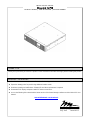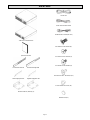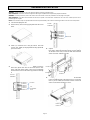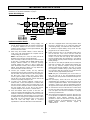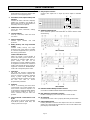Middle Atlantic Products UPS-OL3000R Quick start guide
- Type
- Quick start guide
This manual is also suitable for
Middle Atlantic Products UPS-OL3000R is an online UPS product that provides double-conversion (zero transfer time) online backup protection. It offers real-time reporting and notifications of battery life and when replacement is required. This UPS includes a removable LCD display and power switch for remote convenience. With expansion battery packs, you can provision additional runtime needs. The UPS-OL3000R features surge-protected communication ports that safeguard RJ-45-based products and cabling systems from power surges.
Middle Atlantic Products UPS-OL3000R is an online UPS product that provides double-conversion (zero transfer time) online backup protection. It offers real-time reporting and notifications of battery life and when replacement is required. This UPS includes a removable LCD display and power switch for remote convenience. With expansion battery packs, you can provision additional runtime needs. The UPS-OL3000R features surge-protected communication ports that safeguard RJ-45-based products and cabling systems from power surges.








-
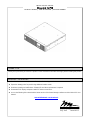 1
1
-
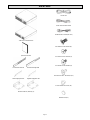 2
2
-
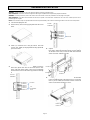 3
3
-
 4
4
-
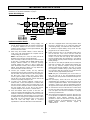 5
5
-
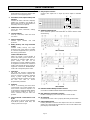 6
6
-
 7
7
-
 8
8
Middle Atlantic Products UPS-OL3000R Quick start guide
- Type
- Quick start guide
- This manual is also suitable for
Middle Atlantic Products UPS-OL3000R is an online UPS product that provides double-conversion (zero transfer time) online backup protection. It offers real-time reporting and notifications of battery life and when replacement is required. This UPS includes a removable LCD display and power switch for remote convenience. With expansion battery packs, you can provision additional runtime needs. The UPS-OL3000R features surge-protected communication ports that safeguard RJ-45-based products and cabling systems from power surges.
Ask a question and I''ll find the answer in the document
Finding information in a document is now easier with AI
Related papers
-
Middle Atlantic Products UPS-OL1500R User manual
-
Middle Atlantic Products UPS-OLEBPR-1 User manual
-
Middle Atlantic Products MFR-RRK-12 Installation guide
-
Middle Atlantic Products UPS-2200R-HHIP User manual
-
Middle Atlantic Products UPS-OLIPCARD User manual
-
Middle Atlantic Products UPS-S1500R User manual
-
Middle Atlantic Products UPS-OLIPCARD Quick start guide
-
Middle Atlantic Products UPS-OLIPCARD Quick start guide
-
Middle Atlantic Products MFR-RRK-12 Operating instructions
-
Middle Atlantic Products C5MM1-4255D Installation Instructions Manual
Other documents
-
Black Box 26640 User manual
-
APC BE850M2 User guide
-
Cyber Power OL8KRTHD Quick start guide
-
CyberPower OL5KRTHD User manual
-
CyberPower OL8KRT User manual
-
CyberPower OL6KRTF User manual
-
CyberPower OL8KRTHW User manual
-
CyberPower OL10KRTMB User manual
-
CyberPower Smart App online UPS User manual
-
CyberPower OL1000RTXL2UN User manual