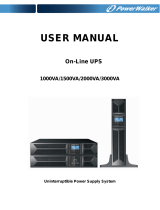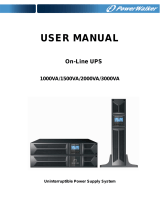Page is loading ...

SMART APP ONLINE
UPS SYSTEM
OL5KRTHD/OL6KRTHD
INSTALLATION AND OPERATION MANUAL
©2019 Cyber Power Systems, Inc. All rights reserved. K01-0000759-01
SAVE THESE INSTRUCTIONS
Please read this manual and follow the instructions for installation and operation.

©2019 Cyber Power Systems (USA), Inc. All rights reserved. All other trademarks are the property of their respective owners.
II
Warning: High voltage – Risk of Electric Shock
Caution - Important Instructions: Must always be followed.
Do Not Discard: The UPS or UPS batteries in trash. The batteries
contain lead acid. For more information, contact your local recycling
or hazardous waste facility.
Information, advice, help
See applicable user manual
SAFETY INSTRUCTIONS
SAVE THESE INSTRUCTIONS
This manual contains important instructions that should be followed during installation and
maintenance of the UPS and batteries.
The Smart App Online 5-6kVA UPS models that are covered in this manual are intended for
installation in an environment within 32°F to 104°F (0°C to 40°C), free of conductive contaminants.
SPECIAL SYMBOLS

©2019 Cyber Power Systems (USA), Inc. All rights reserved. All other trademarks are the property of their respective owners.
III
SAFETY INSTRUCTIONS CONT.
PERSONAL SAFETY
CAUTION
To reduce the risk of fire, connect the UPS to a branch circuit with 50 amperes
(5,000/6,000 VA) maximum over-current protection in accordance with the
National Electric Code, ANSI/NFPA 70.
The AC electrical service where the UPS is connected should be close to the unit
and easily accessible.
Please use only UL-marked mains cable, (e.g. the mains cable of your equipment),
to connect the UPS to the AC outlet.
Please use only UL-marked power cables to connect any equipment to the UPS.
When installing the equipment, ensure that the sum of the leakage current of the
UPS and the connected equipment does not exceed 3.5mA.
Do not unplug the unit from AC power during operation, as this will disconnect the
protective ground insulation.
Do not use an improper size power cord as it may cause damage to your
equipment and cause fire hazards.
Make sure everything is turned off and disconnected completely before conducting
any maintenance, repairs or shipment.
DO NOT INSTALL THE UPS WHERE IT WOULD BE EXPOSED TO DIRECT
SUNLIGHT OR NEAR A STRONG HEAT SOURCE!
DO NOT BLOCK OFF VENTILATION OPENINGS AROUND THE HOUSING!
DO NOT CONNECT DOMESTIC APPLIANCES SUCH AS HAIR DRYERS TO UPS
OUTPUT SOCKETS!
SERVICING OF BATTERIES SHOULD BE PERFORMED OR SUPERVISED BY
PERSONNEL KNOWLEDGE OF BATTERIES AND THE REQUIRED PRECAUTIONS.
KEEP UNAUTHORIZED PERSONNEL AWAY FROM BATTERIES!
FOR PERMANENTLY CONNECTED EQUIPMENT, A READILY ACCESSIBLE
DISCONNECT DEVICE SHALL BE INCORPORATED IN THE BUILDING
INSTALLATION WIRING.

©2019 Cyber Power Systems (USA), Inc. All rights reserved. All other trademarks are the property of their respective owners.
IV
SAFETY INSTRUCTIONS
PERSONAL SAFETY CONT.
RISK OF ELECTRIC SHOCK
A battery can present a risk of electric shock and high short circuit current. The
following precaution should be observed when working on batteries:
Remove watches, rings or other metal objects.
Use tools with insulated handles.
The UPS must be connected to a grounded AC power outlet with fuse or circuit
breaker protection. DO NOT plug the UPS into an outlet that is not grounded. If
you need to power-drain this equipment, turn off and unplug the unit.
(No User Serviceable Parts): Risk of electric shock, do not remove cover. No user
serviceable parts inside. Refer servicing to qualified service personnel.
To prevent the risk of fire or electric shock, install in a temperature and humidity
controlled indoor area, free of conductive contaminants. (Please see specifications
for acceptable temperature and humidity range).
To avoid electric shock, turn off and unplug the unit before installing the input/
output power cord with a ground wire. Connect the ground wire prior to
connecting the line wires!
Connect the Protection Earth (PE) safety conductor before any other cables are
connected.
(Fuses): To reduce the risk of fire, replace only with the same type and rating of
fuse.

©2019 Cyber Power Systems (USA), Inc. All rights reserved. All other trademarks are the property of their respective owners.
V
SAFETY INSTRUCTIONS CONT.
PRODUCT SAFETY
RISK OF ELECTRIC SHOCK
The battery can power hazardous components inside the unit, even when the AC
input power is disconnected.
The UPS should be placed near the connected equipment and easily accessible.
(Non-Isolated Battery Supply): Risk of electric shock, battery circuit is not isolated
from AC power source; hazardous voltage may exist between battery terminals
and ground. Test before touching.
All UPS models covered in this document are permanently-connected equipment
and only qualified maintenance personnel may carry out installations.
Wiring must be done by qualified personnel.
DO NOT USE FOR MEDICAL OR LIFE SUPPORT EQUIPMENT! Under no
circumstances should this unit be used for medical applications involving life
support equipment and/ or patient care.
DO NOT USE WITH OR NEAR AQUARIUMS! To reduce the risk of fire, do not use
with or near aquariums. Condensation from the aquarium can come in contact with
metal electrical contacts and cause equipment to short out.
The unit has a dangerous amount of voltage. When the UPS indicators is on, the
units may continue to supply power thus the unit’s outlets may have a dangerous
amount of voltage even when it’s not plugged in to the wall outlet.
BATTERY
Do not dispose of batteries in fire as the battery may explode.
Do not open or mutilate the battery, released electrolyte is harmful to the skin and
eyes.

©2019 Cyber Power Systems (USA), Inc. All rights reserved. All other trademarks are the property of their respective owners.
VI
SAFETY INSTRUCTIONS .............................................................................................................................. II
Special Symbols ..................................................................................................................................................................... II
Personal Safety ...................................................................................................................................................................... III
Product Safety ........................................................................................................................................................................V
INTRODUCTION ..............................................................................................................................................1
Smart App Online UPS Systems .......................................................................................................................................1
UPS Extended Battery Modules .......................................................................................................................................1
Step-Down Transformer .......................................................................................................................................................1
Unpacking Procedures ........................................................................................................................................................ 2
Whats In The Box ................................................................................................................................................................... 3
OVERVIEW ..................................................................................................................................................... 4
Power Module ..........................................................................................................................................................................4
INSTALLING YOUR UPS SYSTEM ................................................................................................................ 6
System Block Diagram ......................................................................................................................................................... 6
Hardware Installation Guide .............................................................................................................................................. 6
HARDWARE INSTALLATION ....................................................................................................................... 8
Rackmount Installation For 4-Post Rack ..................................................................................................................... 8
Rackmount Installation For 2-Post Rack ....................................................................................................................1
0
Vertical/Tower Installation ...............................................................................................................................................1
1
ELECTRICAL INSTALLATION .................................................................................................................... 12
Connecting Internal Battery ............................................................................................................................................ 12
Input/Output Configuration ............................................................................................................................................13
UPS SYSTEM STARTUP ...............................................................................................................................16
USING THE UPS SYSTEM ............................................................................................................................ 17
LCD Module. ..........................................................................................................................................................................17
LCD Menu Tree ......................................................................................................................................................................21
MAINTENANCE ............................................................................................................................................ 38
Battery Replacement .........................................................................................................................................................39
TECHNICAL SPECIFICATIONS. ................................................................................................................. 41
TROUBLESHOOTING ..................................................................................................................................43
PRODUCT REGISTRATION .........................................................................................................................44
LIMITED WARRANTY AND CONNECTED EQUIPMENT GUARANTEE ................................................ 45
CONFORMANCE APPROVAL .....................................................................................................................49
TABLE OF CONTENTS

©2019 Cyber Power Systems (USA), Inc. All rights reserved. All other trademarks are the property of their respective owners.
1
INTRODUCTION
CyberPower Smart App Online rack/tower UPS systems, with double-conversion topology,
provide sine wave output to mission-critical applications and equipment requiring seamless power
correction. These units offer generator compatibility and deliver clean AC power with zero transfer time.
They offer Smart Battery Management (SBM), which helps extend overall battery life, and Fast
Charge Technology, which helps keep charge times to less than four hours, regardless of the
number of Extended Battery Modules (EBMs). Features include energy-saving GreenPower UPS™
ECO Mode technology, and PowerPanel® Business Edition software for monitoring and managing
the UPS. Smart App Online 5-6kVA UPS systems come with a three-year warranty and a $300,000
Connected Equipment Guarantee.
UPS EXTENDED BATTERY MODULES
Extended Battery Modules (EBMs) from CyberPower (BP144VL2U01) increase battery runtimes
during power outages. Each rack/tower convertible EBM uses 2U of rack space, depending upon the
model, and can be installed in a tower form factor to match the UPS installation. The DC plug-and-
play power connectors allow to daisy- chain additional EBMs to a UPS system. EBMs compatible
with Smart App Online UPS systems also have a built-in battery charger, providing Fast Charge
Technology to quickly restore the backup power supply.
Every CyberPower EBM has a three-year warranty.
STEP-DOWN TRANSFORMER
CyberPower Step-Down and Isolation Transformers support hardwire installations (OL6KSTF) and
are designed for a variety of CyberPower UPS systems. When connected to the UPS, the step-down
transformer converts voltage from 200-240V down to 100-120V.

©2019 Cyber Power Systems (USA), Inc. All rights reserved. All other trademarks are the property of their respective owners.
2
INTRODUCTION CONT.
UNPACKING PROCEDURES
The UPS system is very heavy, please handle with care. Wear safety shoes and use a hydraulic
equipment lift if one is available. At least two people are required for all handling operations,
including unpacking, lifting, and installation in a rack system. Do not use the lifting straps to carry
the unit around; they are provided to manually unpack the unit only.
USE LIFTING STRAPS TO REMOVE THE UNIT FROM THE BOX.
Information, advice, help

©2019 Cyber Power Systems (USA), Inc. All rights reserved. All other trademarks are the property of their respective owners.
3
INTRODUCTION CONT.
WHATS IN THE BOX
ITEM CONTENT QTY
1 UPS
1
2
Input terminal block cover & NEMA
L6-30P power cord
1
3 Rackmount left rail
1
4 Rackmount right rail
1
5 Left hanging bracket
1
6 Right hanging bracket
1
7 Serial Interface Cable (RS-232)
1
8 USB communication cable
1
9 Quick Start Guide
1
10 Installation and Operation Manual
1
11 Registration warranty card
1
ITEM CONTENT QTY
12
PowerPanel Management Software
Download Card
1
13 Rackmount ears
2
14 Flat head screws M5X7L
8
15 Pan head screws M5X12L
12
16 Pan head screws M5X6L
6
17 Plastic washers
8
18 Screw hole dust covers
18
19 Rubber pads
12
20 Stand
2
21 Input bottom cover
1
22 Screwdriver
1
13
14 1715 1816 19
20
6
7 8 9
10 11 12
1 2 3 4 5
21 22

©2019 Cyber Power Systems (USA), Inc. All rights reserved. All other trademarks are the property of their respective owners.
4
POWER MODULE
OVERVIEW
1. Power Button / Power on Indicator
Master ON/OFF switch for the UPS. Indicates that the UPS is on and supplying power.
2. UPS Status / Multifunction LCD Readout
Shows UPS status, information, settings and events.
3. Function Buttons
Scroll DOWN scroll UP, ENTER, and ESCAPE.
ENTER ESC
Front: OL5KRTHD / OL6KRTHD
1
2
3
4. Battery Backup & Surge Protected Outlets
Provides battery backup and surge protection. They ensure power is provided to connected
equipment over a period of time during a power failure.
Critical / Noncritical Load
Allows the creation of load priorities to ensure that battery power reserves are transferred to
specified outlets during a power outage. The unit can be programmed to provide additional runtime
for equipment connected to the “CRITICAL” outlets, while stopping the power supply to equipment
connected to “NONCRITICAL” outlets after a designated period of time.
5. Extended Runtime Battery Module Connector
Connection for additional CyberPower External Battery modules.
Back: OL5KRTHD / OL6KRTHD
L6-20L6-20L6-30
L6-30
BM / ENV
OUTPUT BREAKER
20A/250V~
NONCRITICAL
LOAD
2 1
3
CRITICAL
LOAD
4
RS232
USBEPO
BATTERY INPUT : 144V
4 7
6
8 11
5 9 1210

©2019 Cyber Power Systems (USA), Inc. All rights reserved. All other trademarks are the property of their respective owners.
5
POWER MODULE CONT.
OVERVIEW CONT.
6. BM/ENV Port
The port supports External Battery Modules detection.
7. Output Circuit Breaker
Provides output current overload and fault protection.
8. Serial Port
Serial port provides RS-232 communication between the UPS and a computer. The UPS can trigger
a computer with PowerPanel® Business Edition software installed to shut down during a power
outage through the connection while the computer can monitor the UPS and change its various
programmable settings.
9. EPO (Emergency Power Off) Connector
Enables an emergency UPS power-off from a remote location.
10. USB Port
USB port provides communication between the UPS and a computer. The UPS can trigger a
computer with PowerPanel® Business Edition software installed to shut down during a power
outage through the connection while the computer can monitor the UPS and change its various
programmable settings.
11. Expansion Slot
A network remote management card is pre-installed in the expansion slot.
12. Input Terminal Block
Connect to utility power.

©2019 Cyber Power Systems (USA), Inc. All rights reserved. All other trademarks are the property of their respective owners.
6
SYSTEM BLOCK DIAGRAM
INSTALLING YOUR UPS SYSTEM
Input Output
Input
Filter
PFC
AC/DC
BUS
Bypass
Control
&
Monitoring
Inverter
DC/AC
INV
RLY
LCD
Module
USB&DB9
SNMP
Slot
Output
Filter
Charger
AC/DC
Battery
Line Mode
Battery Mode
Bypass Mode
Control Signal
HARDWARE INSTALLATION GUIDE
1. Battery charge loss may occur during shipping and storage. Before using the UPS, it’s strongly
recommended to charge batteries for four hours to ensure the batteries’ maximum charge capacity.
To recharge the batteries, simply connect the UPS to its designated AC electrical service.
2. When using PowerPanel® Business Edition software, connect either the serial or the USB cable
between the computer and the corresponding port on the UPS. Note: If the USB port is used,
the serial port will be disabled. They cannot be used simultaneously. After connecting to either
the USB port or the serial port on the UPS, a computer with PowerPanel® Business Edition Agent
software installed can control the operating schedule, battery test, outlets, as well as obtain UPS
status information. However, other computers with PowerPanel® Business Edition Client software
can only obtain UPS status information via LAN connection.
3. Connect your computer, monitor, and any externally-powered data storage device (Hard drive,
Tape drive, etc.) into the outlets only when the UPS is off and unplugged. DO NOT plug a laser
printer, copier, space heater, vacuum, paper shredder or other large electrical device into the
UPS. The power demands of these devices will overload and possibly damage the unit.

©2019 Cyber Power Systems (USA), Inc. All rights reserved. All other trademarks are the property of their respective owners.
7
HARDWARE INSTALLATION GUIDE CONT.
4. Press the ON/OFF switch to turn the UPS on. The Power-On indicator LED will turn on when
activated. If an overload is detected, an audible alarm will sound and the UPS will continuously
emit two beeps per second. For resetting the unit, unplug some equipment from the outlets.
Make sure your equipment carries a load current within the unit’s safe range, (refer to the
technical specifications).
5. This UPS is equipped with an auto-charge feature. When the UPS is connected to AC electrical
service the battery will automatically charge, even when the unit is switched off.
6. To maintain an optimal battery charge, leave the UPS connected to AC electrical service at all times.
7. Before storing the UPS for an extended period of time, turn the unit OFF. Then cover it and
store it with the batteries fully charged. Recharge the batteries every three months to ensure
good battery capacity and long battery life. Maintaining a good battery charge will help prevent
possible damage to the unit from battery leakage.
8. The UPS has one USB port (default) and one serial port that allows connection and
communication between the UPS and any attached computer running PowerPanel® Business
Edition Agent software. The UPS can control the computer’s shutdown during a power outage
through the connection while the computer can monitor the UPS and alter various programmable
parameters. Note: Only one communication port can be used at a time. The port not in use will
automatically become disabled or the serial port will be disabled if both ports are attached.
9. EPO (Emergency Power Off) Port: EPO ports allow administrators the capability to connect the
UPS unit to customer-supplied EPO switches. These installations give operators a single access
point to immediately power-off all equipment connected to the UPS during an emergency.
10. To avoid electric shock, turn the unit OFF and disconnect the unit from utility power before
hardwiring the UPS (in/out power cord). The in/out power cord MUST be grounded.
11. Please note the internal UPS temperature will increase when fans are not in operation or
ventilation is obstructed. When the high temperature sensor activates protection, the UPS
generates an alarm and shuts down to avoid unexpected equipment damage. When the over
temperature occurs, please check the Troubleshooting section. If the condition persists, please
contact CyberPower for technical support.
INSTALLING YOUR UPS SYSTEM CONT.

©2019 Cyber Power Systems (USA), Inc. All rights reserved. All other trademarks are the property of their respective owners.
8
HARDWARE INSTALLATION
RACKMOUNT INSTALLATION FOR 4-POST RACK
CyberPower UPS systems can be installed in a rackmount or vertical/tower orientation. This
versatility is especially important to growing organizations with changing needs that value having
the option to position a UPS on the floor or in a rackmount system. Note that the included rack
mounting hardware is only compatible with square hole racks. Please follow the instructions below
for the respective mounting methods.
To prevent the risk of fire or electric shock, only use the supplied hardware to attach the mounting
brackets.
Step 1: Remove the dust covers
Remove ten dust covers from the screw holes as shown below.
Step 2: Rackmount ear & hanging bracket installation
Attach two rackmount ears to the UPS using eight black M5X7L flat head screws and tighten two
hanging brackets using six silver M5X6L pan head screws.
Step 3: Rackmount rail Installation
The mounting depth of the included rackmount rails can adjust from 20.5 in to 36 in (52 cm to 91.5 cm).
Select the proper holes in the rack for positioning the UPS in the rack. The UPS takes up 2 rack
units: rack hole positions 1 through 6.
Position the guide screws on the back of the rackmount rails into the rear rack square holes to
temporarily support the rails in place.
Step 4: Adjust rackmount rails to fit your rack
Adjust the rail depth to match your rack depth. Attach each rackmount rail to your rack with two
black M5X12L pan head screws and two plastic washers at the front of the rack (square holes 1 and
4 as shown below). Secure each rail to the rear of the rack with two black M5X12L pan head screws
and two plastic washers.
Caution: Important Instructions
1 2

©2019 Cyber Power Systems (USA), Inc. All rights reserved. All other trademarks are the property of their respective owners.
9
HARDWARE INSTALLATION CONT.
RACKMOUNT INSTALLATION FOR 4-POST RACK CONT.
Step 5: Place and secure the UPS on the rails
Slide the hanging brackets on the UPS on to the rails mounted in the rack with the front of the unit
facing toward you. Secure the UPS to your rack with four black M5X12L pan head screws at the
front of the rack (square holes 2 and 5 as shown above).
NOTE: To slide the UPS out from the rack
The UPS will be secured by a safety locking mechanism midway of pulling it out of the rack. Use
both hands to hold the UPS and press the safety locking tab to pull the UPS out.
position 1
position 4
position 2
position 5
5
position 1
position 4
43
1
2
3
4
5
6
��
��
��
Rack mount ear
Rack mount rail

©2019 Cyber Power Systems (USA), Inc. All rights reserved. All other trademarks are the property of their respective owners.
10
HARDWARE INSTALLATION CONT.
RACKMOUNT INSTALLATION FOR 2-POST RACK
Step 1: Remove side dust covers
Remove seven dust covers from screw holes as shown below.
Step 2: Rackmount ears installation
Attach the included rackmount ears to the center holes on the sides of the UPS using eight black
M5X7L screws as shown below.
Step 3: Secure the UPS to the rack
Secure the UPS to your rack with four black M5X12L screws at the front of the rack (square holes 2
and 5 as shown below).
CAUTION! Due to the weight of this unit, it is strongly recommended to install it at the
bottom of the rack.
CAUTION! Prior to installing the unit, remove internal batteries to reduce the weight of the
unit. Refer to the battery replacement section in this user manual for instructions.
CAUTION! It is strongly recommend having 2-3 people assist during the installation process.
CAUTION! It is strongly recommended that the 2 post rack be bolted to the floor prior to
the installation of the UPS
.
321
position 5
position 2

©2019 Cyber Power Systems (USA), Inc. All rights reserved. All other trademarks are the property of their respective owners.
11
HARDWARE INSTALLATION CONT.
VERTICAL/TOWER INSTALLATION
Step 1: Adhere rubber pads
Adhere twelve circular rubber pads to the stands and to the left hand side of the UPS as shown below.
This will become the bottom of the UPS. Insert the dust covers into the open screw holes on bottom.
Step 2: Attach the base stands and attach the dust covers
Stand the UPS system on its side and attach the tower stands using four silver M5X6L pan head screws
onto the bottom of the UPS as shown below. Insert the dust covers into the open screw holes on top.
1 2

©2019 Cyber Power Systems (USA), Inc. All rights reserved. All other trademarks are the property of their respective owners.
12
CONNECTING INTERNAL BATTERY
1. Unscrew and open the battery access door. This screw is designed to be fixed on the door, do
not remove it from the metal cover.
2. Connect the internal battery connector. Ensure it is seated properly (connector will click into place).
3. Tighten the screw on the battery access door and install the front panel.
ELECTRICAL INSTALLATION
1
2 3

©2019 Cyber Power Systems (USA), Inc. All rights reserved. All other trademarks are the property of their respective owners.
13
ELECTRICAL INSTALLATION CONT.
INPUT/OUTPUT CONFIGURATION
Verify branch circuit breaker rating and wiring dimensions with the following table for hardwired
input UPS models.
UPS CAPACITY
BRANCH CIRCUIT
BREAKER
WIRING AWG WIRING mm
2
SCREW TORQUE
lbf-in
5K VA
50A 8 AWG 8.0 mm
2
18 lbf-in
6KVA
Hardwire the input/output terminals for OL6KRTHD UPS models as shown in the following diagram.
Input and Output circuit breakers must be “OFF” during the installation process.
An additional two pole disconnect device is necessary during the installation process.
Disconnected EPO will immediately shut down the logic circuit output of the UPS. Wiring the EPO
port is optional.
Local safety rules may require a separate, external EPO to turn off output circuit breakers. Refer to
local wiring rules, the EPO should use approved components.
Caution: Important Instructions
L1
Input
Circuit Breaker
External
EPO
Wiring
AWG
L1
L2 L2
L1 L2 PE
PE
Mains
UPS
Outlet
PFC
AC/DC
Inverter
DC/AC
Battery
RLY
L1
L2
PE
PE

©2019 Cyber Power Systems (USA), Inc. All rights reserved. All other trademarks are the property of their respective owners.
14
ELECTRICAL INSTALLATION CONT.
INPUT/OUTPUT CONFIGURATION CONT.
OL5KRTHD and OL6KRTHD OPTIONAL L6-30P POWER CORD CONNECTION : Please see the
instructions as shown below.
1. Separate the top and bottom covers by loosening two screws to separate the top and bottom
covers.
2. Connect the three wires to the input terminal block.
3. Fix the bottom cover on the rear panel by tightening the two screws.
4. Fix the top cover on the rear panel by tightening the two screws.
5. Setup “With Power Code” via LCD and follow the step
“Main Menu” “ Set Up” “ With Power Cord” “Enable” to set.
IMPORTANT! The UPS will be derated base on input voltage.
1
4
2
3
L1
L2
: Black
: White
: Green
L1 L2
/