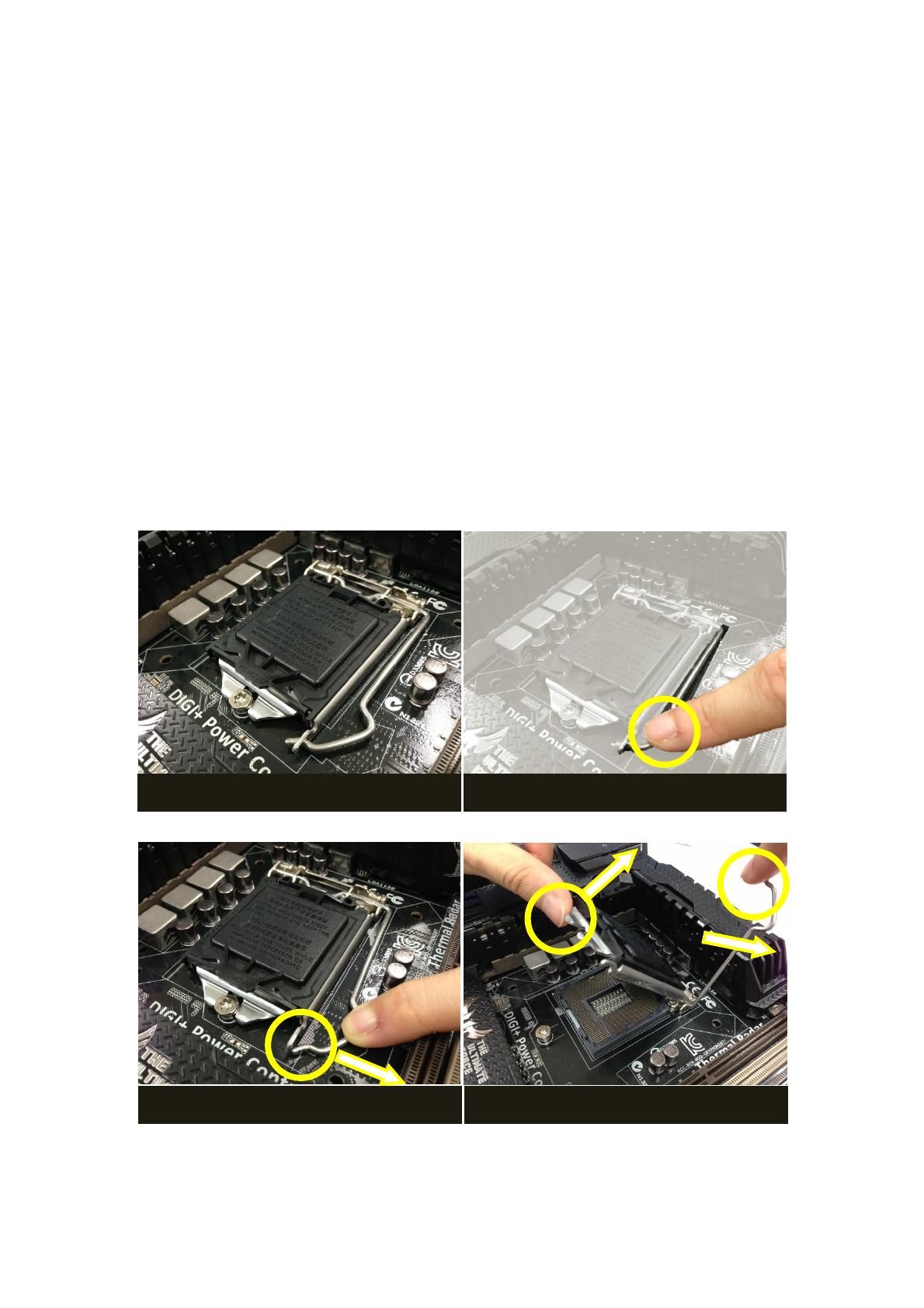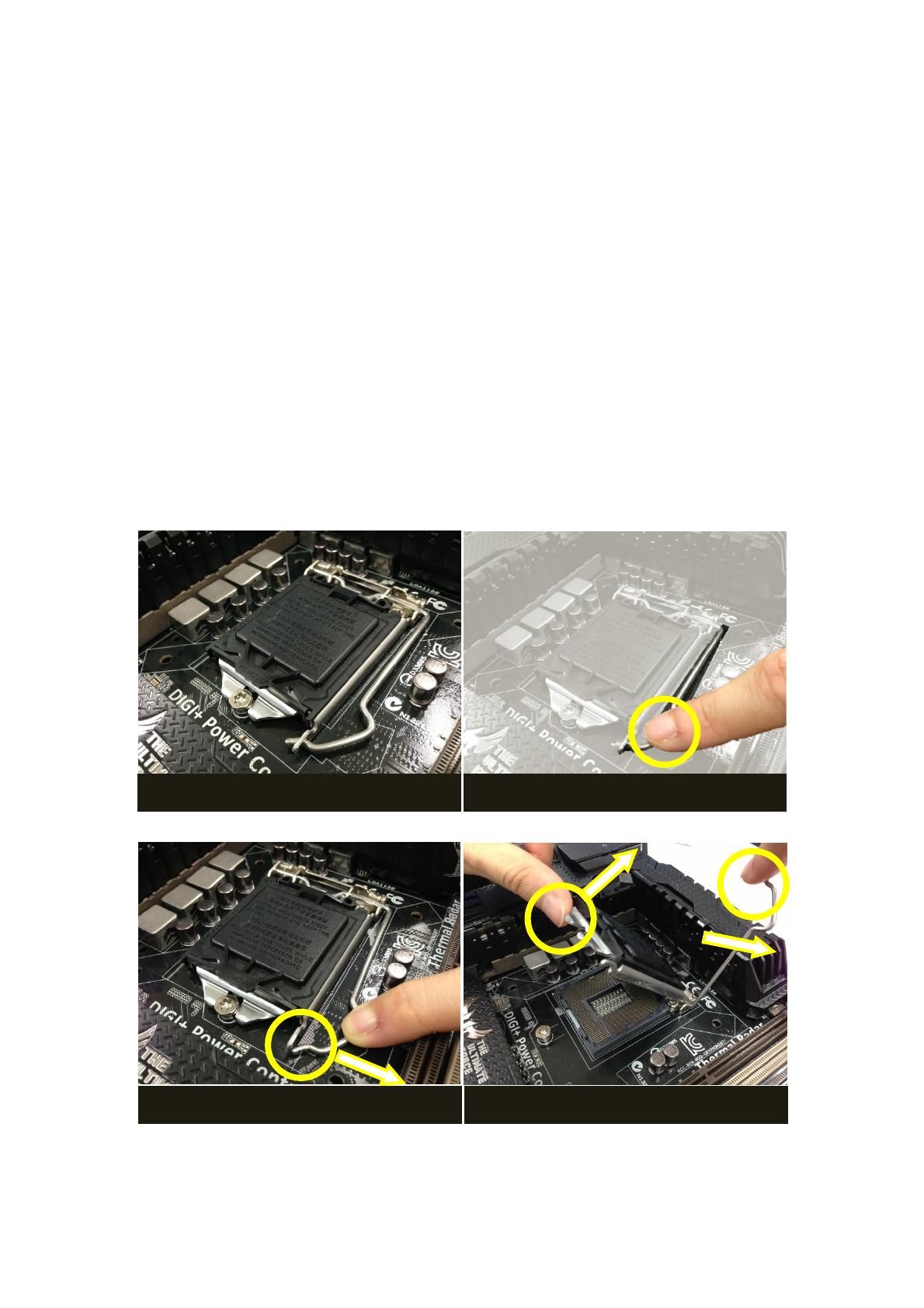
Tips and tricks to LGA1150 CPU installation
The installation of the LGA1150 CPUs may seem easy as it looks, however it stands a
risk of bending the CPU socket pins when not done properly, resulting in malfunction
of the CPU integrated functionalities such as the basic CPU functions, CPU integrated
memory controller, as well as the CPU native PCI Express lane connections.
The guideline below outlines the Do’s and Don’ts to help you through this process.
It is highly recommended to read through it carefully before beginning with the CPU
installation process.
Step 1. Lift the Lever and CPU Retention
Press and hold the lever, and move it away from the lock, then lift the lever and the
CPU retention up with both hands as shown in the photo below:
the appearance of the whole CPU
Press the lever at the place shown in red
Move the lever away from the lock.
Use both hands to lift the lever and