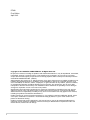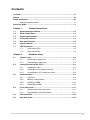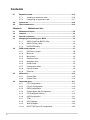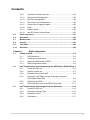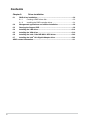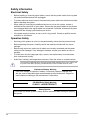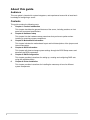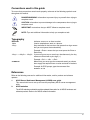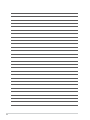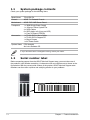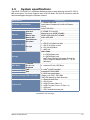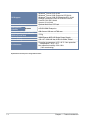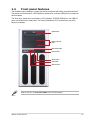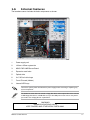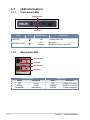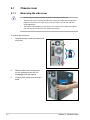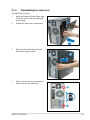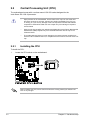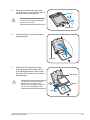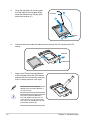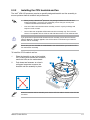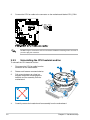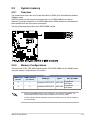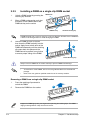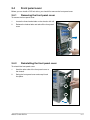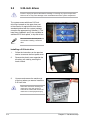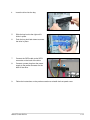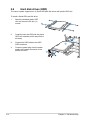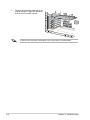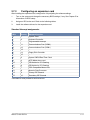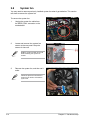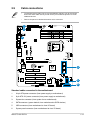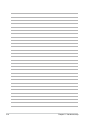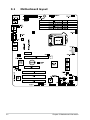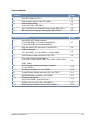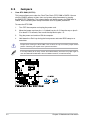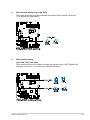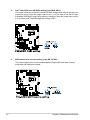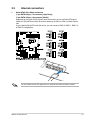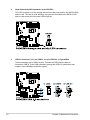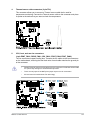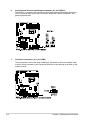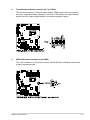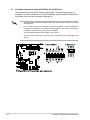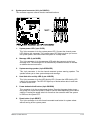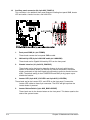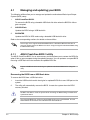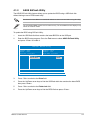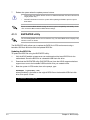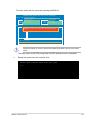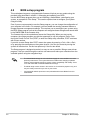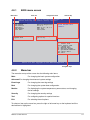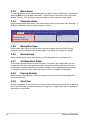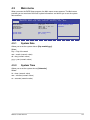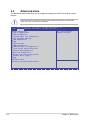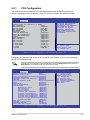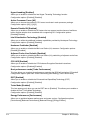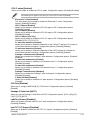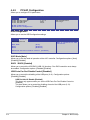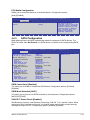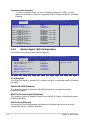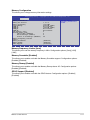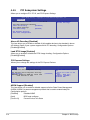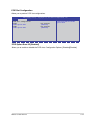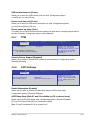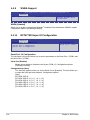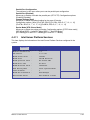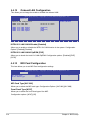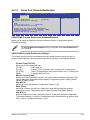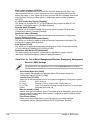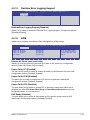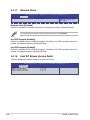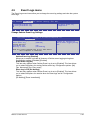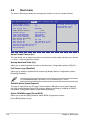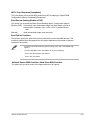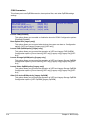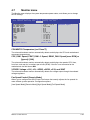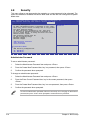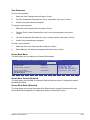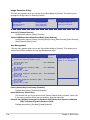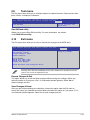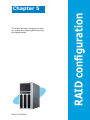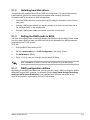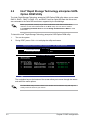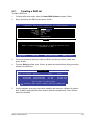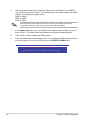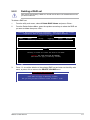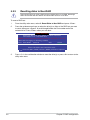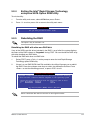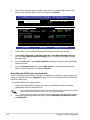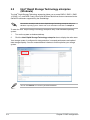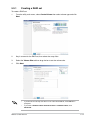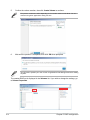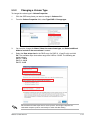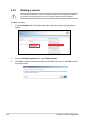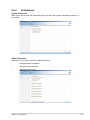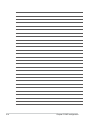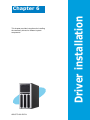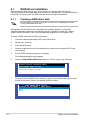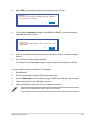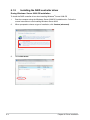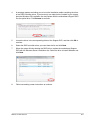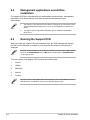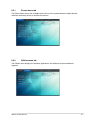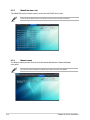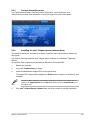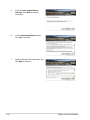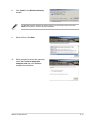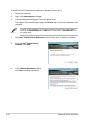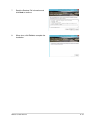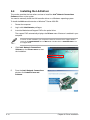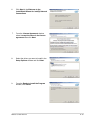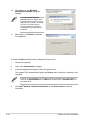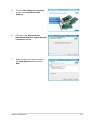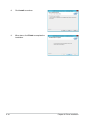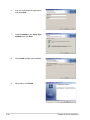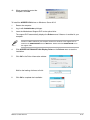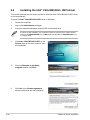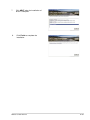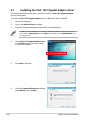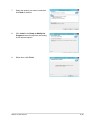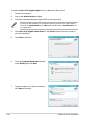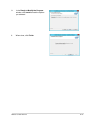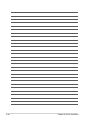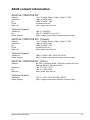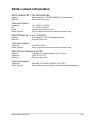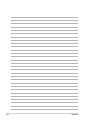Pedestal Server
TS100-E8-PI4
User Guide

ii
Copyright © 2013 ASUSTeK COMPUTER INC. All Rights Reserved.
No part of this manual, including the products and software described in it, may be reproduced, transmitted,
transcribed, stored in a retrieval system, or translated into any language in any form or by any means,
except documentation kept by the purchaser for backup purposes, without the express written permission
of ASUSTeK COMPUTER INC. (“ASUS”).
ASUS provides this manual “as is” without warranty of any kind, either express or implied, including but not
limited to the implied warranties or conditions of merchantability or fitness for a particular purpose. In no
event shall ASUS, its directors, officers, employees, or agents be liable for any indirect, special, incidental,
or consequential damages (including damages for loss of profits, loss of business, loss of use or data,
interruption of business and the like), even if ASUS has been advised of the possibility of such damages
arising from any defect or error in this manual or product.
Specifications and information contained in this manual ae furnished for informational use only, and are
subject to change at any time without notice, and should not be construed as a commitment by ASUS.
ASUS assumes no responsibility or liability for any errors or inaccuracies that may appear in this manual,
including the products and software described in it.
Product warranty or service will not be extended if: (1) the product is repaired, modified or altered, unless
such repair, modification of alteration is authorized in writing by ASUS; or (2) the serial number of the
product is defaced or missing.
Products and corporate names appearing in this manual may or may not be registered trademarks or
copyrights of their respective companies, and are used only for identification or explanation and to the
owners’ benefit, without intent to infringe.
E7960
First Edition
April 2013

iii
Contents
Contents ...................................................................................................................... iii
Notices ......................................................................................................................
vii
Safety information .................................................................................................... viii
Australia statement notice ...............................................................................ix
About this guide .......................................................................................................... x
Chapter 1: Product introduction
1.1 System package contents ......................................................................... 1-2
1.2 Serial number label ....................................................................................
1-2
1.3 Systemspecications ...............................................................................
1-3
1.4 Front panel features
................................................................................... 1-5
1.5 Rear panel features ....................................................................................
1-6
1.6 Internal features .........................................................................................
1-7
1.7 LED information .........................................................................................
1-8
1.7.1 Front panel LEDs ........................................................................
1-8
1.7.2 Rear panel LEDs .........................................................................
1-8
Chapter 2: Hardware setup
2.1 Chassis cover ............................................................................................. 2-2
2.1.1 Removing the side cover
............................................................. 2-2
2.1.2 Reinstalling the side cover ..........................................................
2-3
2.2 Central Processing Unit (CPU) .................................................................
2-4
2.2.1 Installing the CPU .......................................................................
2-4
2.2.2 Installing the CPU heatsink and fan ............................................
2-7
2.2.3 Uninstalling the CPU heatsink and fan
........................................ 2-8
2.3 System memory .........................................................................................
2-9
2.3.1 Overview .....................................................................................
2-9
2.3.2 Memory Configurations ...............................................................
2-9
2.3.3 Installing a DIMM ......................................................................
2-10
2.3.4 Removing a DIMM ....................................................................
2-10
2.4 Front panel cover .....................................................................................
2-11
2.4.1 Removing the front panel cover ................................................
2-11
2.4.2 Reinstalling the front panel cover ..............................................
2-11
2.5 5.25-inch drives ........................................................................................
2-12
2.6 Hard disk drives .......................................................................................
2-14

iv
Contents
2.7 Expansion cards ...................................................................................... 2-15
2.7.1 Installing an expansion card
...................................................... 2-15
2.7.2 Configuring an expansion card .................................................
2-17
2.8 System fan ................................................................................................
2-18
2.9 Cable connections ...................................................................................
2-19
Chapter 3: Motherboard Info
3.1 Motherboard layout....................................................................................3-2
3.2 Jumpers ......................................................................................................3-4
3.3 Internal connectors ....................................................................................
3-7
4.1 Managing and updating your BIOS ..........................................................
4-2
4.1.1 ASUS CrashFree BIOS 3 utility
................................................... 4-2
4.1.2 ASUS EzFlash Utility
................................................................... 4-4
4.1.3 BUPDATER utility ........................................................................
4-5
4.2 BIOS setup program ..................................................................................
4-7
4.2.1 BIOS menu screen ......................................................................
4-8
4.2.2 Menu bar .....................................................................................
4-8
4.2.3 Menu items
.................................................................................. 4-9
4.2.4 Submenu items ...........................................................................
4-9
4.2.5 Navigation keys ...........................................................................
4-9
4.2.6 General help
................................................................................ 4-9
4.2.7 Configuration fields .....................................................................
4-9
4.2.8 Pop-up window
............................................................................ 4-9
4.2.9 Scroll bar .....................................................................................
4-9
4.3 Main menu ................................................................................................
4-10
4.3.1 System Date
............................................................................. 4-10
4.3.2 System Time .............................................................................
4-10
4.4 Advanced menu .......................................................................................
4-11
4.4.1 CPU Configuration ....................................................................
4-12
4.4.2 PCH-IO Configuration ...............................................................
4-15
4.4.3 SATA Configuration ...................................................................
4-16
4.4.4 System Agent (SA) Configuration .............................................
4-17
4.4.5 PCI Subsystem Settings ...........................................................
4-19
4.4.6 USB Configuration ....................................................................
4-21
4.4.7 TPM
........................................................................................... 4-22
4.4.8 ACPI Settings ............................................................................
4-22
4.4.9 WHEA Support ..........................................................................
4-23
4.4.10 NCT6779D Super IO Configuration ..........................................
4-23

v
Contents
4.4.11 Intel
Server Platform Services ................................................... 4-24
4.4.12 Onboard LAN Configuration ......................................................
4-25
4.4.13 MIO Card Configuration ............................................................
4-25
4.4.14 Serial Port Console Redirection ................................................
4-26
4.4.15 Runtime Error Logging Support ................................................
4-29
4.4.16 APM ..........................................................................................
4-29
4.4.17 Network Stack ...........................................................................
4-30
4.4.18 Intel RC Drivers Version Detail
.................................................. 4-30
4.5 Event Logs menu .....................................................................................
4-31
4.6 Boot menu ................................................................................................
4-32
4.7 Monitor menu ...........................................................................................
4-35
4.8 Security .....................................................................................................
4-36
4.9 Tool menu .................................................................................................
4-39
4.10 Exit menu ..................................................................................................
4-39
Chapter5: RAIDconguration
5.1 Setting up RAID .......................................................................................... 5-2
5.1.1 RAID definitions ..........................................................................
5-2
5.1.2 Installing hard disk drives ............................................................
5-3
5.1.3 Setting the RAID mode in BIOS ..................................................
5-3
5.1.4 RAID configuration utilities ..........................................................
5-3
5.2 Intel
®
Rapid Storage Technology enterprise SATA Option ROM Utility 5-4
5.2.1 Creating a RAID set ....................................................................
5-5
5.2.2 Deleting a RAID set
..................................................................... 5-7
5.2.3 Resetting disks to Non-RAID ......................................................
5-8
5.2.4 Exiting the Intel
®
Rapid Storage Technology enterprise
SATA Option ROM utility .............................................................
5-9
5.2.5 Rebuilding the RAID
.................................................................... 5-9
5.2.6 Setting the Boot array in the BIOS Setup Utility ........................
5-11
5.3 Intel
®
Rapid Storage Technology enterprise (Windows) ...................... 5-12
5.3.1 Creating a RAID set ..................................................................
5-13
5.3.2 Changing a Volume Type ..........................................................
5-15
5.3.3 Deleting a volume .....................................................................
5-16
5.3.4 Preferences ...............................................................................
5-17

vi
Contents
Chapter 6: Driver installation
6.1 RAID driver installation ............................................................................. 6-2
6.1.1 Creating a RAID driver disk
......................................................... 6-2
6.1.2 Installing the RAID controller driver
............................................. 6-4
6.2 Management applications and utilities installation ................................
6-6
6.3 Running the Support DVD ........................................................................
6-6
6.4 Installing the LAN driver
.......................................................................... 6-14
6.5 Installing the VGA driver .........................................................................
6-19
6.6 Installing the Intel
®
C22x MEI NULL HECI driver ................................... 6-22
6.7 Installing the Intel
®
I210 Gigabit Adapter driver .................................... 6-24
ASUS contact information ...................................................................................... A-1

vii
Notices
Federal Communications Commission Statement
This device complies with Part 15 of the FCC Rules. Operation is subject to the following two
conditions:
This device may not cause harmful interference, and
This device must accept any interference received including interference that may cause
undesired operation.
This equipment has been tested and found to comply with the limits for a Class B digital
device, pursuant to Part 15 of the FCC Rules. These limits are designed to provide reasonable
protection against harmful interference in a residential installation. This equipment generates,
uses and can radiate radio frequency energy and, if not installed and used in accordance
with manufacturer’s instructions, may cause harmful interference to radio communications.
However, there is no guarantee that interference will not occur in a particular installation. If
this equipment does cause harmful interference to radio or television reception, which can be
determined by turning the equipment off and on, the user is encouraged to try to correct the
interference by one or more of the following measures:
Reorient or relocate the receiving antenna.
Increase the separation between the equipment and receiver.
Connect the equipment to an outlet on a circuit different from that to which the receiver is
connected.
Consult the dealer or an experienced radio/TV technician for help.
•
•
•
•
•
•
Canadian Department of Communications Statement
This digital apparatus does not exceed the Class B limits for radio noise emissions from
digital apparatus set out in the Radio Interference Regulations of the Canadian Department of
Communications.
This Class B digital apparatus complies with Canadian ICES-003.
WARNING! The use of shielded cables for connection of the monitor to the graphics card
is required to assure compliance with FCC regulations. Changes or modifications to this
unit not expressly approved by the party responsible for compliance could void the user’s
authority to operate this equipment.

viii
Safety information
Electrical Safety
Before installing or removing signal cables, ensure that the power cables for the system
unit and all attached devices are unplugged.
To prevent electrical shock hazard, disconnect the power cable from the electrical outlet
before relocating the system.
When adding or removing any additional devices to or from the system, contact a
qualified service technician or your dealer. Ensure that the power cables for the devices
are unplugged before the signal cables are connected. If possible, disconnect all power
cables from the existing system before you service.
If the power supply is broken, do not try to fix it by yourself. Contact a qualified service
technician or your dealer.
Operation Safety
Servicing of this product or units is to be performed by trained service personnel only.
Before operating the server, carefully read all the manuals included with the server
package.
Before using the server, make sure all cables are correctly connected and the power
cables are not damaged. If any damage is detected, contact your dealer as soon as
possible.
To avoid short circuits, keep paper clips, screws, and staples away from connectors,
slots, sockets and circuitry.
Avoid dust, humidity, and temperature extremes. Place the server on a stable surface.
This product is equipped with a three-wire power cable and plug for the user’s safety. Use
the power cable with a properly grounded electrical outlet to avoid electrical shock.
•
•
•
•
•
•
•
•
•
Lithium-Ion Battery Warning
CAUTION! Danger of explosion if battery is incorrectly replaced. Replace only
with the same or equivalent type recommended by the manufacturer. Dispose of
used batteries according to the manufacturer’s instructions.
CD-ROM Drive Safety Warning
CLASS 1 LASER PRODUCT
Heavy System
CAUTION! This server system is heavy. Ask for assistance when moving or carrying
the system.

ix
DO NOT throw the motherboard in municipal waste. This product has been designed to
enable proper reuse of parts and recycling. This symbol of the crossed out wheeled bin
indicates that the product (electrical and electronic equipment) should not be placed in
municipal waste. Check local regulations for disposal of electronic products.
DO NOT throw the mercury-containing button cell battery in municipal waste. This symbol
of the crossed out wheeled bin indicates that the battery should not be placed in municipal
waste.
REACH
Complying with the REACH (Registration, Evaluation, Authorization, and Restriction of
Chemicals) regulatory framework, we published the chemical substances in our products at
ASUS website at http://csr.asus.com/english/REACH.htm.
ASUS Recycling/Takeback Services
ASUS recycling and takeback programs come from our commitment to the highest standards
for protecting our environment. We believe in providing solutions for you to be able to
responsibly recycle our products, batteries, other components as well as the packaging
materials. Please go to http://csr.asus.com/english/Takeback.htm for detailed recycling
information in different regions.
Australia statement notice
From 1 January 2012 updated warranties apply to all ASUS products, consistent with
the Australian Consumer Law. For the latest product warranty details please visit http://
support.asus.com. Our goods come with guarantees that cannot be excluded under the
Australian Consumer Law. You are entitled to a replacement or refund for a major failure and
compensation for any other reasonably foreseeable loss or damage. You are also entitled
to have the goods repaired or replaced if the goods fail to be of acceptable quality and the
failure does not amount to a major failure.
If you require assistance please call ASUS Customer Service 1300 2787 88 or visit us at
http://support.asus.com

x
About this guide
Audience
This user guide is intended for system integrators, and experienced users with at least basic
knowledge of configuring a server.
Contents
This guide contains the following parts:
1. Chapter 1: Product Introduction
This chapter describes the general features of the server, including sections on front
panel and rear panel specifications.
2. Chapter 2: Hardware setup
This chapter lists the hardware setup procedures that you have to perform when
installing or removing system components.
3. Chapter 3: Motherboard information
This chapter includes the motherboard layout and brief descriptions of the jumpers and
internal connectors.
4. Chapter 4: BIOS information
This chapter tells how to change system settings through the BIOS Setup menus and
describes the BIOS parameters.
5. Chapter5:RAIDconguration
This chapter provides instructions for setting up, creating and configuring RAID sets
using the available utilities.
6 Chapter 6: Driver installation
This chapter provides instructions for installing the necessary drivers for different
system components.

xi
References
Refer to the following sources for additional information, and for product and software
updates.
1. ASUS Server Web-based Management (ASWM) user guide
This manual tells how to set up and use the proprietary ASUS server management
utility.
2. ASUS websites
The ASUS websites worldwide provide updated information for all ASUS hardware and
software products. Refer to the ASUS contact information.
Conventions used in this guide
To ensure that you perform certain tasks properly, take note of the following symbols used
throughout this manual.
DANGER/WARNING: Information to prevent injury to yourself when trying to
complete a task.
CAUTION: Information to prevent damage to the components when trying to
complete a task
IMPORTANT: Instructions that you MUST follow to complete a task. .
NOTE: Tips and additional information to help you complete a task.
Typography
Bold text
Indicates a menu or an item to select.
Italics
Used to emphasize a word or a phrase.
<Key> Keys enclosed in the less-than and greater-than sign means
that you must press the enclosed key.
Example: <Enter> means that you must press the Enter or
Return key.
<Key1> + <Key2> + <Key3> If you must press two or more keys simultaneously, the key
names are linked with a plus sign (+).
Example: <Ctrl> + <Alt> + <Del>
Command
Means that you must type the command exactly as shown,
then supply the required item or value enclosed in brackets.
Example: At DOS prompt, type the command line:
format A:/S

xii

ASUS TS100-E8-PI4
This chapter describes the general features of
the server, including sections on front panel
and rear panel specifications.
Chapter 1
Product introduction

Chapter 1: Product introduction
1-2
If any of the above items is damaged or missing, contact your retailer.
1.1 System package contents
Check your system package for the following items.
1.2 Serial number label
Before requesting support from the ASUS Technical Support team, you must take note of
the product’s serial number containing 14 characters such as xxS0xxxxxxxxxx shown as the
figure below. With the correct serial number of the product, ASUS Technical Support team
members can then offer a quicker and satisfying solution to your problems.
Model Name TS100-E8-PI4
Chassis ASUS T11 Pedestal Chassis
Motherboard ASUS P9D-X/MR Server Board
Component 1 x 300W Single Power Supply
1 x 120mm x 25mm System Fan
4 x SATA Cables
8 x HDD plastic rails (2 pcs per HDD)
1 x Front I/O Board (FPB-R9)
Accessories 1 x TS100-E8-PI4 User’s Guide
1 x TS100-E8-PI4 Support CD
1 x Bag of Screws
1 x AC Power Cable
Optional Items CPU Heatsink
Anti-virus Software CD
xxS0xxxxxxxxxx
TS100-E8-PI4

ASUS TS100-E8-PI4
1-3
1.3 Systemspecications
The ASUS TS100-E8-PI4 is a pedestal barebone server system featuring the ASUS P9D-X/
MR server board. The server supports Intel
®
LGA1150 Xeon
®
E3-1200 v3 processors with the
latest technologies through the chipsets onboard.
Model Name TS100-E8-PI4
Processor / System Bus
1 x socket LGA1150
Intel
®
Xeon
®
Processor E3-1200 v3 Product
Family
Core Logic
Intel
®
C222 PCH
Memory
Total Slots
4 UDIMM (2 Channels)
Capacity
Maximum up to 32GB (UDIMM)
Memory Type
DDR3 1333/1600 ECC UDIMM
Memory Size
2GB, 4GB, 8GB
Expansion Slots
Total PCI/PCI-X/
PCI-E Slots
6
Slot Type
1 x PCI-E x16 (Gen3 x16 link)
1 x PCI-E x8 (Gen2 x4 link)
3 x PCI 32 bit/33 MHz
1 x MIO slot
Storage
Intel
®
C222:
- 4 x SATA 3Gbps ports
- 2 x SATA 6Gbps ports
- Intel
®
Rapid Storage Technology Enterprise
(RSTe) supports software RAID 0, 1, 10, & 5
(Windows)
HDD Bays
I = internal
A or S = hot-
swappable
4 x Internal 3.5-inch HDD Bays
Networking
LAN
2 x Intel
®
I210AT controller
Graphic
VGA
Aspeed AST1300 64MB
Auxiliary Storage FDD / CD / DVD
3 x 5.25-inch media bays
(Options: No ODD / DVD-RW)
(DVD-RW default for North America)
Onboard I/O
1 x External Serial Port
2 x RJ-45 ports
2 x USB 3.0 ports (Rear x 2)
4 x USB 2.0 ports (Front x 2, Rear x 2)
1 x VGA port
1 x PS/2 keyboard/mouse port
(continued on the next page)

Chapter 1: Product introduction
1-4
*Specicationsaresubjecttochangewithoutnotice.
OS Support
Windows
®
Server 2012 64-bit
Windows
®
Server 2008 Enterprise SP2 64-bit
Windows
®
Server 2008 R2 Enterprise SP1 64-bit
RedHat
®
Enterprise Linux AS 5.8/6.2/6.3 64-bit
CentOS 5.6/6.2/6.3 64-bit
Ubuntu 12.04 64-bit
Anti-virus Software
Optional Anti-Virus CD Pack
Management
Solution
Software
ASUS ASWM Enterprise
Dimension (HH x WW x DD)
436.8 mm x 200 mm x 478.8 mm
Net Weight Kg (CPU, DRAM &
HDD not inclu ded)
15 Kg
Power Supply
300W Bronze 80PLUS Single Power Supply
Power Rating
100–127 / 220-240 Vac, 6/3A, 60–50Hz, Class I
Environment
Operation temperature: 10°C–40°C / Non operation
temperature: -40°C–70°C
Non operation humidity: 20%–90%
( Non-condensing)

ASUS TS100-E8-PI4
1-5
1.4 Front panel features
The barebone server displays a simple yet stylish front panel with easily accessible features.
The power and reset buttons, LED indicators, optical drive, and two USB ports are located on
the front panel.
The drive bays, power and reset buttons, LED indicators, CD/DVD-ROM drive, and USB 2.0
ports are located on the front panel. For future installation of 5.25-inch devices, two drive
bays are available.
Refer to section 1.7.1 Front panel LEDs for the LED descriptions.
Reset button
HDD access LED
Power LED
USB 2.0 ports
Optical drive
Empty 5.25-inch
bays
Power button

Chapter 1: Product introduction
1-6
1.5 Rear panel features
The rear panel includes a slot for the motherboard rear I/O ports, expansion slots, a chassis
lock, a vent for the system fan, and power supply module.
300W Bronze
Single power supply
Power connector
Expansion slots
USB 2.0 ports
Serial port
VGA port
Gigabit LAN port 1
Chassis lock
120mm x 25mm
system fan
PS/2 keyboard /
mouse port
Gigabit LAN port 2
USB 3.0 ports

ASUS TS100-E8-PI4
1-7
1.6 Internal features
The barebone server includes the basic components as shown.
The barebone server does not include a floppy disk drive and an optical disc drive. Connect
a USB floppy disk drive or a USB ODD to any of the USB ports on the front or rear panel if
you need to use a floppy disk or a optical disc.
*WARNING
HAZARDOUS MOVING PARTS
KEEP FINGERS AND OTHER BODY PARTS AWAY
Turn off the system power and detach the power supply before removing or replacing any
system component.
1. Power supply unit
2. 120mm x 25mm system fan
3. ASUS P9D-X/MR Server Board
4. Expansion card locks
5. Optical drive
6. 2 x 5.25-inch drive bays
7. Front I/O board (hidden)
8. Internal HDD bays
1
2
3
4
5
6
7
8

Chapter 1: Product introduction
1-8
1.7 LED information
1.7.1 Front panel LEDs
LED Icon Display status Description
Power LED
ON System power ON
HDD Access LED
OFF
Blinking
No activity
Read/write data into the HDD
HDD Access LED
Power LED
1.7.2 Rear panel LEDs
SPEED LED
ACT/LINK LED
SPEED LED
ACT/LINK LED
ACT/LINK LED SPEED LED
Status Description Status Description
OFF No link OFF 10 Mbps connection
GREEN Linked ORANGE 100 Mbps connection
BLINKING Data activity GREEN 1 Gbps connection
Page is loading ...
Page is loading ...
Page is loading ...
Page is loading ...
Page is loading ...
Page is loading ...
Page is loading ...
Page is loading ...
Page is loading ...
Page is loading ...
Page is loading ...
Page is loading ...
Page is loading ...
Page is loading ...
Page is loading ...
Page is loading ...
Page is loading ...
Page is loading ...
Page is loading ...
Page is loading ...
Page is loading ...
Page is loading ...
Page is loading ...
Page is loading ...
Page is loading ...
Page is loading ...
Page is loading ...
Page is loading ...
Page is loading ...
Page is loading ...
Page is loading ...
Page is loading ...
Page is loading ...
Page is loading ...
Page is loading ...
Page is loading ...
Page is loading ...
Page is loading ...
Page is loading ...
Page is loading ...
Page is loading ...
Page is loading ...
Page is loading ...
Page is loading ...
Page is loading ...
Page is loading ...
Page is loading ...
Page is loading ...
Page is loading ...
Page is loading ...
Page is loading ...
Page is loading ...
Page is loading ...
Page is loading ...
Page is loading ...
Page is loading ...
Page is loading ...
Page is loading ...
Page is loading ...
Page is loading ...
Page is loading ...
Page is loading ...
Page is loading ...
Page is loading ...
Page is loading ...
Page is loading ...
Page is loading ...
Page is loading ...
Page is loading ...
Page is loading ...
Page is loading ...
Page is loading ...
Page is loading ...
Page is loading ...
Page is loading ...
Page is loading ...
Page is loading ...
Page is loading ...
Page is loading ...
Page is loading ...
Page is loading ...
Page is loading ...
Page is loading ...
Page is loading ...
Page is loading ...
Page is loading ...
Page is loading ...
Page is loading ...
Page is loading ...
Page is loading ...
Page is loading ...
Page is loading ...
Page is loading ...
Page is loading ...
Page is loading ...
Page is loading ...
Page is loading ...
Page is loading ...
Page is loading ...
Page is loading ...
Page is loading ...
Page is loading ...
Page is loading ...
Page is loading ...
Page is loading ...
Page is loading ...
Page is loading ...
Page is loading ...
Page is loading ...
Page is loading ...
Page is loading ...
Page is loading ...
Page is loading ...
Page is loading ...
Page is loading ...
Page is loading ...
Page is loading ...
Page is loading ...
Page is loading ...
Page is loading ...
Page is loading ...
Page is loading ...
-
 1
1
-
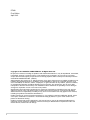 2
2
-
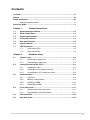 3
3
-
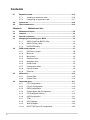 4
4
-
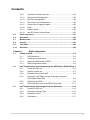 5
5
-
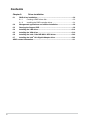 6
6
-
 7
7
-
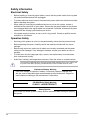 8
8
-
 9
9
-
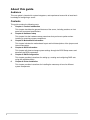 10
10
-
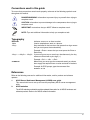 11
11
-
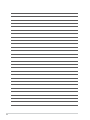 12
12
-
 13
13
-
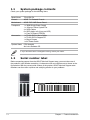 14
14
-
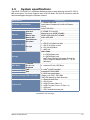 15
15
-
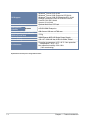 16
16
-
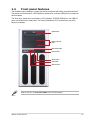 17
17
-
 18
18
-
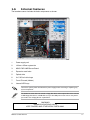 19
19
-
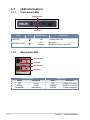 20
20
-
 21
21
-
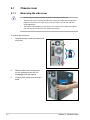 22
22
-
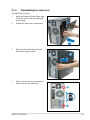 23
23
-
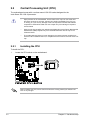 24
24
-
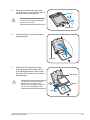 25
25
-
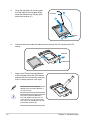 26
26
-
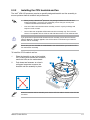 27
27
-
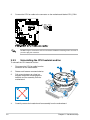 28
28
-
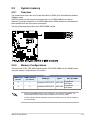 29
29
-
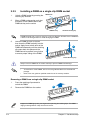 30
30
-
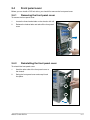 31
31
-
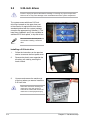 32
32
-
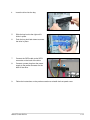 33
33
-
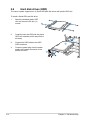 34
34
-
 35
35
-
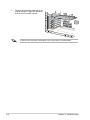 36
36
-
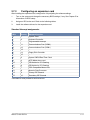 37
37
-
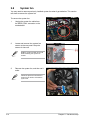 38
38
-
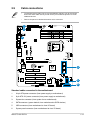 39
39
-
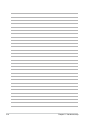 40
40
-
 41
41
-
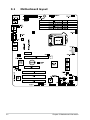 42
42
-
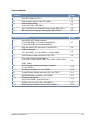 43
43
-
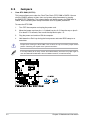 44
44
-
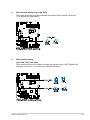 45
45
-
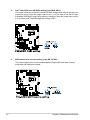 46
46
-
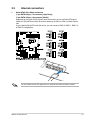 47
47
-
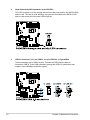 48
48
-
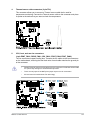 49
49
-
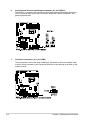 50
50
-
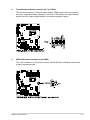 51
51
-
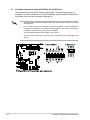 52
52
-
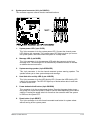 53
53
-
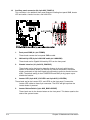 54
54
-
 55
55
-
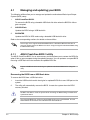 56
56
-
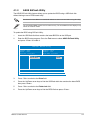 57
57
-
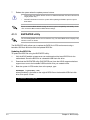 58
58
-
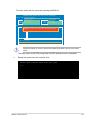 59
59
-
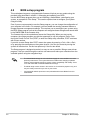 60
60
-
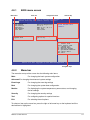 61
61
-
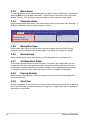 62
62
-
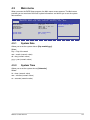 63
63
-
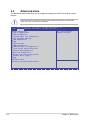 64
64
-
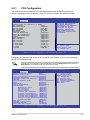 65
65
-
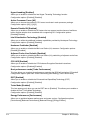 66
66
-
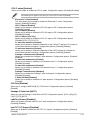 67
67
-
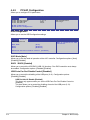 68
68
-
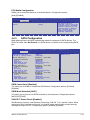 69
69
-
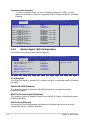 70
70
-
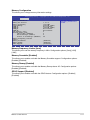 71
71
-
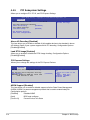 72
72
-
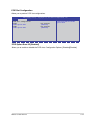 73
73
-
 74
74
-
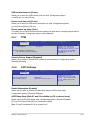 75
75
-
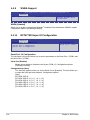 76
76
-
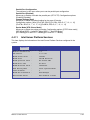 77
77
-
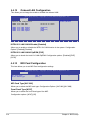 78
78
-
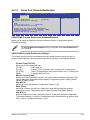 79
79
-
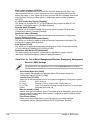 80
80
-
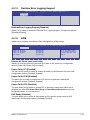 81
81
-
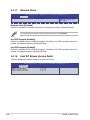 82
82
-
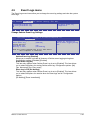 83
83
-
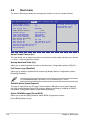 84
84
-
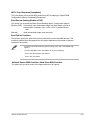 85
85
-
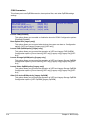 86
86
-
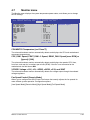 87
87
-
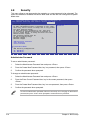 88
88
-
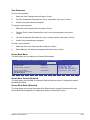 89
89
-
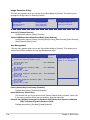 90
90
-
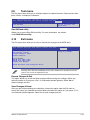 91
91
-
 92
92
-
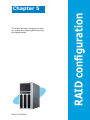 93
93
-
 94
94
-
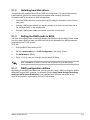 95
95
-
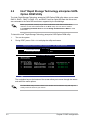 96
96
-
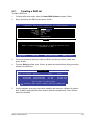 97
97
-
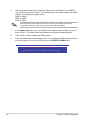 98
98
-
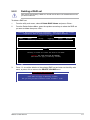 99
99
-
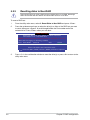 100
100
-
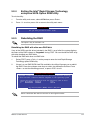 101
101
-
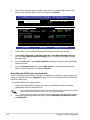 102
102
-
 103
103
-
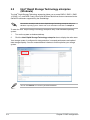 104
104
-
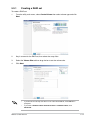 105
105
-
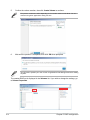 106
106
-
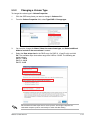 107
107
-
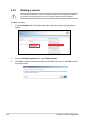 108
108
-
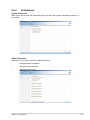 109
109
-
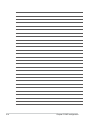 110
110
-
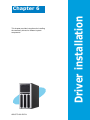 111
111
-
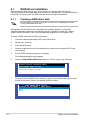 112
112
-
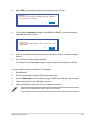 113
113
-
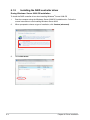 114
114
-
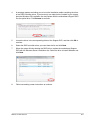 115
115
-
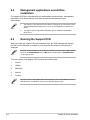 116
116
-
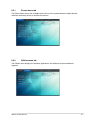 117
117
-
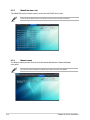 118
118
-
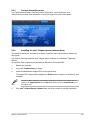 119
119
-
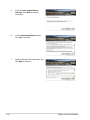 120
120
-
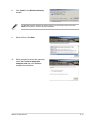 121
121
-
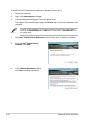 122
122
-
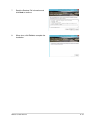 123
123
-
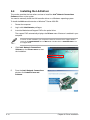 124
124
-
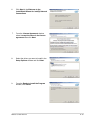 125
125
-
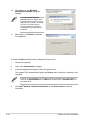 126
126
-
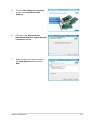 127
127
-
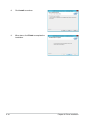 128
128
-
 129
129
-
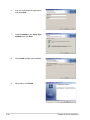 130
130
-
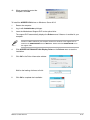 131
131
-
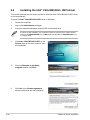 132
132
-
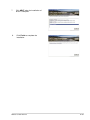 133
133
-
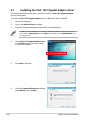 134
134
-
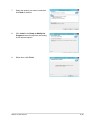 135
135
-
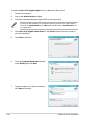 136
136
-
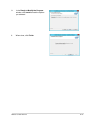 137
137
-
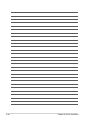 138
138
-
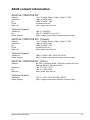 139
139
-
 140
140
-
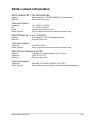 141
141
-
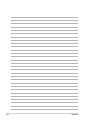 142
142
Ask a question and I''ll find the answer in the document
Finding information in a document is now easier with AI
Related papers
Other documents
-
Brunton ADC-IR Owner's manual
-
ASROCK C216 WS Quick start guide
-
ASRock Rack H97M WS Installation guide
-
ASROCK Z370 EXTREME4 Installation guide
-
Gigabyte MW31-SP0 Owner's manual
-
Sharkoon 2-Bay RAID Box Specification
-
Conceptronic CHD3SATA Datasheet
-
ASROCK C226 WS Quick start guide
-
Biostar H310MHP User manual
-
ADJ PL-1001ETL Operating instructions