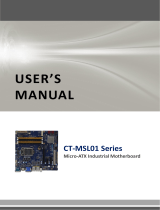Page is loading ...

BC87Q
Intel® Q87 with Core™ i7/ i5 /i3 ATX Motherboard
User’s Manual
Ver. 1.1

BC87Q User’s Manual
2 BC87Q User’s Manual
1.1 Product highlights .....................................................................................................14
1.2 Before you Proceed...................................................................................................16
1.3 Motherboard Overview..............................................................................................17
1.3.1 Placement Direction.......................................................................................................17
1.3.2 Screw Holes ...................................................................................................................17
1.3.3 Motherboard Layout.......................................................................................................18
1.3.4 Layout Content List ........................................................................................................18
1.4 Central Processing Unit (CPU).................................................................................20
1.4.1 Installing the CPU ..........................................................................................................21
1.4.2 Installing the CPU Heatsink and Fan.............................................................................23
1.5 System Memory..........................................................................................................26
1.5.1 Overview ........................................................................................................................26
1.5.2 Memory Configurations..................................................................................................27
1.5.3 Installing a DDR3 DIMM ................................................................................................27
1.5.4 Removing a DIMM .........................................................................................................29
1.6 Expansion Card ..........................................................................................................29
1.6.1 Installing an Expansion Card .........................................................................................30
1.6.2 Configuring an Expansion Card.....................................................................................30
1.6.2.1 PCI Express x16 slot...................................................................................................30
1.6.2.2 PCI Express x 4 slot....................................................................................................30
1.6.2.3 PCI Express x 1 slot....................................................................................................31
1.6.2.4 PCI slot........................................................................................................................31
1.7 Jumpers ......................................................................................................................32
1.7.1 Clear CMOS (JCMOS1).................................................................................................32
1.7.2 AT/ATX Power Mode Select (PSON1) ..........................................................................33
1.7.3 Chassis Intrusion Connector (JCASE1).........................................................................34
1.7.4 COM1 RS232/ RS422/ RS485 Select (JSETCOM1).....................................................34
1.7.5 COM1, COM2, COM3, COM4, COM5 Ring-In/ +12V/ +5V Select (JCOMPWR1,
JCOMPWR2, JCOMPWR3, JCOMPWR4, JCOMPWR5) ......................................................35
1.8 Connectors .................................................................................................................35
1.8.1 Rear panel connectors...................................................................................................35
1.8.2 Fan Connectors (CPU_FAN1, SYS_FAN1, SYS_FAN2)..............................................36
1.8.3 System Panel (F_PANEL1) ...........................................................................................37
1.8.4 ATX power connectors (EATXPWR1 (24-Pin), ATX12V1 (4-pin)) ................................38
1.8.5 Serial Port connectors (COM1, COM2, COM3, COM4, COM5)....................................39
1.8.6 Digital IO Connector (JDIO1).........................................................................................40
1.8.7 PARALLEL PORT Connector (LPT2) ............................................................................40
1.8.8 Audio Mic.-In & Line-Out Connector (FP_AUDIO1) ......................................................41
1.8.9 Amplifier Connector (JAMP1) ........................................................................................41
1.8.10 LAN LED Header (LANLED_1)....................................................................................42

BC87Q User’s Manual
BC87Q User’s Manual
3
1.8.11 Serial ATA Connector (SATA1, SATA2, SATA3, SATA4, SATA5, SATA6) ...............42
1.8.12 Front USB Headers: USB34, USB78, USB910, USB1112, USB1314........................43
1.8.13 PC OK Connector (PC_OK1) ......................................................................................44
1.8.14 RAID LED Connector (RAID_LED1) ...........................................................................44
2.1 BIOS Setup Program .................................................................................................46
2.1.1 Legend Box....................................................................................................................47
2.1.2 List Box ..........................................................................................................................47
2.1.3 Sub-menu ......................................................................................................................47
2.2 BIOS Menu Screen.....................................................................................................47
2.3 Main Setup..................................................................................................................48
2.4 Advanced BIOS Setup...............................................................................................50
2.4.1 PCI Subsystem Setting..................................................................................................51
2.4.2 ACPI Settings.................................................................................................................52
2.4.3 Trusted computing .........................................................................................................53
2.4.4 CPU configuration..........................................................................................................54
2.4.5 SATA Configuration .......................................................................................................57
2.4.6 PCH-FW Configuration ..................................................................................................58
2.4.7 AMT Configuration .........................................................................................................59
2.4.8 USB Configuration .........................................................................................................60
2.4.9 Super IO Configuration ..................................................................................................61
2.4.10 H/W Monitor .................................................................................................................69
2.4.11 Option ROM Policy ......................................................................................................72
2.4.12 Intel RC Driver Version Detail......................................................................................73
2.5 Chipset........................................................................................................................74
2.5.1 PCH-IO Configuration....................................................................................................75
2.5.2 System Agent (SA) Configuration..................................................................................82
2.6 Boot.............................................................................................................................87
2.7 Security.......................................................................................................................88
2.8 Save & Exit..................................................................................................................89

BC87Q User’s Manual
4 BC87Q User’s Manual
Safety Information
Electrical safety
To prevent electrical shock hazard, disconnect the power cable from the electrical outlet
before relocating the system.
When adding or removing devices to or from the system, ensure that the power cables
for the devices are unplugged before the signal cables are connected. If possible,
disconnect all power cables from the existing system before you add a device.
Before connecting or removing signal cables from the motherboard, ensure that all
power cables are unplugged.
Seek professional assistance before using an adapter or extension cord. These devices
could interrupt the grounding circuit.
Make sure that your power supply is set to the correct voltage in your area. If you are not
sure about the voltage of the electrical outlet you are using, contact your local power
company.
If the power supply is broken, do not try to fix it by yourself. Contact a qualified service
technician or your retailer.
Operation safety
Before installing the motherboard and adding devices on it, carefully read all the manuals
that came with the package.
Before using the product, make sure all cables are correctly connected and the power
cables are not damaged. If you detect any damage, contact your dealer immediately.
To avoid short circuits, keep paper clips, screws, and staples away from connectors,
slots, sockets and circuitry.
Avoid dust, humidity, and temperature extremes. Do not place the product in any area
where it may become wet.
Place the product on a stable surface.
If you encounter technical problems with the product, contact a qualified service
technician or your retailer.
The symbol of the crossed out wheeled bin indicates that the product
(electrical and electronic equipment) should not be placed in
municipal waste. Check local regulations for disposal of electronic
products.

BC87Q User’s Manual
BC87Q User’s Manual
5
Safety Declaration
This device complies with the requirements in Part 15 of the FCC rules. Operation is subject
to the following two conditions:
This device may not cause harmful interference.
This device must accept any interference received, including interference that may
cause undesired operation.
About this guide
This user guide contains the information you need when installing and configuring the
motherboard.
How this guide is organized
This manual contains the following parts:
Chapter 1: Product introduction
This chapter describes the features of the motherboard and the new technology it
supports. This chapter also lists the hardware setup procedures that you have to
perform when installing system components. It includes description of the jumpers and
connectors on the motherboard.
Chapter 2: BIOS setup
This chapter tells how to change system settings through the BIOS Setup menus.
Detailed descriptions of the BIOS parameters are also provided.
Where to find more information
Refer to the following sources for additional information and for product and software
updates.
1. Technical Support
If a problem arises with your system and no solution can be obtained from the user’s manual,
please contact your place of purchase or local distributor.
2. Optional documentation
Your product package may include optional documentation, such as warranty flyers, that may
have been added by your dealer. These documents are not part of the standard package.

BC87Q User’s Manual
6 BC87Q User’s Manual
Conventions used in this guide
To make sure that you perform certain tasks properly, take note of the following symbols
used throughout this manual.
DANGER/WARNING: Information to prevent injury to yourself
when trying to complete a task.
CAUTION: Information to prevent damage to the components
when trying to complete a task.
IMPORTANT: Instructions that you MUST follow to complete a
task.
NOTE: Tips and additional information to help you complete a
task.
Typography
Bold text Indicates a menu or an item to select
Italics Used to emphasize a word or a phrase
<Key> Keys enclosed in the less-than and greater-than sign means
that you must press the enclosed key
Example: <Enter> means that you must press the Enter or
Return key
<Key1>+<Key2>+<Key3> If you must press two or more keys simultaneously, the key
names are linked with a plus sign (+)
Example: <Ctrl>+<Alt>+<D>
Command
Means that you must type the command exactly as shown,
then supply the required item or value enclosed in brackets
Example: At the DOS prompt, type the command line:
afudos /i[filename]
afudos /iP5P800VM.ROM

BC87Q User’s Manual
BC87Q User’s Manual
7
Packing List
Before you begin installing your single board, please make sure that the following materials
have been shipped:
1 x BC87Q ATX Main board
2 x COM cable
2 x SATA cable
1 x I/O Shield
If any of the above items is damaged or missing, please contact your
retailer.
Revision History

BC87Q User’s Manual
8 BC87Q User’s Manual
Revision Revision History Date
V 1.0 First release version 2013/08/20
V 1.1 Remove Manual from Packing List 2013/10/15
Specifications Summary

BC87Q User’s Manual
BC87Q User’s Manual
9
CPU
Socket LGA1150 supports Core i7/i5/i3 CPU
Chipset
Intel® Q87
Memory
4 DIMM Up to 32GB Dual Channel DDR3 1600 MHz
Display
Intel® GMA HD 4600 (GT2); DVMT Support up to 1.7GB Memory
Audio
Realtek® ALC892, 5.1 with Multiple Streaming HD Audio
LAN
Intel I210AT Gigabit Ethernet controller
Intel I217 Gigabit Ethernet controller
Expansion
1 x PCI-E x16
1 x PCI-E x4
2 x PCI-E x1
3 x PCI
Features
Rear I/O
1x PS2 MS/KB
2 x Display Port
1 x VGA & 1 x DVI-D
2 x Giga LAN & 4 x USB 3.0
1 x Audio included Line-in, Line-out, Microphone

BC87Q User’s Manual
10 BC87Q User’s Manual
Specifications
System
CPU
Socket LGA1150 supports Core i7/i5/i3 CPU
BIOS
AMI 64 Mb BIOS
System Chipset
Intel® Q87
I/O Chipset
Nuvoton NCT6776F
Memory
4 DIMM Up to 32GB Dual Channel DDR3 1600 MHz
Watchdog Timer
Reset: 1 sec.~255 min. and 1 sec. or 1 min./step
H/W Status Monitor
Monitoring temperatures, voltages, and cooling fan status. Auto throttling control
when CPU overheats
Expansion Slots
1 x PCI-E x16
1 x PCI-E x4
2 x PCI-E x1
3 x PCI
DIO
16 Bit
S3 / S4
Yes
TPM
TPM1.2 (Infineon® TPM chip 9635 TT 1.2 on board)
Wake up on LAN or
Ring
LAN (PXE)
Smart Fan Control
Yes
Display
Chipset
Intel® HD Graphics 4600 (GT2) integrated
Display Memory
DVMT Support up to 1.7GB Memory
Max. Resolution
2048 x 1536 bpp(@ 75Hz)
Dual Display Port
on Board
VGA
on board
DVI
on board, via level shifter
Audio
Audio Codec
Realtek® ALC892, 5.1 +2 with two independent Streaming
Audio Interface
Line in, Line Out, Mic-in

BC87Q User’s Manual
BC87Q User’s Manual
11
Ethernet
LAN1
Intel i217LM GbLAN Controller
LAN2
Intel i210AT GbLAN Controller
Back I/O Port
Back Panel
2 x Display Port
1 x VGA
1 x DVI-D
2 x RJ45 port
4 x USB 3.0
1 x 3 Audio Jacks(Line-in/Line-Out/Mic in)
Internal I/O Connector
Internal I/O
6 x SATAIII connectors
5 x USB connectors support additional 10 USB 2.0 ports
5 x COM header
1 x CPU Fan connector
1 x System Fan connector
1 x Chassis Intrusion header
1 x Front Audio connector
1 x Front panel header
1 x Printer port
1 x 16 Bit DIO connector
1 x 24-pin ATX Power connector
1 x 2x2pin ATA 12V Power connector
Mechanical & Environmental
Power Type
AT/ATX
Operating Temperature
0~60°C (32~140°F)
Operating Humidity
0%~90% relative humidity, non-condensing
Size (L x W)
12" x 9.6" (304.8 mm x 243.84 mm)
Weight
1.32 lbs (0.6 Kg)
* Specifications are subject to change without notice.

BC87Q User’s Manual
12 BC87Q User’s Manual
Block Diagram

BC87Q User’s Manual
BC87Q User’s Manual
13
Product
Introduction
This chapter describes the
motherboard features and the
new technologies it supports.
1

BC87Q User’s Manual
14 BC87Q User’s Manual
Chapter 1 - Product Introduction
1.1 Product highlights
1.1.1 Product Overview
Supports latest Intel LGA 1150 CPU-socket interface processor, the 4th Generation Intel®
Core i7/i5/i3 Haswell desktop processors which are built on 22 nm technologies to provide
smart performance and responsiveness on executing tasks, It combines the CPU and GPU to
offer fantastic HD media and graphics, especiallyon 3D gaming experience. Doubles the
bandwidth of your system memory up to 16GB/s and pumps up the system performance at
lower power.
DMI (Direct Media Interface) architecture connects between the processor and chipset at
5.0GT/s which twice the speed of previous version. The exceptionally increased interconnect
bit rate from 2.5GT/s up to 5.0GT/s would effectively eliminates the bottle neck of the system
performance and brings the most terrific computing experience fromthe present to the future.
SATA 3.0 doubles the transfer speed of SATA 2.0,running at speed up to 6.0Gb/s, and can
connect with any other SATA 3.0Gb/s and 1.5Gb/s devices for backward compatibility.
Supports RAID 0(Striped disk array), RAID 1(Mirroring disk array), RAID 5(Block Interleaved
Distributed Parity), RAID 10 (A Stripe of Mirrors). Provides users the performance and
protection. Integrated 5.1-channel HD Audio CODEC delivering advanced multi-channel
audio and bringing you the experience of home theater-quality sound. Delivers transfer speed
ten times faster than conventional 10/ 100 Ethernet connections, supporting a high transfer
rate up to Gigabit/s. Gigabit LAN is the networking standards for the future and is ideal for
handing large amount of data such as video, audio, and voice.
Choose an environment-friendly, fully RoHS-compliant ECS product as the foundation for
keeping harmful substances out of our ecosystem.
1.1.2 Platform Features and Benefits
•Integrated Gfx (Intel® HD Graphics 4600) with enhanced operating modes to enable
excellent graphics performance in power and cost sensitive embedded applications
• DirectX® 11.1 & Open GL 3.2 let you enjoy awesome graphics performance, stunning 3D
visual effect and dynamic interactivity
• Memory support, integrated low voltage DDR3 memory controller
• Operating system support:
- Microsoft

BC87Q User’s Manual
BC87Q User’s Manual
15
-WindRiver
-Redhat
-Novell
-Green Hills
-QNX
- LinuxWorks
1.1.3 Key Architecture Features
• Supports Intel LGA 1150 CPU, the 4th Generation Intel® Core i3, i5, i7 desktop processors.
-22nm monolithic die
-Integrated Gfx Intel® HD Graphics 4600 (GT2) & memory controller
-4 &2 Cores, up to 6MB LLC
-HW accelerated video CODECs
- Compatible with high speed DDR3-1600
-PCIe* (CPU): Gen 3.0, 8GT/s, up to 20 lanes (4 ctls)**
-TDP: 35W-45W (Low Power), 65W-95W (Scalable)
• Intel® Turbo Boost Technology 2.0
-More efficient power sharing between CPU and Graphics
• Intel® Hyper-Threading Technology
• Intel® Advanced Vector Extensions (Intel® AVX)
•Transactional Synchronization Extensions (TSX)
• Integrated Display Interfaces
- Dual Independent Display Support
- DVI-D
- Analog VGA
• Intel® HD Graphics 4600
- DirectX® 11.1
- Improved realism for DX 3D applications. Improved rendering.
- OpenGL 3.2
- Improved realism for OGL 3D based application
- UVD (Unified Video Decoder) 2.01
Hardware decode of most common HD codecs (MPEG-2, H.264/AVC MPEG-4 and
VC-1)
- Supports ATI Hybrid CrossFireXTM Technology2
• Intel Quick Sync Video
- Enables faster and higher quality video editing, recording and sharing
• I/O
- PCI Express® x 16 Gen 3 8GT/s
- Six SATA III ports support RAID 0,1, 5, 10
- Gigabit Ethernet Media Access Controller (GbE MAC)

BC87Q User’s Manual
16 BC87Q User’s Manual
IPv4 and IPv6 Checksum Offload
- High Definition Audio
- USB: 4 x Gen 3.0 and 10 x Gen 2.0
- SMBus 2.0
- LPC Bus
Supports SPI devices
- Hardware Monitor
Fan control (Voltage, Temp)
Watchdog timer
• Power Management
- Dual Dynamic Power Management
Separate power planes for cores and memory controller
- Advanced Configuration and Power Interface (ACPI) 3.0
1.2 Before you Proceed
Take note of the following precautions before you install motherboard components or change
any motherboard settings.
Unplug the power cord from the wall socket before touching any
component.
Use a grounded wrist strap or touch a safely grounded object or a
metal object, such as the power supply case, before handling
components to avoid damaging them due to static electricity
Hold components by the edges to avoid touching the ICs on
them.
Whenever you uninstall any component, place it on a grounded
anti-static pad or in the bag that came with the component.
Before you install or remove any component, ensure that the ATX
power supply is switched off or the power cord is detached from
the power supply. Failure to do so may cause severe damage to
the motherboard, peripherals, and/or components.

BC87Q User’s Manual
BC87Q User’s Manual
17
1.3 Motherboard Overview
Before you install the motherboard, study the configuration of your chassis to ensure that the
motherboard fits into it. Refer to the chassis documentation before installing the motherboard.
Make sure to unplug the power cord before installing or removing the
motherboard. Failure to do so can cause you physical injury and
damage motherboard components.
1.3.1 Placement Direction
When installing the motherboard, make sure that you place it into the chassis in the correct
orientation. The edge with external ports goes to the rear part of the chassis as indicated in
the image below.
1.3.2 Screw Holes
Place four (4) screws into the holes indicated by circles to secure the motherboard to the
chassis.
Do not over tighten the screws! Doing so can damage the
motherboard.
Place this side towards the
rear of the chassis.

BC87Q User’s Manual
18 BC87Q User’s Manual
1.3.3 Motherboard Layout
LGA1150
ATX12V1
JDIO
LPT2
CPU_FAN1
DIMM_A1
DIMM_A2
DIMM_B1
DIMM_B2
JCASE1
JPSON1
PC_OK1
EATXPWR1
SYS_FAN2
JCMOS1
RAID_LED1
SATA1SATA3SATA5
SATA2SATA4SATA6
USB1112USB1314 USB78
USB34USB910
F_PANEL1
JCOMPWR1
JSETCOM1
JCOMPWR2
JCOMPWR3
JCOMPWR4
JCOMPWR5
COM1
COM2
COM3
COM4
COM5
FP_AUDIO1
JAMP1
PCI3
PCIEX4_1
PCIEX1_2
PCI2
PCI3
PCIEX16_1
PCIEX1_1
AUDIO1
LAN2_USB56
LAN1_USB12
DVI1_VGA1
DP1 KBMS1
SYS_FAN1
1.3.4 Layout Content List
Slots & socket
Label Function Note Page
LGA1155 LGA1150 socket 20
DIMM_A1 240-pin DDR3 DIMM Slot A1 26
DIMM_A2 240-pin DDR3 DIMM Slot A2 26
DIMM_B1 240-pin DDR3 DIMM Slot B1 26
DIMM_B2 240-pin DDR3 DIMM Slot B2 26
PCIEX16_1 PCI-e x16 Slot 30
PCIEX4_1 PCI-e x4 Slot 31
PCIEX1_1~2 PCI-e x1 Slot 31
PCI1~3 PCI Slot 32

BC87Q User’s Manual
BC87Q User’s Manual
19
Jumpers
Label Function Note Page
JCMOS1 Load CMOS Default 3 x 1 header, pitch 2.54mm 32
PSON1 AT/ATX Power Select 3 x 1 header, pitch 2.54mm 33
JSETCOM1 COM1 RS232/ RS422/ RS485
Select
9 x 2 header, pitch 2.00mm 34
JCOMPWR1~5 COM1 5 RI/+5V/+12V Select 3 x 2 header, pitch 2.00mm 35
Rear Panel Connector
Label Function Note Page
KB/MS PS/2 keyboard and mouse 35,36
DP1 Display Port Connector x 2 35,36
DVI1_VGA1 VGA Connector
DVI Connector
D-sub 15-pin, female
Dual Link DVI-D; 24 pins
35,36
LAN1_USB12
RJ-45 Ethernet Connector x 1
USB Connector x 2
35,36
LAN2_USB56 RJ-45 Ethernet Connector x 1
USB Connector x 2
35,36
AUDIO1 Line-in Port, Line-out Port,
Microphone Port,
5.1 Channel Audio I/O (3 jacks) 35,36
Internal Connector
Label Function Note Page
F_PANEL1 System Panel Connector 5 x 2 wafer, pitch 2.54mm 37
ATX12V1 ATX 12V Connector 2 x 2 connector 38
EATXPWR1 ATX Power Connector 12 x 2 connector 38
CPU_FAN1 CPU Fan Connector 4 x 1 wafer, pitch 2.54mm 36
SYS_FAN1 System Fan Connector 4 x 1 wafer, pitch 2.54mm 36
SYS_FAN2 System Fan Connector 4 x 1 wafer, pitch 2.54mm 36
COM 1~5 Serial Port Connector 1~5 5 x 2 wafer, pitch 2.0mm 39
JDIO Digital I/O Connector 10 x 2 wafer, pitch 2.54mm 40
FP_AUDIO1 Front Panel Audio Connector 5 x 2 header, pitch 2.54mm 41
JAMP1 Amplifier Connector 4 x 1 header, pitch 2.54mm 41
LANLED1 LAN LED header 5 x 2 header, pitch 2.54mm 42
SATA1~6 Serial ATA Connectors 1~4 7-pin header 42
USB34/78/910/1
112/1314
USB 2.0 Connector 5 x 2 wafer, pitch 2.54mm 43

BC87Q User’s Manual
20 BC87Q User’s Manual
RAID_LED1 RAID LED header 3 x 2 header, pitch 2.54mm 44
PC_OK1 PC OK LED header 2 x 2 header, pitch 2.54mm 44
1.4 Central Processing Unit (CPU)
The motherboard comes with a surface mount LGA1150 socket designed for the Intel®
Core™ i7/ i5/ i3 processor in the 1150-land package.
Your boxed Intel® Core™ i7/ i5/ i3 LGA1150 processor package
should come with installation instructions for the CPU, fan and
heatsink assembly. If the instructions in this section do not match
the CPU documentation, follow the latter.
Upon purchase of the motherboard, make sure that the PnP cap
is on the socket and the socket pins are not bent. Contact your
retailer immediately if the PnP cap is missing, or if you see any
damage to the PnP cap/socket pins/motherboard components.
BCM will shoulder the cost of repair only if the damage is
shipment/transit-related.
Keep the cap after installing the motherboard. BCM will process
Return Merchandise Authorization (RMA) requests only if the
motherboard comes with the cap on the LGA1150 socket.
The product warranty does not cover damage to the socket pins
resulting from incorrect CPU installation/removal, or
misplacement/loss/incorrect removal of the PnP cap.
Install the CPU fan and heatsink assembly before you install
motherboard to the chassis.
If you purchased a separate CPU heatsink and fan assembly, make
sure that you have properly applied Thermal Interface Material to the
CPU heatsink or CPU before you install the heatsink and fan
assembly.
/