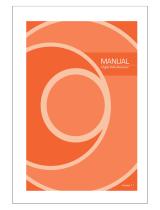Page is loading ...

Before attempting to connect or operate this product,
please read these instructions carefully and save this manual for future use.
GV-DVR and Accessories
Installation Guide V8.7.3.0
IGV8730-A

© 2017 GeoVision, Inc. All rights reserved.
Under the copyright laws, this manual may not be copied, in whole or in part,
without the written consent of GeoVision.
Every effort has been made to ensure that the information in this manual is
accurate. GeoVision, Inc. makes no expressed or implied warranty of any kind
and assumes no responsibility for errors or omissions. No liability is assumed
for incidental or consequential damages arising from the use of the information
or products contained herein. Features and specifications are subject to
change without notice.
GeoVision, Inc.
9F, No. 246, Sec. 1, Neihu Rd.,
Neihu District, Taipei, Taiwan
Tel: +886-2-8797-8377
Fax: +886-2-8797-8335
http://www.geovision.com.tw
Trademarks used in this manual: GeoVision, the GeoVision logo and GV
series products are trademarks of GeoVision, Inc. Windows is the registered
trademarks of Microsoft Corporation.
June 2017

Contents
Important Notice....................................................................................1
Important Notice before Using GV-Video Capture Card.....................2
Chapter 1 Video Capture Cards.........................................................6
1.1 GV-SDI-204 ........................................................................................................... 7
1.2 GV-5016 ...............................................................................................................14
1.3 GV-4008 ...............................................................................................................23
1.4 GV-4008A.............................................................................................................32
1.5 GV-3008 ...............................................................................................................38
1.6 GV-1120A, 1240A, 1480A.....................................................................................45
1.7 GV-1120B, GV-1240B, GV-1480B........................................................................56
1.8 GV-900A...............................................................................................................63
1.9 GV-650A, GV-800A ..............................................................................................69
1.10 GV-600A.............................................................................................................77
1.11 GV-600B, GV-650B, GV-800B............................................................................84
1.12 Installing Two Cards ...........................................................................................91
1.13 Installing Drivers .................................................................................................93
1.14 Comparison Chart (H/W Compression)...............................................................94
1.15 Comparison Chart (S/W Compression: Single Card)...........................................99
1.16 Comparison Chart (S/W Compression: Two Cards)..........................................103
Chapter 2 Hardware Accessories.................................................. 107
2.1 GV-Multi Quad Card ...........................................................................................108
2.2 GV-Loop Through Card ......................................................................................112
2.3 GV-NET Card V3.2 .............................................................................................115
2.4 GV-NET/IO Card V3.2 ........................................................................................119
2.5 GV-Hub V2 .........................................................................................................129
2.6 GV-COM V3 .......................................................................................................133
2.7 GV-I/O 12-In Card V3 .........................................................................................135
2.8 GV-I/O 12-Out Card V3.......................................................................................138
2.9 GV-I/O Box (16 Ports).........................................................................................141
2.10 GV-I/O Box (8 Ports).........................................................................................148
2.11 GV-I/O Box (4 Ports).........................................................................................155
2.12 Accessing GV-I/O Box over Networks...............................................................162
i

ii
2.13 Installing USB Driver.........................................................................................173
Chapter 3 Software Installation ..................................................... 175
3.1 Before You Start .................................................................................................176
3.2 Installing the System...........................................................................................177
3.3 Program List .......................................................................................................179
Chapter 4 Screen Overview ...........................................................182
4.1 Main System.......................................................................................................183
4.2 ViewLog..............................................................................................................185
4.3 SingleView Viewer ..............................................................................................188
4.4 MultiView Viewer ................................................................................................189
4.5 Center V2 ...........................................................................................................191
Troubleshooting................................................................................193

Important Notice
GPU Decoding Specifications
Support for GPU (Graphics Processing Unit) decoding is added to lower the CPU loading
and to increase the total frame rate supported by a GV-System. GPU decoding can be
performed on on-board VGA, external VGA, or both. For details, see GPU Decoding
Specifications in Multicam Digital Surveillance System User’s Manual.
1

Multi-Channel Playback Specifications
In V8.5 or later, multi-channel playback in ViewLog has been enhanced to improve the
smoothness of the video by producing higher frame rate. However, playing back multiple
channels at high resolution can increase the CPU loading especially if the GV-System is
processing other tasks simultaneously. As a result of the high CPU loading, dropped frames
may sometimes occur in recorded video when playing back multiple megapixel channels.
To avoid the problem, it is recommended to play back megapixel video in single view.
Important Notice before Using GV-Video Capture Card
1. Exclusions:
Currently all GV-Video Capture Cards are not compatible with VIA series, ATI series
chipset motherboards.
Currently GV-600(S), GV-650(S), GV-800(S), GV-600A, GV-650A and GV-800A, GV-
1120, GV-1240, GV-1480 Cards are not compatible with VIA series, ATI series, Intel
Sandy Bridge series, Intel Ivy Bridge series and Intel Haswell series chipset
motherboards.
Currently GV-3008 Card is not compatible with VIA series, ATI series, NVIDIA series,
Intel Sandy Bridge series, Intel Ivy Bridge series and Intel Haswell series chipset
motherboards.
If your GV-Video Capture Card or GV-System works in conjunction with GV-Multi Quad
Card or GV-Keyboard V1 / V2, note these accessories do not support 64-bit Windows
versions.
2. Hard Disk Requirements:
It is strongly recommended to use two separate hard disks. One is for installing Windows
operating system and GV-System software, and the other is for storing recorded files.
The total of recording frame rates that you can assign to a single hard disk is listed as
below:
2

Frame
rate limit in a single hard disk when connecting to analog cameras
Software Compression
Video Resolution (MPEG4)
NTSC PAL
CIF 960 fps 800 fps
VGA/D1 480 fps 400 fps
Turbo VGA 416 fps 400 fps
Turbo D1 352 fps 320 fps
Note:
1. The above data was determined using the default codec MPEG4 and hard disks
with average R/W speed above 110 MB/s.
2. The data for Turbo VGA and Turbo D1 was determined using GV-1480A Card.
Hardware Compression
H.264
Video Resolution
NTSC PAL
D1 480 fps 400 fps
Note: The above data was determined using the default codec H.264, default quality
level Q3 and hard disks with average R/W speed above 110 MB/s.
Frame rate limit in a single hard disk when connecting to IP cameras
H.264 H.265 MJPEG
Video
Resolution
Frame
Rate
Bitrate
Frame
Rate
Bitrate
Frame
Rate
Bitrate
12 MP 330 fps 14.47 Mbit/s N/A N/A 56 fps
65.98 Mbit/s
8 MP 660 fps 14.13 Mbit/s N/A N/A 96 fps 58.52 Mbit/s
5 MP 220 fps 8.5 Mbit/s 660 fps 6.73 Mbit/s 80 fps 30.4 Mbit/s
4 MP 330 fps 10.4 Mbit/s 550 fps 7.74 Mbit/s 105 fps 40.53 Mbit/s
3 MP 440 fps 9.83 Mbit/s 660 fps 5.35 Mbit/s 140 fps 38.67 Mbit/s
2 MP 660 fps 12.59 Mbit/s N/A N/A 210 fps 44.93 Mbit/s
1.3 MP 660 fps 6.16 Mbit/s N/A N/A 300 fps 32.26 Mbit/s
Note: The data above was determined using the bitrate listed above and hard disks with
average R/W speed above 110 MB/s.
3

Frame
rate limit in a single hard disk when connecting to SDI cameras
Hardware Compression
H.264
Video Resolution
NTSC PAL
1080p
360 fps 300 fps
1080i
360 fps 300 fps
720p
720 fps 600 fps
Note: The above data was determined using the default codec H.264, default quality
level Q3 and hard disks with average R/W speed above 110 MB/s.
The frame rate limit is based on the resolution of video sources. The higher video
resolutions the lower frame rates you can assign to a single hard disk. In other words, the
higher frame rates you wish to record the more hard disks you need to install. For the
information of recording frame rates, you may consult the user’s manual of the GV-
System or the IP camera that you wish to connect to.
The hard disk space required to install GV-System must be at least 1 GB.
To use Advanced Video Analysis, at least 1 GB of memory is required.
To use two or more of the following functions simultaneously, at least 2 GB of memory is
required: Advanced Video Analysis, Video Analysis, IP Camera and Pre-Record by
Memory.
3. CPU Requirements:
For recording resolution of 640 x 480 or above, Pentium 4 processor with Hyper
Threading is required.
4. Default Settings:
For software recording rates, all GV-Video Capture Cards, except GV-SDI-204 Card, are
set to CIF. For hardware recording rates, GV-5016 / 4008A / 4008 / 3008 Card is set to
D1.
For software recording rates, GV-SDI-204 Card is set to 980 x 540. For hardware
recording rates, GV-SDI-204 Card is set to 1080P30.
5. The Card with PCI-E Interface:
GV-Video Capture Cards with x1 interface support the PCI Express x1, x4, x8 or x16 slot.
GV-1120B, GV-1240B, GV-1480B Cards with x4 interface support x4, x8 or x16 slot.
4

5
6. GV-600A, GV-650A and GV-800A:
Starting from V8.3.2, GV-600 (V4), GV-650 (V4) and GV-800 (V4) are renamed to GV-
600A, GV-650A and GV-800A. These V4 Cards and A Cards are the same video capture
cards.
7. End of Support:
Starting from V8.3, GV-System will not support GV-250 Card, GV-Hybrid DVR (MPEG2)
Card and GV-DSP Card.
Starting from V8.3.2, GV-System will not support GV-2004 Card.
Starting from V8.3.2, GV-System will not support MPEG2 codec.
Starting form V8.3.3, GV-System will not support GV-2008 Card.
Starting from V8.4, GV-System will not support Windows 2000.
Starting from V8.5.6, GV-System will not support GV-1008 and GV-1016 Cards.

Chapter 1 Video Capture Cards
This chapter includes the following information:
Minimum system requirements
Packing list
Connection diagrams
Specifications
Driver installation
Comparison chart

Video Capture Cards
7
1
1.1 GV-SDI-204
The GV-SDI-204 Card provides up to 4 video channels of HD-SDI cameras, recording up to
120 / 100 fps (NTSC / PAL) in total at 1080p with H.264 hardware compression. You can
install up to four GV-SDI-204 Cards for a total of 16 channels. The new technology of
resolution is employed to enhance the live image without DSP Overlay. Even in multi views,
the image on the largest division view can remain at high-quality resolution without DSP
Overlay.
Minimum System Requirements
32-bit Windows XP / Vista / 7 / 8 / 8.1 / 10 / Server 2008
OS
64-bit Windows 7 / 8 / 8.1 / 10 / Server 2008 R2 / Server 2012 R2
GV-SDI-204 Core 2 Duo E4400, 2.00 GHz
GV-SDI-204 x 2 Core 2 Quad Q9400, 2.66 GHz
GV-SDI-204 x 3 Core i3-2130, 3.40 GHz
CPU
GV-SDI-204 x 4 Core i3-2130, 3.40 GHz
GV-SDI-204
RAM
GV-SDI-204 x 4
2 x 1 GB Dual Channels
GV-SDI-204 500 GB
HDD
GV-SDI-204 x 4 2 TB
Graphic Card
AGP or PCI-Express, 800 x 600 (1280 x 1024 recommended), 32-
bit color
DirectX 9.0c
Packing List
1. GV-SDI-204 Card x 1
2. SATA Power Converter Cable x 1
3. Hardware Watchdog Jumper Wire x 1
4. USB Dongle x 1
5. Software DVD x 1

8
Connecting the GV-SDI-204 Cards
Up to four GV-SDI-204 Cards can be connected. GV-SDI-204 Cards can also be installed
with other types of GV-Video Capture Cards including GV-900A, GV-800B, GV-650B, GV-
600B, and GV-1480A / 1240A / 1120A Combo Cards, GV-1480B / 1240B / 1120B Combo
Cards, GV-4008 and GV-5016. With the combination of different video capture cards, the
total number of channels cannot exceed 32 channels.
Connect the HD-SDI cameras to the GV-SDI-204 Card using BNC cables.
Using the supplied SATA Power Converter Cable, connect the GV-SDI-204 Card to
power supply.
Connect the supplied Hardware Watchdog Jump Wire (Figure 1-2).
After you turn on the computer, the Power LED (D1) and Status LED (D10 and D18)
should be lit in green to indicate the card is ready for use.
Video 1 ~ 4
Not
Functional
Hardware
Watchdog
Power LED (D1)
Status LED (D10)
Status LED (D18)
SATA Power
Converter Cable
GV-SDI-204 Card
Figure 1-1
Note:
1. The GV-SDI-204 Card only works when the supplied USB Dongle is inserted to PC.
2. The connected HD-SDI cameras must have a resolution under 1080p_30, 720p_60 or
1080i_60. The Video Lost message will be displayed when the connected channels
have higher resolution.

Video Capture Cards
9
1
Connecting Hardware Watchdog
Insert the Hardware Watchdog Jumper Wire to the 2-pin connectors on the Card. The (+) pin
on the Card must connect to the Reset (+) pin on the motherboard, and the (-) pin on the
Card to the Ground (-) pin on the motherboard. Ensure the connection is correct; otherwise
the hardware watchdog will not work.
When installing multiple capture cards, the Hardware Watchdog can be connected to any of
the GV-SDI-204 cards, no matter if the cards are all GV-SDI-204 cards or a combination of
GV-SDI-204 cards and other capture cards. If you are installing GV-SDI cards in addition to
existing video capture cards and the Hardware Watchdog has already been connected, you
do not need to change the connection to a GV-SDI-204 card.
Figure 1-2
Note: To locate the motherboard’s Reset (+) pin and (-) pin, please refer to the
motherboard’s user manual.

10
Installing Drivers
After installing the GV-SDI-204 Card in the computer, insert the software DVD to install GV-
Series drivers. The DVD will run automatically and an installation window will pop up. Select
Install or Remove GeoVision GV-Series Driver, and select the following two options to
install card and USB dongle drivers.
Install or Remove GeoVision GV-Series Card Drivers: installs card drivers.
Install GeoVision USB Device Drivers: installs USB dongle drivers.
To verify the drivers are installed correctly, go to Windows Device Manager and see if their
entries are listed. The image below is an example of installing one GV-SDI-204 card.
Figure 1-3
Expand the DVR-Devices field, you can see:
GV-SDI-204 Card Entry
Single-card mode
GV-SDI-204
GV-Series USB Protector
Four-card mode
GV-SDI-204
GV-SDI-204
GV-SDI-204
GV-SDI-204
GV-Series USB Protector

Video Capture Cards
11
1
Adjusting the Video Settings in the Main System
One distinct feature of GV-SDI-204 Cards is their ability of hardware compression, providing
you with higher system performance and DVD recording quality.
To take full advantage of GV-SDI-204 Cards, you can adjust the video settings, including the
recording quality and frame rate, before running the GV-System.
Setting up the video settings of the recorded files:
Considering computer performance or recording quality, you may adjust the settings to meet
your needs.
1. On the Main System, click the Configure button, select System Configure, select
Camera Install, and click Hardware Compression Setup. This dialog box appears.
Figure 1-4
2. Select the cameras you want to set up, and click the Configure button. This dialog box
appears.
Figure 1-5

12
3. In the Select Hardware-compressed Camera section, select one camera to be configured.
4. Select the recording quality.
5. The Enable hardware-compressed data FIFO option is disabled by default. When the
option is enabled, the hardware-compressed data from the video IP device, such as IP
camera, video server and compact DVR, will be transmitted directly to remote servers
instead of being compressed again on the DVR. The remote servers include CMS-related
servers and WebCam Server. This feature can decrease the system load of DVR but
increase that of remote servers.
6. To use standard H.264 codec in recording, enable Standard codec in the Recording
codec format section.
7. To apply the same setting to all cameras, click the Finger button in each section.
8. To access the frame rate settings, on the Main System, click the Configure button, select
System Configure, and select Camera Configure. This dialog box appears.
Figure 1-6
9. In the Rec Control section, click the Arrow button. The Hardware Rec. Frame Rate
Setting dialog box appears.
10. Set the maximum frame rate for motion, non-motion, I/O trigger periods to save disk
space when possible.

Video Capture Cards
13
1
Specifications
GV-SDI-204
Interface PCI-E (x1)
Input Type BNC
Video Input 4 Cams
Audio Input N/A
NTSC 120 fps
1080p
PAL 100 fps
NTSC 240 fps
720p
PAL 200 fps
NTSC 120 fps
Recording Rate
and Display Rate
1080i
PAL 100 fps
1080p 1920 x 1080
720p 1280 x 720
H/W
1080i 1920 x 1080
1080p 960 x 540, 480 x 270
720p 640 x 360
Video Resolution
S/W
1080i 960 x 540, 480 x 270
H/W H.264
Video Compression
Format
S/W Geo MPEG4, Geo H.264
Bitrate Range 10M ~ 20M
GV-NET/IO Card Support Yes (Note 2)
GV-Multi Quad Card Support No
GV-Loop Through Card Support No
Dimensions (W x H) 158 x 111 mm / 6.22 x 4.37 in
Note:
1. GV-SDI-204 does not support the TV-Out function.
2. To work together with GV-SDI-204, GV-NET/IO Card V3.2 or later must be set in the
I/O Box Mode and connected to the PC through USB or DB9.

14
1.2 GV-5016
The GV-5016 Card provides up to 16 video and 16 audio channels, recording up to 480 / 400
fps (NTSC / PAL) in total with H.264 hardware compression. The new technology of
resolution is employed to enhance the live image without DSP Overlay. Even in multi views,
the image on the largest division view can remain at high-quality resolution without DSP
Overlay.
Minimum System Requirements
32-bit Windows XP / Vista / 7 / 8 / 8.1 / 10 / Server 2008
OS
64-bit Windows 7 / 8 / 8.1 / 10 / Server 2008 R2 / Server 2012 R2
GV-5016 Core 2 Quad, 2.4 GHz
CPU
GV-5016 x 2 Core i5 650, 3.20 GHz
GV-5016
RAM
GV-5016 x 2
2 x 1 GB Dual Channels
GV-5016 500 GB
HDD
GV-5016 x 2 1 TB
Graphic Card
AGP or PCI-Express, 800 x 600 (1280 x 1024 recommended), 32-
bit color
DirectX 9.0c
Packing List
1. GV-5016 Card x 1
2. 1-16 LFH-Type Audio and Video Cable x 1
3. Hardware Watchdog Jumper Wire x 1
4. USB Dongle x 1
5. Software DVD x 1

Video Capture Cards
15
1
Connecting One GV-5016 Card
Connect the video and audio cables to the GV-5016 Card.
Connect the supplied Hardware Watchdog Jump Wire (Figure 1-11).
After you turn on the computer, the Power LED (D19) and Status LED (D17) should be
lit in green to indicate the card is ready for use.
Figure 1-7
When connecting the cable, make sure the cable is connected correctly:
The letter “H” on the connector should be on the same side as the chipsets.
GV-5016 Card
H
Figure 1-8
The LFH connector on the cable is in the shape of a trapezoid and should match the
trapezoid connector on the capture card.
GV-5016 Card
Cable
Figure 1-9
Note:
1. The GV-5016 Card only works when the supplied USB Dongle is inserted to PC.
2. The GV-5016 Card cannot work with microphones which acquire power from the PC.
Use microphones which have external power supply.

16
Connecting Two GV-5016 Cards
You can install two GV-5016 Cards for a total of 32 channels. Master Card is the card with 1-
16 channels and Slave Card is that with 17-32 channels. Normally, the card attached to the
lower PCI-E slot number will act as Master, and the card attached to the higher PCI-E slot
number will act as Slave.
Hardware Watchdog Connection: Connect the supplied Hardware Watchdog Jump
Wire to the Master Card only (Figure 1-11).
Video 1 ~ 16 (Yellow)
Audio 17 ~ 32 (Red)
Hardware
Watchdog
Video 17 ~ 32 (Yellow)
Audio 1 ~ 16 (Red)
GV-5016 Card (Slave)
GV-5016 Card (Master)
H H
Figure 1-10
/