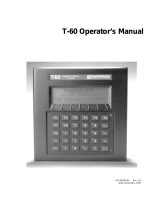Page is loading ...

ALLEN-BRADLEY DF1 INTEGRATION
KIT FOR ioCONTROL
USER’S GUIDE
SNAP Simple I/O™
SNAP Ethernet I/O™
SNAP Ultimate I/O™
Form 1555-070817—August, 2007
43044 Business Park Drive • Temecula • CA 92590-3614
Phone: 800-321-OPTO (6786) or 951-695-3000
Fax: 800-832-OPTO (6786) or 951-695-2712
www.opto22.com
Product Support Services
800-TEK-OPTO (835-6786) or 951-695-3080
Fax: 951-695-3017
Email: suppor[email protected]
Web: support.opto22.com

Allen-Bradley DF1 Integration Kit for ioControl User’s Guide
ii
Allen-Bradley DF1 Integration Kit for ioControl User’s Guide
Form 1555-070817—August, 2007
Copyright © 2005–2007 Opto 22.
All rights reserved.
Printed in the United States of America.
The information in this manual has been checked carefully and is believed to be accurate; however, Opto 22 assumes no
responsibility for possible inaccuracies or omissions. Specifications are subject to change without notice.
Opto 22 warrants all of its products to be free from defects in material or workmanship for 30 months from the
manufacturing date code. This warranty is limited to the original cost of the unit only and does not cover installation, labor, or
any other contingent costs. Opto 22 I/O modules and solid-state relays with date codes of 1/96 or later are guaranteed for life.
This lifetime warranty excludes reed relay, SNAP serial communication modules, SNAP PID modules, and modules that
contain mechanical contacts or switches. Opto 22 does not warrant any product, components, or parts not manufactured by
Opto 22; for these items, the warranty from the original manufacturer applies. These products include, but are not limited to,
OptoTerminal-G70, OptoTerminal-G75, and Sony Ericsson GT-48; see the product data sheet for specific warranty
information. Refer to Opto 22 form number 1042 for complete warranty information.
Cyrano, Opto 22 FactoryFloor, Optomux, and Pamux are registered trademarks of Opto 22. Generation 4, ioControl, ioDisplay,
ioManager, ioProject, ioUtilities, mistic, Nvio, Nvio.net Web Portal, OptoConnect, OptoControl, OptoDataLink, OptoDisplay,
OptoOPCServer, OptoScript, OptoServer, OptoTerminal, OptoUtilities, PAC Control, PAC Display, PAC Manager, PAC Project,
SNAP Ethernet I/O, SNAP I/O, SNAP OEM I/O, SNAP PAC System, SNAP Simple I/O, SNAP Ultimate I/O, and SNAP Wireless LAN
I/O are trademarks of Opto 22.
ActiveX, JScript, Microsoft, MS-DOS, VBScript, Visual Basic, Visual C++, and Windows are either registered trademarks or
trademarks of Microsoft Corporation in the United States and other countries. Linux is a registered trademark of Linus
Torvalds. Unicenter is a registered trademark of Computer Associates International, Inc. ARCNET is a registered trademark of
Datapoint Corporation. Modbus is a registered trademark of Schneider Electric. Wiegand is a registered trademark of Sensor
Engineering Corporation. Nokia, Nokia M2M Platform, Nokia M2M Gateway Software, and Nokia 31 GSM Connectivity
Terminal are trademarks or registered trademarks of Nokia Corporation. Sony is a trademark of Sony Corporation. Ericsson is a
trademark of Telefonaktiebolaget LM Ericsson.
All other brand or product names are trademarks or registered trademarks of their respective companies or organizations.

Allen Bradley DF1 Integration Kit for ioControl User’s Guide iii
iii
Table of Contents
Overview . . . . . . . . . . . . . . . . . . . . . . . . . . . . . . . . . . . . . . . . . . . . . . . . . . . . . . . . . . . . . . . . . . . . . . . . . . . . . . . . . . 1
Introduction . . . . . . . . . . . . . . . . . . . . . . . . . . . . . . . . . . . . . . . . . . . . . . . . . . . . . . . . . . . . . . . . . . . . . . . . . . . 1
Requirements . . . . . . . . . . . . . . . . . . . . . . . . . . . . . . . . . . . . . . . . . . . . . . . . . . . . . . . . . . . . . . . . . . . . . . . . . . 1
ioControl Architecture . . . . . . . . . . . . . . . . . . . . . . . . . . . . . . . . . . . . . . . . . . . . . . . . . . . . . . . . . . . . . . . . . . . . . . . 2
ioControl Implementation . . . . . . . . . . . . . . . . . . . . . . . . . . . . . . . . . . . . . . . . . . . . . . . . . . . . . . . . . . . . . . . 2
Addressing Limitations . . . . . . . . . . . . . . . . . . . . . . . . . . . . . . . . . . . . . . . . . . . . . . . . . . . . . . . . . . . . . . . . . . 2
Installation . . . . . . . . . . . . . . . . . . . . . . . . . . . . . . . . . . . . . . . . . . . . . . . . . . . . . . . . . . . . . . . . . . . . . . . . . . . . . . . . . 2
Installing Integration Kit Files . . . . . . . . . . . . . . . . . . . . . . . . . . . . . . . . . . . . . . . . . . . . . . . . . . . . . . . . . . . . 2
ioControl Configuration . . . . . . . . . . . . . . . . . . . . . . . . . . . . . . . . . . . . . . . . . . . . . . . . . . . . . . . . . . . . . . . . . 3
Configuring Serial Ports . . . . . . . . . . . . . . . . . . . . . . . . . . . . . . . . . . . . . . . . . . . . . . . . . . . . . . . . . . . . . . . . . 3
With a Tag Database . . . . . . . . . . . . . . . . . . . . . . . . . . . . . . . . . . . . . . . . . . . . . . . . . . . . . . . . . . . . . . . 3
Without a Tag Database . . . . . . . . . . . . . . . . . . . . . . . . . . . . . . . . . . . . . . . . . . . . . . . . . . . . . . . . . . . . 4
Data Highway Communication Wiring . . . . . . . . . . . . . . . . . . . . . . . . . . . . . . . . . . . . . . . . . . . . . . . . . . . . 4
Data Highway Communication . . . . . . . . . . . . . . . . . . . . . . . . . . . . . . . . . . . . . . . . . . . . . . . . . . . . . . . . . . . 5
Direct Serial Communication Wiring . . . . . . . . . . . . . . . . . . . . . . . . . . . . . . . . . . . . . . . . . . . . . . . . . . . . . . 5
Direct Serial Communication . . . . . . . . . . . . . . . . . . . . . . . . . . . . . . . . . . . . . . . . . . . . . . . . . . . . . . . . . . . . . 6
Subroutines . . . . . . . . . . . . . . . . . . . . . . . . . . . . . . . . . . . . . . . . . . . . . . . . . . . . . . . . . . . . . . . . . . . . . . . . . . . . . . . . 6
AB Typed Read / AB Protected Typed Logical Read . . . . . . . . . . . . . . . . . . . . . . . . . . . . . . . . . . . . . . . . . 6
Description . . . . . . . . . . . . . . . . . . . . . . . . . . . . . . . . . . . . . . . . . . . . . . . . . . . . . . . . . . . . . . . . . . . . . . . . 6
Parameters . . . . . . . . . . . . . . . . . . . . . . . . . . . . . . . . . . . . . . . . . . . . . . . . . . . . . . . . . . . . . . . . . . . . . . . . 6
AB Typed Write / AB Protected Typed Logical Write . . . . . . . . . . . . . . . . . . . . . . . . . . . . . . . . . . . . . . . . 8
Description . . . . . . . . . . . . . . . . . . . . . . . . . . . . . . . . . . . . . . . . . . . . . . . . . . . . . . . . . . . . . . . . . . . . . . . . 8
Parameters . . . . . . . . . . . . . . . . . . . . . . . . . . . . . . . . . . . . . . . . . . . . . . . . . . . . . . . . . . . . . . . . . . . . . . . . 8
AB_Slave . . . . . . . . . . . . . . . . . . . . . . . . . . . . . . . . . . . . . . . . . . . . . . . . . . . . . . . . . . . . . . . . . . . . . . . . . . . . . . 9
Description . . . . . . . . . . . . . . . . . . . . . . . . . . . . . . . . . . . . . . . . . . . . . . . . . . . . . . . . . . . . . . . . . . . . . . . . 9
Operation . . . . . . . . . . . . . . . . . . . . . . . . . . . . . . . . . . . . . . . . . . . . . . . . . . . . . . . . . . . . . . . . . . . . . . . . . 9
Parameters . . . . . . . . . . . . . . . . . . . . . . . . . . . . . . . . . . . . . . . . . . . . . . . . . . . . . . . . . . . . . . . . . . . . . . . . 9
File Types . . . . . . . . . . . . . . . . . . . . . . . . . . . . . . . . . . . . . . . . . . . . . . . . . . . . . . . . . . . . . . . . . . . . . . . . . . . . . . . . 10

Allen Bradley DF1 Integration Kit for ioControl User’s Guide
iv
Error Reporting for ABMaster Subroutines . . . . . . . . . . . . . . . . . . . . . . . . . . . . . . . . . . . . . . . . . . . . . . . . . . . . 11
Error Codes Reported by the 1770-KF2 Module . . . . . . . . . . . . . . . . . . . . . . . . . . . . . . . . . . . . . . . . . . . .11
Error Codes Reported by the PLC . . . . . . . . . . . . . . . . . . . . . . . . . . . . . . . . . . . . . . . . . . . . . . . . . . . . . . . . .11
PLC Extended Status Codes . . . . . . . . . . . . . . . . . . . . . . . . . . . . . . . . . . . . . . . . . . . . . . . . . . . . . . . . . . . . .12
Errors Reported by ioControl Master Subroutines . . . . . . . . . . . . . . . . . . . . . . . . . . . . . . . . . . . . . . . . . .13
Errors Reported by ioControl Slave Subroutine . . . . . . . . . . . . . . . . . . . . . . . . . . . . . . . . . . . . . . . . . . . . .13

Allen Bradley DF1 Integration Kit for ioControl User’s Guide 1
1
1: Chapter 1
Allen-Bradley DF1 Integration
Kit for ioControl
Overview
Introduction
The Allen-Bradley DF1 Integration Kit (Part # IOP-INT-ABDF1) provides users of Opto 22’s ioControl
software (version 6.0 and above) an easy method of communicating with Allen-Bradley drivers or
PLCs using the DF1 protocol. Opto 22 controllers can act as either a master or a slave device. They can
be connected directly to the serial port on an Allen-Bradley PLC or to Data Highway networks using
standard Data Highway interface devices.
The kit includes a set of ioControl commands that can be used anywhere within an ioControl
strategy. These commands provide ioControl applications the ability to exchange floating point,
integer, I/O, ASCII, or string data with Allen-Bradley devices that support the DF1 protocol. The
command set is made up of ioControl subroutines that transmit and receive serial messages
according to the DF1 protocol specifications in the Allen-Bradley Data Highway/Data Highway
Plus/DH-485 Communication Protocol and Command Set, publication number 1770-6.5.16.
Requirements
To implement an interface between an Opto 22 controller and an Allen-Bradley device, you will
need:
•The Allen-Bradley DF1 Integration Kit
•An Opto 22 SNAP Ethernet-based controller (SNAP PAC R-series, SNAP-UP1-ADS, SNAP-LCE,
SNAP-UP1-D64, SNAP-UP1-M64) with 6.0 or later firmware
•A PC running ioControl software (version 6.0 or later)
•A serial cable you provide to connect the Opto 22 controller to either the Data Highway
interface device or the serial port of an Allen-Bradley PLC
•A PLC capable of supporting DF1 commands Typed Read/Typed Write or Protected Type Logical
Read/Protected Type Logical Write, such as the SLC 500 and PLC5 Allen-Bradley PLCs.

IOCONTROL ARCHITECTURE
Allen Bradley DF1 Integration Kit for ioControl User’s Guide
2
ioControl Architecture
ioControl Implementation
The Allen-Bradley DF1 Integration Kit consists of a set of ioControl subroutines.
The master subroutines for the PLC5 family support the Typed Read (Read Block) and Typed Write
(Write Block) commands. In addition, the PLC5 slave subroutine implements the Typed Read (Read
Block) and the Type Write (Write Block) commands. For the SLC family of PLCs, the commands
Protected Typed Logical Read and Protected Typed Logical Write have been implemented in both
the master and slave subroutines. All these commands have been implemented to the element
(word) level of addressing.
Addressing Limitations
The integration kit has the following PLC addressing limitations:
•The integration kit does not support reads or writes of individual bits.
•The integration kit does not allow reading and writing to PLC file numbers 2, 4, 5, or 6.
•The integration kit will not read or write to any PLC data files that have a file type other than
integer, float, I/O, ASCII, string, or binary.
•The ioControl subroutines will access only the least significant 16 bits of any ioControl table or
variable. The Allen-Bradley PLCs are 16-bit devices.
•Only one master can access the slave subroutines at a time.
•When the numbers are negative, the upper 16 bits will be set to 1 within the ioControl table to
keep the numbers consistent with the PLC.
Installation
Installing Integration Kit Files
Insert the OptoIntegration CD to run the SETUP.EXE program.
The setup wizard will create the folder Program Files\Opto 22\Allen-Bradley DF1 Integration Kit for
ioControl. This folder contains all the subroutine and support files for the integration kit, as well as
example ioControl strategies.
NOTE: Integration kit documentation is in PDF format. If you don’t already have Adobe Acrobat Reader
installed, you will need it to view and print the supporting document. After installation is complete, you
will have the option of installing Acrobat Reader.

INSTALLATION
Allen Bradley DF1 Integration Kit for ioControl User’s Guide 3
3
ioControl Configuration
To use the integration kit with an ioControl strategy:
1. Start ioControl and open the strategy that you intend to use with the integration kit.
2. For each subroutine you intend to use with your ioControl strategy, choose
Configure➞Subroutine Includes. Click the Add button and use the browser to select the
subroutine file (.ISB extension).
The subroutine appears in the Strategy Tree under the Subroutines Included folder.
When you have added all the subroutines you need, they are ready for use in your strategy.
Configuring Serial Ports
With a Tag Database
If you are using a tag database, follow these steps to configure the serial ports:
1. If ioManager is not already open, choose Start➞Programs➞Opto 22➞ioProject➞ioManager.
2. Open the existing tag database or create a new one by choosing File➞New.
3. Double-click the I/O Units folder on the Strategy Tree.
4. In the Configure I/O Units dialog box, highlight the I/O unit’s name in the list and skip to step 6,
or click Add to add a new I/O unit.
5. Enter a name and description. In the Type drop-down list, choose your controller by its part
number. In the Address field, enter the IP address of your controller. Click OK.
6. If you are connecting to the DH interface device using the serial port on the controller, follow
these steps to configure the serial port:
a. Still in the Configure I/O Units dialog box, click the Communications button and choose
Communication Port Control from the pop-up menu.
b. Click to put a check mark in the Used box.
c. For the port number you are using, click the Value field for Control Function for
Communication Port. From the drop-down list, choose None.
d. Click OK.
7. If you are connecting to the DH interface device using a SNAP serial communication module on
the I/O unit, follow these steps to configure the serial module:
a. In the Configure I/O Units dialog box, click the Modules button and choose Serial Modules
from the pop-up menu.
b. For the module and port you are using, click the Status column and choose Enabled from
the drop-down list. Change the serial settings as necessary. Click OK.
8. Choose Tools➞Send Configuration to I/O Unit. Make sure that the correct I/O unit is
highlighted and that the Address List field shows the correct IP addresses to send the
configuration to. Also make sure Save to Flash is checked. Click Send.
IMPORTANT: Make sure you save your configuration to flash, or your settings will be lost when power
is removed.

INSTALLATION
Allen Bradley DF1 Integration Kit for ioControl User’s Guide
4
Without a Tag Database
If you are not using a tag database, you must still configure the serial ports using ioManager:
1. If ioManager is not already open, choose Start➞Programs➞Opto 22➞ioProject➞ioManager.
2. Click the Inspect button or choose Tools➞Inspect.
3. In the IP Address field, type the IP address of the I/O unit or choose it from the drop-down list.
4. If you are connecting to the DH interface device using the serial port on the controller, click the
Communications button and choose Communication Port Control from the pop-up menu. For
the port you are using, click the Value column for Control Function For Communication Port and
choose None from the drop-down list. Click Apply.
5. If you are connecting to the DH interface device using a SNAP serial communication module on
the I/O unit, click the Communications button and choose Serial Modules. In the Serial Module
Number field, choose the module’s position on the rack. Change the serial settings as necessary.
Click Apply.
6. Click the Status Write button. Under Operation Commands, select Store Configuration to Flash.
Click Send Command.
IMPORTANT: Make sure you save your configuration to flash, or your settings will be lost when power
is removed.
Data Highway Communication Wiring
The cables used for connecting an Opto 22 controller to a Data Highway interface device are
specified in the drawings below. The cables require a DB25 female connector on the Data Highway
interface end. Current Opto 22 controllers use screw-type terminal connectors.
Opto 22 RS-232 serial connection to DH interface device:

INSTALLATION
Allen Bradley DF1 Integration Kit for ioControl User’s Guide 5
5
Opto 22 RS-422 serial connection to DH interface device:
Data Highway Communication
In order to communicate on the Data Highway network with an Opto 22 controller and a Data
Highway interface device (for example, KF module or DL2000), the settings on the Data Highway
interface device for baud rate, parity, and number of stop bits must match the serial handle passed to
the subroutine, or the serial settings on the serial module. In addition, the following parameters
should be set for the Data Highway interface device’s asynchronous port:
•Use BCC error check mode.
•Do not use imbedded response mode.
•Disable handshaking.
•Use full duplex.
Direct Serial Communication Wiring
The cables used for connecting an Opto 22 controller to an Allen-Bradley PLC serial port are specified
in the drawings below. The cable for a PLC5 requires a DB25 male connector on the PLC5 end. The
cable for a SLC requires a DB9 female connector on the SLC end. Current Opto 22 controllers use
screw-type terminal connectors.
Opto 22 RS-232 serial connection to PLC5/11 channel 0:

SUBROUTINES
Allen Bradley DF1 Integration Kit for ioControl User’s Guide
6
Opto 22 RS-232 serial connection to SLC5/04 RS232 port:
Direct Serial Communication
Full-duplex or half-duplex mode can be used to communicate directly between an Opto 22
controller and an Allen-Bradley slave device. Master subroutines only support half-duplex mode.
Subroutines
AB Typed Read / AB Protected Typed Logical Read
Description
AB Typed Read reads a block of data from a PLC 5 data file. AB Protected Typed Logical Read reads a
block of data from an SLC 500 data file.
Parameters
Parameter Table (Integer 32 Values)
Enter the parameter table name in the field next to the prompt PARAMETER TABLE when calling the
subroutine.
Element Description
Element 0 Destination address of the slave device. PLC-5: 00-77 Octal.
Element 1 File Number within the slave device.
Element 2
Indicates the Starting Element Number within the file of the slave device.
If accessing an Input or Output file, use this element to indicate the position of the I/O module.
Example: If you have an input module in position 1, Element 2 should be set to 1 when trying
to access the input or output file from that module.
Element 3 Starting Table Element Number in the associated ioControl table where source data to be
written to the slave device is stored.
Element 4 Number of elements to copy.
Element 5 Amount of time in seconds that this subroutine will wait for a reply from a slave device.

SUBROUTINES
Allen Bradley DF1 Integration Kit for ioControl User’s Guide 7
7
Integer 32 Table (Integer 32 Values)—This table is the data that will be read from the PLC.
Float Table (Floating Point Values)—This table is the data that will be read from the PLC.
String Table (String Values)—This table is the data that will be read from the PLC. For ASCII data
only, the first two characters in each table element will be used.
Comm Handle (Communication Handle)
TNSValue (Integer 32 Values)—This variable keeps track of the TNS Value (Transaction Value)
after the subroutine has closed. Add a numeric variable (Integer 32 Value) to your strategy. This is
required by the DF1 protocol. Only one variable per strategy is required.
Error Code (Integer 32 Values)—Any error codes that the subroutine encounters will be passed
back to the strategy through this variable.
Element 6
Communication Mode.
0 = Full-Duplex or Point-To-Point mode.
-1 = Half-Duplex or Multidrop mode.
Element 7 Holds the Station Number of the Allen-Bradley 1770-KF2 Data Highway or Data Highway
Plus Asynchronous (RS-232-C or RS-422-A) Interface Module. Half-duplex only.
Element 8
File Type.
1 = Integer, Output or Input, 2 = Floating Point, 3 = Binary, 4 = ASCII, 5 = String.
If accessing Input (File No. 1) or Output (File No. 0) on the SLC processor, use this element
for the Sub-Element Number (0 or 1) within the file of the slave device.
Only used with File Numbers 0 and 1 on the SLC 5.
ser:<port number>,<baud rate>,<parity>,<data bits>,<stop bits>
•Port Number: 0 or 1
•Baud Rate: 115200, 76800, 57600, 38400, 19200, 9600, 4800, 2400, 1200, 300
•Parity: n, o, or e (none, odd, or even)
•Data Bits: 7 or 8
•Stop Bits: 1 or 2
tcp:<IP address>:<port number>
•IP Address: Address of the SNAP Brain the Serial Module is attached to.
•Port Number: Port number of the Serial Module.
Slot 0:
Slot 1:
etc.
Slot 15:
22500 and 22501
22502 and 22503
22530 and 22531
Element Description

SUBROUTINES
Allen Bradley DF1 Integration Kit for ioControl User’s Guide
8
AB Typed Write / AB Protected Typed Logical Write
Description
These subroutines write a block of data to a PLC data file. Cannot write to Input or Output files
(file number 0 or 1).
AB Typed Write writes a block of data to a PLC 5 data file. AP Protected Typed Logical Write writes a
block of data to a SLC 500 data file.
Parameters
Parameter Table (Integer 32 Values)
Integer 32 Table (Integer 32 Values)—This table is the data that will be written to the PLC.
Float Table (Floating Point Values)—This table is the data that will be written to the PLC.
String Table (String Values)—This table is the data that will be written to the PLC. For ASCII data,
only the first two characters in each table element will be used.
Element Description
Element 0: Destination address of the slave device. PLC-5: 00-77 Octal.
Element 1: File Number within the slave device.
Element 2: Indicates the Starting Element Number within the file of the slave device.
Element 3: Starting Table Element Number in the associated ioControl table where source data to be
written to the slave device is stored.
Element 4: Number of elements to copy.
Element 5: Amount of time in seconds that this subroutine will wait for a reply from a slave device.
Element 6: Communication Mode.
0 = Full-Duplex or Point-To-Point mode. -1 = Half-Duplex or Multidrop mode.
Element 7: Holds the Station Number of the Allen-Bradley 1770-KF2 Data Highway or Data Highway Plus
Asynchronous (RS-232-C or RS-422-A) Interface Module. Half-duplex only.
Element 8: File Type.
1 = Integer, 2 = Floating Point, 3 = Binary, 4 = ASCII, 5 = String.

SUBROUTINES
Allen Bradley DF1 Integration Kit for ioControl User’s Guide 9
9
Comm Handle (Communication Handle)
TNSValue (Integer 32 Values)—This variable keeps track of the TNS Value (Transaction Value)
after the subroutine has closed. Add a numeric variable (Integer 32 variable) to your strategy. This is
required by the DF1 protocol. Only one variable per strategy is required.
Error Code (Integer 32 Values)—Any error codes that the subroutine encounters will be passed
back to the strategy through this variable.
AB_Slave
Description
The AB_Slave subroutine is used to make an Opto 22 controller communicate like a PLC5 or SLC
processor.
Operation
Create a new chart and ensure the appropriate slave subroutine call is the last command in the chart.
Start and stop the subroutine by starting or stopping the associated chart.
Each subroutine monitors a serial port for AB message traffic and supports PLC files 0, 1, 3, 7, and 8
by using five ioControl numeric tables to hold the data. These five tables are passed by parameter to
the subroutine. The AB_Slave subroutine requires a dedicated chart in ioControl.
Parameters
Slave Address (Integer 32 Values)—Indicates the address the slave subroutine will respond to. If
using a DH+ interface device, this address must match the node ID number of the interface device.
File 0 - Output (Integer 32 Values)—File 0 of the subroutine.
File 1 - Input (Integer 32 Values)—File 1 of the subroutine.
ser:<port number>,<baud rate>,<parity>,<data bits>,<stop bits>
•Port Number: 0 or 1
•Baud Rate: 115200, 76800, 57600, 38400, 19200, 9600, 4800, 2400, 1200, 300
•Parity: n, o, or e (none, odd, or even)
•Data Bits: 7 or 8
•Stop Bits: 1 or 2
tcp:<IP address>:<port number>
•IP Address: Address of the SNAP Brain the Serial Module is attached to.
•Port Number: Port number of the Serial Module.
Slot 0:
Slot 1:
etc.
Slot 15:
22500 and 22501
22502 and 22503
22530 and 22531

FILE TYPES
Allen Bradley DF1 Integration Kit for ioControl User’s Guide
10
File 3 - Binary (Integer 32 Values)—File 3 of the subroutine.
File 7 - Integer (Integer 32 Values)—File 7 of the subroutine.
File 8 - Float (Floating Point Values)—File 8 of the subroutine.
Comm Handle (Communication Handle))
Error Handle (Integer 32 Values)—Any error codes that the subroutine encounters will be
passed back to the strategy through this variable.
File Types
The file type argument used with the master subroutines allows the read and write commands to
handle each kind of data properly. It is set by storing the proper value in element 8 of the
“PARAMETER TABLE” used with each call to a subroutine. The following table shows what file type
value to use for each PLC file type.
File Types Used With AB Master Subroutines
ser:<port number>,<baud rate>,<parity>,<data bits>,<stop bits>
•Port Number: 0 or 1
•Baud Rate: 115200, 76800, 57600, 38400, 19200, 9600, 4800, 2400, 1200, 300
•Parity: n, o, or e (none, odd, or even)
•Data Bits: 7 or 8
•Stop Bits: 1 or 2
tcp:<IP address>:<port number>
•IP Address: Address of the SNAP Brain the Serial Module is attached to.
•Port Number: Port number of the Serial Module.
Slot 0:
Slot 1:
etc.
Slot 15:
22500 and 22501
22502 and 22503
22530 and 22531
ioControl File Type AB File Type
1 Integer, Output, or Input.
2 Floating point
3 Unsigned integer
4 ASCII
5String

ERROR REPORTING FOR ABMASTER SUBROUTINES
Allen Bradley DF1 Integration Kit for ioControl User’s Guide 11
11
Error Reporting for ABMaster Subroutines
Error Codes Reported by the 1770-KF2 Module
Error Codes Reported by the PLC
Code Description
00 Success – no error.
02 Cannot guarantee delivery: link layer. The PLC may not be responding.
03 Duplicate token holder detected.
04 Local port disconnected.
05 Application layer timed out waiting for a response.
06 Duplicate node detected.
07 Station is offline.
08 Hardware fault.
Code Description
16 Illegal command or format. SLC File Number vs. File Type mismatch.
32 Host has a problem and will not communicate.
48 Remote node host is missing.
64 Host could not complete function due to hardware fault.
80 Addressing problem or memory protect rungs.
96 Function disallowed due to command protection selection.
112 Processor is in program mode.
128 Compatibility mode file missing or communication zone problem.
144 Remote node cannot buffer command.
160 Not used.
176 Remote node problem due to download.
192 Cannot execute command due to active IPBs.
208 Not used.
224 Not used.
240 Indicates an extended error code. See “PLC Extended Status Codes” on page 12.

ERROR REPORTING FOR ABMASTER SUBROUTINES
Allen Bradley DF1 Integration Kit for ioControl User’s Guide
12
PLC Extended Status Codes
Code Description
61441 A field has an illegal value.
61442 Less levels specified in address than minimum for any address.
61443 More levels in address than system supports.
61444 Symbol not found.
61445 Symbol is of improper format.
61446 Address doesn’t point to something usable.
61447 File is wrong size.
61448 Cannot complete request, situation has changed since the start of the command.
61449 Data or file is too large.
61450 Transaction size plus word address is too large.
61451 Access denied, improper privilege.
61452 Condition cannot be generated; resource is not available.
61453 Condition already exists; resource is already available.
61454 Command cannot be executed.
61455 Histogram overflow.
61456 No access.
61457 Illegal data type.
61458 Invalid parameter or invalid data.
61459 Address reference exists to deleted area.
61460 Command execution failure for unknown reason.
61461 Data conversion error.
61462 Scanner not able to communicate with 1771 rack adapter.
61463 Adapter cannot communicate with module.
61464 1771 module response was not valid.
61465 Duplicated label.
61466 File is open; another node owns it.
61467 Another node is the program owner.

ERROR REPORTING FOR ABMASTER SUBROUTINES
Allen Bradley DF1 Integration Kit for ioControl User’s Guide 13
13
Errors Reported by ioControl Master Subroutines
Errors Reported by ioControl Slave Subroutine
These error codes will be returned by response string to the polling device as Extended Status Codes.
Code Description
-1 Received packet was too short.
-2 Received packet was too long.
-3 Unknown symbol received in packet.
-4 Reply timeout.
-5 BCC mismatch.
-6 Size error (data block won’t fit into table or string).
-7 EOT limit exceeded (no response to half duplex poll).
-8 TNS mismatch (transmit and receive transaction numbers don’t match.
-9 Too many NACK responses received. (Make sure the Allen-Bradley
controller is in BCC mode.)
-10 Could not acquire port.
-11 Bad control symbol received (half duplex).
Code Description
06h Address doesn’t point to something usable (bad address).
0Eh Command cannot be executed (bad command or function code).
11h Illegal data type (bad file number).

ERROR REPORTING FOR ABMASTER SUBROUTINES
Allen Bradley DF1 Integration Kit for ioControl User’s Guide
14
/