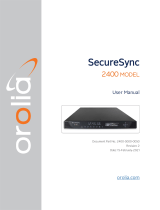Page is loading ...

Audio streaming interface
for iOS and Mac/PC
USER MANUAL

Contents
2
Table of Contents
Contents 2
English 3
iRig Stream 3
Register your iRig Stream 3
Overview 4
Installation and setup 5
Connecting iRig Stream to Mac/Pc 9
iRig Stream signal LEDs 9
Connection examples 10
Connecting headset/phones 10
Connecting line level signal to the RCA inputs 11
Connecting RCA and headset 11
Using the loopback function 12
Using the mono function 12
Troubleshooting 13
Specifications 13
Warranty 14
Support and more info 14
Regulatory 15

English
3
iRig Stream
Thank you for purchasing iRig Stream.
Your package contains:
• iRig Stream.
• Lightning cable.
• USB-A cable.
• USB-C cable.
• Quick Start Guide.
• Registration Card.
The iRig Stream is a compact MFi audio streaming interface perfect for the musician or content creator on
the go. The iRig Stream pre-mixes multiple sources of audio (line input and microphone) down to a Stereo (or
Mono) track that’s routed to your favorite streaming media service. And for true ready-to-go convenience, the
iRig Stream delivers continuous use via USB power (device powered) or, alternatively, it can be connected to an
optional PSU that will charge the connected iOS device.
Register your iRig Stream
By registering, you can access technical support, activate your warranty and receive free JamPoints™ which will
be added to your account. JamPoints™ allow you to obtain discounts on future IK purchases! Registering also
keeps you informed of all the latest software updates and IK products.
Register at: www.ikmultimedia.com/registration

English
4
Overview
1
2
3
4
8 9 10 5 6 7
1_ mini-DIN host connection
2_ LED signal meter
3_ Main Level knob
4_ RCA line inputs
5_ Microphone gain control
6_ Headset/Phones jack
7_ Phones level control
8_ DC input for optional PSU
9_ Loopback switch
10_ Mono switch

English
5
Installation and setup
1. Connect the iRig Stream to the host device with the provided cable (Lightning, USB-A and USB-C).
1
2
1
2
2. Download and launch the app.
iRig Recorder
LE
ikdownloads.com/irigstream

English
6
3. In order to allows you to monitoring the incoming audio with apps and software that do not allow for audio
input monitoring, a direct monitoring function is always enabled on iRig Stream. If a “phasing” effect is
present, you can disable the input monitoring from your recording app. For more details about its monitoring
function, refer to the documentation for the audio software.
4. Connect any line level signal to the front RCA stereo input. To adjust the volume of the device connected to
these connectors, use the volume controls of that device and the Level knob on top of iRig Stream.
RCA
5. Connect a TRRS headset (compatible with CTIA standard) or an iRig analog microphone to the 1/8”
Headset/Phone jack. You can adjust the microphone level with the Mic thumbwheel and the headphone
level with the Phones thumbwheel. Alternatively, you can directly connect a pair of headphone to the
Headset/Phone jack and set its level with the Phones thumbwheel.
1/8" TRS
1/8" TRRS

English
7
6. The main Level knob lets you control the overall audio input streaming level coming from the RCA line input
and from the (eventually) connected microphone/headset.
BLUE
GREEN
RED
7. With the Mono switch turned on, the audio stream to your host will pass from a stereo streaming to a mono
streaming. This is helpful with apps that accepts mono audio streams.
STEREO
OFF
MONO
MONO
ON
MONO

English
8
8. With the Loopback function turned on, the audio that is input to the iRig Stream from your host via USB is
returned back to the host. Also in this case, the main Level knob will control the overall level that is recorded.
LOOPBACK
OFF ON
LOOPBACK
9. With the optional PSU (iRig PSU 3A), the iRig Stream can charge the connected iOS device.
DC IN

English
9
Connecting iRig Stream to Mac/Pc
Once the iRig Stream is connected to the host with the appropriate cable, launch your audio application
and select iRig Stream as the input/output device from your system’s audio preferences. All the functionality
described above allows you to cope with any registration and streaming needs.
iRig Stream signal LEDs
BLUE
GREEN
RED
The three LEDs on iRig Stream give you important information about the iRig Stream’s operating status. Each
status is indicated by a different color:
•SignalLOW: bright blue LED. iRig Stream is connected and active and the input signal is low. Use the main
Level knob to increase the overall level that is recorded.

English
10
•SignalOK:green LED. iRig Stream is active and the input signal is OK.
•SignalHIGH:red LED. iRig Stream is active and the input signal is too high. Use the main Level knob to
decrease the overall level that is recorded.
Connection examples
Here are some examples of connecting mic or line level signals to iRig Stream.
Connecting headset/phones
1/8" TRS
1/8" TRRS
It is possible to connect an headset (compatible with CTIA wiring standard) or an iRig analogue microphone
to the Headset/Phones port. The headset’s microphone gain can be controlled with the MIC thumbwheel. In
this case the main Level knob will control the overall signal level that is streamed to the connected host. If an
headphones is connected, its volume can be controlled with the PHONES thumbwheel.

English
11
Connecting line level signal to the RCA inputs
RCA
It is possible to connect any line level source to the RCA inputs. This signal can come from an mp3 player, a
computer or an audio mixer. The main Level knob adjusts the overall volume that is recorded. To adjust the
volume of the device connected to the RCA inputs, use the volume controls of that device.
IMPORTANT: please note that these are line level inputs and not PHONO inputs so, PHONO signal, needs to be
converted to a LINE LEVEL signal before to be connected.
Connecting RCA and headset
It is also possible to connect both RCA and headset at the same time. In this case the mic gain will be controlled
by the MIC thumbwheel and the overall volume that is recorded (RCA+Mic) is controlled by the main Level knob.

English
12
Using the loopback function
ON
LOOPBACK
With the LOOPBACK function turned on, the audio that is input to the iRig Stream from your host via USB is
returned back to the host. The main Level knob will control the overall level that is recorded.
Using the mono function
STEREO
OFF
MONO
MONO
ON
MONO
The stereo streaming to the host can be converted to a mono streaming thanks to the MONO switch. This is
helpful with apps that accepts mono audio streams.

English
13
Troubleshooting
Sound is distorted.
Check that the input level on iRig Stream has been set properly. If the signal LED is red (HIGH) when you stream
your audio, decrease the input level as described in this guide.
I don’t get any sound.
In order for iRig Stream to turn on, a Core Audio-compatible audio app must first be launched on your iOS
device or Mac.
•iOS:besureyouareusinganappthatworkswithaudioinputfromtheLightningdockconnector.
•Mac:besureyouhaveset“iRigStream”astheaudioinputdeviceontheaudioappyouareusing.
A “phasing” sound is present while monitoring the incoming signal.
In order to allows you to monitoring the incoming audio with apps and software that do not allow for audio input
monitoring, a direct monitoring function is always enabled on iRig Stream. If a “phasing” effect is present, you
can disable the input monitoring from your recording app. For more details about its monitoring function, refer to
the documentation for your audio software.
Specifications
Common
Conversion: 24-bit A/D, 24-bit D/A
Sampling Rate: 32 kHz ,44.1 kHz, 48 kHz
Power: USB bus powered or, DC IN. When connected to an external PSU (iRig PSU 3A, not included), iRig
Stream charge the connected iOS lightning device.
Metering: 3x LEDs
Device Connection: mini-DIN
Dimensions: 105.5mm x 44.5mm x 24mm (4,15”x1,75”x0,94”)
Line input
Connector: 2x RCA (unbal.) Left/Right
Nominal Input Level: -10dBV
Head Room: 12dB
Input Impedance: 16.5kOhms
Frequency Response: 20 Hz – 20kHz
Headset/Phone
Connector: 1/8” TRRS jack (CTIA wiring standard)
Supply voltage: > 2,5V
Microphone gain: Adjustable with numbered thumbwheel
Frequency Response: 20 Hz – 20kHz
Headphone Level control: numbered thumbwheel
Headphone Output Power: 100mW into 50Ohms

English
14
Warranty
Please visit:
www.ikmultimedia.com/warranty
for the complete warranty policy.
Support and more info
www.ikmultimedia.com/support
www.irigstream.com

15
Regulatory
2019/08/27
IK Multimedia
IK Multimedia Production Srl
Via dell’Industria 46, 41122 Modena, Italy
Phone: +39-059-285496 - Fax: +39-059-2861671
IK Multimedia US LLC
590 Sawgrass Corporate Pkwy, Sunrise, FL 33325
Phone: (954) 846-9101 - Fax: (954) 846-9077
IK Multimedia Asia
TB Tamachi Bldg. 1F, MBE #709,
4-11-1 Shiba, Minato-ku, Tokyo 108-0014
www.ikmultimedia.com/contact-us
“Made for iPod,” “Made for iPhone,” and “Made for iPad” mean that an electronic accessory has been designed to connect specically to iPod, iPhone, or iPad, respectively, and has been certied by
the developer to meet Apple performance standards. Apple is not responsible for the operation of this device or its compliance with safety and regulatory standards. Please note that the use of this
accessory with iPod, iPhone, or iPad may affect wireless performance.
iRig® Stream, iGrand Piano™ and SampleTank® are trademarks property of IK Multimedia Production Srl. All other product names and images, trademarks and artists names are the property of their
respective owners, which are in no way associated or afliated with IK Multimedia. iPad, iPhone, iPod touch Mac and Mac logo are trademarks of Apple Computer, Inc., registered in the U.S. and other
countries. Lightning is a trademark of Apple Inc. App Store is a service mark of Apple Inc.
/