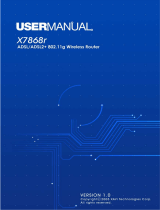Page is loading ...

www.zyxel.com
www.zyxel.com
P-660RU-Tx
ADSL2+ Ethernet/USB Router
Copyright © 2010
ZyXEL Communications Corporation
Firmware Version 1.0
Edition 1, 01/2010
Default Login Details
IP Address http://192.168.1.1
User Name admin
Password 1234


About This User's Guide
P-660RU-Tx User’s Guide
3
About This User's Guide
Intended Audience
This manual is intended for people who want to configure the P-660RU-Tx using
the web configurator.
Tips for Reading User’s Guides On-Screen
When reading a ZyXEL User’s Guide On-Screen, keep the following in mind:
• If you don’t already have the latest version of Adobe Reader, you can download
it from http://www.adobe.com.
• Use the PDF’s bookmarks to quickly navigate to the areas that interest you.
Adobe Reader’s bookmarks pane opens by default in all ZyXEL User’s Guide
PDFs.
• If you know the page number or know vaguely which page-range you want to
view, you can enter a number in the toolbar in Reader, then press [ENTER] to
jump directly to that page.
• Type [CTRL]+[F] to open the Adobe Reader search utility and enter a word or
phrase. This can help you quickly pinpoint the information you require. You can
also enter text directly into the toolbar in Reader.
• To quickly move around within a page, press the [SPACE] bar. This turns your
cursor into a “hand” with which you can grab the page and move it around freely
on your screen.
• Embedded hyperlinks are actually cross-references to related text. Click them to
jump to the corresponding section of the User’s Guide PDF.
Related Documentation
•Quick Start Guide
The Quick Start Guide is designed to help you get up and running right away. It
contains information on setting up your network and configuring for Internet
access.
• Web Configurator Online Help
The embedded Web Help contains descriptions of individual screens and
supplementary information.
• Support Disc
Refer to the included CD for support documents.
Documentation Feedback
Send your comments, questions or suggestions to: [email protected]

About This User's Guide
P-660RU-Tx User’s Guide
4
Thank you!
The Technical Writing Team, ZyXEL Communications Corp.,
6 Innovation Road II, Science-Based Industrial Park, Hsinchu, 30099, Taiwan.
Need More Help?
More help is available at www.zyxel.com.
• Download Library
Search for the latest product updates and documentation from this link. Read
the Tech Doc Overview to find out how to efficiently use the User Guide, Quick
Start Guide and Command Line Interface Reference Guide in order to better
understand how to use your product.
• Knowledge Base
If you have a specific question about your product, the answer may be here.
This is a collection of answers to previously asked questions about ZyXEL
products.
•Forum
This contains discussions on ZyXEL products. Learn from others who use ZyXEL
products and share your experiences as well.
Customer Support
Should problems arise that cannot be solved by the methods listed above, you
should contact your vendor. If you cannot contact your vendor, then contact a
ZyXEL office for the region in which you bought the device.
See http://www.zyxel.com/web/contact_us.php for contact information. Please
have the following information ready when you contact an office.
• Product model and serial number.
•Warranty Information.
• Date that you received your device.

About This User's Guide
P-660RU-Tx User’s Guide
5
• Brief description of the problem and the steps you took to solve it.
Disclaimer
Graphics in this book may differ slightly from the product due to differences in
operating systems, operating system versions, or if you installed updated
firmware/software for your device. Every effort has been made to ensure that the
information in this manual is accurate.

Document Conventions
P-660RU-Tx User’s Guide
6
Document Conventions
Warnings and Notes
These are how warnings and notes are shown in this User’s Guide.
Warnings tell you about things that could harm you or your device.
Note: Notes tell you other important information (for example, other things you may
need to configure or helpful tips) or recommendations.
Syntax Conventions
• The P-660RU-Tx may be referred to as the “device”, the “system” or the
“product” in this User’s Guide.
• Product labels, screen names, field labels and field choices are all in bold font.
• A key stroke is denoted by square brackets and uppercase text, for example,
[ENTER] means the “enter” or “return” key on your keyboard.
• “Enter” means for you to type one or more characters and then press the
[ENTER] key. “Select” or “choose” means for you to use one of the predefined
choices.
• A right angle bracket (>) within a screen name denotes a mouse click. For
example, Maintenance > Log > Log Setting means you first click
Maintenance in the navigation panel, then the Log sub menu and finally the
Log Setting tab to get to that screen.
• Units of measurement may denote the “metric” value or the “scientific” value.
For example, “k” for kilo may denote “1000” or “1024”, “M” for mega may
denote “1000000” or “1048576” and so on.
• “e.g.,” is a shorthand for “for instance”, and “i.e.,” means “that is” or “in other
words”.

Document Conventions
P-660RU-Tx User’s Guide
7
Icons Used in Figures
Figures in this User’s Guide may use the following generic icons. The P-660RU-Tx
icon is not an exact representation of your device.
P-660RU-Tx Computer Notebook computer
Server Firewall Telephone
Router Switch

Safety Warnings
P-660RU-Tx User’s Guide
8
Safety Warnings
• Do NOT use this product near water, for example, in a wet basement or near a swimming
pool.
• Do NOT expose your device to dampness, dust or corrosive liquids.
• Do NOT store things on the device.
• Do NOT install, use, or service this device during a thunderstorm. There is a remote risk
of electric shock from lightning.
• Connect ONLY suitable accessories to the device.
• Do NOT open the device or unit. Opening or removing covers can expose you to
dangerous high voltage points or other risks. ONLY qualified service personnel should
service or disassemble this device. Please contact your vendor for further information.
• Make sure to connect the cables to the correct ports.
• Place connecting cables carefully so that no one will step on them or stumble over them.
• Always disconnect all cables from this device before servicing or disassembling.
• Use ONLY an appropriate power adaptor or cord for your device.
• Connect the power adaptor or cord to the right supply voltage (for example, 110V AC in
North America or 230V AC in Europe).
• Do NOT allow anything to rest on the power adaptor or cord and do NOT place the
product where anyone can walk on the power adaptor or cord.
• Do NOT use the device if the power adaptor or cord is damaged as it might cause
electrocution.
• If the power adaptor or cord is damaged, remove it from the device and the power
source.
• Do NOT attempt to repair the power adaptor or cord. Contact your local vendor to order a
new one.
• Do not use the device outside, and make sure all the connections are indoors. There is a
remote risk of electric shock from lightning.
• Do NOT obstruct the device ventilation slots, as insufficient airflow may harm your
device.
• Use only No. 26 AWG (American Wire Gauge) or larger telecommunication line cord.
• Antenna Warning! This device meets ETSI and FCC certification requirements when using
the included antenna(s). Only use the included antenna(s).
Your product is marked with this symbol, which is known as the WEEE mark. WEEE
stands for Waste Electronics and Electrical Equipment. It means that used electrical
and electronic products should not be mixed with general waste. Used electrical and
electronic equipment should be treated separately.

Contents Overview
P-660RU-Tx User’s Guide
9
Contents Overview
User’s Guide ...........................................................................................................................23
Introducing the P-660RU-Tx ...................................................................................................... 25
Introducing the Web Configurator ..............................................................................................37
Status ......................................................................................................................................41
Device Information ..................................................................................................................... 43
System Logs .............................................................................................................................. 47
Traffic Statistics .......................................................................................................................... 49
Quick Start Wizard..................................................................................................................... 51
Internet Setup ............................................................................................................................ 59
LAN Setup ................................................................................................................................. 75
Static Route ............................................................................................................................... 85
Network Address Translation (NAT) .......................................................................................... 89
Quality of Service (QoS) ..........................................................................................................101
ADSL ....................................................................................................................................... 109
Firewall .....................................................................................................................................111
Access Control .........................................................................................................................115
Filters ........................................................................................................................................119
SNMP ...................................................................................................................................... 125
Universal Plug-and-Play (UPnP) ............................................................................................. 127
Dynamic DNS Setup ................................................................................................................ 141
CWMP ..................................................................................................................................... 143
Administrator Settings ............................................................................................................. 147
Time Zone ................................................................................................................................ 149
Firmware ..................................................................................................................................151
System Restart ........................................................................................................................ 159
Diagnostic ................................................................................................................................161
Troubleshooting ....................................................................................................................... 163
Product Specifications ............................................................................................................. 169

Contents Overview
P-660RU-Tx User’s Guide
10

Table of Contents
P-660RU-Tx User’s Guide
11
Table of Contents
About This User's Guide..........................................................................................................3
Document Conventions............................................................................................................6
Safety Warnings........................................................................................................................8
Contents Overview ...................................................................................................................9
Table of Contents....................................................................................................................11
List of Figures.........................................................................................................................17
List of Tables...........................................................................................................................21
Part I: User’s Guide................................................................................ 23
Chapter 1
Introducing the P-660RU-Tx...................................................................................................25
1.1 Overview .............................................................................................................................. 25
1.2 Ways to Manage the P-660RU-Tx ....................................................................................... 25
1.3 Good Habits for Managing the P-660RU-Tx ........................................................................ 26
1.4 Applications for the P-660RU-Tx ......................................................................................... 26
1.4.1 Internet Access ..........................................................................................................27
1.5 LEDs (Lights) ....................................................................................................................... 28
1.6 The RESET Button .............................................................................................................. 29
1.6.1 Using the Reset Button .............................................................................................. 29
1.7 USB Port .............................................................................................................................. 29
1.7.1 Installing the USB Driver in Windows ......................................................................... 30
1.7.2 Verifying Your USB Installation ................................................................................... 34
Chapter 2
Introducing the Web Configurator ........................................................................................37
2.1 Overview .............................................................................................................................. 37
2.1.1 Accessing the Web Configurator ................................................................................ 37
2.2 Web Configurator Main Screen ...........................................................................................38
2.2.1 Navigation Panel ........................................................................................................ 39
2.2.2 Main Window ..............................................................................................................40

Table of Contents
P-660RU-Tx User’s Guide
12
Part II: Status.......................................................................................... 41
Chapter 3
Device Information..................................................................................................................43
3.1 Overview .............................................................................................................................. 43
3.2 The Device Info Screen .......................................................................................................43
Chapter 4
System Logs............................................................................................................................47
4.1 Overview .............................................................................................................................. 47
4.2 The System Log Screen ......................................................................................................47
Chapter 5
Traffic Statistics ......................................................................................................................49
5.1 Overview .............................................................................................................................. 49
5.2 The Statistics Screen ........................................................................................................... 49
Chapter 6
Quick Start Wizard..................................................................................................................51
6.1 Overview .............................................................................................................................. 51
6.2 Quick Start Wizard ............................................................................................................... 51
Chapter 7
Internet Setup..........................................................................................................................59
7.1 Overview .............................................................................................................................. 59
7.1.1 What You Can Do in the Internet Screens ................................................................. 59
7.1.2 What You Need to Know About ADSL Internet Access .............................................. 59
7.1.3 Before You Begin ....................................................................................................... 61
7.2 The Internet Screen ............................................................................................................. 62
7.2.1 Dynamic IP Address ................................................................................................... 63
7.2.2 Static IP Address ........................................................................................................65
7.2.3 PPPoA/PPPoE ........................................................................................................... 67
7.2.4 Bridge Mode ............................................................................................................... 69
7.2.5 The PVCs Summary Screen ...................................................................................... 70
7.3 WAN Technical Reference ................................................................................................... 70
7.3.1 Encapsulation ............................................................................................................. 70
7.3.2 Multiplexing ................................................................................................................ 71
7.3.3 VPI and VCI ...............................................................................................................72
7.3.4 IP Address Assignment .............................................................................................. 72
7.3.5 Always-On Connection (PPP) .................................................................................... 72
7.3.6 ATM QoS .................................................................................................................... 73
7.3.7 ATM Traffic Classes ................................................................................................... 74

Table of Contents
P-660RU-Tx User’s Guide
13
Chapter 8
LAN Setup................................................................................................................................75
8.1 Overview .............................................................................................................................. 75
8.1.1 What You Can Do in the LAN Screens ....................................................................... 75
8.1.2 What You Need To Know About LAN ......................................................................... 75
8.2 The LAN Screen .................................................................................................................. 77
8.2.1 The DHCP IP Pool Summary Screen ........................................................................ 79
8.3 LAN Technical Reference ....................................................................................................79
8.3.1 LANs, WANs and the ZyXEL Device .......................................................................... 80
8.3.2 DHCP Setup ...............................................................................................................80
8.3.3 DNS Server Addresses .............................................................................................. 80
8.3.4 LAN TCP/IP ................................................................................................................ 81
8.3.5 RIP Setup ...................................................................................................................82
8.3.6 Multicast .....................................................................................................................83
Chapter 9
Static Route.............................................................................................................................85
9.1 Overview ............................................................................................................................. 85
9.1.1 What You Can Do in the Static Route Screens .......................................................... 85
9.2 The Routing Table List Screen ............................................................................................ 86
9.2.1 The Static Route Screen ............................................................................................ 87
Chapter 10
Network Address Translation (NAT)......................................................................................89
10.1 Overview ............................................................................................................................ 89
10.1.1 What You Can Do in the NAT Screens ..................................................................... 89
10.1.2 What You Need To Know About NAT ....................................................................... 89
10.2 The NAT Screen ................................................................................................................ 91
10.3 The DMZ Screen ............................................................................................................... 91
10.4 The Virtual Server Screen .................................................................................................92
10.4.1 Configuring Servers Behind Port Forwarding (Example) ......................................... 93
10.4.2 Configuring the Virtual Server Screen ...................................................................... 94
10.5 The IP Address Mapping Screen ....................................................................................... 95
10.6 NAT Technical Reference ..................................................................................................97
10.6.1 NAT Definitions ........................................................................................................98
10.6.2 What NAT Does ....................................................................................................... 98
10.6.3 How NAT Works ....................................................................................................... 99
Chapter 11
Quality of Service (QoS).......................................................................................................101
11.1 Overview .......................................................................................................................... 101
11.1.1 What You Can Do in the QoS Screens ................................................................... 102
11.1.2 What You Need to Know About QoS ...................................................................... 102

Table of Contents
P-660RU-Tx User’s Guide
14
11.2 The QoS Screen ............................................................................................................. 103
11.2.1 The QoS Settings Summary Screen ...................................................................... 105
11.3 QoS Technical Reference ................................................................................................ 106
11.3.1 IEEE 802.1p ........................................................................................................... 106
11.3.2 IP Precedence ........................................................................................................ 107
11.3.3 Automatic Priority Queue Assignment .................................................................... 107
Chapter 12
ADSL......................................................................................................................................109
12.1 Overview .......................................................................................................................... 109
12.2 The ADSL Screen ............................................................................................................109
Chapter 13
Firewall................................................................................................................................... 111
13.1 Overview ...........................................................................................................................111
13.1.1 What You Can Do in the Firewall Screens ..............................................................111
13.1.2 What You Need to Know About Firewall .................................................................111
13.2 The Firewall Screen ..........................................................................................................112
Chapter 14
Access Control......................................................................................................................115
14.1 Access Control Overview .................................................................................................115
14.1.1 The Access Control Setup Screen ..........................................................................115
14.1.2 Access Control Interfaces .......................................................................................115
14.1.3 System Timeout .....................................................................................................116
14.1.4 Configuring the Access Control Setup Screen ........................................................116
Chapter 15
Filters.....................................................................................................................................119
15.1 Overview ..........................................................................................................................119
15.1.1 What You Can Do in the Filter Screens ...................................................................119
15.1.2 What You Need to Know About Filtering .................................................................119
15.2 The IP/MAC Filter Screen ................................................................................................ 120
15.3 The Application Filter Screen .......................................................................................... 122
15.4 The URL Filter Screen ....................................................................................................123
Chapter 16
SNMP......................................................................................................................................125
16.1 Overview .......................................................................................................................... 125
16.1.1 Supported MIBs ..................................................................................................... 126
16.2 The SNMP Screen ...........................................................................................................126
Chapter 17
Universal Plug-and-Play (UPnP)..........................................................................................127

Table of Contents
P-660RU-Tx User’s Guide
15
17.1 Overview .......................................................................................................................... 127
17.1.1 What You Can Do in the UPnP Screen .................................................................. 127
17.1.2 What You Need to Know About UPnP ................................................................... 127
17.2 The UPnP Screen ............................................................................................................128
17.3 Installing UPnP in Windows Example .............................................................................. 130
17.4 Using UPnP in Windows XP Example ............................................................................. 133
Chapter 18
Dynamic DNS Setup .............................................................................................................141
18.1 Overview .......................................................................................................................... 141
18.1.1 What You Can Do in the DDNS Screen ................................................................. 141
18.1.2 What You Need To Know About DDNS .................................................................. 141
18.2 The Dynamic DNS Screen .............................................................................................. 142
Chapter 19
CWMP.....................................................................................................................................143
19.1 Overview .......................................................................................................................... 143
19.2 The CWMP Setup Screen ............................................................................................... 144
Chapter 20
Administrator Settings.........................................................................................................147
20.1 Overview .......................................................................................................................... 147
20.2 The Administrator Screen ................................................................................................ 147
Chapter 21
Time Zone..............................................................................................................................149
21.1 Overview .......................................................................................................................... 149
21.2 The Time Zone Screen ................................................................................................... 149
Chapter 22
Firmware................................................................................................................................151
22.1 Overview .......................................................................................................................... 151
22.1.1 What You Need To Know About Firmware ............................................................. 151
22.1.2 Before You Begin ................................................................................................... 152
22.1.3 Firmware and Configuration Files Examples ......................................................... 153
22.2 The Firmware Screen ......................................................................................................157
Chapter 23
System Restart......................................................................................................................159
23.1 Overview .......................................................................................................................... 159
23.2 The System Restart Screen ............................................................................................. 159
Chapter 24
Diagnostic..............................................................................................................................161

Table of Contents
P-660RU-Tx User’s Guide
16
24.1 Overview .......................................................................................................................... 161
24.2 The Diagnostic Screen ....................................................................................................161
Chapter 25
Troubleshooting....................................................................................................................163
25.1 Power, Hardware Connections, and LEDs ...................................................................... 163
25.2 P-660RU-Tx Access and Login .......................................................................................164
25.3 Internet Access ................................................................................................................166
Chapter 26
Product Specifications.........................................................................................................169
26.1 Hardware Specifications .................................................................................................. 169
26.2 Firmware Specifications ...................................................................................................169
26.3 Power Adaptor Specifications ..........................................................................................173
Appendix A Setting up Your Computer’s IP Address............................................................175
Appendix B Pop-up Windows, JavaScripts and Java Permissions......................................199
Appendix C IP Addresses and Subnetting...........................................................................209
Appendix D Services............................................................................................................219
Appendix E Legal Information..............................................................................................223
Appendix F Customer Support.............................................................................................225
Index.......................................................................................................................................233

List of Figures
P-660RU-Tx User’s Guide
17
List of Figures
Figure 1 P-660RU-Tx’s Router Features ................................................................................................ 27
Figure 2 LEDs on the Top of the Device ................................................................................................. 28
Figure 3 Login Screen ............................................................................................................................ 38
Figure 4 Main Screen ............................................................................................................................. 38
Figure 5 Status > Device Information ..................................................................................................... 43
Figure 6 Status > System Log ................................................................................................................ 47
Figure 7 Status > Statistics (Ethernet) ................................................................................................... 49
Figure 8 Status > Statistics (ADSL) ........................................................................................................ 50
Figure 9 Access Quick Start Wizard ....................................................................................................... 51
Figure 10 Run Wizard ............................................................................................................................. 52
Figure 11 Wizard Summary .................................................................................................................... 52
Figure 12 Password ................................................................................................................................ 52
Figure 13 Time Zone .............................................................................................................................. 53
Figure 14 ISP Connection Type .............................................................................................................. 53
Figure 15 ISP Connection: Dynamic IP .................................................................................................. 53
Figure 16 ISP Connection: Static IP Address ......................................................................................... 54
Figure 17 ISP Connection: PPPoE/PPPoA ........................................................................................... 55
Figure 18 ISP Connection: Bridge Mode ................................................................................................ 56
Figure 19 Complete Quick Start ............................................................................................................. 57
Figure 20 LAN and WAN ........................................................................................................................ 59
Figure 21 Interface Setup > Internet ....................................................................................................... 62
Figure 22 Interface Setup > Internet (Dynamic IP) ................................................................................. 63
Figure 23 Interface Setup > Internet (Static IP) ...................................................................................... 65
Figure 24 Interface Setup > Internet (PPPoA/PPPoE) ........................................................................... 67
Figure 25 Interface Setup > Internet (Bridge) ......................................................................................... 69
Figure 26 Interface Setup > PVCs Summary ......................................................................................... 70
Figure 27 Example of ATM OoS ............................................................................................................. 73
Figure 28 Interface Setup > LAN ............................................................................................................ 77
Figure 29 Interface Setup > LAN > DHCP IP Pool Summary ................................................................. 79
Figure 30 LAN and WAN IP Addresses .................................................................................................. 80
Figure 31 Example of Static Routing Topology ....................................................................................... 85
Figure 32 Advanced Setup > Routing Table List .................................................................................... 86
Figure 33 Advanced > Routing > Static Route ....................................................................................... 87
Figure 34 Advanced Setup > NAT .......................................................................................................... 91
Figure 35 Advanced Setup > NAT > DMZ .............................................................................................. 92
Figure 36 Multiple Servers Behind NAT Example ..................................................................................93
Figure 37 Advanced Setup > NAT > Virtual Server ................................................................................94
Figure 38 Advanced Setup > NAT > IP Address Mapping ..................................................................... 96

List of Figures
P-660RU-Tx User’s Guide
18
Figure 39 How NAT Works ..................................................................................................................... 99
Figure 40 QoS Example ....................................................................................................................... 102
Figure 41 Advanced Setup > QoS ........................................................................................................ 103
Figure 42 Advanced Setup > QoS > QoS Settings Summary .............................................................. 105
Figure 43 Advanced Setup > ADSL ...................................................................................................... 109
Figure 44 Advanced Setup > Firewall ....................................................................................................112
Figure 45 Access Control ......................................................................................................................115
Figure 46 Access Management > ACL ..................................................................................................116
Figure 47 Access Management > Filter (IP/MAC) ................................................................................ 120
Figure 48 Access Management > Filter (Application) ........................................................................... 122
Figure 49 Access Management > Filter (URL) .....................................................................................123
Figure 50 SNMP Management Model .................................................................................................. 125
Figure 51 Access Management > SNMP .............................................................................................126
Figure 52 Access Management > UPnP ..............................................................................................128
Figure 53 Add/Remove Programs: Windows Setup: Communication .................................................. 130
Figure 54 Add/Remove Programs: Windows Setup: Communication: Components ............................ 131
Figure 55 Network Connections ........................................................................................................... 131
Figure 56 Windows Optional Networking Components Wizard ............................................................132
Figure 57 Networking Services ............................................................................................................. 133
Figure 58 Network Connections ........................................................................................................... 134
Figure 59 Internet Connection Properties ............................................................................................ 135
Figure 60 Internet Connection Properties: Advanced Settings .............................................................136
Figure 61 Internet Connection Properties: Advanced Settings: Add .................................................... 136
Figure 62 System Tray Icon .................................................................................................................. 137
Figure 63 Internet Connection Status ................................................................................................... 137
Figure 64 Network Connections ........................................................................................................... 138
Figure 65 Network Connections: My Network Places .......................................................................... 139
Figure 66 Network Connections: My Network Places: Properties: Example ........................................ 139
Figure 67 Access Management > DDNS ..............................................................................................142
Figure 68 LAN and WAN ...................................................................................................................... 143
Figure 69 Access Management > CWMP ............................................................................................144
Figure 70 Maintenance > Administration .............................................................................................. 147
Figure 71 Maintenance > Time Zone .................................................................................................... 149
Figure 72 Restore Using FTP Session Example .................................................................................. 153
Figure 73 FTP Session Example of Firmware File Upload ................................................................... 154
Figure 74 FTP Session Example .......................................................................................................... 156
Figure 75 Maintenance > Firmware ...................................................................................................... 157
Figure 76 Maintenance > System Restart ............................................................................................ 159
Figure 77 Maintenance > Diagnostic .................................................................................................... 161
Figure 78 WIndows 95/98/Me: Network: Configuration ........................................................................ 176
Figure 79 Windows 95/98/Me: TCP/IP Properties: IP Address ............................................................ 177
Figure 80 Windows 95/98/Me: TCP/IP Properties: DNS Configuration ................................................ 178
Figure 81 Windows XP: Start Menu ...................................................................................................... 179

List of Figures
P-660RU-Tx User’s Guide
19
Figure 82 Windows XP: Control Panel .................................................................................................179
Figure 83 Windows XP: Control Panel: Network Connections: Properties ........................................... 180
Figure 84 Windows XP: Local Area Connection Properties ................................................................. 180
Figure 85 Windows XP: Internet Protocol (TCP/IP) Properties ............................................................ 181
Figure 86 Windows XP: Advanced TCP/IP Properties ......................................................................... 182
Figure 87 Windows XP: Internet Protocol (TCP/IP) Properties ............................................................ 183
Figure 88 Windows Vista: Start Menu ...................................................................................................184
Figure 89 Windows Vista: Control Panel .............................................................................................. 184
Figure 90 Windows Vista: Network And Internet ..................................................................................184
Figure 91 Windows Vista: Network and Sharing Center ....................................................................... 185
Figure 92 Windows Vista: Network and Sharing Center ....................................................................... 185
Figure 93 Windows Vista: Local Area Connection Properties .............................................................. 186
Figure 94 Windows Vista: Internet Protocol Version 4 (TCP/IPv4) Properties ..................................... 187
Figure 95 Windows Vista: Advanced TCP/IP Properties ...................................................................... 188
Figure 96 Windows Vista: Internet Protocol Version 4 (TCP/IPv4) Properties ..................................... 189
Figure 97 Macintosh OS 8/9: Apple Menu ............................................................................................ 190
Figure 98 Macintosh OS 8/9: TCP/IP ................................................................................................... 191
Figure 99 Macintosh OS X: Apple Menu ..............................................................................................192
Figure 100 Macintosh OS X: Network .................................................................................................. 192
Figure 101 Red Hat 9.0: KDE: Network Configuration: Devices ......................................................... 193
Figure 102 Red Hat 9.0: KDE: Ethernet Device: General .................................................................. 194
Figure 103 Red Hat 9.0: KDE: Network Configuration: DNS ............................................................... 194
Figure 104 Red Hat 9.0: KDE: Network Configuration: Activate ........................................................195
Figure 105 Red Hat 9.0: Dynamic IP Address Setting in ifconfig-eth0 ............................................... 195
Figure 106 Red Hat 9.0: Static IP Address Setting in ifconfig-eth0 ................................................... 196
Figure 107 Red Hat 9.0: DNS Settings in resolv.conf ........................................................................ 196
Figure 108 Red Hat 9.0: Restart Ethernet Card .................................................................................196
Figure 109 Red Hat 9.0: Checking TCP/IP Properties ....................................................................... 197
Figure 110 Pop-up Blocker ................................................................................................................... 199
Figure 111 Internet Options: Privacy .....................................................................................................200
Figure 112 Internet Options: Privacy .................................................................................................... 201
Figure 113 Pop-up Blocker Settings ..................................................................................................... 202
Figure 114 Internet Options: Security ................................................................................................... 203
Figure 115 Security Settings - Java Scripting ....................................................................................... 204
Figure 116 Security Settings - Java ......................................................................................................205
Figure 117 Java (Sun) ..........................................................................................................................206
Figure 118 Mozilla Firefox: Tools > Options .......................................................................................... 206
Figure 119 Mozilla Firefox Content Security ......................................................................................... 207
Figure 120 Network Number and Host ID ............................................................................................ 210
Figure 121 Subnetting Example: Before Subnetting ............................................................................ 213
Figure 122 Subnetting Example: After Subnetting ............................................................................... 213

List of Figures
P-660RU-Tx User’s Guide
20
/