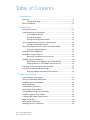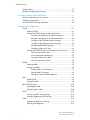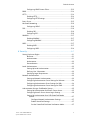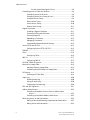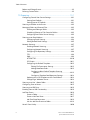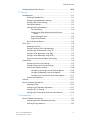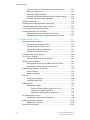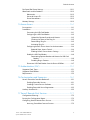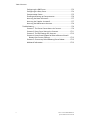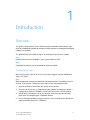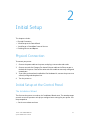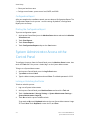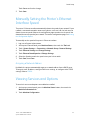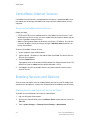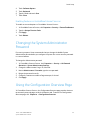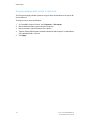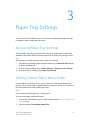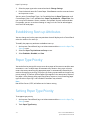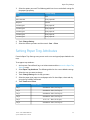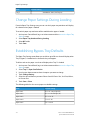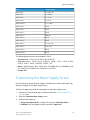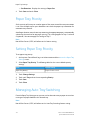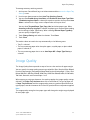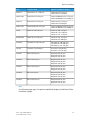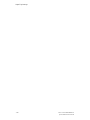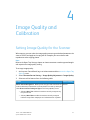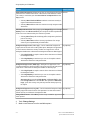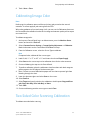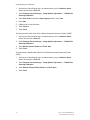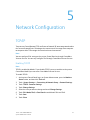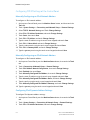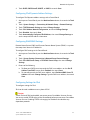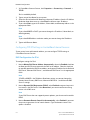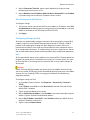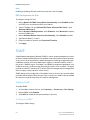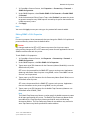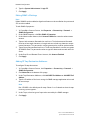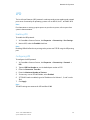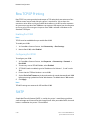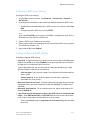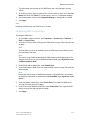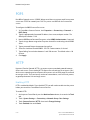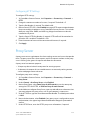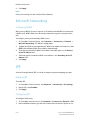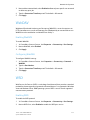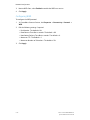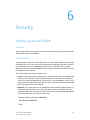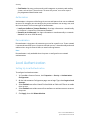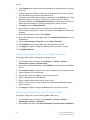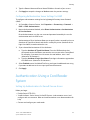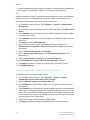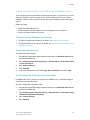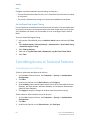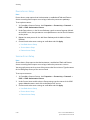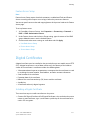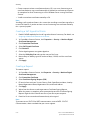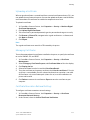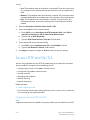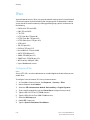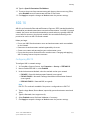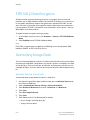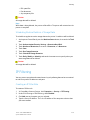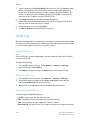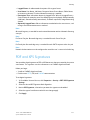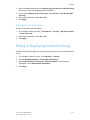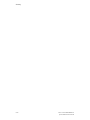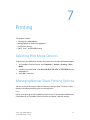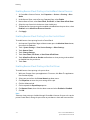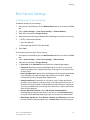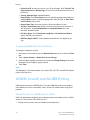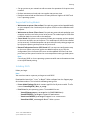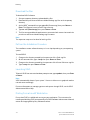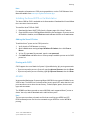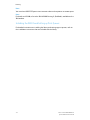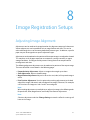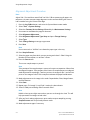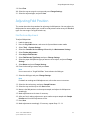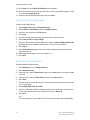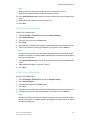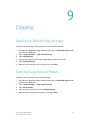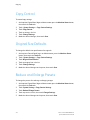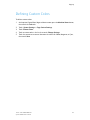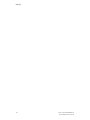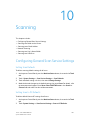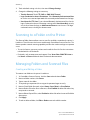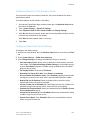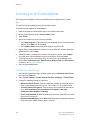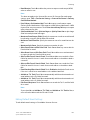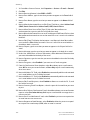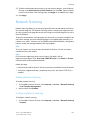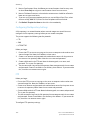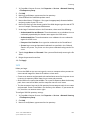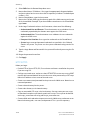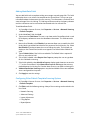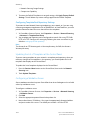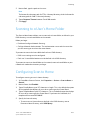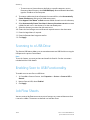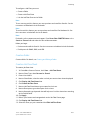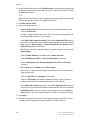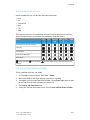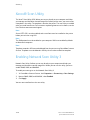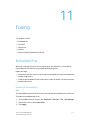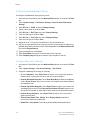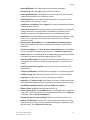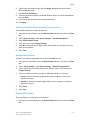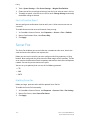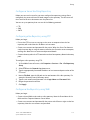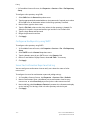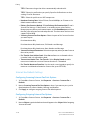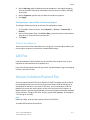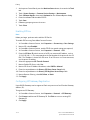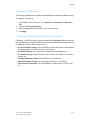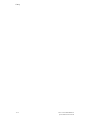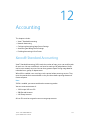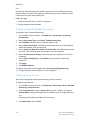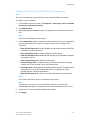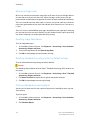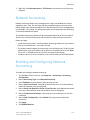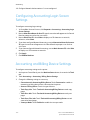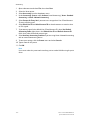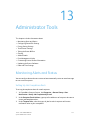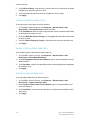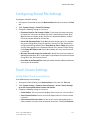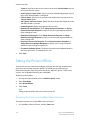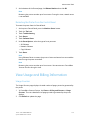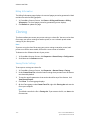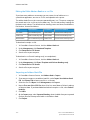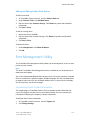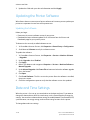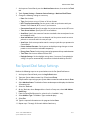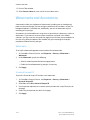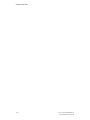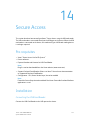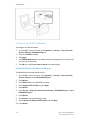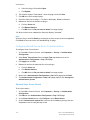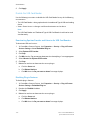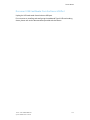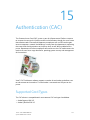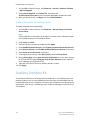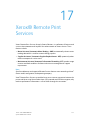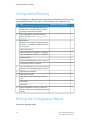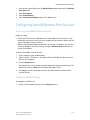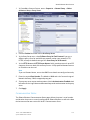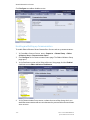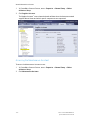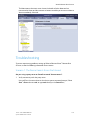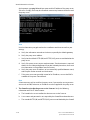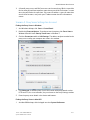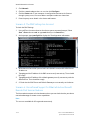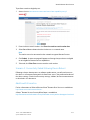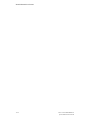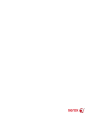Xerox
®
Color C60/C70 Printer
System Administrator Guide
Software Version 1.0

©2014 Xerox Corporation. All rights reserved. Xerox
®
and Xerox and Design
®
are
trademarks of Xerox Corporation in the United States and/or other countries.
MeterAssistant
®
, SuppliesAssistant
®
, CentreWare
®
, Scan to PC Desktop
®
, and Xerox
Extensible Interface Platform
®
, are trademarks of Xerox Corporation in the United States
and/or other countries. Product status, build status, and/or specifications are subject to
change without notice.
Microsoft
®
, Windows
®
, Windows XP
®
, Windows Vista
®
, and Word are registered trademarks
of Microsoft Corporation in the United States and/or other countries.
Apple
®
, Macintosh
®
, and Mac OS
®
are trademarks or registered trademarks of Apple
Computer, Inc., registered in the U.S. and other countries. Elements of Apple's Technical
User Documentation used by permission from Apple Computer, Inc.
GBC
®
and AdvancedPunch
™
are trademarks or registered trademarks of General Binding
Corporation.
HP, PCL and HP-UX are registered trademarks of Hewlett-Packard Corporation in the
United States and/or other countries.
Linux
®
is a registered trademark of Linus Torvalds.
ScanFlowStore
®
is a registered trademark of Nuance Communications, Inc.
TWAIN is a trademark of TWAIN Working Group.
Universal Serial Bus is a trademark of USB Implementors Forum, Inc. (USB-IF)
UNIX
®
is a registered trademark of the Open Group.
Oracle
®
Solaris is a registered trademark of Oracle and/or its affiliates in the United
States and other countries.
BR10286

Table of Contents
1 Introduction................................................................................................1-1
Overview..................................................................................................................................1-1
Configuration Steps...............................................................................................1-1
More Information................................................................................................................1-2
2 Initial Setup ................................................................................................2-1
Physical Connection............................................................................................................2-1
Initial Setup at the Control Panel..................................................................................2-1
The Installation Wizard........................................................................................2-1
Configuration Report.............................................................................................2-2
Printing the Configuration Report....................................................................2-2
System Administrator Access at the Control Panel................................................2-2
Locking or Unlocking the Printer.......................................................................2-2
Manually Setting the Printer's Ethernet Interface Speed...................................2-3
Assigning a Network Address............................................................................2-3
Viewing Services and Options.........................................................................................2-3
CentreWare Internet Services.........................................................................................2-4
Accessing CentreWare Internet Services.......................................................2-4
Enabling Services and Options.......................................................................................2-4
Enabling Services and Options at the Control Panel................................2-4
Enabling Features in CentreWare Internet Services.................................2-5
Changing the System Administrator Password........................................................2-5
Using the Configuration Overview Page.....................................................................2-5
Assigning a Name and Location to the Printer...........................................2-6
3 Paper Tray Settings...................................................................................3-1
Accessing Paper Tray Settings........................................................................................3-1
Setting Custom Paper Name/Color..............................................................................3-1
Establishing Start-up Attributes.....................................................................................3-2
Paper Type Priority...............................................................................................................3-2
Setting Paper Type Priority...............................................................................................3-2
Setting Paper Tray Attributes..........................................................................................3-3
Change Paper Settings During Loading......................................................................3-4
Establishing Bypass Tray Defaults.................................................................................3-4
Customizing the Paper Supply Screen.........................................................................3-5
Paper Tray Priority................................................................................................................3-6
Setting Paper Tray Priority................................................................................................3-6
Managing Auto Tray Switching......................................................................................3-6
i Xerox
®
Color C60/C70 Printer
System Administrator Guide

Image Quality.......................................................................................................................3-7
Specifying Image Quality Settings...............................................................................3-8
4 Image Quality and Calibration............................................................4-1
Setting Image Quality for the Scanner.......................................................................4-1
Calibrating Image Color....................................................................................................4-3
Two-Sided Color Scanning Calibration........................................................................4-3
5 Network Configuration............................................................................5-1
TCP/IP.......................................................................................................................................5-1
Enabling TCP/IP.......................................................................................................5-1
Configuring TCP/IP Settings at the Control Panel.....................................5-2
Manually Configuring an IPv4 Network Address.........................5-2
Manually Configuring an IPv6 Network Address.........................5-2
Configuring IPv4 Dynamic Address Settings.................................5-2
Configuring IPv6 Dynamic Address Settings.................................5-3
Configuring DNS/DDNS Settings........................................................5-3
Configuring Settings for IPv4...............................................................5-3
Configuring TCP/IP Settings in CentreWare Internet Services.............5-4
DNS Configuration for IPv4..................................................................5-4
Zero-Configuration Networking...........................................................5-5
Configuring Settings for IPv6...............................................................5-5
DNS Configuration for IPv6..................................................................5-6
SNMP........................................................................................................................................5-6
Enabling SNMP........................................................................................................5-6
Configuring SNMP..................................................................................................5-6
Editing SNMP v1/v2c Properties..........................................................5-7
Editing SNMP v3 Settings......................................................................5-8
Adding IP Trap Destination Addresses.............................................5-8
LPD.............................................................................................................................................5-9
Enabling LPD............................................................................................................5-9
Configuring LPD......................................................................................................5-9
Raw TCP/IP Printing.........................................................................................................5-10
Enabling Port 9100..............................................................................................5-10
Configuring Port 9100.......................................................................................5-10
SMTP......................................................................................................................................5-10
Configuring SMTP Server Settings................................................................5-11
Configuring Optional SMTP Settings...........................................................5-11
LDAP.......................................................................................................................................5-12
Configuring LDAP Server Settings.................................................................5-12
Defining User Mappings...................................................................................5-12
Xerox
®
Color C60/C70 Printerii
System Administrator Guide
Table of Contents

Configuring LDAP Custom Filters..................................................................5-13
POP3.......................................................................................................................................5-14
HTTP.......................................................................................................................................5-14
Enabling HTTP.......................................................................................................5-14
Configuring HTTP Settings...............................................................................5-15
Proxy Server.........................................................................................................................5-15
Microsoft Networking......................................................................................................5-16
Configuring WINS...............................................................................................5-16
IPP...........................................................................................................................................5-16
Enabling IPP...........................................................................................................5-16
Configuring IPP.....................................................................................................5-16
WebDAV................................................................................................................................5-17
Enabling WebDAV................................................................................................5-17
Configuring WebDAV..........................................................................................5-17
WSD........................................................................................................................................5-17
Enabling WSD........................................................................................................5-17
Configuring WSD.................................................................................................5-18
6 Security..........................................................................................................6-1
Setting Up Access Rights..................................................................................................6-1
Overview.....................................................................................................................6-1
Authentication.........................................................................................................6-1
Authorization............................................................................................................6-2
Personalization........................................................................................................6-2
Local Authentication..........................................................................................................6-2
Setting Up Local Authentication......................................................................6-2
Defining User Information.................................................................................6-3
Specifying Login Requirements........................................................................6-3
Network Authentication....................................................................................................6-3
Setting up Network Authentication................................................................6-3
Configuring Authentication Server Settings for Kerberos......................6-4
Configuring Authentication Server Settings for SMB...............................6-4
Configuring Authentication Server Settings for LDAP.............................6-5
Authentication Using a Card Reader System...........................................................6-5
Setting Up Authentication for Xerox® Secure Access.............................6-5
Configuring Xerox® Secure Access Login Settings...................................6-6
Setting Up Authentication for a USB SmartCard Reader
System..................................................................................................................6-7
Configure Network Authentication Settings..................................6-7
Enable SmartCard Settings...................................................................6-7
Set the SmartCard Certificate Verification Mode........................6-7
iii Xerox
®
Color C60/C70 Printer
System Administrator Guide
Table of Contents

Set the SmartCard Logout Timing.....................................................6-8
Controlling Access to Tools and Features...................................................................6-8
Controlling Access for All Users.........................................................................6-8
Controlling Access for a Group of Users........................................................6-9
User Roles Access Setup.......................................................................................6-9
Device Access Setup............................................................................................6-10
Service Access Setup...........................................................................................6-10
Feature Access Setup..........................................................................................6-11
Digital Certificates............................................................................................................6-11
Installing a Digital Certificate.........................................................................6-11
Creating a Self-Signed Certificate.................................................................6-12
Creating a Request..............................................................................................6-12
Uploading a Certificate.....................................................................................6-13
Managing Certificates.......................................................................................6-13
Certificate Revocation Retrieval Settings...................................................6-13
Secure HTTP and SSL/TLS..............................................................................................6-14
Configuring Secure HTTP (SSL/TLS).............................................................6-14
S/MIME..................................................................................................................................6-15
IPsec.......................................................................................................................................6-16
Configuring IPSec................................................................................................6-16
802.1X....................................................................................................................................6-17
Configuring 802.1X.............................................................................................6-17
FIPS140-2 Data Encryption..........................................................................................6-18
Overwriting Image Data................................................................................................6-18
Manually Deleting Image Data.....................................................................6-18
Scheduling Routine Deletion of Image Data...........................................6-19
IP Filtering............................................................................................................................6-19
Creating an IP Filter Rule..................................................................................6-19
Audit Log..............................................................................................................................6-20
Enabling Audit Log..............................................................................................6-20
Saving an Audit Log............................................................................................6-20
Interpreting the Audit Log...............................................................................6-20
PDF and XPS Signatures.................................................................................................6-21
Address Book Security.....................................................................................................6-22
Controlling CentreWare Internet Services Address Book
Access.................................................................................................................6-22
Controlling Control Panel Address Book Access.......................................6-22
Restricting Access to Job Information......................................................................6-22
Hiding or Password Protecting Completed Job Information..............6-22
Hiding Active Job Information.......................................................................6-23
Xerox
®
Color C60/C70 Printeriv
System Administrator Guide
Table of Contents

Hiding or Displaying Network Settings.....................................................................6-23
7 Printing..........................................................................................................7-1
Selecting Print Mode Options.........................................................................................7-1
Managing Banner Sheet Printing Options.................................................................7-1
Enabling Banner Sheet Printing in CentreWare Internet
Services.................................................................................................................7-2
Enabling Banner Sheet Printing from the Control Panel.........................7-2
Enabling Banner Sheet Printing in the Print Driver...................................7-2
Print Service Settings..........................................................................................................7-3
Configuring Print Service Settings...................................................................7-3
Configuring Media Print Service Settings.....................................................7-4
UNIX®, Linux®, and AS/400 Printing.........................................................................7-4
Xerox® Services for UNIX® Systems (XSUS)..............................................7-4
Supported Printing Models.................................................................................7-5
Installing XSUS........................................................................................................7-5
Download the Files................................................................................................7-6
Perform the Installation Procedure.................................................................7-6
Launching XSUS......................................................................................................7-6
Printing from a Linux® Workstation...............................................................7-6
Installing the Xerox® PPD on the Workstation..........................................7-7
Adding the Xerox® Printer....................................................................7-7
Printing with CUPS....................................................................................7-7
AS/400........................................................................................................................7-7
Installing the WSCO and Setting up Print Queues....................................7-8
8 Image Registration Setups....................................................................8-1
Adjusting Image Alignment............................................................................................8-1
Alignment Adjustment Procedure....................................................................8-2
Adjusting Fold Position......................................................................................................8-3
Fold Position Adjustment.....................................................................................8-3
Single Fold Position Adjustment.......................................................................8-4
Booklet Position Adjustment..............................................................................8-4
C Fold Position Adjustment.................................................................................8-5
Z Fold Position Adjustment.................................................................................8-5
Z Fold Half Sheet Position Adjustment..........................................................8-6
9 Copying.........................................................................................................9-1
Specifying Default Copy Settings..................................................................................9-1
Creating Copy Feature Presets........................................................................................9-1
Copy Control..........................................................................................................................9-2
Original Size Defaults.........................................................................................................9-2
v Xerox
®
Color C60/C70 Printer
System Administrator Guide
Table of Contents

Reduce and Enlarge Presets.............................................................................................9-2
Defining Custom Colors.....................................................................................................9-3
10 Scanning..................................................................................................10-1
Configuring General Scan Service Settings.............................................................10-1
Setting Scan Defaults.........................................................................................10-1
Setting Scan to PC Defaults.............................................................................10-1
Scanning to a Folder on the Printer............................................................................10-2
Managing Folders and Scanned Files........................................................................10-2
Creating and Editing a Folder.........................................................................10-2
Scheduling Deletion of Files Stored in Folders.........................................10-3
Configuring Scan Folder Service Settings...................................................10-3
Scanning to an Email Address......................................................................................10-4
Configuring Email Settings..............................................................................10-4
Editing Default Email Settings........................................................................10-5
Network Scanning.............................................................................................................10-7
Enabling Network Scanning............................................................................10-7
Configuring Network Scanning......................................................................10-7
Configuring File Repository Settings............................................................10-8
FTP.............................................................................................................................10-8
SMB...........................................................................................................................10-9
HTTP/HTTPS........................................................................................................10-10
CGI Scripts............................................................................................................10-11
Configuring the Default Template.............................................................10-12
Editing File Destination Settings...................................................10-12
Adding MetaData Fields...................................................................10-13
Configuring Other Default Template Scanning
Options..............................................................................................10-13
Configuring Template Pool Repository Settings......................10-14
Updating the List of Templates at the Control Panel.........................10-14
Configuring a Validation Server..................................................................10-14
Scanning to a User's Home Folder..........................................................................10-15
Configuring Scan to Home.........................................................................................10-15
Scanning to a USB Drive..............................................................................................10-16
Enabling Scan to USB Functionality.......................................................................10-16
Job Flow Sheets...............................................................................................................10-16
Create a Folder...................................................................................................10-17
Create a Job Flow Sheet.................................................................................10-17
Job Flow Sheet Restrictions...........................................................................10-19
Link the Job Flow Sheet to a Folder...........................................................10-19
Xerox® Scan Utility.......................................................................................................10-20
Xerox
®
Color C60/C70 Printervi
System Administrator Guide
Table of Contents

Enabling Network Scan Utility 3...............................................................................10-20
11 Faxing.......................................................................................................11-1
Embedded Fax....................................................................................................................11-1
Enabling Embedded Fax...................................................................................11-1
Configuring Embedded Fax Settings...........................................................11-2
Configure Fax Control Settings.......................................................................11-2
Setting Fax Defaults............................................................................................11-4
Setting Incoming Fax Options........................................................................11-4
Fax Forwarding........................................................................................11-4
Selecting the Folder Where Received Faxes are
Stored....................................................................................................11-5
Reduce/Enlarge Presets........................................................................11-5
Original Size Defaults............................................................................11-5
Fax Confirmation Report...................................................................................11-6
Server Fax.............................................................................................................................11-6
Enabling Server Fax.............................................................................................11-6
Configure a Server Fax Filing Repository....................................................11-7
Configuring a Fax Repository using FTP.....................................................11-7
Configure a Fax Repository using SMB.......................................................11-7
Configure a Fax Repository using SMTP.....................................................11-8
Server Fax Confirmation Report and Job Log...........................................11-8
Internet Fax.........................................................................................................................11-9
Configuring Internet Fax Settings.................................................................11-9
Configure Internet Fax Control Settings.....................................................11-9
Internet Fax Defaults Settings.....................................................................11-10
Configuring Incoming Internet Fax Print Options..................11-10
Configuring Outgoing Internet Fax Options.............................11-10
Configuring an Internet Fax Confirmation Report.................11-11
Internet Fax Addresses...................................................................................11-11
LAN Fax...............................................................................................................................11-11
Session Initiation Protocol Fax..................................................................................11-11
Enabling SIP Fax................................................................................................11-12
Configuring SIP Gateway Registration.....................................................11-12
Configuring T.38 Settings..............................................................................11-13
Configuring SIP Settings at the Printer Control Panel........................11-13
12 Accounting..............................................................................................12-1
Xerox® Standard Accounting......................................................................................12-1
Configuring Xerox® Standard Accounting................................................12-2
Creating a Group Account................................................................................12-2
vii Xerox
®
Color C60/C70 Printer
System Administrator Guide
Table of Contents

Creating a New User Account and Setting Usage Limits....................12-3
Maximum Usage Limits....................................................................................12-4
Resetting Usage Data Values..........................................................................12-4
Resetting Standard Accounting to Factory Default Settings.............12-4
Printing a Standard Accounting Report......................................................12-4
Network Accounting.........................................................................................................12-5
Enabling and Configuring Network Accounting...................................................12-5
Configuring Accounting Login Screen Settings.....................................................12-6
Accounting and Billing Device Settings....................................................................12-6
Enabling Accounting in Print Drivers.........................................................................12-7
Enabling Accounting in a Windows Print Driver......................................12-7
Enabling Accounting in an Apple Macintosh Print Driver....................12-7
13 Administrator Tools.............................................................................13-1
Monitoring Alerts and Status.......................................................................................13-1
Setting Up Job Completion Alerts.................................................................13-1
Setting Up Machine Status Alerts.................................................................13-2
Setting Up Billing Meter Read Alerts............................................................13-2
Setting Up Supplies Data Alerts.....................................................................13-2
Configuring Stored File Settings.................................................................................13-3
Touch Screen Settings.....................................................................................................13-3
Setting Default Touch Screen Settings........................................................13-3
Taking the Printer Offline...............................................................................................13-4
Restarting the Printer in CentreWare Internet Services........................13-4
Restarting the Printer from the Control Panel..........................................13-5
View Usage and Billing Information.........................................................................13-5
Usage Counters....................................................................................................13-5
Billing Information..............................................................................................13-6
Cloning...................................................................................................................................13-6
Saving Printer Settings.......................................................................................13-6
Installing a Clone File.........................................................................................13-7
Address Books.....................................................................................................................13-7
Public Address Book............................................................................................13-7
Editing the Public Address Book as a .csv File.............................13-8
Importing an Address Book File.......................................................13-8
Adding and Editing Address Book Entries....................................13-9
Font Management Utility..............................................................................................13-9
Customizing Printer Contact Information..................................................13-9
Updating the Printer Software..................................................................................13-10
Updating the Software...................................................................................13-10
Date and Time Settings...............................................................................................13-10
Xerox
®
Color C60/C70 Printerviii
System Administrator Guide
Table of Contents

Fax Speed Dial Setup Settings..................................................................................13-11
Watermarks and Annotations...................................................................................13-12
Watermarks.........................................................................................................13-12
Universal Unique ID.........................................................................................13-12
Forced Annotations..........................................................................................13-13
Memory Settings.............................................................................................................13-13
14 Secure Access.........................................................................................14-1
Pre-requisites.......................................................................................................................14-1
Installation...........................................................................................................................14-1
Connecting the USB Card Reader..................................................................14-1
Configuring the USB Card Reader.................................................................14-2
Upload the Equitrac Provider and Libraries.................................14-2
Checking the Status of the Plug-Ins................................................14-3
Deactivating Plug-Ins...........................................................................14-3
Activating Plug-Ins.................................................................................14-3
Configuring Xerox® Secure Access for Authentication........................14-4
Optional Steps: Access Control..........................................................14-4
Enabling Xerox® Secure Access Settings......................................14-5
Disable the USB Card Reader..........................................................................14-6
Deactivating Equitrac Provider and Libraries for USB Card
Readers.................................................................................................14-6
Disabling Plug-in Features...................................................................14-6
Disconnect USB Card Reader from the Device USB Port.....................14-7
15 Authentication (CAC).........................................................................15-1
Supported Card Types.....................................................................................................15-1
Supported Card Readers.................................................................................................15-2
Requirements......................................................................................................................15-2
16 Customization and Expansion........................................................16-1
Xerox® Extensible Interface Platform®..................................................................16-1
Enabling Extensible Services............................................................................16-1
Installing Custom Services Software............................................................16-1
Enabling Extensible Service Registration....................................................16-2
Auxiliary Interface Kit......................................................................................................16-2
17 Xerox® Remote Print Services........................................................17-1
Configuration Planning...................................................................................................17-2
Printing the Configuration Report..............................................................................17-2
Configuring Xerox® Remote Print Services............................................................17-3
Accessing CentreWare Internet Services....................................................17-3
ix Xerox
®
Color C60/C70 Printer
System Administrator Guide
Table of Contents

Configuring the DNS Server.............................................................................17-3
Configuring the Proxy Server...........................................................................17-4
Communication Status......................................................................................17-5
Enrolling and Setting up Communication..................................................17-6
Accessing the Meter Assistant®....................................................................17-7
Accessing the Supplies Assistant®...............................................................17-7
Accessing the Maintenance Assistant.........................................................17-8
Troubleshooting.................................................................................................................17-9
Scenario 1: The Device Cannot Access the Internet..............................17-9
Scenario 2: Proxy Server Settings Are Incorrect....................................17-11
Scenario 3: The DNS Settings Are Incorrect...........................................17-12
Scenario 4: Unconfirmed Support for SMart eSolutions/Xerox®
Remote Print Services Features.............................................................17-12
Scenario 5: Connectivity Failed Following Device Reboot.................17-13
Additional Information...................................................................................17-13
Xerox
®
Color C60/C70 Printerx
System Administrator Guide
Table of Contents

1
Introduction
Overview
This guide is designed for a System Administrator with Network Administrator rights
who has knowledge of networking concepts as well as experience creating and managing
network user accounts.
This guide will help you install, configure, and manage the printer on a network.
Note
Network features are not available if you are connected over USB.
Note
Embedded fax features are not available for all printer models.
Configuration Steps
When configuring the printer for the first time, Xerox suggests that you follow these
steps in this order:
Note
Most configuration settings are located on the Properties tab in CentreWare Internet
Services. If your printer is locked, you must log in as the system administrator.
1. Connect an Ethernet cable from your printer to the network.
2. Confirm that your printer is recognized on your network. By default, the printer is
configured to receive an IP address from a DHCP server over a TCP/IP network.
3. Provide basic information such as your location, time zone, and date and time
preferences, by completing the Installation Wizard.
4. Print a Configuration Report listing the printer's current configuration. Review the
report and locate the printer's IP address.
1-1 Xerox
®
Color C60/C70 Printer
System Administrator Guide

5. Open a Web browser and type the IP address of your printer to access CentreWare
Internet Services. CentreWare Internet Services is administration and configuration
software installed on the printer's embedded Web server.
6. Print the Configuration Checklist. The Configuration Checklist list provides space
for you to write down important information as you go through the configuration
process. Use it to record information about your network settings, including
passwords, network paths, and server addresses.
7. Configure Authentication.
8. Configure Security.
9. Enable services in CentreWare Internet Services.
10. Configure Print, Scan, and Fax features.
11. Configure Accounting.
More Information
Refer to the following sources for more information about your printer and its capabilities.
SourceInformation
Software and Documentation disk
www.xerox.com/support
Quick User Guide
Software and Documentation disk
www.xerox.com/support
User Guide (PDF)
www.xerox.com/paper (United States)
www.xerox.com/europaper (Europe)
Recommended Media List
www.xerox.com/supportPrinter Management Tools
www.xerox.com/supportOnline Support Assistant
www.xerox.com/supportTechnical Support
Xerox
®
Color C60/C70 Printer1-2
System Administrator Guide
Introduction

2
Initial Setup
This chapter includes:
• Physical Connection
• Initial Setup at the Control Panel
• Initial Setup in CentreWare Internet Services
• Enabling Services and Options
Physical Connection
To connect your printer:
1. Connect the power cable to the printer, and plug it into an electrical outlet.
2. Connect one end of a Category 5 or better Ethernet cable to the Ethernet port in
the back of the printer. Connect the other end of the cable to a correctly configured
network port.
3. If you have purchased and installed the Fax Hardware Kit, connect the printer to a
correctly configured telephone line.
4. Turn the printer on.
Initial Setup at the Control Panel
The Installation Wizard
The first time the printer is turned on, the Installation Wizard starts. The wizard prompts
you with a series of questions to help you configure basic settings for your printer. You
are prompted to:
• Set the current date and time.
2-1 Xerox
®
Color C60/C70 Printer
System Administrator Guide

• Select your local time zone.
• Configure certification, system access level, SMTP, and LDAP.
Configuration Report
After you complete the installation wizard, you can obtain a Configuration Report. The
Configuration Report lists the printer's current settings. By default, a Configuration
Report prints at startup.
Printing the Configuration Report
To print a configuration report:
1. At the printer Control Panel, press the Machine Status button and touch the Machine
Information tab.
2. Touch Print Reports.
3. Touch Printer Reports.
4. Touch Configuration Report and press the Start button.
System Administrator Access at the
Control Panel
To configure the printer from the Control Panel, press the Machine Status button, then
touch the Tools tab. If the printer is locked, log in as the System Administrator.
To log in as a System Administrator:
1. At the printer Control Panel, press the Log In/Out button.
2. Type admin and touch Next.
3. Type the Administrator passcode and touch Enter. The default password is 1111.
Locking or Unlocking the Printer
To lock or unlock the printer:
1. Log in as a System Administrator.
2. At the printer Control Panel, press Machine Status and touch the Tools tab.
3. Touch Authentication / Security Settings > System Administrator Settings >
System Administrators Login ID.
4. Touch On to lock the printer or Off to unlock.
If you touched On, touch Keyboard and enter the new System Administrator’s Login
ID. Touch Save. Touch Keyboard, re-enter the ID, and Save.
Xerox
®
Color C60/C70 Printer2-2
System Administrator Guide
Initial Setup

Touch Yes to confirm the change.
5. Touch Save.
Manually Setting the Printer's Ethernet
Interface Speed
The printer's Ethernet interface automatically detects the speed of your network. If your
network is connected to another auto-sensing device, such as a hub, the hub may not
detect the correct speed. Refer to the configuration page to make sure the printer has
detected the correct speed of your network. To view the configuration page, see Printing
the Configuration Report.
To manually set the speed of the printer's Ethernet interface:
1. Log in as a System Administrator.
2. At the printer Control Panel, press Machine Status, then touch the Tools tab.
3. Touch System Settings > Connectivity + Network Setup > Protocol Settings.
4. Touch Ethernet Settings and Change Settings.
5. Touch Ethernet Rated Speed and Change Settings.
6. Select the Speed to match the speed set on your hub or switch.
7. Touch Save, then Close.
Assigning a Network Address
By default, the printer automatically acquires a network address from a DHCP server.
To assign a static IP address, configure DNS server settings, or configure other TCP/IP
settings. Refer to TCP/IP.
Viewing Services and Options
To see which services and options are enabled or installed:
1. At the printer control panel, press the Machine Status button, then touch the
Machine Information tab.
2. Touch Machine Configuration.
2-3 Xerox
®
Color C60/C70 Printer
System Administrator Guide
Initial Setup

CentreWare Internet Services
CentreWare Internet Services is an application on the printer's embedded Web server
that allows you to configure and administer the printer from a Web browser on any
computer.
Accessing CentreWare Internet Services
Before you begin:
• TCP/IP and HTTP must be enabled to access CentreWare Internet Services. If you
disable either of these services, you must enable them at the printer before you can
access CentreWare Internet Services.
• Obtain a Configuration Report to determine your printer's IP address. You can also
check the IP address of the printer by pressing the Machine Status button on the
printer Control Panel.
To access CentreWare Internet Services:
1. At your computer, open a Web browser.
2. Type the printer's IP address in the address field. Press Enter The device Internet
Services screen appears.
3. Click the Properties tab.
If prompted, enter the User Name and Password of the Administrator account. The
default User Name is admin and the default Password is 1111.
4. Click Log In. You will now be able to access any Administrator functions within
Internet Services.
Enabling Services and Options
Some services and options must be enabled before they can be used. To enable these
special services and options, use either the Control Panel or CentreWare Internet Services.
Enabling Services and Options at the Control Panel
To enable services and options at the printer Control Panel:
1. Log in as a System Administrator.
2. At the printer Control Panel, press the Machine Status button and then touch the
Tools tab.
3. Touch System Settings > Common Service Settings > Maintenance.
Xerox
®
Color C60/C70 Printer2-4
System Administrator Guide
Initial Setup

4. Touch Software Options.
5. Touch Keyboard.
6. Type the code and touch Save.
7. Touch Close.
Enabling Features in CentreWare Internet Services
To enable services and options in CentreWare Internet Services:
1. In CentreWare Internet Services, click Properties > Security > Feature Enablement.
2. Type the Unique Function Code.
3. Click Apply.
4. Touch Reboot.
Changing the System Administrator
Password
For security purposes, Xerox recommends that you change the default System
Administrator password after you configure the printer. Be sure to store the password
in a secure location.
To change the Administrator password:
1. In CentreWare Internet Services, click Properties > Security > On Demand
Overwrite > System Administrator Settings.
2. Change the Administrator’s Login ID, if desired.
3. Next to Administrator's Passcode, type the new password.
4. Retype the password to verify.
5. Change the maximum number of login attempts, if desired.
6. Click Apply.
Using the Configuration Overview Page
In CentreWare Internet Services, the Configuration Overview page provides shortcuts
to commonly accessed pages under the Properties tab. To access the Configuration
Overview page, click Properties > Configuration Overview.
2-5 Xerox
®
Color C60/C70 Printer
System Administrator Guide
Initial Setup

Assigning a Name and Location to the Printer
The Description page provides a place to assign a name and location to the printer for
future reference.
To assign a printer name and location:
1. In CentreWare Internet Services, click Properties > Description.
2. Next to Machine Name, type a name for the printer.
3. Next to Location, type the location of the printer.
4. Type the System Administrator’s contact information and the printer's email address
in the provided fields, if desired.
5. Click Apply.
Xerox
®
Color C60/C70 Printer2-6
System Administrator Guide
Initial Setup
Page is loading ...
Page is loading ...
Page is loading ...
Page is loading ...
Page is loading ...
Page is loading ...
Page is loading ...
Page is loading ...
Page is loading ...
Page is loading ...
Page is loading ...
Page is loading ...
Page is loading ...
Page is loading ...
Page is loading ...
Page is loading ...
Page is loading ...
Page is loading ...
Page is loading ...
Page is loading ...
Page is loading ...
Page is loading ...
Page is loading ...
Page is loading ...
Page is loading ...
Page is loading ...
Page is loading ...
Page is loading ...
Page is loading ...
Page is loading ...
Page is loading ...
Page is loading ...
Page is loading ...
Page is loading ...
Page is loading ...
Page is loading ...
Page is loading ...
Page is loading ...
Page is loading ...
Page is loading ...
Page is loading ...
Page is loading ...
Page is loading ...
Page is loading ...
Page is loading ...
Page is loading ...
Page is loading ...
Page is loading ...
Page is loading ...
Page is loading ...
Page is loading ...
Page is loading ...
Page is loading ...
Page is loading ...
Page is loading ...
Page is loading ...
Page is loading ...
Page is loading ...
Page is loading ...
Page is loading ...
Page is loading ...
Page is loading ...
Page is loading ...
Page is loading ...
Page is loading ...
Page is loading ...
Page is loading ...
Page is loading ...
Page is loading ...
Page is loading ...
Page is loading ...
Page is loading ...
Page is loading ...
Page is loading ...
Page is loading ...
Page is loading ...
Page is loading ...
Page is loading ...
Page is loading ...
Page is loading ...
Page is loading ...
Page is loading ...
Page is loading ...
Page is loading ...
Page is loading ...
Page is loading ...
Page is loading ...
Page is loading ...
Page is loading ...
Page is loading ...
Page is loading ...
Page is loading ...
Page is loading ...
Page is loading ...
Page is loading ...
Page is loading ...
Page is loading ...
Page is loading ...
Page is loading ...
Page is loading ...
Page is loading ...
Page is loading ...
Page is loading ...
Page is loading ...
Page is loading ...
Page is loading ...
Page is loading ...
Page is loading ...
Page is loading ...
Page is loading ...
Page is loading ...
Page is loading ...
Page is loading ...
Page is loading ...
Page is loading ...
Page is loading ...
Page is loading ...
Page is loading ...
Page is loading ...
Page is loading ...
Page is loading ...
Page is loading ...
Page is loading ...
Page is loading ...
Page is loading ...
Page is loading ...
Page is loading ...
Page is loading ...
Page is loading ...
Page is loading ...
Page is loading ...
Page is loading ...
Page is loading ...
Page is loading ...
Page is loading ...
Page is loading ...
Page is loading ...
Page is loading ...
Page is loading ...
Page is loading ...
Page is loading ...
Page is loading ...
Page is loading ...
Page is loading ...
Page is loading ...
Page is loading ...
Page is loading ...
Page is loading ...
Page is loading ...
Page is loading ...
Page is loading ...
Page is loading ...
Page is loading ...
Page is loading ...
Page is loading ...
Page is loading ...
Page is loading ...
Page is loading ...
-
 1
1
-
 2
2
-
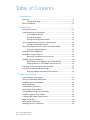 3
3
-
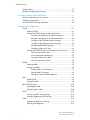 4
4
-
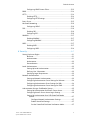 5
5
-
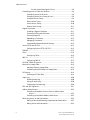 6
6
-
 7
7
-
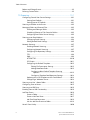 8
8
-
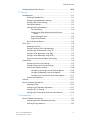 9
9
-
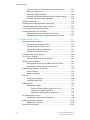 10
10
-
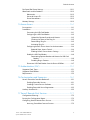 11
11
-
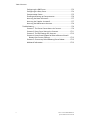 12
12
-
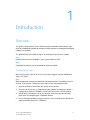 13
13
-
 14
14
-
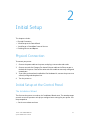 15
15
-
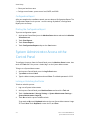 16
16
-
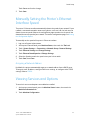 17
17
-
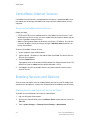 18
18
-
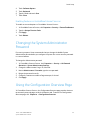 19
19
-
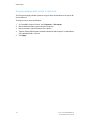 20
20
-
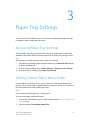 21
21
-
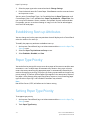 22
22
-
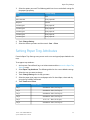 23
23
-
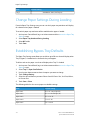 24
24
-
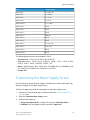 25
25
-
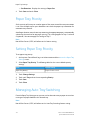 26
26
-
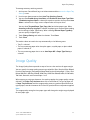 27
27
-
 28
28
-
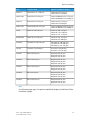 29
29
-
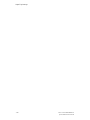 30
30
-
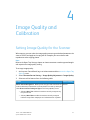 31
31
-
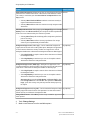 32
32
-
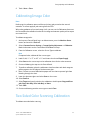 33
33
-
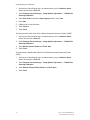 34
34
-
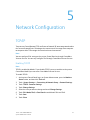 35
35
-
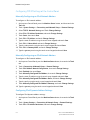 36
36
-
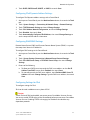 37
37
-
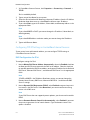 38
38
-
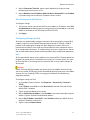 39
39
-
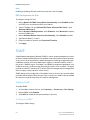 40
40
-
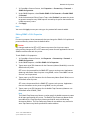 41
41
-
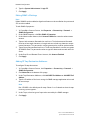 42
42
-
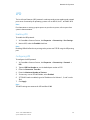 43
43
-
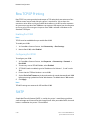 44
44
-
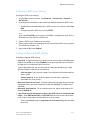 45
45
-
 46
46
-
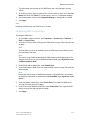 47
47
-
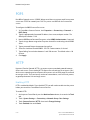 48
48
-
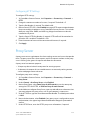 49
49
-
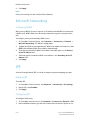 50
50
-
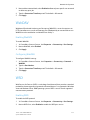 51
51
-
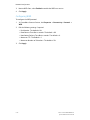 52
52
-
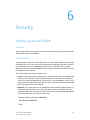 53
53
-
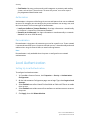 54
54
-
 55
55
-
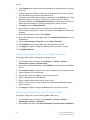 56
56
-
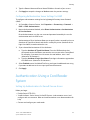 57
57
-
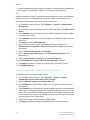 58
58
-
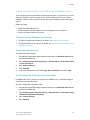 59
59
-
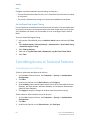 60
60
-
 61
61
-
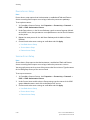 62
62
-
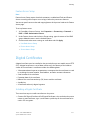 63
63
-
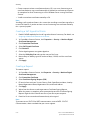 64
64
-
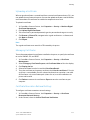 65
65
-
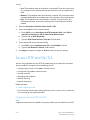 66
66
-
 67
67
-
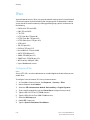 68
68
-
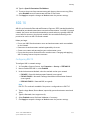 69
69
-
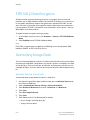 70
70
-
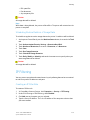 71
71
-
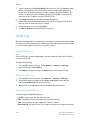 72
72
-
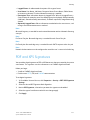 73
73
-
 74
74
-
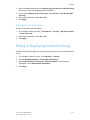 75
75
-
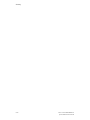 76
76
-
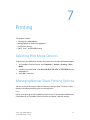 77
77
-
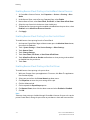 78
78
-
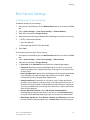 79
79
-
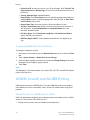 80
80
-
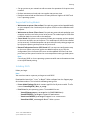 81
81
-
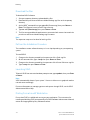 82
82
-
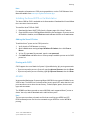 83
83
-
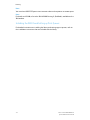 84
84
-
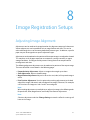 85
85
-
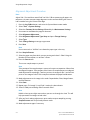 86
86
-
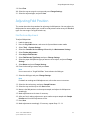 87
87
-
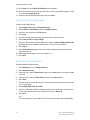 88
88
-
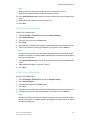 89
89
-
 90
90
-
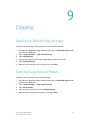 91
91
-
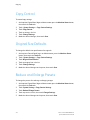 92
92
-
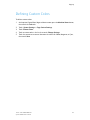 93
93
-
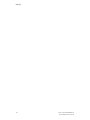 94
94
-
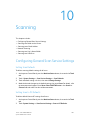 95
95
-
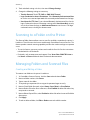 96
96
-
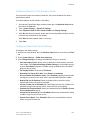 97
97
-
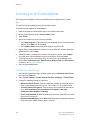 98
98
-
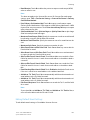 99
99
-
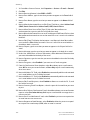 100
100
-
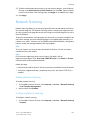 101
101
-
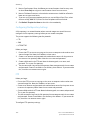 102
102
-
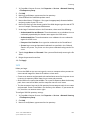 103
103
-
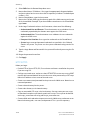 104
104
-
 105
105
-
 106
106
-
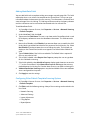 107
107
-
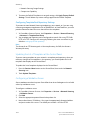 108
108
-
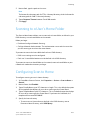 109
109
-
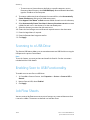 110
110
-
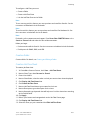 111
111
-
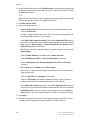 112
112
-
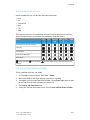 113
113
-
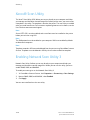 114
114
-
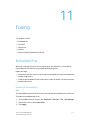 115
115
-
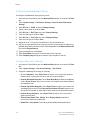 116
116
-
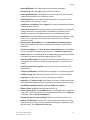 117
117
-
 118
118
-
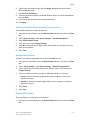 119
119
-
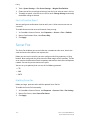 120
120
-
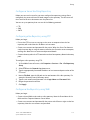 121
121
-
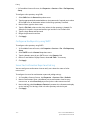 122
122
-
 123
123
-
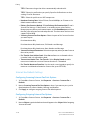 124
124
-
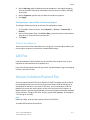 125
125
-
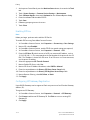 126
126
-
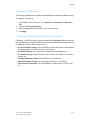 127
127
-
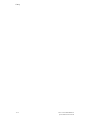 128
128
-
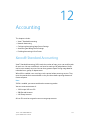 129
129
-
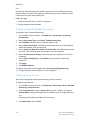 130
130
-
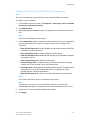 131
131
-
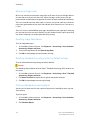 132
132
-
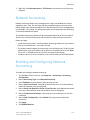 133
133
-
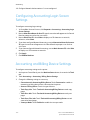 134
134
-
 135
135
-
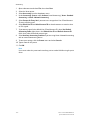 136
136
-
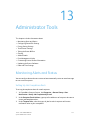 137
137
-
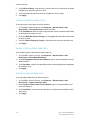 138
138
-
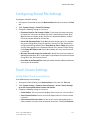 139
139
-
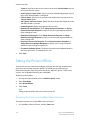 140
140
-
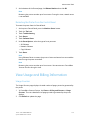 141
141
-
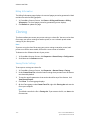 142
142
-
 143
143
-
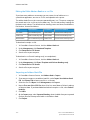 144
144
-
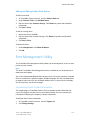 145
145
-
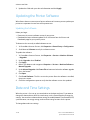 146
146
-
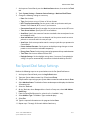 147
147
-
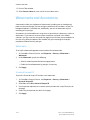 148
148
-
 149
149
-
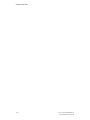 150
150
-
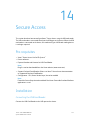 151
151
-
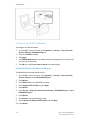 152
152
-
 153
153
-
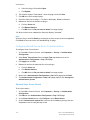 154
154
-
 155
155
-
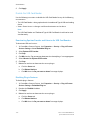 156
156
-
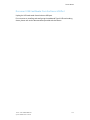 157
157
-
 158
158
-
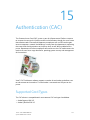 159
159
-
 160
160
-
 161
161
-
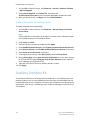 162
162
-
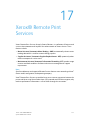 163
163
-
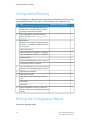 164
164
-
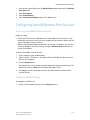 165
165
-
 166
166
-
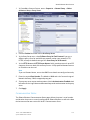 167
167
-
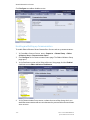 168
168
-
 169
169
-
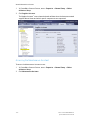 170
170
-
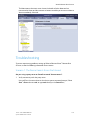 171
171
-
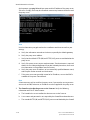 172
172
-
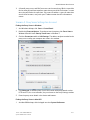 173
173
-
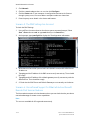 174
174
-
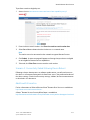 175
175
-
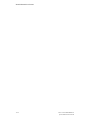 176
176
-
 177
177
-
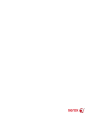 178
178
Xerox Color C60 Operating instructions
- Category
- Multifunctionals
- Type
- Operating instructions
Ask a question and I''ll find the answer in the document
Finding information in a document is now easier with AI
Related papers
-
Xerox 7755/7765/7775 User guide
-
Xerox 3330 Installation guide
-
Xerox C60/C70 User guide
-
Xerox 265 Installation guide
-
Xerox Color 550/560/570 Administration Guide
-
Xerox EC8036 / EC8056 Administration Guide
-
Xerox Remote Services User guide
-
Xerox Phaser 7100 Administration Guide
-
Xerox C6070V_F Datasheet
-
Xerox 5225/5230 Installation guide
Other documents
-
Muratec MFX-C2700 Configuration manual
-
Dell B5465dnf Mono Laser Printer MFP Administrator Guide
-
Dell B3465dnf Mono Laser Multifunction Printer Administrator Guide
-
Dell B3460dn Mono Laser Printer User guide
-
Lexmark Scanner MX6500E User manual
-
Dell B5465dnf Mono Laser Printer MFP Administrator Guide
-
Dell B3465dnf Mono Laser Multifunction Printer Administrator Guide
-
Dell B3460dn Mono Laser Printer User guide
-
Dell B5465dnf Mono Laser Printer MFP Administrator Guide
-
Dell B3465dnf Mono Laser Multifunction Printer Administrator Guide