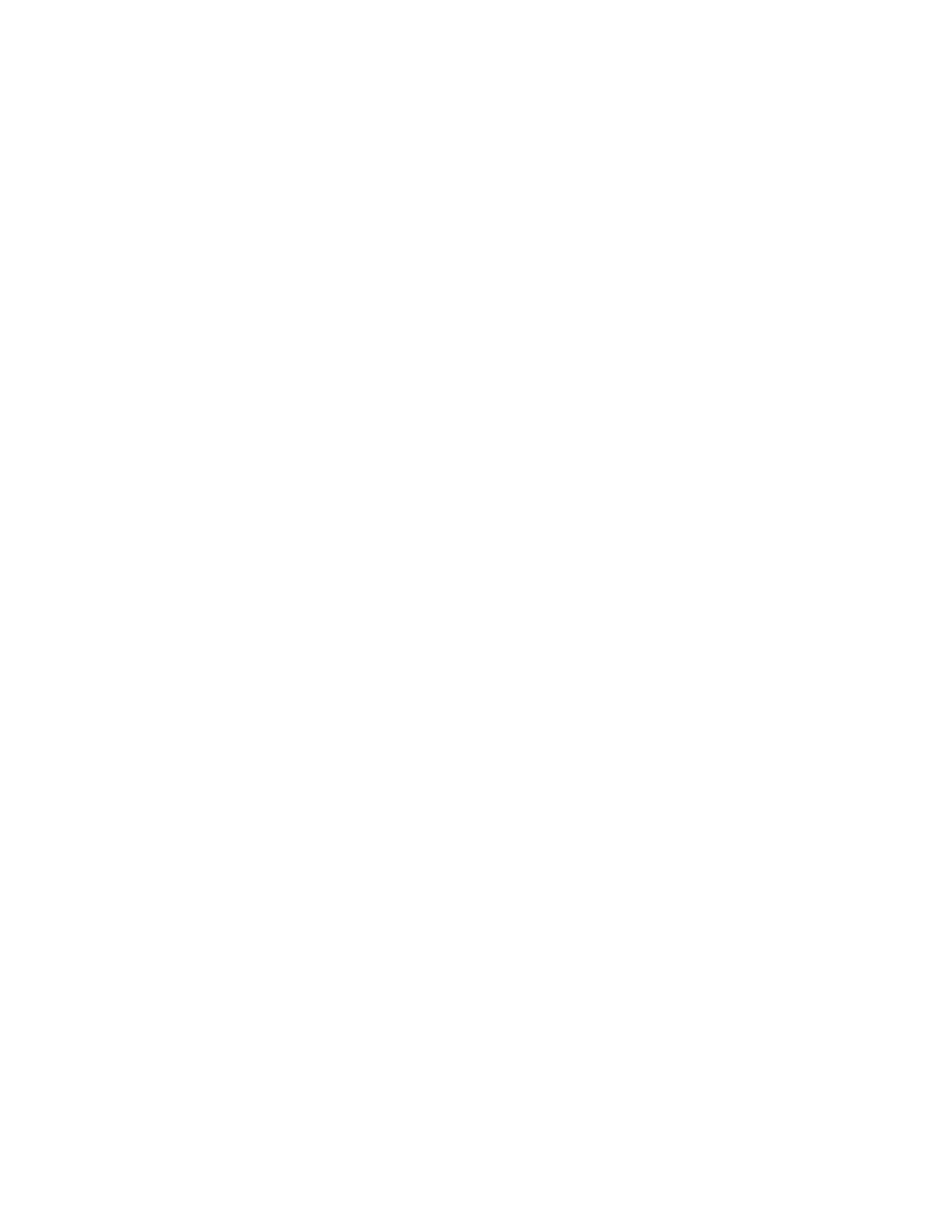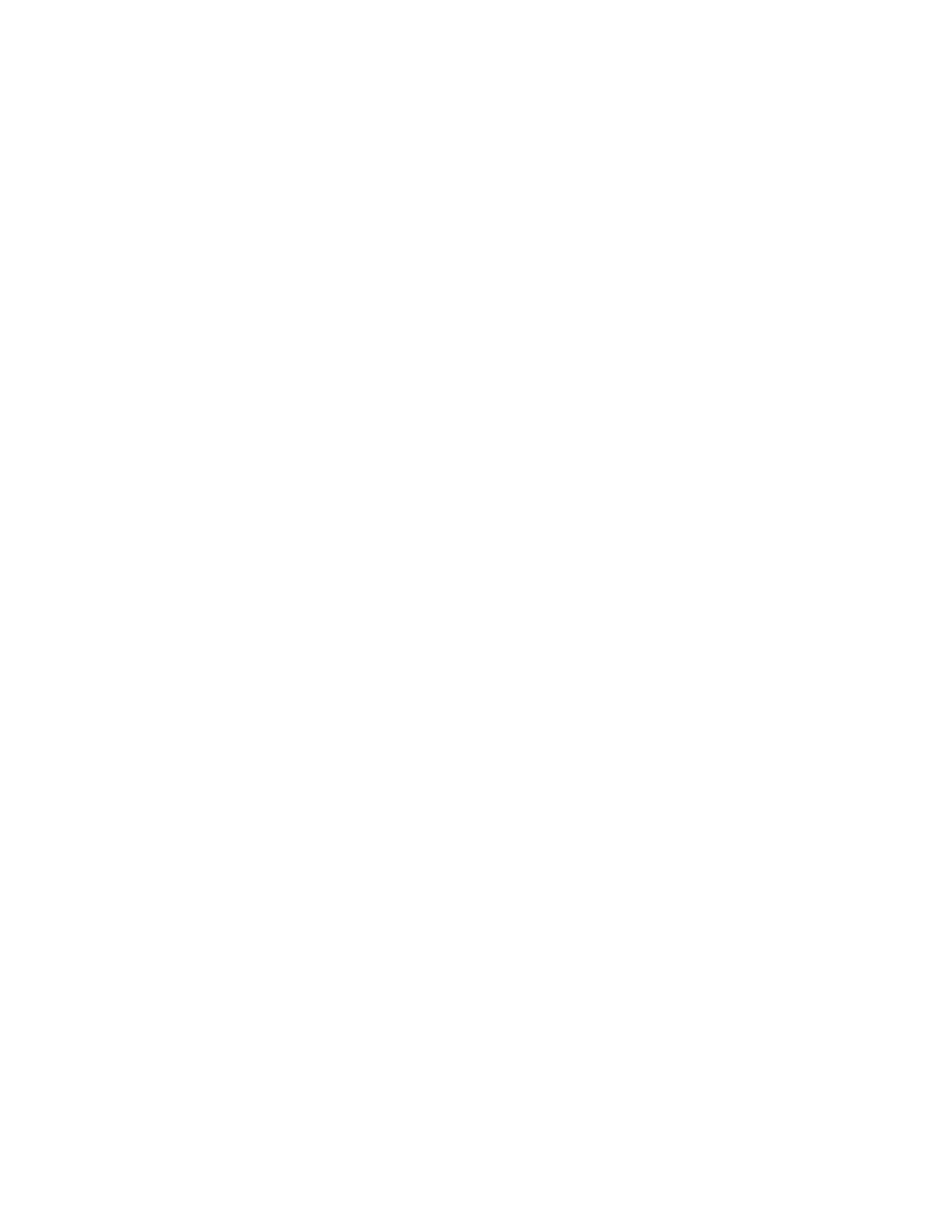
Configuring SMTP Server Settings................................................................5-10
Optional Information.........................................................................................5-11
LDAP.......................................................................................................................................5-11
Configuring LDAP/LDAPS Server Settings..................................................5-11
Defining User Mappings...................................................................................5-12
Configuring Filters for LDAP.............................................................................5-12
POP3.......................................................................................................................................5-13
HTTP.......................................................................................................................................5-13
Enabling HTTP.......................................................................................................5-13
Configuring HTTP Settings...............................................................................5-14
Proxy Server.........................................................................................................................5-14
NetWare................................................................................................................................5-15
Enabling NetWare...............................................................................................5-15
Configuring NetWare Settings.......................................................................5-15
Bindery Settings...................................................................................................5-16
NetWare Directory Services (NDS)................................................................5-16
Service Location Protocol (SLP)......................................................................5-16
Microsoft Networking......................................................................................................5-16
Enabling Microsoft Networking.....................................................................5-16
Configuring Microsoft Networking...............................................................5-17
Configuring WINS...............................................................................................5-17
IPP...........................................................................................................................................5-17
Enabling IPP...........................................................................................................5-17
Configuring IPP.....................................................................................................5-18
WebDAV................................................................................................................................5-18
Enabling WebDAV................................................................................................5-18
Configuring WebDAV..........................................................................................5-18
WSD........................................................................................................................................5-18
Enabling WSD........................................................................................................5-18
Configuring WSD.................................................................................................5-19
6 Security..........................................................................................................6-1
Setting up Access Rights...................................................................................................6-1
Overview.....................................................................................................................6-1
Authentication.........................................................................................................6-1
Authorization............................................................................................................6-2
Personalization........................................................................................................6-2
Local Authentication..........................................................................................................6-2
Setting Up Local Authentication......................................................................6-2
User Information....................................................................................................6-3
Specifying Login Requirements........................................................................6-3
iiiXerox
®
Color 550/560/570 Printer
System Administrator Guide
Table of Contents