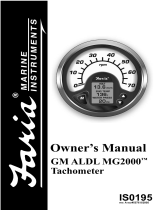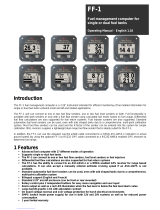Page is loading ...

NMEA2000 MG2000
Tachometer
IS0189
rev. B ecr#6583 12/2006
Owner’s Manual

Index
Standard Operating Conditions page 1
Description page 1
Figure 1 page 1
Operation page 1
Normal Mode page 2
Display Contrast page 2
Displayed Functions page 3
Default screen 1 page 3
Default screen 2 page 3
Default screen 3 page 4
Default screen 4 page 4
Default screen 5 page 4
Figure 2 Default screens page 5
Figure 3 LCD Display Screens page 6
Edit Mode page 7
Functions that are adjusted in Edit Mode. page 7
Instructions page 8
Select “Default Screen” page 8
Local Fuel Config page 8
Reset “Fuel Used” page 8
Set “Fuel Tank Full” page 8
Set “Amount of Fuel” page 9
Select “Fuel Tank Size” page 10
Select “Standard Fuel Tank Size” page 10
Select “Other Fuel Tank Size” page 10
Fuel Totalizer Config page 11
Reset “Tfuel Used” page 11
Set “TFuel Tank Full” page 11
Total Amount of Fuel page 12
Select “TFuel Tank Size” page 12
Select “Standard TFuel Tank Size” page 12
Select “Other TFuel Tank Size” page 13
Set “Totalizer Mode” page 13
Organize user screens page 14
Organize Screen 1 page 14
Select Gauge Range (dial reading range) page 15
Select “Oil Pressure Dial” page 15
Select “Coolant Temperature Dial” page 15
Select “Voltmeter Dial” page 15
Select “Water Pressure Dial” page 16
Select “Boost Pressure Dial” page 16
Select Data Sources page 17
Set “Engine Instance” page 17
Set “Battery Instance” page 17
Set “Oil Level Instance” page 17
Set “Fuel Level Instance” page 18
Set “GPS Source” page 18
“Trim Sender” type page 18
“Fuel Sender” type page 19
“Water Pressure” source page 19

Calibrate Trim Sender page 20
Select Display Units page 20
Select “Pressure Units” page 20
Select “Volume Units” page 21
Select “Temperature Units” page 21
Select “Distance Units” page 21
Select “Depth Units” page 21
Fuel Tank Calibration page 22
Low Fuel Alarm Setting page 23
Adjust “Low Fuel Alarm” Setting page 23
Select “Self Test” page 23
Select “Software ID and Revision” page 24
Depth Sounder Warnings page 24
Set Depth Sounder Shallow Warning page 25
Set Depth Sounder Deep Warning page 25
Set Depth Sounder Keel Offset page 25
Alarm Mode page 28
Standard Alarms page 28
Low Fuel page 28
Depth Shallow page 28
Depth Deep page 29
Check Engine page 29
Over Temperature page 29
Low Oil Pressure page 30
Low Oil Level page 30
Low Fuel Pressure page 30
Low System Voltage page 30
Low Coolant Level page 30
Water Flow page 30
Water In Fuel page 30
Charge Indicator page 30
Preheat Indicator page 30
High Boost Pressure page 30
Rev Limit Exceeded page 31
EGR System page 31
Throttle Position Sensor page 31
Engine Emergency Stop page 31
Table - Deutsch Pin Connector wiring diagram page 32
Table - NMEA 2000 MG2000 Tachometer PGN’s Supported page 34
Harness HN0389 - Tachometer/Speedometer Cable page 35
Harness HN0401 - NMEA 0183 Cable page 35
Harness - Water Pressure (Tachometer) page 38
Harness - 2 inch Gauge Connection page 38
rev A 120805
changes 122005
finish 122105
rev B 120206

Page 1
FARIA NMEA 2000 CAN bus
MG2000 Tachometer Manual
Standard Operating Conditions
Voltage: 12 - 24V System, (10.5 – 32
V operating, 36 V max operating, 1
Hr.)
Temperature: 0° - 158° F
Shock Resistant per MIL-STD-202,
50G
Humidity: 0% - 98% Rel
Vibration Resistant per SAE J1455
Water and Weather Resistant: IP-
66 (from front only)
Corrosion Resistant per ASTM-
B117-73, 48 Hr
The Faria MG2000 Tachometer combines
the features of an ECU serial bus gateway
and several instruments into one unit:
• The tachometer is analog but
driven by a stepper motor for digital
accuracy.
• The high resolution LCD screen
displays information for many other
functions and the various “screens”
can be configured as the user
wishes. As received, the screens
are configured as shown in Fig. 1.
The MG2000 receives digital engine
data from the Engine Control Unit (ECU)
via the NMEA 2000 CAN bus and can
receive GPS information via a NMEA
0183 connection to a suitable GPS unit.
GPS information is displayed in the
MG2000 speedometer. Analog inputs
are provided for two non-engine sensors
such as fuel level and trim position. A
direct pressure port allows monitoring of
engine water pressure.
The MG2000 provides a Faria Bus output
to allow use of various other 5, 4, and 2
inch instruments with the MG2000.
Engine Temp
41˚21N 072˚06W
Faria
KLine
mini
Gateway
PGFXXX
7.3 GPH
3650
RPM
65˚ F
93.5 Miles
19.3
PSI
136 ˚F
Engine Hours
325 Hours
Depth
20 Feet
Tr
ip
20.1 PSI
Oil Pressure
On Off
Trim Sync
P S
Fuel Left
41˚21N 072˚06W
Faria
KLine
mini
Gateway
PGFXXX
7.3 GPH
3650
RPM
65˚ F
93.5 Miles
19.3 PSI
47 Gal
Fuel Used
17.5 Gal
Fuel Inst
11.6 Gal
Tr
ip
20.1 PSI
Oil Pressure
On Off
Trim Sync
P S
Volts
41˚21N 072˚06W
Faria
KLine
mini
Gateway
PGFXXX
7.3 GPH
3650
RPM
65˚ F
93.5 Miles
19.3 PSI
13.6 Volts
Sen Trim
17.5 Gal
Wa
ter Press
20 PSI
Tr
ip
20.1 PSI
Oil Pressure
On Off
Trim Sync
P S
RPM
41˚21N 072˚06W
Faria
KLine
mini
Gateway
PGFXXX
7.3 GPH
3650
RPM
65˚ F
93.5 Miles
19.3 PSI
3400
Sen Fuel
17.5 Gal
Oil Pressure
40 PSI
Tr
ip
20.1 PSI
Oil Pressure
On Off
Trim Sync
P S
Fuel Used
41˚21N 072˚06W
ALARM
SCREEN
WILL DISPLAY
ENGINE
AND LOCAL
ALARMS WHEN
THEY OCCUR
7.3 GPH
3650
RPM
65˚ F
93.5 Miles
19.3
PSI
17.5 Gal
Tr
ip
20.1 PSI
Oil Pressure
On Off
Trim Sync
P S
Figure 1

Page 2
The Faria MG2000 Tachometer will turn
on when the ignition key is turned on
and will turn off when the ignition key is
turned off.
Operation
The unit will power up showing the “Self
Test Mode Is In Operation” then switch to
the last saved default screen.
Note: The warning LEDs will flash when
there is no ECU data present. If this
happens check the connection to the
NMEA 2000 bus and ensure the unit is
connected properly.
The instrument has three push buttons;
“Down”, “Mode”, and “Up”;
that control the functions available. The
“Mode” button is used to change the
function of the LCD display and to access
submenus and adjustable settings.
The “Down” and “Up” buttons are used to
modify the settings.
In “Normal“ operation mode, pressing
the “Mode” button for a short period of
time and then pressing “Down” or “Up”
causes the display to cycle between the
available screens.
Press and hold the “Mode” and “Up”
buttons to enter the “Edit” menus.
When the “Edit” menus have been
selected, pressing the “Mode” button
for a short period of time causes the
instrument to return to “Normal” mode.
Press the “Down” or “Up” button to cycle
between the available “Edit” functions.
Press and hold the “Down”
and “Up”
buttons for two (2) seconds’s to select an
“Edit” function to change.
Within each “Editing” function the “Down”
or “Up” buttons select settings or sub-
functions. Follow the instructions in the
“Edit” mode section of this manual to
save the new settings after you select /
adjust them.
Normal Mode
When the MG2000 is turned on, the unit
enters the “Self Test” mode. The screen
will display “The Self Test Mode Is In
Operation” for 10 seconds. The horn will
sound three times, the warning lights will
flash three times, and the backlights will
flash three times. When this is complete,
the user selected “Default” screen will
appear. The information below applies
to the MG2000 with no user changes to
the screen selections.
Contrast and Lighting
In the “Normal“ operating mode the
instrument display contrast and display
mode can be adjusted by pressing the
“Down” and “Up” buttons.

Page 3
With the display in “Positive” mode, black
on white, pressing the “Down” button
decreases the contrast. Pressing the
“Up” button increases contrast.
Continuing to press the “Up” button
causes the display to reverse to the
“Negative” mode, white on black. The
contrast in this mode is controlled the
same way as the “Positive” mode.
To return to “Positive” mode, continue to
press the “Down” button until the display
reverses.
To adjust the lighting intensity of all of
the instruments in the system, press and
hold both the “Down” and “Up” buttons
for 2 seconds. The lighting intensity may
now be adjusted by using the “Down” or
“Up” buttons.
Return to the “Normal” mode by pressing
and holding both the “Down” and “Up”
buttons for 2 seconds.
Displayed Functions
Tachometer
The tachometer is a digital instrument
with the appearance of an analog
instrument. The tachometer receives
data directly from the ECU so no settings
are required.
A microprocessor controlled stepper
motor moves the pointer to display
engine revolutions per minute.
Default Screen “1”
Engine Temp
41˚21N 072˚06W
Faria
KLine
mini
Gateway
PGFXXX
7.3 GPH
3650
RPM
65˚ F
93.5 Miles
19.3 PSI
136 ˚F
Engine Hours
325 Hours
Depth
20 Feet
Trip
20.1 PSI
Oil Pressure
On Off
Trim Sync
P S
Engine Temp
Displays the coolant / cylinder head
temperature received from the ECU.
Dial range can be selected in the “Edit”
function.
Engine Hours
Displays the Engine Hours data received
from the engine ECU.
Depth
Displays the depth sunder data (if
installed and on the engine bus) received
from the engine.

Page 4
Default Screen “2”
Fuel Left
41˚21N 072˚06W
Faria
KLine
mini
Gateway
PGFXXX
7.3 GPH
3650
RPM
65˚ F
93.5 Miles
19.3 PSI
47 Gal
Fuel Used
17.5 Gal
Fuel Inst
11.6 Gal
Trip
20.1 PSI
Oil Pressure
On Off
Trim Sync
P S
Fuel Left
Displays the quantity of fuel remaining
in the fuel tank based on the original
quantity of fuel in the tank when full and
the amount of fuel used based on the
GPH from the engine ECU and the time
spent at each GPH. Fuel tank size and
reset are available in the “Edit” mode.
Fuel Used
Displays the amount of fuel used since
reset based on the GPH from the engine
ECU and the time spent at each GPH.
Fuel Inst
Displays the current, instantaneous, fuel
flow in GPH.
Default screen “3”
Volts
41˚21N 072˚06W
Faria
KLine
mini
Gateway
PGFXXX
7.3 GPH
3650
RPM
65˚ F
93.5 Miles
19.3 PSI
13.6 Volts
Sen Trim
17.5 Gal
Wa
ter Press
20 PSI
Tr
ip
20.1 PSI
Oil Pressure
On Off
Trim Sync
P S
Volts
Displays system voltage as received
from the ECU.
Trim
Analog input. Displays setting of the
analog trim sender. Sender type can be
selected in “Edit” mode.
Water Press
Analog input. Displays engine water
pressure as supplied to the pressure port
on the tachometer. Pressure gauge dial
range can be selected in “Edit” mode.
Default screen “4”
RPM
41˚21N 072˚06W
Faria
KLine
mini
Gateway
PGFXXX
7.3 GPH
3650
RPM
65˚ F
93.5 Miles
19.3
PSI
3400
Sen Fuel
17.5 Gal
Oil Pressure
40 PSI
Tr
ip
20.1 PSI
Oil Pressure
On Off
Trim Sync
P S
RPM
Display the RPM of the engine as
reported from the ECU.
Sen Fuel
Analog input. Display setting of the
analog fuel level sender. This display is
the equivalent of a standard fuel gauge
and should be used as the reference for
the fuel remaining.
Each filled block represent 1/8 of a tak
and when the fuel tank is empty, only
empty blocks will be displayed. For best
accuracy, the fuel level sender should
be calibrated as described.
Oil Pressure
Displays oil pressure as received from
the ECU.
Default screen “5”
Fuel Used
41˚21N 072˚06W
ALARM
SCREEN
WILL DISPLAY
ENGINE
AND LOCAL
ALARMS WHEN
THEY OCCUR
7.3 GPH
3650
RPM
65˚ F
93.5 Miles
19.3
PSI
17.5 Gal
Tr
ip
20.1 PSI
Oil Pressure
On Off
Trim Sync
P S
This screen displays fault conditions
based on engine data received from
the ECU or alarms based on internally
set alarm points. Engine alarms from
the ECU will be displayed as “Check

Page 5
Engine !” or “Engine Emergency Stop
!”. Accessing the “View“ mode when the
Alarm screen appears will allow more
information to be displayed about the
alarm, if provided by the engine.
Internal alarm values can be set for “Low
Fuel” and other functions. Alarms for
these settings will appear as required.
LCD Display Screens:
In “Normal” mode, press “Mode” once to
enter screen “Select” mode,
press “Up” or “Down” to move between
screens. (See Figure 2)
Screen “1”
Default
Screen “2”
Screen “4”
Screen “5”
Alarms
(only available if
Alarms are active)
Screen “3”
Figure 2
Press “Mode” once to return to “Normal”
mode.

Page 6
1. Select Default Screen
2. Local Fuel Configuration
3. Fuel Totalizer Configuration
4. Organize User Screens
5. Select Gauge Range
6. Select Data Sources
7. Calibrate Trim Sender
8. Select Display Units
9. Fuel Tank Calibrate
10. Low Fuel Alarm
11. Select Self Test
12. Software ID & Revision
13. Reset To Defaults
14. Depth Sounder Warnings

Page 7
Edit Mode
The “Edit” mode is used to adjust or set the values of numerous functions and
options in the MG2000. The procedure below specifies the steps to be taken in the
“Edit” mode to adjust / set each option.
To enter “Edit” mode, press “Mode” and “Up” buttons while in “Normal” mode.
To return to “Normal” mode, press “Mode” button once while in “Edit” mode.
Functions that are set or adjusted in the “Edit” mode.
1. Select Default Screen
2. Local Fuel Configuration
3. Fuel Totalizer Configuration
4. Organize User Screens
5. Select Gauge Range
6. Select Data Sources
7. Calibrate Trim Sender
8. Select Display Units
9. Fuel Tank Calibrate
10. Low Fuel Alarm
11. Select Self Test
12. Software ID & Revision
13. Reset To Defaults
14. Depth Sounder Warnings

Page 8
Instructions – Function LINE DISPLAY
Select Default Screen
1
Select
2
Default
3
Screen
Press and hold “Up” and “Down” for 2 seconds to select
“Default Screen.”
Press “Up” or “Down” to select another function or “Mode”
to return to “Normal” mode.
(Display Screen 1 is the “Default” at first turn on.)
1
Default
Display
Screen:
1
2
3
4
Press and hold “Up” and “Down” for 2 seconds to select
Screen 1 as the “Default Screen” and exit.
Press “Up” or “Down” to select another Screen.
1
Default
Display
Screen:
X
2
3
4
Press and hold the “Up” and “Down” for 2 seconds to select
this Screen as the “Default Screen” and exit.
Press “Up” or “Down” to select another Screen.
Repeat until desired “Default Screen” is selected.
Press “Up” or “Down” to select another function or “Mode”
to return to “Normal” mode.
Local Fuel Config
1
Local
Fuel
Config
2
3
Press and hold “Up” and “Down” for 2 seconds to choose
“Local Fuel Config.”
Press “Up” or “Down” to select another function.
“Reset Fuel Used”
1
Reset
Fuel
Used
2
3

Page 9
Press and hold “Up” and “Down” for 2 seconds to reset
“Fuel Used” to zero (0).
Automatically resets fuel used to zero and returns to “Local
Fuel Config” menu.
Press “Up” or “Down” to select another function or “Mode”
to return to “Edit” mode.
Set “Fuel Tank Full”
1
Set
Fuel Tank
Full
2
3
NOTE: In order to use the “Fuel Left” function, the owner
must set this function when the fuel tank is filled or use the
set current amount of fuel below. In addition, if “Set Fuel
Tank Full” function is used, the “Fuel Tank Size” must be
set correctly to the size of the fuel tank in this application.
The computer will monitor fuel usage and calculate the fuel
left in the tank. This function does not replace the fuel level
function provided by the fuel sender and should be used with
caution.
Press and hold “Up” and “Down” for 2 seconds to set “Fuel
Tank Full.”
Automatically sets the fuel available to the tank size selected
by the user and returns to “Local Fuel Config” menu.
Press “Up” or “Down” to select another function or “Mode”
to return to “Edit” mode.
Set “Amount of Fuel”
1
Set
Amount
of Fuel
2
3
NOTE: If a known amount of fuel is in the fuel tank but it
is not full, this function can be used to indicate the amount
of fuel available. The “Fuel Left” function will then use the
amount of fuel entered to calculate the “Fuel Left.”
Press and hold “Up” and “Down” for 2 seconds to select
“Set Amount of Fuel.”
Press “Up” or “Down” to select another function or “Mode”
to return to “Edit” mode.
Press “Up” or “Down” to set the amount of fuel known to be
in the fuel tank. Adjust until the displayed volume matches
the known amount of fuel in the tank.
1
Fuel
Amount
XXX
2
3

Page 10
When the volume is correctly set, Press and hold “Up” and
“Down” for 2 seconds to save the value and return to the
“Local Fuel Config” mode.
Press “Up” or “Down” to select another function or “Mode”
to return to “Edit” mode.
Select “Fuel Tank Size”
1
Select
Fuel Tank
Size
2
3
Press and hold “Up” and “Down” for 2 seconds to enter the
“Select Fuel Tank Size” menu or press “Mode” to return to
“Edit” mode.
Select “Standard Fuel Tank Size”
1
Select
Standard
Fuel Tank
Size
2
3
4
Press and hold “Up” and “Down” for 2 seconds to enter
the “Select Standard Fuel Tank Size” menu. Press “Up” or
“Down” to select a different function or press “Mode” to
return to “Edit” mode.
Press “Up” or “Down” to scroll through the selections.
1
Select
Fuel Tank
Size
120 Gal
> 25 Gal
36 Gal
40 Gal
50 Gal
55 Gal
80 Gal
2
3
4
5
6
Only three selections will show at one time. When the
correct choice is next to the selection arrow, Press and hold
“Up” And “Down” for 2 seconds to save the selection and
return to the “Select Standard Fuel Tank Size” selection.
Select “Other Fuel Tank Size”
1
Select
Other
Fuel Tank
Size
2
3
4
Press and hold “Up” and “Down” buttons for 2 seconds to
enter the “Select Other Fuel Tank Size” menu. Press “Up”
or “Down” to select a different function or press “Mode” to
return to “Edit” mode.

Page 11
Press “Up” or “Down” to set the fuel tank size displayed on
the Screen to match your fuel tank size. Line 4 value will
adjust.
When set, Press and hold “Up” and “Down” for 2 seconds
to save the value.
1
Select
Other
Fuel Tank
XX
2
3
4
Press “Up” or “Down” to select a different function or press
“Mode” to return to “Local Fuel Config” menu.
Press “Up” or “Down” to select a different function or press
“Mode” to return to “Edit” mode.
Fuel Totalizer Config
1
Fuel
Totalizer
Config
2
3
Press and hold “Up” and “Down” for 2 seconds to choose
“Local Fuel Config.”
Press “Up” or “Down” to select another function.
Reset “TFuel Used”
1
Reset
TFuel
Used
2
3
Press and hold “Up” and “Down” for 2 seconds to reset
“TFuel Used” to zero (0).
Automatically resets total fuel used to zero and returns to
“Fuel Totalizer Config” menu.
Press “Up” or “Down” to select another function or “Mode”
to return to “Edit” mode.
Set “TFuel Tank Full”
1
Set
TFuel Tank
Full
2
3
NOTE: In order to use the “TFuel Left” function, the owner
must set this function when the fuel tank is filled or use the
set current amount of fuel below. In addition, if “Set TFuel
Tank Full” function is used, the “TFuel Tank Size” must be
set correctly to the size of the fuel tank in this application.
The computer will monitor fuel usage and calculate the fuel
left in the tank. This function does not replace the fuel level
function provided by the fuel sender and should be used
with caution.

Page 12
Press and hold “Up” and “Down” for 2 seconds to set “TFuel
Tank Full.”
Automatically sets the total fuel available to the TFuel
tank size selected by the user and returns to “Fuel Totalizer
Config” menu.
Press “Up” or “Down” to select another function or “Mode”
to return to “Edit” mode.
Total Amount of Fuel
1
Total
Amount
of Fuel
2
3
NOTE: If the known combined amount of fuel is in the
fuel tanks but they are not full, this function can be used
to indicate the amount of fuel available. The “TFuel Left”
function will then use the amount of fuel entered to calculate
the “TFuel Left.”
Press and hold “Up” and “Down” for 2 seconds to select
“Total Amount of Fuel
Press “Up” or “Down” to select another function or “Mode”
to return to “Edit” mode.
Press “Up” or “Down” to set the amount of fuel known to be
in the fuel tanks. Adjust until the displayed volume matches
the known amount of fuel in the tanks.
1
Fuel
Amount
XXX
2
3
When the volume is correctly set, Press and hold “Up” and
“Down” for 2 seconds to save the value and return to the
“Fuel Totalizer Config” menu.
Press “Up” or “Down” to select another function or “Mode”
to return to “Edit” mode.
Select “TFuel Tank Size”
1
Select
TFuel Tank
Size
2
3
Press and hold “Up” and “Down” for 2 seconds to enter the
“Select TFuel Tank Size” menu or press “Mode” to return to
“Edit” mode.
Select “Standard TFuel Tank Size”
1
Select
Standard
TFuel Tank
Size
2
3
4
Press and hold “Up” and “Down” for 2 seconds to enter
the “Select Standard TFuel Tank Size” menu. Press “Up”
or “Down” to select a different function or press “Mode” to
return to “Edit” mode.

Page 13
Press “Up” or “Down” to scroll through the selections. Only
three selections will show at one time.
1
Select
TFuel Tank
Size
120 Gal
> 25 Gal
36 Gal
40 Gal
50 Gal
55 Gal
80 Gal
2
3
4
5
6
When the correct choice is next to the selection arrow,
Press and hold “Up” And “Down” for 2 seconds to save
the selection and return to the “Select Standard TFuel Tank
Size” selection
Select “Other TFuel Tank Size”
1
Select
Other
TFuel Tank
Size
2
3
4
Press and hold “Up” and “Down” for 2 seconds to enter
the “Select Other TFuel Tank Size” menu. Press “Up” or
“Down” to select a different function or press “Mode” to
return to “Edit” mode.
Press “Up” or “Down” until the combined size of all fuel
tanks is displayed on the Screen. Line 4 value will adjust.
When set, Press and hold “Up” and “Down” for 2 seconds
to save the value.
1
Select
Other
Fuel Tank
XX
2
3
4
Press “Up” or “Down” to select a different function or
press
“Mode” to return to “Fuel Totalizer Config” menu.
Set “Totalizer Mode”
1
Set
Totalizer
Mode
2
3
Press and hold “Up” and “Down” for 2 seconds to enter
the “Set Totalizer Mode” menu. Press “Up” or “Down”
to select a different function or press “Mode” to return to
“Edit” mode.
Press “Up” or “Down” to scroll through the selections.
When “Set Totalizer Mode” is set to “On,” an additional
default screen will be available that will display TFuel Left,
TFuel Used and TFuel Inst.
Press and hold “Up” And “Down” for 2 seconds to save the
selection and return to the “Fuel Totalizer Config” selection
1
Select
TFuel Tank
Size
On
> Off
2
3
4
5

Page 14
Press “Up” or “Down” to select a different function or
press
“Mode” to return to “Edit” mode.
Organize User Screens
1
Organize
User
Screens
2
3
Press and hold “Up” and “Down” for 2 seconds to select
“Organize User Screens.”
Press “Up” or “Down” to select another function or “Mode”
to return to “Normal” mode.
Organize Screen 1
1
Set up
Screen
1
2
3
Press and hold “Up” and “Down” for 2 seconds to select
“Set Up Screen 1.”
Press “Up” or “Down” to select another Screen or “Mode”
to return to “Edit” mode.
Refer to the list of available functions on page 22 in this
ownerʼs manual.
Press “Up” or “Down” to select the function to be displayed
in Screen 1, line 1.
1
Screen 1
Line 1
Function
Disp. Data
2
3
4
Press and hold “Up” and “Down” for 2 seconds to save the
selection for Screen 1, line 1 and advance to Screen 1, line
2.
Press “Mode” to exit with no change made.
Refer to the list of available functions on page 22 in this
ownerʼs manual.
Press “Up” or “Down” to select the function to be displayed
in Screen 1, line 2.
1
Screen 1
Line 2
Function
Disp. Data
2
3
4
Press and hold “Up” and “Down” for 2 seconds to save
selection for Screen 1, line 2 and advance to Screen 1, line
3.
Press “Mode” to exit with no change made.
Refer to the list of available functions on page 22 in this
ownerʼs manual.
Press “Up” or “Down” to select the function to be displayed
in Screen 1, line 3.
1
Screen 1
Line 3
Function
Disp. Data
2
3
4
Press and hold “Up” and “Down” for 2 seconds to save
selection for Screen 1, line 3 and jump to set up Screen 1.
Press “Mode” to exit with no change made.

Page 15
Repeat for remaining Screens (2, 3, etc)
Press “Mode” to return to the “Edit” mode.
Press “Up” or “Down” to select another function or “Mode”
to return to “Normal” mode
Select Gauge Range (dial reading range)
1
Select
Gauge
Range
2
3
Press and hold “Up” and “Down” for 2 seconds to “Select
Gauge Range.”
Press “Up” or “Down” to select another function.
Select “Oil Pressure Dial”
1
Select
Oil Pressure
Dial
2
3
Press and hold “Up” and “Down” for 2 seconds to select
“Oil Pressure Dial.”
Press “Up” or “Down” to select another “Gauge Range.”
Press “Mode” to return to “Edit” mode.
Press “Up” or “Down” to scroll through the selections.
When the correct choice is next to the selection arrow,
Press and hold “Up”
and “Down” for 2 seconds to save the
selection and return to “Gauge Range” selection.
1
Select
Oil Pressure
Dial
100 psi
> 60 psi
80 psi
2
3
4
5
6
Select “Coolant Temperature Dial”
1
Select
Coolant Temp
Dial
2
3
Press and hold “Up” and “Down” for 2 seconds to select
“Coolant Temp Dial.”
Press “Up” or “Down” to select another “Gauge Range.”
Press “Mode” to return to “Edit” mode.
Press “Up” or “Down” to scroll through the selections.
When the correct choice is next to the selection arrow,
Press and hold “Up”
and “Down” for 2 seconds to save the
selection and return to “Gauge Range” selection.
1
Select
Coolant Temp
Dial
100 – 250 F
> 60 – 220 F
2
3
4
5
Select “Voltmeter Dial”
1
Select
Voltmeter
Dial
2
3

Page 16
Press and hold “Up” and “Down” for 2 seconds to select
“Voltmeter Dial.”
Press “Up” or “Down” to select another “Gauge Range.”
Press “Mode” to return to “Edit” mode.
Press “Up” or “Down” to scroll through the selections.
When the correct choice is next to the selection arrow,
Press and hold “Up”
and “Down” for 2 seconds to save the
selection and return to “Gauge Range” selection.
1
Select
Voltmeter
Dial
32 v
> 16 v
2
3
4
5
Select “Water Pressure Dial”
1
Select
Water Press
Dial
2
3
Press and hold “Up” and “Down” for 2 seconds to select
“Water Pressure Dial.”
Press “Up” or “Down” to select another “Gauge Range.”
Press “Mode” to return to “Edit” mode.
Press “Up” or “Down” to scroll through the selections.
When the correct choice is next to the selection arrow,
Press and hold “Up”
and “Down” for 2 seconds to save the
selection and return to “Gauge Range” selection.
1
Select
Water Press
Dial
60 psi
> 45 psi
2
3
4
5
Select “Boost Pressure Dial”
1
Select
Boost Press
Dial
2
3
Press and hold “Up” and “Down” for 2 seconds to select
“Boost Pressure Dial”
Press “Up” or “Down” to select another “Gauge Range”
Press “Mode” to return to “Edit” mode.
Press “Up” or “Down” to scroll through the selections. Only
three selections will show at one time.
When the correct choice is next to the selection arrow,
Press and hold “Up”
and “Down” for 2 seconds to save the
selection and return to “Gauge Range” selection
1
Select
Boost Press
Dial
20 PSI
> 30 PSI
50 PSI
70 PSI
2
3
4
5
6
7
Press “Up” or “Down” to select another “Gauge Range.”
Press “Mode” to return to “Edit” mode.
Press “Up” or “Down” to select another function or “Mode”
to return to “Normal” mode.

Page 17
Select Data Sources
1
Select
Data
Sources
2
3
Press and hold “Up” and “Down” for 2 seconds to choose
“Select Data Sources.”
Press “Up” or “Down” to select another function.
Set “Engine Instance”
1
Set
Engine
Instance
2
3
Press and hold “Up” and “Down” for 2 seconds to select
“Set Engine Instance”.
”Press “Up” or “Down” to select another function.
Press “Up” or “Down” to set the engine instance.
Line 5 value will adjust between 0 and 4.
When set, press and hold “Up” and “Down” for 2 seconds
to save the selection and return to the “Select Data Sources”
menu.
1
Set
Engine
Instance
X
2
3
4
5
Press “Up” or “Down” to select another function or “Mode”
to return to the “Edit” mode.
Set “Battery Instance”
1
Set
Battery
Instance
2
3
Press and hold “Up” and “Down” for 2 seconds to select
“Set Battery Instance”.
Press “Up” or “Down” to select another function.
Press “Up” or “Down” to set the battery instance.
Line 5 value will adjust between 0 and 15.
When set, press and hold “Up” and “Down” for 2 seconds
to save the selection and return to the “Select Data Sources”
menu.
1
Set
Battery
Instance
X
2
3
4
5
Press “Up” or “Down” to select another function or
“Mode” to return to the “Edit” mode.
Set “Oil Level Instance”
1
Set
Oil Level
Instance
2
3
Press and hold “Up” and “Down” for 2 seconds to select
“Set Oil Level Instance”.
Press “Up” or “Down” to select another function.
1/44