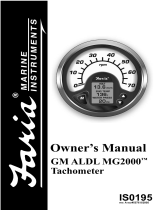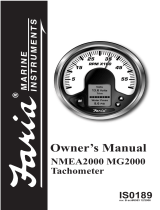Page is loading ...

MG2000
™
Speedometer
IS0209
rev. B ecr#5668 08/2005
Owner’s Manual

12/19/2005

Index
Description
Figure 1 - Default Screens page 1
Description page 1
Normal Mode page 2
Contrast and Lighting page 2
Displayed Functions page 2
LCD Display Screens page 3
Screen 1 page 3
Screen 2 page 3
Screen 3 page 3
Screen 4 page 4
LCD Display page 4
Figure 2 - Screen Sequence page 4
Figure 3 - Modes page 5
Fuel Functions page 6
COG (Course Over Ground) page 7
Edit Mode page 8
Select “Default Screen” page 8
Display next screen page 8
Reset “Trip Log” page 9
Organize user screens page 9
Organize screen 1 page 9
Speedometer Calibration page 10
Select Speedometer Signal page 10
“Adjust Clock Offset” page 11
Select “Set Clock Type” page 11
Select “Adjust COG Type” page 11
Select “Self Test” page 12
Select “Software ID and Revision” page 12
Available Functions for Display in MG2000
™
Speedometer page 13


Page 1
MG2000 Speedometer Manual
The MG2000
™
Speedometer combines
the features of a speedometer and
several digital instruments into one unit:
• The MG2000
™
Speedometer is analog
in appearance but is driven by a stepper
motor for digital accuracy.
• The high resolution LCD screen
displays information for many other
functions and the various “screens” can
be configured as the user wishes. As
received, the screens are configured
as shown in Figure 1.
Figure 1
Screen #1
Screen #2
Screen #3
Screen #4
Note: The “Air Temp” is not displayed when
the paddle wheel signal is selected.
Description
The MG2000
™
Speedometer receives
digital data via the Faria Serial Bus from
the MG2000
™
Tachometer. If the speed
signal is available on the bus then that
will be sent to the speedometer. If there
is no speed signal on the engine bus then
the analog inputs are used.
Analog inputs are provided for two
sensors; a paddle wheel speed sensor (or
an air temperature sensor) and a water
temperature sensor. A direct pressure
port allows monitoring of pitot pressure
for the speedometer.
The Faria MG2000
™
Speedometer will
turn on when the ignition key is turned
on and will turn off when the ignition
key is turned off. The unit will power up
showing the default screen selected by
the user prior to shut off.
The instrument has three push buttons;
M (Mode), “Down”, and “Up” that control
the functions available. The M (Mode)
button is used to change the function of
the LCD display and to access submenus
and adjustable settings. The “Down”
and “Up” buttons are used to modify the
settings.
In the “Normal” operation mode, pressing
the “Mode” button and then pressing
“Down” or “Up” causes the display to
cycle between the available screens.
Press the “Mode” button to exit the
“Screen Selection” mode and return to

Page 2
turned on, the unit enters a “Self Test”
mode. The screen will display “The
Self Test Mode Is In Operation” for 10
seconds. The warning lights and back
lights will flash.
When this is complete, the user selected
“Default” screen will appear.
Note: The information below applies
to the MG2000
™
Speedometer as if
received with no user changes to the
screen selections.
Display Contrast
In the “Normal“ operating mode the
instrument display contrast and display
mode can be adjusted by pressing the
“Down” and “Up” buttons.
With the display in “Positive” mode, black
on white, pressing the “Down” button
decreases the contrast. Pressing the
“Up” button increases contrast.
Continuing to press the “Up” button
causes the display to reverse to the
“Negative” mode, white on black. The
contrast in this mode is controlled the
same way as the “Positive” mode.
To return to “Positive” mode, continue to
press the “Down” button until the display
reverses.
The instrument lighting intensity is
controlled by the lighting adjustment in
the MG2000
™
Tachometer. Lighting level
signals are received via the Faria bus.
“Normal” mode. If no buttons are pushed
for 4 seconds the current screen will
stay selected and the unit will return to
“Normal” mode (see Figure 2 & 3).
From the “Normal” mode, press the
“Mode” and “Up” buttons to change to the
“Edit” menu (see Figure 3).
When the “Edit” menus have been
selected, pressing the “Mode” button
causes the instrument to return to
“Normal” mode.
Press the “Down” or “Up” to cycle between
the available “Edit” functions.
Press and hold the “Down” and “Up”
buttons for two (2) seconds to select an
“Edit” function to change.
Within each “editing” function the “Down”
or “Up” buttons select settings or sub-
functions.
Follow the instructions in the “Edit” mode
section of this manual to save the new
settings after you select / adjust them.
Normal Mode
When the MG2000
™
Speedometer is

Page 3
Displayed Functions
MG2000
™
Speedometer
The MG2000
™
Speedometer is a digital
instrument with the appearance of
an analog instrument. The MG2000
™
Speedometer receives it’s input from a
paddle wheel speed sensor OR a pitot
pressure input. The “Edit” mode allows
selection of the paddle wheel or pitot
inputs, calibration of the speedometer. A
microprocessor controlled stepper motor
moves the pointer to display speed.
Screen “1”
Clock
Displays time received from the GPS
NMEA 0183 signal (if installed and
connected). The display will be in 12 or
24 hour format based on the “set clock
type” setting selected in the edit mode.
Fuel Level
ANALOG INPUT. Displays setting of the
analog fuel level sender. Data is received
via the Faria Bus from the tachometer
Heading
Displays the GPS heading received from
the GPS NMEA0183 signal (if installed
and connected).
The display will be in “TRUE” or “MAG”
heading based on the “set GPS COG
display” setting selected in the “Edit”
mode.
Note: If the magnetic bearing is not
available from the GPS unit, the operator
will be unable to select “MAG” in the “set
GPS COG display” function. In addition,
the screen display will change to:
The display will continuously flash at a
slow rate to ensure that the operator is
aware that the displayed COG is being
presented in relation to true north not
magnetic north!
Screen “2”
GPS Speed
Displays GPS (SOG) speed received
from the GPS NMEA0183 signal (if
installed and connected).
Trip Log
Displays the travel distance since last
reset.
Range
Displays the distance that can be
traveled with the current amount of fuel
as measured by the “fuel left” set in the
Tachometer and the current GPH being
used by the engine as received via the
Faria Bus from the ECU / tachometer.
Screen “3”

Page 4
Heading
Displays the GPS heading received from
the GPS NMEA0183 signal (if installed
and connected). The display will be in
“TRUE” or “MAG” heading based on
the “SET GPS COG DISPLAY” setting
selected in the edit mode.
Note: If magnetic bearing is not available
from the GPS unit, the operator will be
unable to select “MAG” in the “set GPS
COG display” function. In addition, the
screen display will change to:
The display will continuously flash at a
slow rate to ensure that the operator is
aware that the displayed COG is being
presented in relation to true north not
magnetic north!
Lat Long
Displays the GPS latitude and longitude
of the current location received from the
GPS NMEA0183 signal (if installed and
connected).
GPS Speed
Displays GPS Speed Over Ground
(SOG) speed.
Screen “4”
Air Temp
ANALOG INPUT. Displays current air
temperature.
Water Temp
From bus or an Analog input. Displays
current water temperature.
Clock
Displays time received from the GPS
NMEA0183 signal (if installed and
connected). The display will be in 12 or
24 hour format based on the “set clock
type” setting selected in the edit mode.
LCD Display Screens:
In the “Normal mode, press the “Mode”
button once to enter screen “Select”
mode,
Use the “Up” or “Down” buttons to move
between screens.
Figure 2
Screen “1”
Defaul
t
Screen “2”
Screen “3”
Screen “4”

Page 5
Normal
Mode
Increase/decrease
contrast
Use to move
between screens.
(See Figure 2)
Edit
Mode
To change
Edit Fu
nction
Use to move between
Edit Functions.
4 sec.
Auto
Return
40 sec.
Auto
Return
and
or
or
or
or
2 sec.
Use to change
settings.
Select
Mode
1. Select Default Screen
2. Reset Trip Log
3. Organize User Screens
4. Speedometer Calibration
5. Select Speedometer Signal
6. Adjust Clock Offset
7. Set Clock Type
8. Adjust COG Type
9. Select Self Test
10. Software Id & Revision
Dashed lines indicate Auto Return to
the Normal Mode after the indicated
number of seconds with no button activity.
Figure 3 - LCD Display Screens

Page 6
Fuel Functions
Fuel Level Sender
This display is the equivalent of a
standard fuel gauge and should be used
as the reference for the fuel remaining.
Each filled block represents 1/8 of a tank
and when the fuel tank is empty only
empty blocks will be displayed. For best
accuracy, the fuel level sender should be
calibrated as described in the MG2000
™
Tachometer manual.
Manual settings
The “Fuel Left” and “Range” display
values are dependant on accurately
setting the values for “Fuel Tank Size”
and either “Fuel Tank Full” or “Amount of
Fuel” in the MG2000
™
Tachometer.
“Fuel Left” is calculated based on the
amount of fuel entered in these settings
(the amount of fuel the operator indicates
is in the fuel tank) and the fuel flow of the
engine. “Range” is calculated based on
“Fuel Left”, fuel flow, and current speed
Fuel Level Sender
Speedometer

Page 7
COG (Course Over Ground)
If deviation information is not available
from the connected GPS, the COG
display will default to the display shown
at left. This is the normal display with
COG indicated as it would be displayed
on a compass. If desired, True North
data can be displayed by selecting it in
the “set GPS COG display” in the edit
mode.
If deviation information is available
from the GPS, the COG display can be
selected to display the screen shown
at left. The display will flash slowly to
ensure the operator is aware that the
display is showing True North bearing.
True North bearing is different from
Magnetic North bearing by the amount of
magnetic bearing deviation at the boat’s
current location. Please ensure that the
local magnetic deviation is taken into
account if this display is to be used for
navigation.

Page 8
Edit Mode
The “Edit” mode is used to adjust or set the values of functions and options in the
MG2000 Speedometer. The procedure below specifies the steps to be taken in the
“Edit” mode to adjust / set each option.
To enter “Edit” mode, press “Mode” and “Up” button while in “Normal” mode
To return to “Normal” mode, press “Mode” button once while in “Edit” mode
Functions that are set or adjusted in the “Edit” mode
1. Select Default Screen
2. Reset Trip Log
3. Organize User Screens
4. Speedometer Calibration
5. Select Speedometer Signal
6. Adjust Clock Offset
7. Set Clock Type
8. Adjust COG Type
9. Select Self Test
10. Software Id and Revision
Instructions – Function
Line Display
Select Default Screen
1 Select
Default
Screen
2
3
Press and hold the “Up” and “Down” for 2 seconds to select the
“Default Screen.”
Press “Up” or “Down” to select another function or “Mode” to
return to “Normal” mode.
(Display Screen 1 is the “Default” at first turn on.)
1
Default
Display
Screen 1
2
3
Press and hold the “Up” and “Down” for 2 seconds to select
screen 1 as the “Default Screen” and exit.
Press “Up” or “Down” to select another screen.
1 Default
Display
Screen 2
2
3
Press and hold the “Up” and “Down” for 2 seconds to select this
screen as the “Default Screen” and exit.
Press “Up” or “Down” to select another screen
Repeat until desired “Default screen” is selected.
1
Default
2 Display
3
Screen
Press “Up” or “Down” to select another function or “Mode” to
return to “Normal” mode.
Reset Trip Log
1 Reset
Trip
Log
2
3

Page 9
Press and hold the “Up” and “Down” for 2 seconds to reset
“Trip Log” to zero (0). Automatically resets trip log to zero and
returns to “Edit mode.”
Press “Up” or “Down” to select another function or “Mode” to
return to “Normal” mode.
Organize User Screens
1
Organize
User
Screens
2
3
Press and hold the “Up” and “Down” for 2 seconds to select
“Organize User Screens.”
Press “Up” or “Down” to select another function or “Mode” to
return to “Normal” mode.
Organize screen 1
1
Set up
Screen
1
2
3
Press and hold the “Up” and “Down” for 2 seconds to select
“Organize Screen 1.”
Press “Up” or “Down” to select another screen or “Mode” to
return to “Edit” mode.
Refer to the list of available functions in the owner’s manual.
Press and hold the “Up” or “Down” to select the number of the
function to be displayed in screen 1, line 1.
1
Screen 1
Line 1
Item XX
2
3
Press and hold the “Up” and “Down” for 2 seconds to save
selection for Screen 1, line 1 and advance to Screen 1, line 2
Press “Mode” to exit with no change made.
Refer to the list of available functions in the owner’s manual.
Press and hold the “Up” or “Down” to select the number of the
function to be displayed in screen 1, line 2.
1
Screen 1
Line 2
Item XX
2
3
Press and hold the “Up” and “Down” for 2 seconds to save
selection for Screen 1, line 2 and advance to Screen 1, line 3
Press “Mode” to exit with no change made.
Refer to the list of available functions in the owner’s manual.
Press and hold the “Up” or “Down” to select the number of the
function to be displayed in screen 1, line 3.
1
Screen 1
Line 3
Item XX
2
3
Press and hold the “Up” and “Down” for 2 seconds to save
selection for Screen 1, line 3 and advance to view new screen
1.
Press “Mode” to exit with no change made.
Press and hold the “Up” and “Down” for 2 seconds to save new
Screen 1 an exit.
Press “Mode” to exit with no change made.
1
Display
Customer’s
New screen 1
2
3
Repeat this process for each of the remaining screens (2, 3, 4).

Page 10
Press “Up” or “Down” to select another function or “Mode” to
return to “Normal” mode.
Speedometer Calibration
1
Speedometer
Calibration2
3
Press and hold the “Up” and “Down” for 2 seconds to select
“Speedometer Calibration.”
Press “Up” or “Down” to select another function or “Mode” to
return to “Normal” mode.
NOTE: To calibrate the speedometer another “reference” must
be available. This can be the GPS speed (SOG), a radar gun,
or some other source of accurate speed indication. Maintain
a constant speed and heading to allow the reference and the
speedometer to stabilize before attempting to calibrate the
speedometer. Calibration accuracy is best if the speedometer is
calibrated at mid-range on the dial.
Press the “Up” or “Down” button while observing speedometer
pointer. When speedometer pointer indicates the same speed
as the reference, press and hold “Up” and “Down” for 2 seconds
to save the calibration and return to “Edit” mode.
1
Calibrate
Speedometer2
3
Press “Up” or “Down” to select another function or “Mode” to
return to “Normal” mode.
Select Speedometer Signal
1
Select
Speedometer
Signal
2
3
NOTE: This function is normally only used by OEMs and
dealers. Do not change this selection without ensuring that the
correct selection is being made. Consult your dealer before
changing this selection. This signal may come from the bus in
which case that signal is used in lieu of these inputs.
Press and hold the “Up” and “Down” for 2 seconds to select
“Speedometer Signal.”
Press “Up” or “Down” to select another function or “Mode” to
return to “Normal” mode.
Press the “Up” or “Down” button to scroll through the
selections. When correct choice is next to the selection arrow,
press and hold “Up” and “Down” for 2 seconds to save the
selection and return to “Edit” mode.
1
> Pitot Tube
Paddle wheel2
3
Press “Up” or “Down” to select another function or “Mode” to
return to “Normal” mode.
NOTE: IF PITOT IS SELECTED WITH NO PITOT SIGNAL
AVAILABLE, THE SPEEDO WILL SHOW MAXIMUM SPEED AT
ALL TIMES.

Page 11
Adjust Clock Offset
1
Set
Clock
Offset
2
3
Press and hold the “Up” and “Down” for 2 seconds to select
“Clock Offset.”
Press “Up” or “Down” to select another function or “Mode” to
return to “Normal” mode. OR
Press “Up” or “Down” while observing clock. When the clock
display matches local time , press and hold “Up” and “Down” for
2 seconds to save clock offset and return to “Edit” mode.
Note: If the local time zone changes, this adjustment must be
repeated.
1
Adjust
Clock
Offset
2
3
Press “Up” or “Down” to select another function or “Mode” to
return to “Normal” mode.
Select “Set Clock Type
1
Set
Clock
Type
2
3
Press and hold the “Up” and “Down” for 2 seconds to enter “Set
Clock Type.”
Press “Up” or “Down” to select another function.
Press “Up” or “Down” to scroll through the selections.
When the correct choice is next to the selection arrow. Press
and hold the “Up” and “Down” for 2 seconds to save the
selection and return to “Edit” mode.
1
Set
Clock
Type
24 Hour
> 12 Hour
2
3
4
5
Press “Up” or “Down” to select another function or “Mode” to
return to “Normal” mode.
Select “Adjust COG Type”
1
Adjust
COG
Type
2
3
Press and hold the “Up” and “Down” for 2 seconds to enter
“Adjust COG Type.”
Press “Up” or “Down” to select another function.
Press “Up” or “Down” to scroll through the selections.
When the correct choice is next to the selection arrow, Press
and hold the “Up” and “Down” for 2 seconds to save the
selection and return to “Edit” mode.
1
Adjust
COG
Type
True North
> Magnetic
2
3
4
5
Press “Up” or “Down” to select another function or “Mode” to
return to “Normal” mode.

Page 12
Select “Self Test”
1
Select
Self
Test
2
3
Press and hold the “Up” and “Down” for 2 seconds to select
“Self Test.”
Press “Up” or “Down” to select another function.
This screen will display for 10 seconds.
The backlights will flash three times
1 The
Self
Test
Mode
Is in
Operation
2
3
4
5
6
When “Self Test” is complete the unit will return to the “Edit”
mode.
Press “Up” or “Down” to select another function or “Mode” to
return to “Normal” mode.
Software Id and revision
1
Software Id
and
Revision
Mini gateway
PGFXXXX-X
2
3
4
5
Press “Up” to select another function or “Mode” to return to
“Normal” mode.

Available Functions for Display in MG2000 Speedometer Screens
The functions listed below can be displayed in the user configured screens. All of
the functions may not be available in your installation. If a function is selected for
display and that function does not appear on the screen, the function does not exist
in this installation. A function is selected for display by selecting it’s number from the
list below.
1. Clock
2. COG (Course Over Ground)
3. GPS Speed
4. LAT & LONG
5. Fuel Level
6. Barometer
7. Air Temperature (Analog input to MG2000 Speedometer from air temp
sender)
8. Water Temperature (from bus)
9. Trip
10. Odometer
11. Range
Page 13

Notes:


Copyright 2005 by the Thomas G. Faria Corporation, Uncasville CT
No part of this publication may be reproduced in any form, in an electronic retrieval system or otherwise, without
the prior written permission of the company.
Faria® is the trademark of the Thomas G. Faria Corporation
/