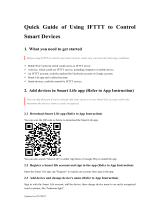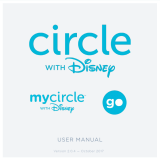Page is loading ...

Instruction
IFTTT Z-Ware Channel User Guide
Document No.:
INS13845
Version:
6
Description:
Z-Ware Portal as an IFTTT Channel
Written By:
SAMBAT;BBR
Date:
2018-03-05
Reviewed By:
TMORTENSEN;NTJ
Restrictions:
Public
Approved by:
Date CET Initials Name Justification
2018-03-05 14:39:30 NTJ Niels Thybo Johansen
This document is the property of Silicon Labs. The data contained herein, in whole
or in part, may not be duplicated, used or disclosed outside the recipient for any
purpose. This restriction does not limit the recipient's right to use information
contained in the data if it is obtained from another source without restriction.

INS13845-6 IFTTT Z-Ware Channel User Guide 2018-03-05
silabs.com | Building a more connected world.
Page ii of iii
REVISION RECORD
Doc.
Rev
Date
By
Pages
affected
Brief description of changes
1
20170113
SNA
ALL
Created
2
20170118
SNA
6
Added 2 more applets as required by IFTTT for launch
3
20170223
SNA
2,6,7
Modified registration; Replaced 2 applets with trigger-based ones; Added triggers
4
20170310
SNA
3
Modified ZIPGW section to add portal configuration
5
20170511
SNA
7, 2,
3
Added Multilevel Sensor triggers; added MAC-48 to EUI-64 conversion
Fixed ZIPGW log location & rewrote ZIPGW config section
6
20180305
BBR
All
Added Silicon Labs template

INS13845-6 IFTTT Z-Ware Channel User Guide 2018-03-05
silabs.com | Building a more connected world.
Page iii of iii
Table of Contents
1 INTRODUCTION ................................................................................................................................... 1
1.1 Purpose .............................................................................................................................................. 1
1.2 Audience and prerequisites ................................................................................................................ 1
2 Z-WARE PORTAL REGISTRATION .................................................................................................... 2
3 ZIPGW CONFIGURATION ................................................................................................................... 3
3.1 Obtaining Ethernet MAC address of ZIPGW ...................................................................................... 3
3.2 Downloading certificates to the Raspberry Pi3 platform .................................................................... 3
3.3 Configuring for Portal ......................................................................................................................... 4
4 IFTTT ..................................................................................................................................................... 5
4.1 IFTTT Channel ................................................................................................................................... 5
4.2 IFTTT Applets ..................................................................................................................................... 6
4.2.1 Lock your Z-Wave door and turn off your Z-Wave lights and thermostats, when you leave
home 6
4.2.2 Set your Z-Wave dimmer to match any Facebook hashtag ..................................................... 6
4.2.3 Turn on your Z-Wave thermostat heating at sunset ................................................................ 6
4.2.4 Press a button to turn on your Z-Wave switch ......................................................................... 6
4.2.5 Send Gmail when your Z-Wave sensor detects motion ........................................................... 6
4.2.6 Send Gmail when your Z-Wave sensor detects water leak ..................................................... 6
4.3 IFTTT Actions ..................................................................................................................................... 6
4.3.1 Turn on/off a switch .................................................................................................................. 6
4.3.2 Lock/Unlock a door .................................................................................................................. 6
4.3.3 Set a dimmer ............................................................................................................................ 6
4.3.4 Set a thermostat to off/heating/cooling/auto mode .................................................................. 7
4.4 IFTTT Triggers.................................................................................................................................... 7
4.4.1 Binary Sensor condition detected / no longer detected ........................................................... 7
4.4.2 Multi-Level Sensor value drops below or rises above specifed threshold ............................... 7
4.5 IFTTT User Applets ............................................................................................................................ 7
REFERENCES ............................................................................................................................................. 8
Table of Figures
Figure 1: Z-Ware Login page ....................................................................................................................... 2
Figure 2: Z-Ware Registration Page ............................................................................................................ 2
Figure 3: IFTTT Channel ............................................................................................................................. 5
Figure 4: Z-Ware Portal Login through IFTTT ............................................................................................. 5

INS13845-6 IFTTT Z-Ware Channel User Guide 2018-03-05
silabs.com | Building a more connected world.
Page 1 of 8
1 INTRODUCTION
1.1 Purpose
The Z-Ware Portal (see [1]) also functions as an IFTTT (If This Then That – see ifttt.com) Channel
Server. This document is meant as an addendum to the Z-Ware Web User Guide to explain its IFTTT
functionality.
To use the IFTTT Z-Ware Channel, the user needs:
An IFTTT user account
A Z-Ware Portal account
A ZIPGW (Z -Wave over Internet Protocol Gateway) running on a Raspberry Pi3, connected to
the Z-Ware Portal.
1.2 Audience and prerequisites
Public who are familiar with IFTTT.

INS13845-6 IFTTT Z-Ware Channel User Guide 2018-03-05
silabs.com | Building a more connected world.
Page 2 of 8
2 Z-WARE PORTAL REGISTRATION
Z-Ware Portal is accessed at https://z-ware.sigmadesigns.com . It connects to the user’s home through
the ZIPGW. The user will register their account through the ‘Register’ link at the bottom.
Figure 1: Z-Ware Login page
Figure 2: Z-Ware ZIPGW
Selection
Figure 3: Z-Ware Registration Page
To create the Portal account, the user needs to select ‘Z/IP Gateway on Other Boards’ fill in the
registration details.
First & last names are alphabets only and between 3 to 25 characters in length. Username is of the
same length but can be alphanumeric, in addition supporting both ‘_’ (underscore) and ‘.’ (period) special
characters. Password must be between 8 to 16 characters in length. The time zone setting allows Z-
Ware to convert time information in accordance to the locality of the ZIPGW.
The ZIPGW platform’s Ethernet MAC address should be used in EUI-64 format
(https://en.wikipedia.org/wiki/Organizationally_unique_identifier#64-
bit_Extended_Unique_Identifier_.28EUI-64.29) as the RAC (Remote Access Code) by the user. The
Ethernet MAC address can be obtained as specified in Section 3.
On registration, an email is sent to the registered email address which contains an unregister link in case
the user entered the wrong details & wishes to reregister. A link to download certificates, named
ZIPR.key_1024.pem and ZIPR.x509_1024.pem, is also enclosed and these certificates will have to be
downloaded to the platform as specified in Section 3.

INS13845-6 IFTTT Z-Ware Channel User Guide 2018-03-05
silabs.com | Building a more connected world.
Page 3 of 8
3 ZIPGW CONFIGURATION
ZIPGW on the Raspberry Pi 3 (RPi3) platform needs to be configured to use the Z-Ware Portal. This
requires ssh/scp access from the host machine to the target RPi3 machine.
3.1 Obtaining Ethernet MAC address of ZIPGW
Search the MAC address in ZIPGW log file at /var/log/zipgateway.log on RPi3.
# less /var/log/zipgateway.log | grep "L2 HW addr"
Or the MAC address can be seen in the beginning of log file as marked below:
To convert the MAC in MAC-48 format to the RAC in EUI-64, the colons need to be changed to dashes,
the letter capitalized and ‘FF-FF’ needs to be inserted in the middle. For eg:
00:1e:32:11:4c:92 -> 00-1E-32-FF-FF-11-4C-92
3.2 Downloading certificates to the Raspberry Pi3 platform
On the host machine, copy (scp) the certificates to RPi3:

INS13845-6 IFTTT Z-Ware Channel User Guide 2018-03-05
silabs.com | Building a more connected world.
Page 4 of 8
$ scp ZIPR.key_1024.pem ZIPR.x509_1024.pem pi@<ipaddress>:/tmp
Move the files on RPi3 to /usr/local/etc:
# sudo mv /tmp/ZIPR.key_1024.pem /usr/local/etc/
# sudo mv /tmp/ZIPR.x509_1024.pem /usr/local/etc/
Make sure that the configuration variables ZipPrivKey and ZipCert in ZIPGW configuration file
/usr/local/etc/zipgateway.cfg, are mentioning the path respectively to those files as shown below.
ZipPrivKey=/usr/local/etc/ZIPR.key_1024.pem
ZipCert=/usr/local/etc/ZIPR.x509_1024.pem
Verify the configuration variables:
# less /usr/local/etc/zipgateway.cfg | grep ZipPrivKey
# less /usr/local/etc/zipgateway.cfg | grep ZipCert
3.3 Configuring for Portal
By default the image is set for the ZIPGW to connect to Z-Ware CE on the board. To modify it to connect
to Z-Ware Portal, ensure that /usr/local/etc/zipgateway.cfg has the following lines:
ZipPortal=z-ware.sigmadesigns.com
ZipPortalPort=44123
Reboot once the change is made.

INS13845-6 IFTTT Z-Ware Channel User Guide 2018-03-05
silabs.com | Building a more connected world.
Page 5 of 8
4 IFTTT
4.1 IFTTT Channel
The Z-Ware IFTTT channel can be found at https://ifttt.com/zware
Figure 4: IFTTT Channel
Clicking ‘Z-Ware Triggers and actions’ reveals the different Triggers and Actions supported. Before
these can be used in an IFTTT applet, the user needs to click ‘Connect’ to log in to the user’s existing Z-
Ware Portal account.
Figure 5: Z-Ware Portal Login through IFTTT

INS13845-6 IFTTT Z-Ware Channel User Guide 2018-03-05
silabs.com | Building a more connected world.
Page 6 of 8
4.2 IFTTT Applets
4.2.1 Lock your Z-Wave door and turn off your Z-Wave lights and thermostats, when you leave
home
This applet works with Android Location service to detect your leaving an area and allows you to set
multiple devices off.
4.2.2 Set your Z-Wave dimmer to match any Facebook hashtag
This applet works with your Facebook account to match a specified hashtag and set your dimmer as you
specify.
4.2.3 Turn on your Z-Wave thermostat heating at sunset
This applet works with the Weather Underground service to detect sunset and turn your Z-Wave
Thermostat Mode to Heating.
4.2.4 Press a button to turn on your Z-Wave switch
This applet works with the IFTTT Button Widget service to turn on your Z-Wave switch.
4.2.5 Send Gmail when your Z-Wave sensor detects motion
This applet works with your Gmail account to notify you of your Z-Wave sensor detecting motion.
4.2.6 Send Gmail when your Z-Wave sensor detects water leak
This applet works with your Gmail account to notify you of your Z-Wave sensor detecting water leak.
4.3 IFTTT Actions
4.3.1 Turn on/off a switch
These 2 actions will turn on or off a Z-Wave binary switch you specify.
Action Fields: Which device?
4.3.2 Lock/Unlock a door
These 2 actions will lock or unlock a Z-Wave door lock you specify.
Action Fields: Which device?
4.3.3 Set a dimmer
This action will set a Z-Wave multilevel switch to a level you specify.
Action Fields: Which device? What level?

INS13845-6 IFTTT Z-Ware Channel User Guide 2018-03-05
silabs.com | Building a more connected world.
Page 7 of 8
4.3.4 Set a thermostat to off/heating/cooling/auto mode
These 4 actions will set a Z-Wave thermostat to the specified mode if supported.
Action Fields: Which device
4.4 IFTTT Triggers
4.4.1 Binary Sensor condition detected / no longer detected
These 12 triggers fire when a Z-Wave sensor detects or no longer detects the specified binary condition.
Trigger Fields: Which sensor?
This covers the following sensor conditions:
1. Motion
2. Smoke
3. Carbon Dioxide
4. Carbon Monoxide
5. Door/Window Contact
6. Water
4.4.2 Multi-Level Sensor value drops below or rises above specifed threshold
These 6 triggers fire when a Z-Wave Multi-Level sensor detects a drop below or rise above a threshold.
Action Fields: Which sensor? Threshold Value & Unit
This covers the following sensor values:
1. Temperature
2. Humidity
3. Luminance
The user must select the correct unit currently used by the sensor for the trigger to work correctly.
4.5 IFTTT User Applets
To create your own Applets, click on “My Applets” in Figure 4: IFTTT Channel and follow the instructions
as you proceed. This UI is solely controlled by IFTTT and is subject to change. The only part the Z-
Ware channel controls are the parameters to its own actions, triggers and applets.

http://www.silabs.com
Silicon Laboratories Inc.
400 West Cesar Chavez
Austin, TX 78701
USA
Smart.
Connected.
Energy-Friendly.
Products
www.silabs.com/products
Quality
www.silabs.com/quality
Support and Community
community.silabs.com
Disclaimer
Silicon Labs intends to provide customers with the latest, accurate, and in-depth documentation of all peripherals and modules available for system and software implementers using or
intending to use the Silicon Labs products. Characterization data, available modules and peripherals, memory sizes and memory addresses refer to each specific device, and "Typical"
parameters provided can and do vary in different applications. Application examples described herein are for illustrative purposes only. Silicon Labs reserves the right to make changes
without further notice and limitation to product information, specifications, and descriptions herein, and does not give warranties as to the accuracy or completeness of the included
information. Silicon Labs shall have no liability for the consequences of use of the information supplied herein. This document does not imply or express copyright licenses granted
hereunder to design or fabricate any integrated circuits. The products are not designed or authorized to be used within any Life Support System without the specific written consent of
Silicon Labs. A "Life Support System" is any product or system intended to support or sustain life and/or health, which, if it fails, can be reasonably expected to result in significant
personal injury or death. Silicon Labs products are not designed or authorized for military applications. Silicon Labs products shall under no circumstances be used in weapons of mass
destruction including (but not limited to) nuclear, biological or chemical weapons, or missiles capable of delivering such weapons.
Trademark Information
Silicon Laboratories Inc.® , Silicon Laboratories®, Silicon Labs®, SiLabs® and the Silicon Labs logo®, Bluegiga®, Bluegiga Logo®, Clockbuilder®, CMEMS®, DSPLL®, EFM®,
EFM32®, EFR, Ember®, Energy Micro, Energy Micro logo and combinations thereof, "the world’s most energy friendly microcontrollers", Ember®, EZLink®, EZRadio®, EZRadioPRO®,
Gecko®, ISOmodem®, Micrium, Precision32®, ProSLIC®, Simplicity Studio®, SiPHY®, Telegesis, the Telegesis Logo®, USBXpress®, Zentri, Z-Wave and others are trademarks or
registered trademarks of Silicon Labs. ARM, CORTEX, Cortex-M3 and THUMB are trademarks or registered trademarks of ARM Holdings. Keil is a registered trademark of ARM Limited.
All other products or brand names mentioned herein are trademarks of their respective holders.
/