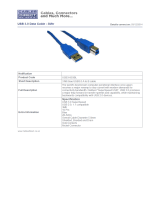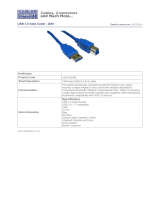Page is loading ...

LaCie 2big Quadra USB 3.0 User Manual 2
INTRODUCTION
Welcome to the User Manual for the LaCie 2big Quadra USB 3.0. These pages
will guide you through the process of connecting your LaCie product and will
explain its features. If this manual doesn't answer your questions or if you are
having trouble, consult the Getting Help page.
BOX CONTENT
Your box contains the following:
LaCie 2big Quadra (including 2 x hard disks)
■
USB 3.0 cable (USB 2.0 compatible)
■
FireWire 800 cable
■
External power supply (12V/4A)
■
2-in-1 RAID mode change and drive removal tool
■
Quick Install Guide
■
CD with User Manual and software
■
Cable management
■
Important info: Please save your packaging. In the event that the drive should need to be repaired or
serviced, it must be returned in its original packaging.

LaCie 2big Quadra USB 3.0 User Manual 3
MINIMUM SYSTEM REQUIREMENTS
Your system must meet certain requirements in order for your LaCie product to function properly. For a list of
these requirements, please refer to the product packaging or consult the product support web page at
www.lacie.com/support/.
Note: USB 3.0 Connection:
For optimal performance through the USB connection, the drive must be connected to a USB 3.0 host port.
Many laptops or desktop computers do not feature USB 3.0 ports. You can purchase a USB 3.0 PCI Express
Card (for desktop computers) or a USB 3.0 ExpressCard 34 (for laptops) that will permit the maximum
transfer speeds for which your LaCie USB 3.0 hard drive is capable.
If you require USB 3.0 drivers for your computer, you can download them from the LaCie website.
Mac users, click here to download USB 3.0 drivers.

LaCie 2big Quadra USB 3.0 User Manual 5
REAR VIEW
Drive status LEDs1.
RAID 0 (FAST) indicator LED2.
RAID 1 (SAFE) indicator LED3.
USB 3.0 port4.
FireWire 800 ports5.
Power6.
Chain lock port7.
Swappable disks8.
RAID selection/confirmation buttons. See Manage RAID for details.9.
On/off10.
Cable management port11.

LaCie 2big Quadra USB 3.0 User Manual 6
HARD DISK HEAT MANAGEMENT
HEAT DISSIPATION DESIGN
This LaCie product's metal body is ideal for naturally dissipating internal drive heat. Its unique design actually
draws heat away from the internal drive toward the external casing. The large surface area of the heat sink
casing absorbs internal heat and dissipates it, keeping the drive safe and prolonging its life and reliability.
As a consequence, it is normal that the external casing is warm to the touch. Please make sure that
the vent on the back bezel is not obstructed and that there is a natural airflow across the casing.
UPRIGHT, STACK & RACKMOUNT CONFIGURATION
Heat dissipation is maximized when this LaCie product is in the upright position. When stacking LaCie products,
please remember to attach the included rubber feet (if included) on the under side of your drives. This will allow
for some airflow between your drives so that the heat dissipation can work effectively. LaCie does not
recommend stacking or racking more than two drives on top of each other, especially if these drives are turned
on simultaneously.

LaCie 2big Quadra USB 3.0 User Manual 7
CABLES AND CONNECTORS
CABLE MANAGEMENT
This product includes a cable lock, a small plastic clasp that prevents cords from accidentally disconnecting.
Important Info: You can connect either the cable lock or a Kensington lock to your LaCie product, but not
both at the same time. Note also that it's impossible to disconnect the cable lock without destroying it.
To use the cable lock:
Insert the clasp's locking head into the lock slot.1.
Make sure that the interface cable is connected to the product.2.
String the interface cable through the open cable lock gate.3.
Close and snap in place the cable lock gate.4.
USB 3.0
USB is a serial input/output technology for connecting peripheral devices to a computer. SuperSpeed USB 3.0 is
the latest implementation of this standard, and it provides higher bandwidth and new power management
features.
Transfer rates can attain up to 5 Gbits/s as opposed to USB 2.0's 480 Mbits/s. This means USB 3.0 is
theoretically up to ten times faster than its predecessor.
Your LaCie drive is shipped with a SuperSpeed USB 3.0 cable to ensure maximum data transfer performance
when connected to a compatible USB 3.0 port. The cable will also work when connected to a USB 2.0 or 1.1 port,
but drive performance will be limited to their respective transfer rates.
Connector Face
(to Computer)
Cable End
(to Computer)
Cable End
(to Hard Drive)
Connector Face
(to Hard Drive)

LaCie 2big Quadra USB 3.0 User Manual 8
FIREWIRE 800
FireWire, also known as IEEE 1394, is a high-speed serial input/output technology for connecting peripheral
devices to a computer or to each other, and FireWire 800 is the implementation of the new IEEE 1394b standard.
FireWire 800 offers increased bandwidth and extended distance between devices. FireWire 800 is ideal for
bandwidth-intensive applications, such as audio, video and graphics.
Connector Face
(to computer)
Cable End
(to computer)
Cable End
(to product)
Connector Face
(to product)
Note: FireWire 800 is backwards compatible with FireWire 400, which means that if you have an adapter
cable, you can connect your LaCie FireWire 800 product to a FireWire 400 port on your computer. In this
case, file transfers will be limited to FireWire 400 speeds. If your product does not include an adapter cable
in the package, you can purchase one from www.lacie.com/accessories/.

LaCie 2big Quadra USB 3.0 User Manual 9
GETTING CONNECTED
Please follow the setup steps in the order they are given to ensure that your LaCie product's volume(s) mount(s)
correctly on your computer.
STEP 1 - CONNECT THE POWER CABLE
Connect the power supply to a wall outlet and to the drive.
STEP 2 - CONNECT THE INTERFACE CABLE
Connect the interface cable from the drive to the computer.

LaCie 2big Quadra USB 3.0 User Manual 10
STEP 3 - TURN ON THE DRIVE
Turn on the drive by moving the power switch to On.
Mac Users
The drive will mount on your desktop.
Windows Users
Since the disks are pre-formatted in HFS+ for Mac-only use, you will need to reformat the disks in order to
access the storage. Follow the instructions below to do so. Refer to Formatting and Partitioning for more
detailed information, precautions, and instructions.
Right-click on Computer (Vista/Windows 7) or My Computer (Windows XP) and choose Manage. From the1.
Manage window select Disk Management.
From the list of storage devices in the middle of the Disk Management window, locate your LaCie 2big.2.
To create a new partition, select New Simple Volume. Follow the on-screen instructions when the New3.
Simple Volume Wizard appears. Note that Windows XP 32-bit will not recognize volumes larger than 2TB.
STEP 4 - INSTALL SOFTWARE
You can now choose to install and run the included LaCie software utilities. Software are located on the CD that
came in the product box. If you wish to set email alerts or modify front LED behavior, install LaCie Desktop
Manager.

LaCie 2big Quadra USB 3.0 User Manual 11
LACIE DESKTOP MANAGER
LaCie Desktop Manager unlocks the full potential of your LaCie product. It will allow you to check the status of
your device, set up email alerts, create an action when you click the front blue button (shortcut button), and
configure power-saving.
Note: LaCie Desktop Manager is not compatible with all LaCie devices. Only compatible LaCie devices will
appear in LaCie Desktop Manager.
INSTALLING LACIE DESKTOP MANAGER
LaCie Desktop Manager software installer is located on the CD that shipped with your product. Launch the
installer for your operating system, then follow the installation wizard to completion.
When setup has completed, launch the LaCie Desktop Manager from the System tray (Windows) or the Menu
bar (Mac).
Windows Mac
When you run LaCie Desktop Manager, you will see that all compatible connected LaCie devices will appear in
the left-hand column. Choose the product you wish to manage, then use the tabs to navigate to the page you
want.

LaCie 2big Quadra USB 3.0 User Manual 12
INFO TAB
On this page you will see advanced information on your drive, such as device name, the internal hard disk serial
number (not the LaCie product serial number), available capacity, connection type, etc.
Reformat
From the Info tab, you can reformat the disks.
Caution: If you click the Reformat… button and follow these steps, everything will be erased from the hard
drive. If you have information that you want to protect or continue to use, back up this information before
performing these steps.

LaCie 2big Quadra USB 3.0 User Manual 13
SHORTCUT TAB
The front blue LED is also a button that allows you to perform a variety of tasks. A long click (press and hold for
several seconds) will put the product to sleep (Eco mode). When the product is in Eco mode, a short click (press
and immediately release the button) will wake it.
Using LaCie Desktop Manager, you can configure a short click to trigger a task (when the product is not in Eco
mode). Instantly back up your work, open a family budget spreadsheet, or launch your most commonly used
applications. Click the Shortcut tab to start. Then, drag an application or document to be launched onto the
gray Button click rectangle, or click the Change button and select the file or application from the menu.
Important info: Activating the shortcut button may affect the transfer rates of your device. For optimal
transfer rates, disable the shortcut button.

LaCie 2big Quadra USB 3.0 User Manual 14
ECO TAB
From this page, you can manage your product's energy usage, and turn off the front LED. Note that if an alert is
triggered, the front LED will blink red, even if you have turned off the LED from this page.
Energy Management – Mac Users
Based upon your LaCie product, Eco Mode may be managed by Mac OS X. If prompted, please click on Energy
Saver Settings to enter the System Preferences. Select “Put the hard disk(s) to sleep when possible” to conserve
energy.

LaCie 2big Quadra USB 3.0 User Manual 15
Energy Management – Windows Users
By default, your drive will enter Eco Mode after 5 minutes of inactivity in order to conserve energy. To exit Eco
Mode, simply access data and the disks will automatically restart, or click the product's front button.
Unclick the Automatic Eco Mode due to Inactivity box to turn off Eco Mode, or select a period of inactivity
after which the disks will enter Eco Mode.

LaCie 2big Quadra USB 3.0 User Manual 18
LED INFORMATION
Your LaCie product features a multi-functional LED on the front, as well as two drive status LEDs on the rear.
See Views of the Product for LED locations.
LED STATES
If the
front
LED
is:
Off
Solid blue
Blinking
blue
Blinking blue/red
Blinking
blue
(30s off,
5s on)
Solid red
And
the
rear
LED
is:
Off
Solid
blue
Flickering
blue
Blinking
blue
1 drive
solid
red
1 drive
solid
blue
Solid blue
Or blinking
blue
Off
Solid red
Off
Then:
The
product
is turned
off or
computer
is in
sleep
mode.
The
product
is
working
properly.
Rear
LEDs
flicker
blue to
indicate
drive
access.
RAID
rebuilding
in
progress.
Single
drive
failure
(RAID
1/SAFE).
Temperature
alert. Refer
to Getting
Help for
details.
Eco
mode.
RAID
0/FAST:
RAID
failure
due to
one or
both
drive
failure.
RAID
1/SAFE:
RAID
failure
due to
both
drive
failure.
Automatic
shutdown
due to
excessive
heat.
Refer to
Getting
Help for
details.

LaCie 2big Quadra USB 3.0 User Manual 19
MANAGE RAID
MODIFY RAID MODE
Important info: Changing the RAID mode destroys data stored on the 2big. If you have saved data on the
drives, back up data before following these steps.
Make sure that the 2big is turned off but that its power supply is connected and that it's connected to a1.
computer via an interface cable.
Use the sharp end of the RAID selection tool (A) to press and hold down the select button (B).2.
Without releasing the select button, turn on the product.3.
Once the RAID mode LEDs (D and E) start blinking (takes five seconds), release the select button.4.
The LED for the current RAID mode (D or E) will blink. Using the RAID selection tool, press the select button5.
(B) to toggle between the two different modes.
Once the LED for the RAID mode you want is blinking, press the confirm button (C). RAID initialization will6.
begin and will take less than one minute.
Next you must format the volume before it will mount on your computer. For instructions, refer to Formatting7.
Instructions.

LaCie 2big Quadra USB 3.0 User Manual 20
ABOUT RAID MODES
Refer to the table below for an overview of the different RAID modes, and see the descriptions for details.
RAID Mode Capacity Protection Speed Factory Default
RAID 0 (FAST) 100% None Excellent Yes
RAID 1 (SAFE) 50% Excellent OK No
RAID 0 (FAST): RAID 0, is the fastest RAID mode. In a RAID 0 array, the available capacities of each drive are
added together so that one logical volume mounts on the computer. It offers the best performance but no
protection in the case that a drive fails.
Caution: In a RAID 0 array, if one physical drive in the array fails, the data of all drives becomes
inaccessible because parts of the data have been written to all drives.
RAID 1 (SAFE): RAID 1 provides data safety since all data is written to each drive at the same time. In the
event of a single drive failure, data remains available on the other drive. Due to the time it takes to write the
data twice, performance is slightly reduced. RAID 1 is a good choice when safety is more important than speed.
However RAID 1 also reduces the available drive space by 50% due to the need to write each bit of data on each
hard drive.
/