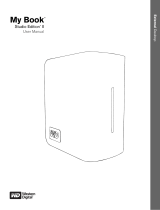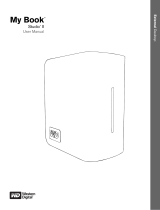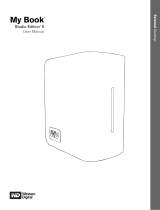Page is loading ...

LaCie 2big Quadra Enterprise Class • Design by neil Poulton Table of Contents
User Manual page 1
Table of Contents
1. Introduction .................................................................................................................. 4
1.1. Minimum System Requirements ......................................................................................................... 5
1.2. Box Content .................................................................................................................................... 6
1.3. Views of the Drive ............................................................................................................................ 7
1.4. Hard Drive Heat Management .......................................................................................................... 9
1.5. Cables and Connectors .................................................................................................................. 10
1.5.1. USB 2.0 .............................................................................................................................. 10
1.5.2. FireWire .............................................................................................................................. 10
1.5.3. eSATA ................................................................................................................................. 11
2. Setting Up Your LaCie 2big......................................................................................... 12
2.1. Connect the Interface Cable ........................................................................................................... 13
2.2. Turn On the 2big ........................................................................................................................... 14
3. RAID ........................................................................................................................... 15
3.1. About RAID Modes......................................................................................................................... 15
3.1.1. RAID 0 ................................................................................................................................ 15
3.1.2. Concatenation ..................................................................................................................... 16
3.1.3. Safe (RAID 1) ....................................................................................................................... 16
3.1.4. Mixed (RAID 1 and RAID 0) ................................................................................................... 17
3.2. Changing the RAID Mode ............................................................................................................... 18
3.3. Removing and Installing Drives ........................................................................................................ 19
3.4. Formatting and Partitioning ............................................................................................................. 20
3.4.1. File System Formats .............................................................................................................. 20
3.4.2. Windows Users .................................................................................................................... 22
3.4.3. Mac Users ........................................................................................................................... 24
4. Troubleshooting ......................................................................................................... 25
4.1. LED Status Indicators ...................................................................................................................... 26
4.2. Other Troubleshooting Topics ......................................................................................................... 27
4.3. Installing New Firmware ................................................................................................................ 27
5. Contacting Customer Support ..................................................................................... 28
5.1. LaCie Technical Support Contacts ................................................................................................... 29
6. Warranty Information ................................................................................................. 30

LaCie 2big Quadra Enterprise Class • Design by neil Poulton Foreword
User Manual page 2
Copyrights
Copyright © 2009 LaCie. All rights reserved.
No part of this publication may be repro-
duced, stored in a retrieval system, or trans-
mitted in any form or by any means, elec-
tronic, mechanical, photocopying, recording
or otherwise, without the prior written consent
of LaCie.
Trademarks
Apple, Mac, and Macintosh are registered
trademarks of Apple Inc. Microsoft, Windows
98, Windows 98 SE, Windows 2000, Win-
dows Millennium Edition, Windows XP, Win-
dows Vista, and Windows 7 are registered
trademarks of Microsoft Corporation. Other
trademarks mentioned in this manual are the
property of their respective owners.
Changes
The material in this document is for infor-
mation only and subject to change without
notice. While reasonable efforts have been
made in the preparation of this document to
assure its accuracy, LaCie assumes no liabil-
ity resulting from errors or omissions in this
document, or from the use of the information
contained herein. LaCie reserves the right to
make changes or revisions in the product de-
sign or the product manual without reserva-
tion and without obligation to notify any per-
son of such revisions and changes.
Canada Compliance Statement
This Class B digital apparatus meets all re-
quirements of the Canadian Interference-
Causing Equipment Regulations.
Japan Compliance Statement
This is a Class B product based on the stan-
dard of the Voluntary Control Council for
Interference from Information Technology
Equipment (VCCI). If this is used near a radio
or television receiver in a domestic environ-
ment, it may cause radio interference. Install
and use the equipment according to the in-
struction manual.
FCC Statement
This device complies with Part 15 of the FCC
Rules. Operation is subject to the following
conditions:
✦ The devices may not cause harmful in-
terference
✦ The devices must accept any interfer-
ence received, including interference
that may cause undesired operation.
NOTE: This equipment has been tested and
found to comply with the limits for a Class
B digital device, pursuant to Part 15 of the
FCC Rules. These limits are designed to pro-
vide reasonable protection against harmful
interference in a residential installation. This
equipment generates, uses and can radiate
radio frequency energy and, if not installed
and used in accordance with the instructions,
may cause harmful interference to radio com-
munications. However, there is no guarantee
that interference will not occur in a particu-
lar installation. If this equipment does cause
harmful interference to radio or television re-
ception, which can be determined by turning
the equipment off and on, the user is encour-
aged to try and correct the interference by
one or more of the following measures:
✦ Reorient or relocate the receiving an-
tenna.
✦ Increase the separation between the
equipment and receiver.
✦ Connect the equipment into an outlet
on a circuit different from that to which
the receiver is connected.
✦ Consult the dealer or an experienced
radio/TV technician for help.
Modifications to this product not authorized
by LaCie could void the FCC & Industry Can-
ada regulations and negate your authority to
operate the product.
Manufacturer’s Declaration
for CE Certification
We, LaCie, solemnly declare that this prod-
uct conforms to the following European
standards: Class B EN60950, EN55022,
EN55024, EN61000-3-2: 2000, EN61000-
3-3: 2001
With reference to the following conditions:
73/23/EEC Low Voltage Directive; 89/336/
EEC EMC Directive
This symbol on the product or
on its packaging indicates that
this product must not be dis-
posed of with your other house-
hold waste. Instead, it is your
responsibility to dispose of your waste equip-
ment by handing it over to a designed collec-
tion point for the recycling of waste electrical
and electronic equipment. The separate col-
lection and recycling of your waste equip-
ment at the time of disposal will help to con-
serve natural resources and ensure that it is
recycled in a manner that protects human
health and the environment. For more infor-
mation about where you can drop off your
waste equipment for recycling, please contact
your local city office, your household waste
disposal service, or the shop where you pur-
chased the product.
CAUTION: Modifications not authorized by
the manufacturer may void the user’s author-
ity to operate this device.
CAUTION: A shielded-type power cord is
required in order to meet FCC emission limits
and also to prevent interference to the nearby
radio and television reception. It is essential
that only the supplied power cord be used.
Tested to comply with FCC
standards for home or office use
LaCie 2big Quadra
Enterpise Class

LaCie 2big Quadra Enterprise Class • Design by neil Poulton Foreword
User Manual page 3
Health and Safety
Precautions
✦ Only qualified persons are authorized
to carry out maintenance on this de-
vice.
✦ Read this User Manual carefully and
follow the correct procedure when set-
ting up the device.
✦ Do not open a disk drive or attempt to
disassemble or modify it. Never insert
any metallic object into the drive to
avoid any risk of electrical shock, fire,
short-circuiting or dangerous emis-
sions. The disk drives shipped with your
LaCie 2big contain no user-serviceable
parts. If it appears to be malfunction-
ing, have it inspected by a qualified
LaCie Technical Support representa-
tive.
✦ Never expose your device to rain, or
use it near water, or in damp or wet
conditions. Never place objects con-
taining liquids on the LaCie 2big, as
they may spill into its openings. Doing
so increases the risk of electrical shock,
short-circuiting, fire or personal injury.
✦ Make sure that the computer and LaC-
ie 2big are electrically grounded. If the
devices are not grounded, there is an
increased risk of electrical shock.
General Use Precautions
✦ Power requirements 100-240 V~,
1.44 A, 50-60 Hz, (supply voltage fluc-
tuations not exceeding ± 10% of the
nominal and transient over-voltages
according to over-voltage category II).
✦ Do not expose the LaCie 2big to tem-
peratures outside the range of 5° C to
35° C (41° F to 95° F); or to opera-
tional humidity beyond 5-80%, non-
condensing, or non-operating humidity
beyond 10-90%, non-condensing. Do-
ing so may damage the LaCie 2big or
disfigure its casing. Avoid placing your
LaCie 2big near a source of heat or
exposing it to sunlight (even through a
window). Inversely, placing your LaCie
2big in an environment that is too cold
may damage the unit.
✦ Rated cooling for altitudes up to 2000
meters.
✦ Always unplug the LaCie 2big from the
electrical outlet if there is a risk of light-
ning or if it will be unused for an ex-
tended period of time. Otherwise, there
is an increased risk of electrical shock,
short-circuiting or fire.
✦ Use only the power supply shipped with
the device.
✦ Do not use the LaCie 2big near other
electrical appliances such as televi-
sions, radios or speakers. Doing so
may cause interference which will ad-
versely affect the operation of the other
products.
✦ Do not place the LaCie 2big near
sources of magnetic interference, such
as computer displays, televisions or
speakers.
✦ Magnetic interference can affect the
operation and stability of your LaCie
2big.
✦ Never use excessive force on your
LaCie 2big. If you detect a problem,
consult the Troubleshooting section in
this manual.
✦ Protect your LaCie 2big from excessive
exposure to dust during use or storage.
Dust can build up inside the device,
increasing the risk of damage or mal-
function.
✦ Never use benzene, paint thinners, de-
tergent or other chemical products to
clean the outside of the LaCie 2big.
Such products will disfigure and discol-
or the casing. Instead, use a soft, dry
cloth to wipe the device.
✦ Please replace defective hard drives
only with a new drive provided by La-
Cie. For drive removal process, see
section 3.3. Removing and Installing
Drives.
IMPORTANT INFO: Any loss, corruption
or destruction of data while using a LaCie
drive is the sole responsibility of the user, and
under no circumstances will LaCie be held
liable for the recovery or restoration of this
data. To help prevent the loss of your data,
LaCie highly recommends that you keep
TWO copies of your data; one copy on your
external hard disk, for instance, and a second
copy either on your internal hard disk, anoth-
er external hard disk or some other form of
removable storage media. If you would like
more information on backup, please refer to
our website.
IMPORTANT INFO: 1TB (Terabyte)
= 1,000GB. 1GB = 1000MB. 1MB =
1,000,000 Bytes. Total accessible capacity
varies depending upon operating environ-
ment (typically up to 10% less per TB). Ca-
pacity and cache memory vary depending
upon RAID mode.

LaCie 2big Quadra Enterprise Class • Design by neil Poulton Introduction
User Manual page 4
1. Introduction
The LaCie 2big Quadra Enterprise class is a highly flexible two-disk
RAID subsystem ideally suited for integration with databases, imag-
ing systems and e-mail and Web servers. Its convenient 128-bit
AES hardware encryption, easily configured using the LaCie Desktop
Manager, makes the 2big a secure vault for your data.
Register your Enterprise Class product at www.lacie.com within 30
days of its purchase date to take advantage of LaCie Enterprise
Class Service. For no additional cost, LaCie guarantees that your
Enterprise Class product will receive the highest priority from our
Technical Support team. Please note that the term of your warranty
remains five years.
Quick Links
Click a topic:
✦ Setting Up Your LaCie 2big
✦ Changing the RAID mode
✦ Troubleshooting

LaCie 2big Quadra Enterprise Class • Design by neil Poulton Introduction
User Manual page 5
1.1. Minimum System Requirements
Operating System Interface Port Disk Space
The latest versions
of Microsoft Win-
dows XP*, Windows
Vista, or Windows 7
eSATA**, FireWire
400, FireWire 800,
and/or USB 2.0
Minimum of 600MB
recommended
The latest versions
of Apple OS 10.4.x,
10.5.x, or 10.6.x
eSATA**, FireWire
400, FireWire 800,
and/or USB 2.0
Minimum of 600MB
recommended
* Windows XP will not recognize logical volumes with capacity great-
er than 2TB. For details, see section 3.4.1. File System Formats.
**Most computers do not come from the factory with eSATA ports,
so you may need to purchase a connection card (such as PCI or PCI-
E) to be able to connect your LaCie 2big via the eSATA interface.
LaCie offers a wide selection of connection cards. Visit the LaCie
website at www.lacie.com/accessories.

LaCie 2big Quadra Enterprise Class • Design by neil Poulton Introduction
User Manual page 6
©
2
0
0
8
L
a
C
i
e
,
a
l
l
r
i
g
h
t
s
r
e
s
e
r
v
e
d
.
w
w
w
.
l
a
c
i
e
.
c
o
m
7
1
2
4
9
0
Storage Utilities
Version 1.0
LaCie User Manuals
Utilities & Backup So ftware
Quick Install Guide
2big Quadra
ENTERPRIS E C LAS S
eSATA 3Gb/s | FireWire 800 | FireWire 400 | Hi-Speed USB 2.0
Design by Neil Poulton
SATA
SATA
1.2. Box Content
Your LaCie 2big package contains the system tower and an acces-
sories box containing the items listed below.
1. LaCie 2big RAID system tower with two hot-swappable Enter-
prise-Class hard drives
2. Hi-Speed USB 2.0 cable
3. FireWire 400 cable
4. FireWire 800 cable
5. eSATA cable
6. External power supply
7. LaCie Utilities CD-ROM
8. Quick Install Guide
9. 2-in-1 RAID mode change and drive removal tool
IMPORTANT INFO: Please save your packaging. In the event that
the drive should need to be repaired or serviced, it must be returned
in its original packaging.

LaCie 2big Quadra Enterprise Class • Design by neil Poulton Introduction
User Manual page 7
Fig. 01
1.3. Views of the Drive
Front View
The blue button on the front of the LaCie 2big serves as a LED drive
status indicator and the LaCie Shortcut Button.
See the LaCie Desktop Manager User Manual on the CD-ROM for
more information.
See troubleshooting section 4.1. LED Status Indicators for more in-
formation.

LaCie 2big Quadra Enterprise Class • Design by neil Poulton Introduction
User Manual page 8
Rear View
1. RAID selection switch
2. on/auto/off power switch
3. eSATA 3Gb/s port
4. Hi-Speed USB 2.0 port
5. FireWire 800 ports
6. FireWire 400 port
7. Power input connection
8. Drive lock
9. Drive tray handle
10. Drive status LED
CAUTION: To avoid overheating, the LaCie 2big should be installed
in a well-ventilated area and in such a way as to maintain sufficient
airflow across the controller chips. Also ensure that the Ventilation Fan
is not obstructed.
Environmental Requirements:
Temperature: 0 – 35° C (32 – 95° F)
Operation Humidity: 20 – 80%, non-condensing
Storage Humidity: 10 – 90%, non-condensing
off auto on
safe
mixed
big
fast

LaCie 2big Quadra Enterprise Class • Design by neil Poulton Introduction
User Manual page 9
1.4. Hard Drive Heat Management
Heat Dissipation Design
The LaCie 2big’s metal body is ideal for naturally dissipating inter-
nal drive heat. Its unique design actually draws heat away from the
internal drives toward the external casing. This feature takes heat
away from the internal drive, keeping it safe and prolonging its life
and reliability. As a consequence, it is normal for the external
casing to be hot to the touch. Please make sure that the vents on
the back bezel are not obstructed so that there is a natural airflow
across the casing.
Vertical, Horizontal & Rackmount
Heat dissipation is maximized when the drive is in the vertical posi-
tion. If you have several LaCie drives stacked on each other, please
remember to attach the included rubber feet on the under side of
your drives. This will allow for some airflow between your drives so
that the heat dissipation can work effectively. LaCie does not recom-
mend stacking or racking more than 3 drives on top of each other,
especially if these drives are turned ON simultaneously.
Smart Fan Technology
The casing alone is a great way to dissipate heat without the need
of a fan, but the 2big comes with a thermo-regulated “smart fan”,
which activates when the heat inside the casing reaches a certain
temperature. The smart fan operates at two different speeds, and
adjusts automatically to changes in temperature.
Exclusive d2 Heat Sink Design
Provides 60% more area for
heat dissipation & high reliability
Aluminum
Heat Sink
Design
Standard
Design

LaCie 2big Quadra Enterprise Class • Design by neil Poulton Introduction
User Manual page 10
1.5. Cables and Connectors
1.5.1. USB 2.0
USB is a serial input/output technology for connecting peripheral
devices to a computer or to each other. Hi-Speed USB 2.0 is the
latest implementation of this standard, and it provides the necessary
bandwidth and data transfer rates to support high speed devices
such as hard drives, CD/DVD drives and digital cameras.
Included USB Cable
Your LaCie drive is shipped with a Hi-Speed USB 2.0 cable, to en-
sure maximum data transfer performance when connected to a Hi-
Speed USB 2.0 port. The cable will also work when connected to a
USB port, but drive performance will be limited to USB 1.1 transfer
rates.
1.5.2. FireWire
FireWire 400, also known as IEEE 1394, is a high-speed serial in-
put/output technology for connecting peripheral devices to a com-
puter or to each other, and FireWire 800 is the implementation of
the new IEEE 1394b standard.
FireWire 800 offers increased bandwidth and extended cabling dis-
tance between devices. FireWire 800 is ideal for bandwidth-inten-
sive applications, such as audio, video and graphics.
Included FireWire Cables
Your LaCie hard disk is shipped with a FireWire 400 cable and a
FireWire 800 cable.
Fig. 02 – USB Cable Ends
Fig. 03 – FireWire 400 Cable Ends
Fig. 04 – FireWire 800 Cable Ends
Hi-Speed USB 2.0 Benefits
✦ Backwards compatibility: Hi-Speed USB 2.0 works
with the original USB specifications.
✦ Hot-swappable: no need to shut down or restart your
computer when adding or removing devices.
FireWire Benefits
✦ Hot-pluggable: devices can be added and removed
while the bus is active.
✦ Isochronous data delivery: no dropped frames –
FireWire supports real-time data delivery.
✦ Flexible: up to 63 devices can be connected on a
single bus.

LaCie 2big Quadra Enterprise Class • Design by neil Poulton Introduction
User Manual page 11
1.5.3. eSATA
Your LaCie 2big Quadra uses the latest in SATA technology, allow-
ing interface (or bus) transfer rates of up to 3 Gb/s. SATA technol-
ogy was originally developed to serve as an internal interface, de-
livering improved performance to internal connections. Soon after,
eSATA, or external SATA was developed, allowing for the use of
shielded cables outside the PC.
eSATA technology was developed to be rugged and durable. eS-
ATA connectors do not have the “L” shaped design of other SATA
connectors. In addition, the guide features are vertically offset and
reduced in size to prevent the use of unshielded internal cables in
external applications.
Included eSATA Cable
Your LaCie drive is shipped with an eSATA cable, to ensure maxi-
mum data transfer performance when connected to a eSATA port.
eSATA Benefits
✦ eSATA interface can achieve up to 3 Gb/s transfer
rate.
✦ Plug orientation – An extrusion on the outside of the
connector helps guide and align the connector during
insertion.
✦ Hot-plug support – eSATA enables adding and remov-
ing a drive without having to power down the system
or reboot.
S-ATA
S-ATA
Fig. 05 – eSATA Cable Ends

LaCie 2big Quadra Enterprise Class • Design by neil Poulton Setup
User Manual page 12
This section covers the installation and configuration of your LaCie
2big Enterprise Class. Follow the steps below to power on and con-
figure your LaCie 2big:
TECHNICAL NOTE: The LaCie 2big Quadra Enterprise Class
comes with no encryption configured. If you want to set up encryption,
install the LaCie Desktop Manager and refer that application’s user
manual.
IMPORTANT INFO: LaCie Enterprise Class encryption offers a
very high level of protection for your most important data. Due to
the strength of the encryption, data recovery will not be possible in
the unlikely event of disk or part failure.
2. Setting Up Your LaCie 2big
Step 1 – Connect the Interface Cable (section 2.1)
Step 2 – Turn On the 2big (section 2.2)
Step 3 – Configuring RAID (section 3)

LaCie 2big Quadra Enterprise Class • Design by neil Poulton Setup
User Manual page 13
2.1. Connect the Interface Cable
1. Plug one end of the interface cable (USB, FireWire or eSATA)
into the corresponding port on your host computer.
2. Connect the other end of the cable to the matching port on the
2big.
TECHNICAL NOTE: If two interfaces are connected at the same
time, the first one connected remains active and the second will not
work.
off auto on
safe
mixed
big
fast
eSATA
USB 2.0
FireWire 800
FireWire 400

LaCie 2big Quadra Enterprise Class • Design by neil Poulton Setup
User Manual page 14
2.2. Turn On the 2big
The power supply kit is composed of two cables: one cable (A) con-
nects to the LaCie drive; and the other cable (B) connects to a power
outlet, such as a wall outlet or a surge protector (Fig. 06).
1. Connect cable A to the 2big.
2. Connect cable B to the power supply brick (C).
3. Connect cable B to a surge protector or wall outlet.
4. Turn on the drive by moving the power switch on the back of the
drive to the “on” position.
The 2big system may take up to 30 seconds to boot up.
CAUTION: Only use the AC adapter supplied with your specific La-
Cie device. Do not use a power supply from another LaCie device or
another manufacturer. Using any other power cable or power supply
may cause damage to the device and void your warranty.
Always remove the AC adapter before transporting your LaCie drive.
Failure to remove the adapter may result in damage to your drive and
will void your warranty.
TECHNICAL NOTE: You may use your LaCie drive when in a for-
eign country thanks to its 100-240 Volt power supply. To be able to
use this feature, you may need to purchase an appropriate adapter
or cord. LaCie accepts no responsibility for any damage to the drive
resulting from the use of an inappropriate adapter. Using an adapter
other than one authorized by LaCie will void your warranty.
off auto on
safe
mixed
big
fast
Fig. 06
NOTE: Depending on your country, power outlet connections may
be different from the one shown above.

LaCie 2big Quadra Enterprise Class • Design by neil Poulton RAID
User Manual page 15
3. RAID
3.1. About RAID Modes
This section will help you decide which RAID mode is right for your
application.
3.1.1. RAID 0
The 2big Quadra Enterprise class is pre-configured in RAID 0, the
fastest RAID mode. Requiring at least 2 drives, RAID 0 stripes data
onto each disk (Fig. 07). The available capacities of each disk are
added together so that one logical volume mounts on the computer.
If one physical disk in the array fails, the data of all disks becomes
inaccessible because parts of the data have been written to all disks.
RAID Mode Capacity Protection Speed
Fast (RAID 0) 100%
Big (Concatenation) 100%
Safe (RAID 1) 50%
Mixed (RAID 0 and RAID 1) 75%
Applications
RAID 0 is ideal for users who need maximum speed and
capacity. Video editors working with very large files may use
RAID 0 when editing multiple streams of video for optimal
playback performance. A RAID 0 array is more suited for
actively working with files (editing video, for example) and
should not be used as a storage backup.
A1
B1
C1
D1
A2
B2
C2
D2
A3
B3
C3
D3
A4
B4
C4
D4
RAID 0
Disk 1 Disk 2 Disk 3 Disk 4
Fig. 07
IMPORTANT INFO: Data recovery is not possible when using
RAID 0.

LaCie 2big Quadra Enterprise Class • Design by neil Poulton RAID
User Manual page 16
3.1.2. Concatenation
When disks are concatenated, their capacities are combined and
data is written to the primary disk in the array until is it full, and
then to successive disks (Fig. 08). Concatenation provides no per-
formance advantage or added measure of data safety. It is simply a
method of combining more than one physical disk into one volume
for greater overall capacity.
Concatenation allows full use of the capacity of all disks in the array
and most data can survive a disk failure. Only data on the failed disk
and data that is partially written on the failed disk and an operative
disk is lost.
Offers the maximum possible capacity by combining the capacities
of several drives into one large volume.
3.1.3. Safe (RAID 1)
In Safe mode (RAID 1), the two physical disks are mirrored together
so that one single logical volume mounts on the desktop (Fig. 09).
All data is saved simultaneously on each disk (the available capacity
cannot exceed the available capacity of the lowest-capacity single
disk). If one physical disk fails, the data is available immediately on
the second disk. No data is lost if one disk fails.
A
B
C
D
E
F
G
H
Disk 1 Disk 2
Disk 1 Disk 2
A1
B1
C1
D1
E1
A1
B1
C1
D1
E1
Fig. 08
Fig. 09
Applications
✦ Maximum data safety
✦ Safe reduces the total available capacity by 50% be-
cause two copies of the data are saved.

LaCie 2big Quadra Enterprise Class • Design by neil Poulton RAID
User Manual page 17
3.1.4. Mixed (RAID 1 and RAID 0)
In Mixed mode, the two physical disks are combined so that two
logical volumes mount simultaneously on the desktop (Fig. 10):
✦ One Safe volume (RAID 1) where data is automatically mir-
rored on each physical disk. This volume uses 50% of the
available capacity of each disk (the available capacity cannot
exceed 50% of the lowest-capacity single disk).
IMPORTANT INFO: If one physical disk fails, the data of the SAFE
volume is available on the second disk. Only 25% of full capacity
is protected by mirroring. In this case, data on the Fast (RAID 0)
volume will be lost.
✦ One Fast volume (RAID 0) enables the user to work with the
high speed of RAID 0.
Applications
✦ Provides two volumes for different data security needs.
✦ Only 75% of total formatted capacity is available due
to mirroring on the Safe volume.
Disk 1 Disk 2
D1
E1
F1
D2
E2
F2
A1
B1
C1
A1
B1
C1
Fig. 10
Volume 1
RAID 1
Volume 2
RAID 0

LaCie 2big Quadra Enterprise Class • Design by neil Poulton RAID
User Manual page 18
3.2. Changing the RAID Mode
Before you change the RAID mode of the LaCie 2big, familiarize
yourself with the 2big’s RAID modes. See section 3.1. About RAID
Modes.
To change the RAID mode:
1. Unmount or safely remove the 2big Quadra volumes from your
computer, disconnect the interface cable, and switch off the
2big.
2. To enter RAID modification mode, push and hold the front but-
ton and simultaneously turn on the 2big. The front LED will blink
blue and red.
3. Use the 2-in-1 tool to push the RAID selection button until the
light arrives in front the desired RAID mode. The LED of the
selected mode will blink until you validate it (next step) (Fig. 11).
4. Validate the mode by pushing the front LED button. The 2big
will start.
5. Connect the 2big’s interface cable. The device is ready to be
reformatted (see section 3.4. Formatting and Partitioning).
IMPORTANT INFO: You must partition the disk drives after
changing the storage policy configuration. See section 3.4. Format-
ting and Partitioning.
CAUTION: Your LaCie 2big comes preconfigured in Fast (RAID 0)
mode. Fast mode allows access to the whole storage capacity and
enhanced transfer speeds. However, Fast mode does not provide
data security in the event of disk failure. LaCie recommends Mixed
mode in order to take advantage of RAID 0 performance with the
option to back up all data on the RAID 1 partition. See section 3.1.
About RAID Modes, for more information.
IMPORTANT INFO: Changing the RAID mode or encryption con-
figuration destroys data stored on the LaCie 2big. If you have saved
data on the drives, back it up before following these steps.
IMPORTANT NOTE: If you have encrypted your 2big, changing
the RAID mode will not change the encryption configuration (includ-
ing login name and password) but will erase the encrypted data.
off auto on
safe100
safe 50
big
fast
Fig. 11

LaCie 2big Quadra Enterprise Class • Design by neil Poulton RAID
User Manual page 19
3.3. Removing and Installing Drives
In the event that an individual hard disk fails in the LaCie 2big En-
terprise Class, please contact your LaCie reseller or LaCie Customer
Support. Please replace a defective hard drive only with a new drive
provided by LaCie.
CAUTION: After continuous use of the LaCie 2big, drives may be
hot. Use caution when removing.
To Remove a Drive:
1. If the 2big is in Fast (RAID 0) or Big (concatenation) mode,
turn it off and unplug it. If the 2big is in Safe (RAID 1) or Mixed
mode, you can leave it turned on and continue to step 2.
2. The drive tray may be locked. To unlock it, insert the round end
of the provided 2-in-1 tool into the slot on the drive lock and
turn the lock until the slot is vertical (Fig. 12).
3. Draw out the drive tray by inserting your finger into the space
behind the drive tray handle and pulling to disengage the drive.
4. Grasp the drive tray handle and carefully extract the drive (Fig.
13).
5. Turn the drive on to continue using the remaining drives.
To Install a Drive:
IMPORTANT INFO: A replaced drive should not have a smaller
capacity than the drive it is replacing.
1. If the 2big is in Fast (RAID 0) or Big (concatenation) mode, turn
it off and unplug it. If the 2big is in Safe or Mixed mode, you can
leave it turned on and continue to step 2.
2. Carefully insert the drive tray into an empty drive bay. When the
drive tray is most of the way in and you feel resistance, press the
drive tray handle firmly until you feel the drive snap into place
and the drive tray handle is flush with the back of the 2big.
3. Use the 2-in-1 tool to lock the drive lock. Turn the locks until the
grooves are oriented vertically. The drives are locked when all
locks are horizontal.
TECHNICAL NOTE: Data are still accessible during a rebuild. In
On and Auto mode, the 2big can be disconnected from the worksta-
tion during the rebuild. In Auto mode, if the 2big is not connected or
if the computer is off, the 2big will go into standby mode when the
rebuild has completed.
IMPORTANT INFO: Drive warranty will be void if you replace the
defective drive with a drive not provided by LaCie. Drives purchased
from LaCie are shipped pre-installed in drive trays with handles.
IMPORTANT INFO:
Rebuilding a Safe (RAID 1) array can take several hours. For ex-
ample, rebuilding a 1TB RAID 1 array can take up to 6 hours.
LaCie does not recommend removing any drives during rebuild.
IMPORTANT INFO: In Safe (RAID 1) and Mixed (RAID 1 and
RAID 0) mode, in order for rebuilding to occur, the product must
be turned on while a replacement disk is installed. LaCie does not
recommend removing a drive from a Mixed array unless the drive
has failed, as the data on the RAID 0 volume could be lost.
Fig. 12
Fig. 13

LaCie 2big Quadra Enterprise Class • Design by neil Poulton RAID
User Manual page 20
3.4. Formatting and Partitioning
The 2big Quadra comes pre-formatted in HFS+ (optimized for Mac
OS X). Please read the following information on file system formats
for Windows and Mac operating systems to determine if you need to
reformat the 2big’s disks. See sections 3.4.2 and 3.4.3 for format-
ting instructions.
3.4.1. File System Formats
Windows Users
TECHNICAL NOTE: The LaCie 2big Quadra comes preformatted
in HFS+ for optimum performance with Mac OS X.
TECHNICAL NOTE: Windows XP 32-bit does not support volumes
greater than 2TB. Windows XP x64, Windows Vista (32- and 64-bit
versions), and Windows 7 (32- and 64-bit versions) do, but in order
to create volumes bigger than 2TB from these operating systems, you
must convert the disk to GPT file system. This process is outlined in
3.4.2.
FAT 32: FAT is an acronym for File Allocation Table, which dates
back to the beginnings of DOS programming. Originally, FAT was
only 16 bits, but after the second release of Windows 95 it was
upgraded to 32 bits, hence the name FAT 32. In theory, FAT 32
volume sizes can range from less than 1MB all the way to 2TB.
It is the native file system of Windows 98 and Windows Me, and
is supported by Windows 2000, Windows XP, Windows Vista, and
Windows 7. When FAT 32 is used with Windows 2000, Windows XP
and Windows Vista though, volume size is limited to 32GB (by the
Windows partition utility, i.e. Disk Manager), and the individual file
size is limited to 4GB.
NTFS: This acronym stands for New Technology Filing System, and
it is the native file system for Windows NT, Windows 2000, Windows
XP, Windows Vista, and Windows 7. NTFS offers several features
that are not available with FAT 32; i.e. file compression, encryption,
permissions, and auditing, as well as the ability to mirror drives and
RAID 5 capabilities. The minimum supported volume size for NTFS
is 10MB, with a maximum of 2TB when initialized in MBR format
or without a limit when initialized in GPT format, with no limit to
file size. Volumes created in NTFS can only be directly accessed
(not through shares) by Windows NT, Windows 2000, Windows XP,
Windows Vista, and Windows 7 without resorting to help from third-
party products.
Windows File System Formats
There are two possible file system format categories for Win-
dows users: NTFS and FAT 32 (MS-DOS). See the table be-
low for more information.
Use NTFS if:
...you will be using the drive with Windows XP, Windows
Vista, and/or Windows 7 only (performance will generally be
greater when compared to FAT 32). This file system is com-
patible in read only mode with Mac OS 10.3 and higher.
Use FAT32 if:
...you will be using your drive with both Windows and Mac
OS 9.x or 10.x or sharing the drive between Windows 2000,
XP, and 98 SE. Maximum single file size is 4GB.
/