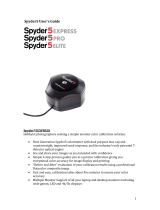-
Hello! I have reviewed the user guide for the Datacolor Spyder X2 colorimeter. This manual provides a quick start guide on how to set up and calibrate your monitor using the provided hardware and software. I'm ready to assist you with any questions you might have about the device and the steps outlined in this document.
-
How long should my monitor be turned on before calibration?
What should I do with my monitor controls before calibration?
How do I activate the Spyder X2 software?
How to position the Spyder X2 unit on the monitor?