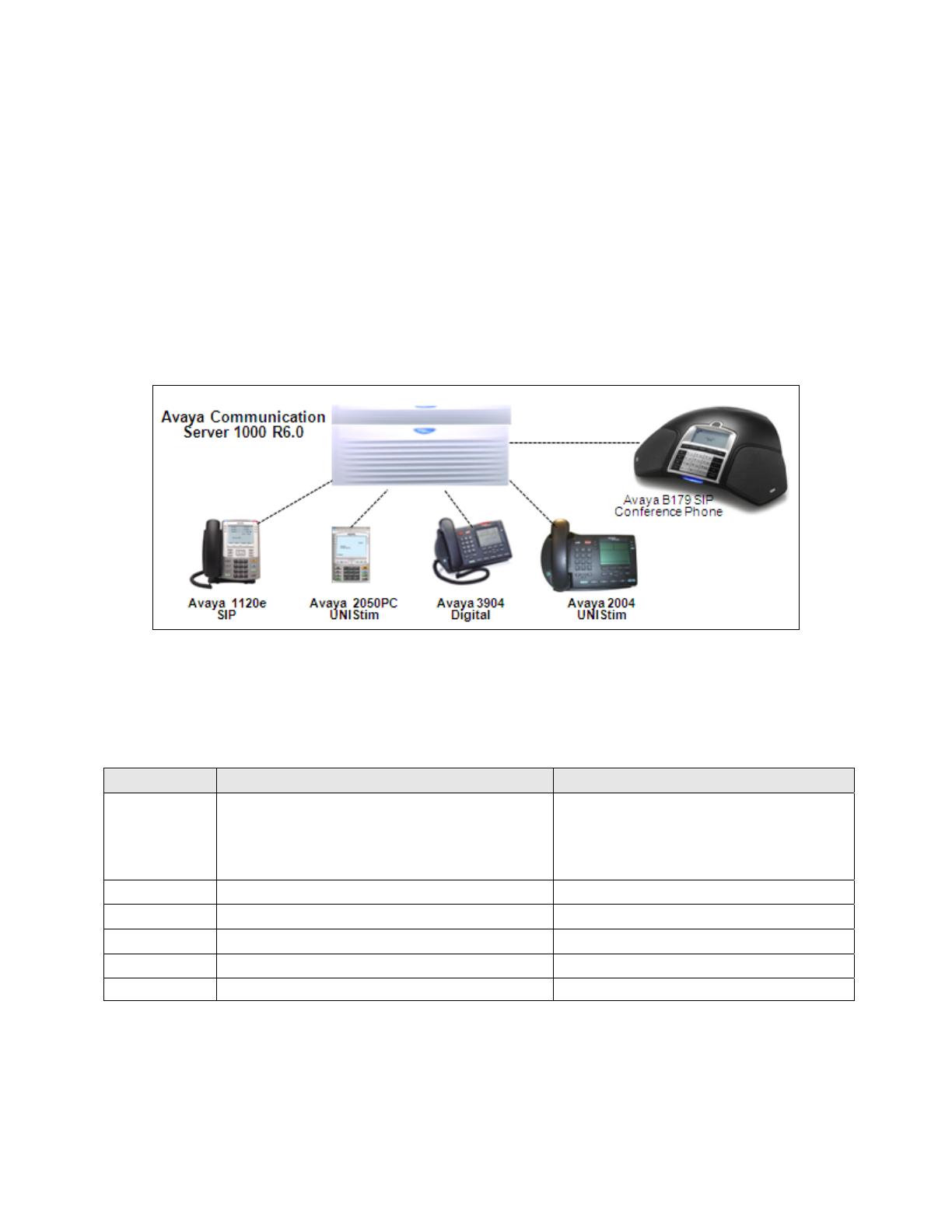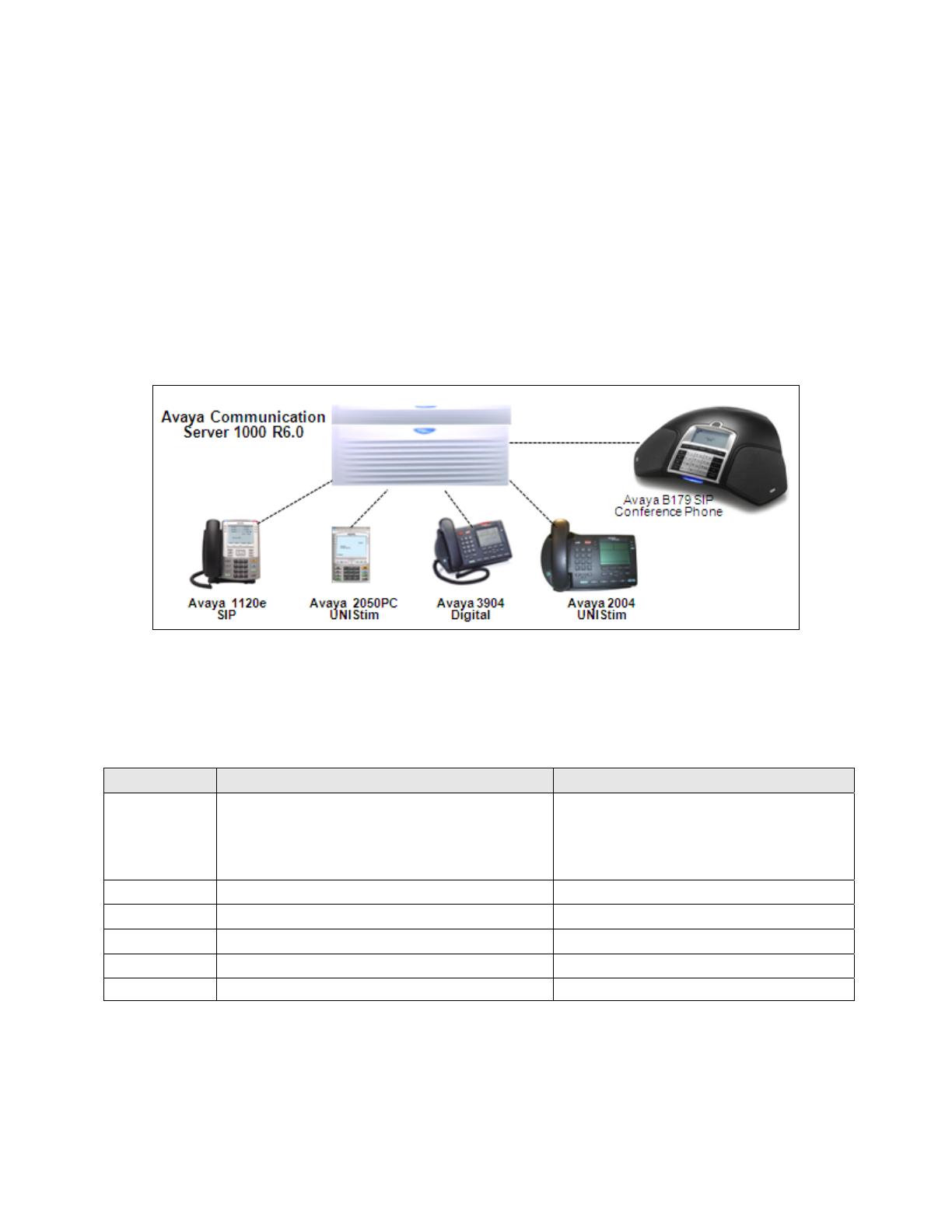
TH; Reviewed:
SPOC 07/08/2011
Solution & Interoperability Test Lab Application Notes
©2011 Avaya Inc. All Rights Reserved.
2 of 35
B179_CS1K_60
1. Introduction
These Application Notes describe a solution comprised of Avaya Communication Server 1000
Release 6.0 and the Avaya B179 SIP Conference Phone. The B179 is a SIP VoIP conference
telephone that registers as a 3
rd
Party SIP Line client with Communication Server 1000 Release 6.0.
This solution supports calling among the B179 and other Communication Server 1000-supported
non-SIP and SIP Line clients.
Figure 1 illustrates the network configuration of equipment that was used for testing. All telephones,
including the B179, are registered to Avaya Communication Server 1000 release 6.0. The telephones
were configured in the 55xxx extension range.
Figure 1: Network Configuration
2. Equipment and Software Validated
Provider Hardware Component Software Version
Avaya
Avaya Communication Server 1000E
CPPM
VERSION 4021
RELEASE 6
ISSUE 00 R +
Avaya Avaya 1140e IP Desk phone SIP: 04.01.13.00
Avaya Avaya 2004 IP Desk phone UNIStim: 0622B76
Avaya Avaya IP Softphone 2050PC UNIStim: 4.01.041
Avaya Avaya M3904 Digital Phone N/A
Avaya Avaya B179 SIP Conference Phone 2.2 and 2.2.1
Table 1: Hardware Components and Software Versions