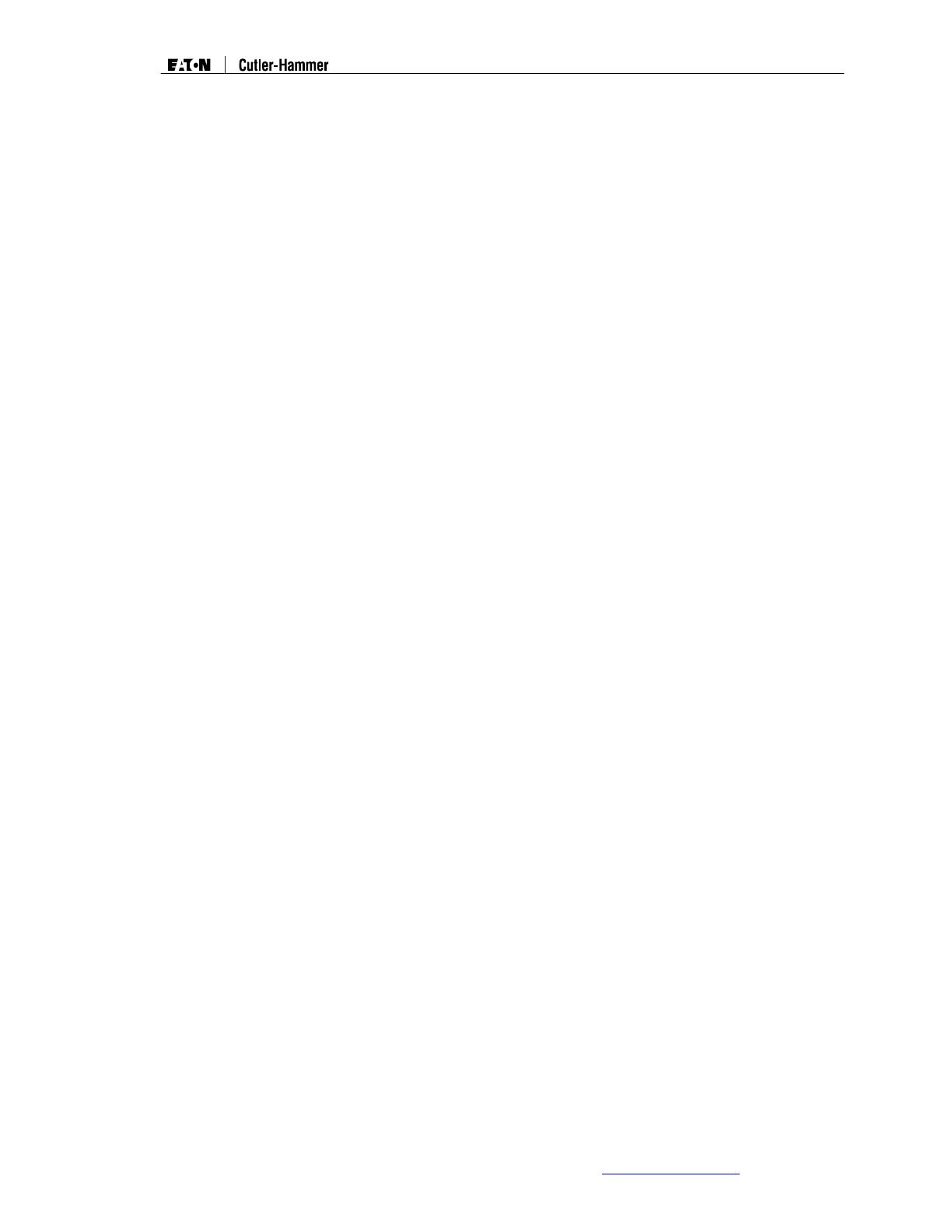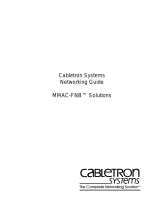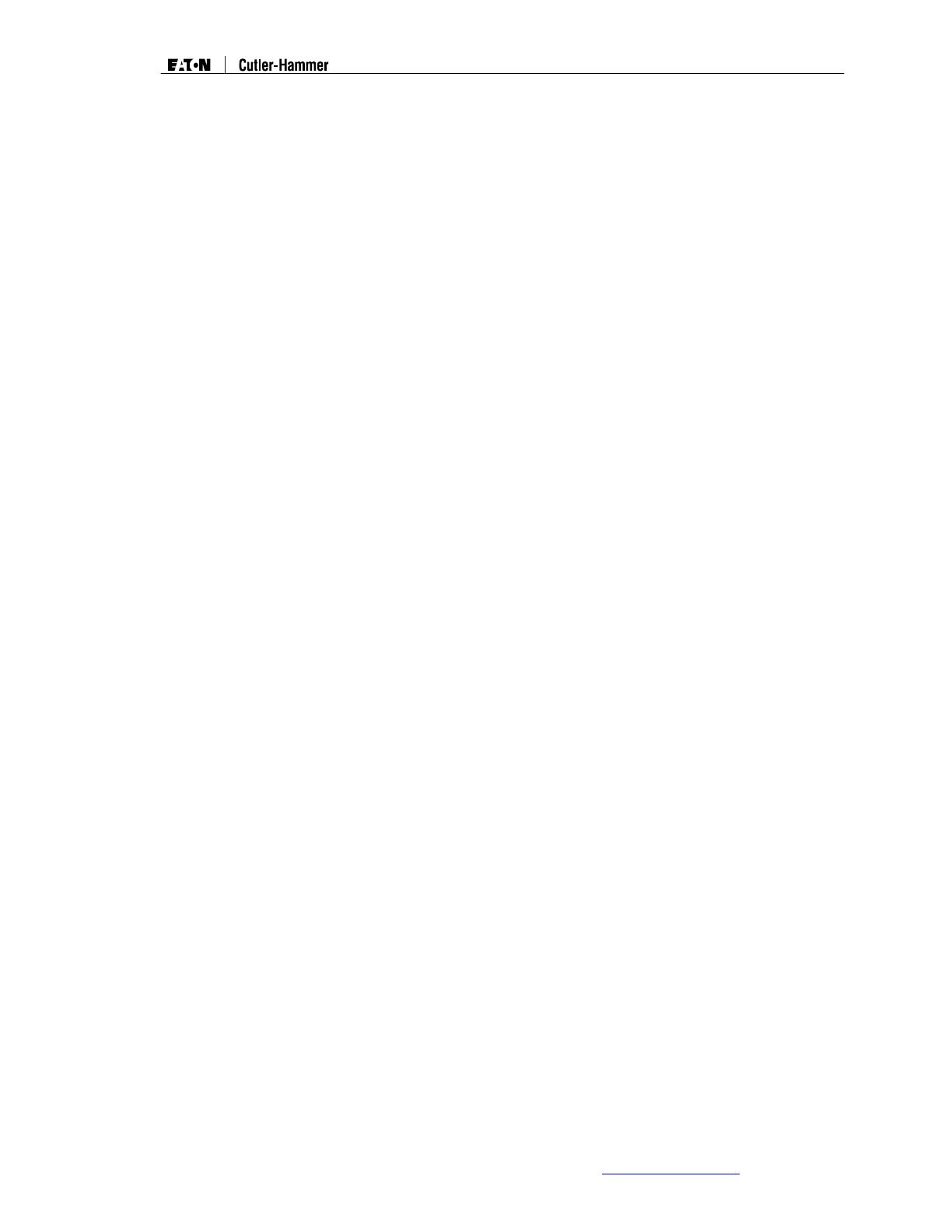
Intelligent Technologies QCPort System Install Manual
November 2005
MN05001002E For more information visit
www.eatonelectrical.com
Page
2
Important Notice – Please Read
The product discussed in this literature is subject to terms and conditions outlined in
appropriate Cutler-Hammer selling policies. The sole source governing the rights and
remedies of any purchaser of this equipment is the relevant Cutler-Hammer selling policy.
NO WARRANTIES, EXPRESS OR IMPLIED, INCLUDING WARRANTIES OF FITNESS
FOR A PARTICULAR PURPOSE OR MERCHANTABILITY, OR WARRANTIES
ARISING FROM COURSE OF DEALING OR USAGE OF TRADE, ARE MADE
REGARDING THE INFORMATION, RECOMMENDATIONS AND DESCRIPTIONS
CONTAINED HEREIN. In no event will Cutler-Hammer be responsible to the
purchaser or user in contract, in tort (including negligence), strict liability or
otherwise for any special, indirect, incidental or consequential damage or loss
whatsoever, including but not limited to damage or loss of use of equipment, plant
or power system, cost of capital, loss of power, additional expenses in the use of
existing power facilities, or claims against the purchaser or user by its customers
resulting from the use of the information, recommendations and descriptions
contained herein.
Important User Information
Due to the variety of uses for the products described in this publication, those responsible
for the application and use of this control equipment must satisfy themselves that all
necessary steps have been taken to assure that each application and use meets all
performance and safety requirements, including any applicable laws, regulations, codes,
and standards.
Only qualified persons, as defined in the National Electric Code, who are familiar with the
installation, maintenance, and operation of these products and the equipment onto which
they are to be installed, as well as applicable local, state, and national regulations and
industry standards and accepted practices regarding safety of personnel and the
equipment safety, should be permitted to install, maintain, or operate this system. These
instructions are provided only as a general guide to such qualified persons and are not
all-inclusive. They do not cover every application or circumstance that may arise in the
installation, maintenance, or operation of this equipment. Users are advised to comply
with all local, state, and national regulations and industry standards and accepted
practices regarding safety of personnel and equipment safety.
The illustrations, charts, sample programs and layout examples shown in this guide are
intended solely for example. Since there are many variables and requirements
associated with any particular installation, Cutler-Hammer does not assume responsibility
or liability (including intellectual property liability) for actual use based upon the examples
shown in this publication.
Reproduction of the contents of this copyrighted publication, in whole or in part, without
written permission of Cutler-Hammer is prohibited.