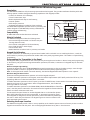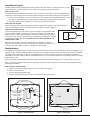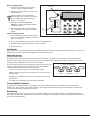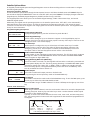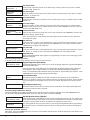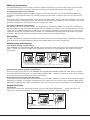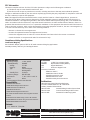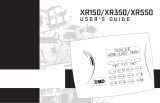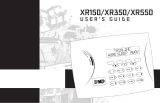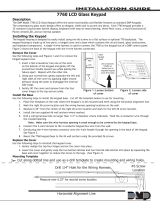Digital Monitoring Products XTL Series Installation guide
- Category
- Security access control systems
- Type
- Installation guide
This manual is also suitable for

InstallatIon GuIde
9000 Series Wireless Keypads
Description
The DMP 9060 and 9063 are fully functioning supervised wireless keypads. They provide installation exibility while also
offering optional codeless arming and disarming capabilities. Each keypad provides:
• Custom 32-character full LCD display
• Three 2-button Panic keys
• Backlit keyboard with easy-to-read lettering
• Internal speaker
• Wall tamper protection
• Keyboard backlighting turns Red in alarm conditions
The Model 9063 keypad also provides a built-in proximity card
reader designed to read DMP/HID proximity credentials for
codeless arming and disarming.
Compatibility
All DMP 1100 Series Wireless Receivers and Panels
What is Included
The 9000 Series Keypad includes the following items:
• One wireless keypad mounted in a Thinline two-part
housing (base and cover)
• One internal rechargeable 3.7V lithium battery
• One 12 VDC DC Plug-in Power Supply
• Serial number label
• Model 9063 also includes a built-in proximity card reader
Keypad Serial Number
For your convenience, an additional pre-printed serial number label is included. Prior to installing the device, record the
serial number or place the pre-printed serial number label on the panel programming sheet. This number is required during
programming.
Programming the Transmitter in the Panel
The keypads can be programmed into the control panel by entering the serial number in Device Setup panel programming,
or alternatively using the wireless keypad association operation (see below). A maximum of 4 keypads may be used with
the panel.
Device Setup Programming
Program the keypad as a device in Device Setup during panel programming. At the serial number prompt, enter the eight-
digit serial number. Continue to program the device as directed in the panel programming guide.
Note: If the keypad serial number is entered manually, the Wireless Keypad Association operation is not required.
Wireless Keypad Association
Enable Wireless Keypad Association operation on both the keypad and panel.
To enable association operation in the keypad, access the Installer Options Menu (3577 (INST)) and select RF Survey. The
keypad logo LEDs turn on Red until association is successful.
To enable association operation in the XTL panel, press the XTL RESET button 3 times within 12 seconds allowing 3 seconds
between each press of the reset button. When in keypad association, the XTL Red and
Green logo LEDs turn on steady.
To enable association operation in the XR100/XR500, XR150/XR350/XR550 or XT30/XT50
panel, reset the panel 3 times within 12 seconds. Allow the keypad bus Transmit/Receive
LEDs to turn back on between each reset.
For 60 seconds the panel listens for wireless keypads that are in the Installer Options
Menu (3577 CMD) and have not been programmed, or associated into another panel.
Those keypads are assigned to the rst open device position automatically based upon
the order in which they are detected. The keypad logo turns Green to indicate it has
been associated with the panel.
Selecting the Proper Location
The 9000 Series keypads provide a built-in survey capability in the Installer Options menu to allow one person to conrm
keypad communication with the panel. See Accessing Keypad Wireless Survey later in this document.
32-Character Display
Data Entry Digit keys
COMMAND Key
Back Arrow Key
Select Keys
Backlit Logo
and Proximity
Antenna
Figure 1: 9000 Series Keypad
Programming
J8
XMIT
RCV

Digital Monitoring Products 9000 Series Installation Guide
2
Installing the Keypad
All DMP keypad housings are designed to easily install on any desk stand, 4” plastic square box, 3-gang
plastic switch box, or a at surface. Do not install the keypad near any metal objects.
Remove the Cover
The keypad housing is made up of two parts: the cover, which contains the circuit board and keyboard
components, and the base. Use the following steps and gures to separate the keypad cover and base.
1. Insert a at screwdriver into one of the slots on the bottom of the keypad and gently lift the
screwdriver handle toward you while pulling the halves apart. Repeat with the other slot.
2. Using your hands, gently separate the cover from the base and set aside.
Mounting the Keypad
Secure the keypad to the wall ensuring that the wall tamper switch makes proper contact with the
wall. Use the supplied screws in the mounting hole locations as shown in Figure 3.
Primary DC Power Supply
Locate the keypad near a wall outlet to allow connection of the Model 371-500
plug-in DC power supply. In addition to powering the keypad, the power supply
also charges the internal back-up battery. The plug-in power supply provides a
six foot cord. The cord can be lengthened, but should be located within 100 feet
of the keypad using 22 AWG wire. OBSERVE POLARITY WHEN EXTENDING THE
POWER SUPPLY CORD.
When the power supply connector is plugged into the keypad, the internal
battery is automatically connected. The keypad can operate from battery only
as long as the power supply connector is plugged into the keypad.
Standby Battery
The keypad rechargeable battery provides 24 hours of backup battery power when primary DC power is not available. It is
shipped already installed inside the keypad. The battery is intended for backup power only and not to operate the keypad
on a daily basis. If the battery is low, or not plugged into the internal J3 battery connector, a low battery condition is
indicated by the panel when the battery falls below 3.62 volts. To restore the keypad from a low battery state, the voltage
must be above 3.62.
Use the following steps to replace the battery. DMP recommends replacing the battery every 3 years under normal use.
Note: If removing the keypad from service, disconnect the power supply connector from the back of the keypad to avoid
discharging the battery.
Removing the Keypad PCB
1. Disconnect the power supply connector from the back of the keypad.
2. Remove from the base.
3. Loosen the top keypad PCB snaps.
4. Lean the keypad PCB backwards and lift out from the bottom PCB snaps.
Lift screwdriver
handle up
toward you to
separate keypad
cover from base.
9000 Series
Wireless Keypad
Building Wall
Black (-)
Black/White
stripe (+)
Figure 2: DC Power Supply Connector
Surface and Backbox
Mounting Holes
Combined 4-square
and 3-gang switch box
Mounting Holes
Keypad Back
Surface and Backbox
Mounting Holes
Black (-)
Black/White
stripe (+)
Wall
Ta mper
Figure 3: Mounting Holes
Top PCB Snaps
Bottom PCB Snaps
PCB Alignment post
4 Position
header
Figure 4: PCB Snaps

9000 Series Installation Guide Digital Monitoring Products
3
Battery Replacement
1. Disconnect the battery lead connector
from the keypad J3 battery header.
2. Squeeze the battery straps to remove the
standby battery.
3. Properly dispose of the used battery.
Caution: Risk of re, explosion, and burns.
Do not disassemble, heat above 212°F
(100°C), or incinerate.
4. Place the new battery (DMP Model
9000BAT) on the keypad PCB and replace
the battery straps.
5. Observe polarity and connect the battery
lead connector to the keypad J3 battery
header.
Installing Keypad PCB
1. Set the keypad PCB into the bottom snaps
with the elastomer keyboard already in
place. See Figure 4.
2. Line up the PCB alignment post with the hole in the keypad PCB.
3. Press the PCB into the top PCB snaps to secure in place.
4. Replace the base.
Card Reader
When a proximity credential is presented to the Model 9063 internal reader, located behind the backlit logo, a beep tone is
emitted to provide an audible acknowledgement of the credential read.
Panic Key Options
2-Button Panic Keys
All keypads offer Panic key function that allows users to send Panic, Emergency, or Fire reports to the central station.
Enable the Panic key function in the keypad user menu. See Programming Keypad Options later in this document. Install
the supplied icon labels below the top row of Select keys.
The user must press and hold the two Select keys for two seconds until
a beep from the keypad is heard. At the beep, the panel sends the
following zone alarm reports to the central station:
Panic (left two Select keys)—Zone 19 with Device Name
Note: If using the panic key, do not use Zone 19 in the XTL panel
programming.
Emergency—non-medical (center two Select keys)—Zone 29 with
Device Name
Fire (right two Select keys)—Zone 39 with Device Name
Internal Speaker Operation
All keypads emit standard tones for key presses, entry delay, and system alerts. The speaker also provides distinct
burglary, re, zone monitor, and prewarn cadences. The keypads provide an alternate prewarn with alarm cadence that
occurs when the status list displays a zone alarm.
Backlighting
The keyboard lights when a key is pressed or the speaker sounds. During an alarm condition, the keyboard lighted area
turns Red. When all alarm conditions are cleared from the display, the Red display turns off and the lighted area returns to
the user-selected brightness.
Standby battery
connector
Standby
battery
straps
Red
Black
Figure 5: Battery Replacement
Top Row Select Keys
Panic Emergency Fire

Digital Monitoring Products 9000 Series Installation Guide
4
Backlit Logo
The backlit logo indicates the armed status of the panel and the power and battery status of the keypad. Depending on the
status, the LED displays in Red or Green as listed in the table.
Color and Activity Armed Status Keypad Power Status
Green Steady Panel Disarmed Primary Power OK, Battery OK
Green Blinking Panel Disarmed Primary Power OK, Battery Fault
No Light Panel Disarmed Primary Power Fault, Battery OK
Red Steady Panel Armed Primary Power OK, Battery OK
Red/Green Alternate Panel Armed Primary Power OK, Battery Fault
Red Blinking Panel Armed Primary Power Fault, Battery OK
End-User Options
All keypads provide three keypad adjustments the end-user can make through a User Options Menu. The user can also view
the keypad model number and serial number.
On all keypads press and hold the Back Arrow (<—) and CMD (COMMAND) keys for two seconds to access User Options. The
keypad display changes to SET BRIGHTNESS. Use the COMMAND key to display the next Option or press the Back Arrow to
exit.
Set brightneSS
< >
Backlighting Brightness
Set the keypad LCD Display brightness level, and the Green keyboard backlighting. Use the
left Select key to lower the brightness and the right Select key to raise the brightness. If the
brightness level is lowered, it reverts to maximum intensity whenever a key is pressed. If no
keys are pressed, and the speaker has not sounded for 10 seconds, the user-selected brightness
level restores.
Note: During primary power loss, the backlighting turns completely off after the 10 seconds of
no activity to conserve the standby battery.
Set tOne
< >
Internal Speaker Tone
Set the keypad internal speaker tone. At the SET TONE display, use the left Select key to lower
the tone and the right Select key to raise the tone.
Set VOLUMe LeVeL
< >
Internal Volume Level
Set the keypad internal speaker volume for key presses and entry delay tone conditions. During
alarm and trouble conditions, the volume is always at maximum level. Use the left Select key
to decrease the volume and the right Select key to increase the volume.
MOdeL nUMber
9060 V100 081310
Model Number
The LCD displays the keypad model number and rmware version/date.
SeriAL#:
Serial Number Display
The LCD displays the keypad serial number.
Entering Alpha Characters
To enter an alpha character, press the key that has the desired letter written
below it. The keypad display shows the number on that key. To change the
number to a letter, press the top row Select key that corresponds to the letter
location under the key. For example, if you press key number 1, the letters for
that key are A, B, and C. Press the rst Select key for A, the second Select key
for B, the third Select key for C, and the fourth Select key for special characters.
Entering Non-Alphanumeric Characters
Each key also has a special, non-alpha character. These characters are not shown on
the keypad. Enter a space by pressing 9 then the third Select key. The following non-
alpha characters are available: ( ) ! ? / & $ ‚ (space) ’ starting with the left bracket
on the 1 digit key to the blank space and apostrophe on the 9 digit key. Use the 0
digit key to enter - . * # (dash, period, asterisk, or number sign).
1 2 3 4
9 0 CMD
5 6 7 8
A
(
C
B
D
)
F
E
G
!
I
H
J
?
L
K
V
,
X
W
S
$
U
T
P
&
R
Q
M
/
O
N
Y
'
(space
)
Z
-
#
*
.
Keys with Non-Alpha Characters
First Letter
Second Letter
Third Letter
Special Character
(CBA
Entering Alpha Characters

9000 Series Installation Guide Digital Monitoring Products
5
Installer Options Menu
All keypads provide Keypad Option and Keypad Diagnostic menus to allow installing and service technicians to congure
and test keypad operation.
Accessing Installer Options
Access the Installer Options Menu through the User Options function. Hold down the Back Arrow and COMMAND keys for
two seconds to display SET BRIGHTNESS. Enter the code 3577 (INST) and press COMMAND. The display changes to KPD OPT
(keypad options), KPD DIAG (keypad diagnostics), KPD RF (wireless survey), and STOP.
The Keypad Options menu allows you to set the default keypad message, enable 2-button Panic keys, and several
additional keypad options.
Additionally, the keypad must be operating anywhere in the Installer Options menu, 3577 (INST), to be automatically
associated by the control panel receiver. To place the keypad into the association operation, rst remove the power
connector from the back of the keypad. Then reapply power and access the Installer Options menu. See Keypad Wireless
Survey for more information.
Programming Keypad Options
KPd KPd KPd
OPt diAg rF StOP
Keypad Options (KPD OPT)
To program keypad options, press the left Select key under KPD OPT.
deFAULt KeYPAd MSg:
Default Keypad Message
Enter a custom message of up to 16 characters to appear on the keypad display top line
whenever that line is not used for any other purpose. Press any Select key to clear the current
message and enter a new custom display.
ArM PAnic KeYS:
*Pn *eM *Fi
Arm Panic Keys
Use this option to congure the top row Select keys as 2-button Panic keys. To enable
or disable a Panic, press the Select key under the appropriate display: PN (Panic), EM
(Emergency), and FI (Fire). Once the panic is enabled, an asterisk displays next to the
description. Refer to the Panic Key Options section earlier in this document.
nO OF USer cOde
digitS:
Number of User Code Digits
Set the Number of User Code Digits to match panel operation. The XTL Series panel recognizes
four digit user codes. The XR100/XR500 with Version 211 software and XR150/XR350/XR550
panels recognize ten digits (9063 only).
ALL?: nO YeS
deLAY: 2
Arming/Disarming Wait Time (9063 only)
Select the number of seconds (1-9) the keypad should wait after a credential is presented and
an area system displays ALL? NO YES during arming/disarming or a HOME/SLEEP/AWAY system
waits during arming only. If NO or YES, or HOME, SLEEP, or AWAY is not manually selected
before the delay expires, the keypad automatically selects the YES or the AWAY key. Select
zero (0) to disable this feature. Default is 2.
enAbLe tAMPer?
nO YeS
Enable Tamper?
Select YES to enable wall tamper protection. Default is NO.
The following options are for programming the internal proximity reader of the Model 9063 only.
cArd OPtiOnS
dMP cUStOM
Card Options
Select DMP to indicate the reader sends a 26-bit DMP data string. To save the DMP option, press
the left top row Select key under DMP. Default is DMP.
Select CUSTOM if using a non-DMP credential. To select CUSTOM press the right top row Select
key.
Custom Card Definitions
WiegAnd cOde
Length: 26
Wiegand Code Length
When using a custom credential, enter the total number of bits to be received in Wiegand code
including parity bits. Press any top row Select key to enter a number between 0-255 to equal
the number of bits. Default is 26 bits.
Typically, an access card contains data bits for a site code, a user code, and start/stop/parity
bits. The starting position location and code length must be determined and programmed into
the keypad.
01110101101101010001100111
First Bit
Received
Position = 0
Site Code
Position = 1
Length = 8
User Code
Position = 9
Length = 16
Last Bit
Received
Position = 25
In this example the HID Wiegand Code Length = 26 bits.

Digital Monitoring Products 9000 Series Installation Guide
6
Site cOde
POSitiOn: 1
Site Code Position
Enter the site code start position in the data string. Press any Select key to enter a number
between 0-255. Default is 1.
Site cOde
Length: 8
Site Code Length
Enter the number of characters the site code contains. Press any Select key to enter a number
between 1-16. Default is 8.
USer cOde
POSitiOn: 9
User Code Position
Dene the User Code start bit position. Press any Select key to enter a number between 0-255.
Default is 9.
USer cOde
Length: 16
User Code Length
Dene the number of User Code bits. Press the fourth Select key to enter a custom number.
Custom numbers can only be a number between 16-32. Press COMMAND to save the entry. The
default is the DMP value of 16.
reqUire Site
cOde: nO YeS
Require Site Code
Press the top row Select key under YES to use a site code and press COMMAND to view the site
code entry display. Default is NO.
Note: A card with a site code greater than three digits cannot be used. Use only cards with
three-digit site codes.
Site cOdeS 1-4
> > > >
Site Codes 1-4
Enter site codes 1-4 (left to right separated by > sign). Press the Select key below the > sign to
add, delete, or change the site code and press COMMAND. Site code range is 0-999. Press the
COMMAND key to display SITE CODES 5-8.
Site cOdeS 5-8
> > > >
Site Codes 5-8
Enter site codes 5-8 (left to right separated by > sign). Press the Select key below the > sign to
add, delete, or change the site code and press COMMAND. Site code range is 0-999.
degrAded MOde
Degraded Mode
Note: The Degraded Mode option appears in programming, but does not currently apply to the
9000 Series Keypad.
Accessing Keypad Diagnostics
If necessary, refer to Accessing Installer Options earlier in this document.
KPd KPd KPd
OPt diAg rF StOP
Keypad Diagnostics (KPD DIAG)
The Keypad Diagnostic option allows you to check the display segments, keyboard backlighting
and test individual keys.
Press the Select key under KPD DIAG. The keypad lights all display segments and illuminates
the keyboard in Red. In approximately one second the keyboard backlighting changes to
Green. The keypad alternates between these two states for approximately two minutes. Press
COMMAND at any time to begin testing individual keys.
PreSS KeY tO
teSt
Test Individual Keys
The display changes to PRESS KEY TO TEST. This option tests each key on the keyboard to
ensure it is operating properly. Press and hold each key for about two seconds. The key number
being held appears in the display. Verify the correct number displays before testing the next
key.
inPUt WiegAnd
Input Wiegand (9063 only)
This option tests the internal input from proximity credentials. The display shows OKAY each
time a good proximity read is received.
Accessing Keypad Wireless Survey
Access the Installer Options Menu through the User Options function. Hold down the Back Arrow and COMMAND keys for
two seconds to display SET BRIGHTNESS. Enter the code 3577 (INST) and press COMMAND.
KPd KPd KPd
OPt diAg rF StOP
Keypad Wireless Survey (KPD RF)
Press the Select key under KPD RF to start the RF communication survey test. The keypad logo
turns on Red indicating communication has not been established with the panel receiver. When
successful communication has been established, the keypad logo turns Green.
rF SUrVeY
Note: The keypad RF survey is a good option to use during the keypad association programming
by the control panel. The backlit logo turns Green to indicate that it has been associated by
the panel.
Exiting the Installer Options
When done, press the COMMAND key once to return to the Installer Options screen. Press the Select key under STOP to exit
the Installer Options function.

9000 Series Installation Guide Digital Monitoring Products
7
Additional Programming
The 9063 keypads allow users to present a proximity credential to the built-in proximity reader. Users can also manually
enter their user code into the keypad. The keypad veries the user code and its authority with the panel.
Programming Cards into the System
This programming feature operates on 9063 keypads only. Access the User Menu in one of two ways. When MENU? NO
YES displays, choose YES and present your proximity credential to the reader or manually enter your user code into the
keypad.
From the User Menu, select USER CODES?. Choose ADD. At the ENTER CODE: - display, present the credential to the reader.
The keypad works by reading the user code from the data sent by the proximity reader. For more information, refer to the
panel User’s Guide section on adding, deleting, and changing user codes.
Proximity Credentials Compatibility
DMP Keypads with internal proximity readers are compatible with most standard 125Khz Prox credentials available from
HID and all DMP proximity credentials. DMP Keypads are not compatible with iClass or other non-HID credentials. There are
custom and non-standard credentials from HID that are not compatible with DMP proximity keypads. If you are using HID
cards that have not been purchased directly from DMP, it is recommended to thoroughly test the application fully before
installation. DMP does not guarantee compatibility with credentials not purchased from DMP.
User’s Guide
This User’s Guide covers all 9000 Series keypads and contains different sections: Keypad Arming and Disarming, and Keypad
Entry Delay. All of the examples displayed assume that CLOSING CODE is YES in panel programming.
Keypad Arming and Disarming
Area System Arming and Disarming
Press COMMAND, the keypad displays ARM DISARM. Press the Select key under either option. The keypad displays ENTER
CODE: -. Present your card to the reader. Once validated by the system, all areas assigned to your code arm or disarm
automatically.
ABC SECURITY
ARM DISARM
ABC SECURITY
ENTER CODE: –
ABC SECURITY
ALL? NO YES
Select NO to arm or disarm individual areas.
Select YES, or simply wait, to automatically arm or disarm all areas for which you are authorized.
Figure 6: Area Arming and Disarming
All/Perimeter System Arming and Disarming
Present your card to the reader or press COMMAND, the keypad displays DISARM? or PERIM ALL (when arming). Press the
Select key under the desired option. The keypad displays ENTER CODE: -. Present your card to the reader. Once validated
by the system, the selected areas arm or disarm automatically.
Home/Away System Arming and Disarming
Present your card to the reader. If the system is armed, once the card is validated, all areas are disarmed and the keypad
displays ALL SYSTEM OFF. If the system is disarmed when you present your card, once the card is validated, HOME SLEEP
AWAY displays. Manually select HOME, SLEEP, AWAY or after a short time-out, all areas automatically arm in the AWAY mode.
Keypad Entry Delay
All Systems
Once the entry delay starts, the keypad sounds an entry tone and displays ENTER CODE: - . Present your card to the
reader. Once validated by the system, all areas assigned to your code arm or disarm automatically.
Entry delay starts.
The System disarms the areas to which you are authorized.
ABC SECURITY
ENTER CODE: –
Figure 7: Entry Delay

LT-1107 1.04 © 2015 Digital Monitoring Products, Inc.
800-641-4282
www.dmp.com
Designed, Engineered
and Assembled in U.S.A.
INTRUSION • FIRE • ACCESS • NETWORKS
2500 North Partnership Boulevard
Springfield, Missouri 65803-8877
15055
FCC Information
This device complies with Part 15 of the FCC Rules. Operation is subject to the following two conditions:
(1) This device may not cause harmful interference, and
(2) this device must accept any interference received, including interference that may cause undesired operation.
Changes or modications made by the user and not expressly approved by the party responsible for compliance could void
the user’s authority to operate the equipment.
Note: This equipment has been tested and found to comply with the limits for a Class B digital device, pursuant to
part 15 of the FCC Rules. These limits are designed to provide reasonable protection against harmful interference in a
residential installation. This equipment generates, uses and can radiate radio frequency energy and, if not installed and
used in accordance with the instructions, may cause harmful interference to radio communications. However, there is no
guarantee that interference will not occur in a particular installation. If this equipment does cause harmful interference to
radio or television reception, which can be determined by turning the equipment off and on, the user is encouraged to try
to correct the interference by one or more of the following measures:
- Reorient or relocate the receiving antenna.
- Increase the separation between the equipment and receiver.
- Connect the equipment into an outlet on a circuit different from that to which the receiver is connected.
- Consult the dealer or an experienced radio/TV technician for help.
Compliance Listing Specications
Commercial Burglary
Set the Enable Tamper option to YES for all listed commercial burglary applications.
Use DMP proximity cards only for listed applications.
Specications
Operating Voltage 12 VDC, 500mA
Standby Battery 9000BAT
Voltage 3.7 VDC
Capacity 800Ah
Type Lithium Polymer
Rechargeable
Standby Time 24 Hours
Frequency Range: 903-927 MHz
Dimensions: 7” W x 5.25” H x 0.5” D
Color: White
Housing Material Flame retardant ABS
Compatibility
1100D Wireless Receiver
1100DH Wireless High Power Receiver
1100DI Wireless In-line Receiver
1100X Wireless Receiver
1100XH Wireless High Power Receiver
XTL/XTLN/XTLN-WiFi Panels with integrated wireless
receiver
XT30/XT50 Series Panels using version 106 software
XR100/XR500 Series Panels using version 207 software
XR150/XR350/XR550 Series Panels
Patents
U. S. Patent No. 7,239,236
Accessories
371-500 12 VDC Plug-in Power Supply
9000BAT Replacement Standby Battery
699 Keypad Deskstand
777 Protective Keypad Cover
Proximity Credentials
1306P Prox Patch™
1306PW Prox Patch™ 26-Bit
1326 HID ProxCard II® Card
1386 HID ISOProx II® Card
1346 HID ProxKey II® Access Device
Certications
ANSI/SIA CP-01-2010 False Alarm Reduction
FCC Part 15 RFID Reader FCC ID: CCKPC0126
Industry Canada: 5251A-PC0126
ANSI/UL 1023 Household Burglar Alarm System Units
ANSI/UL 1610 Central Station Burglar Alarm Units
ANSI/UL 985 Household Fire Warning System
-
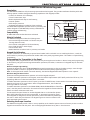 1
1
-
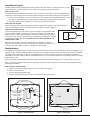 2
2
-
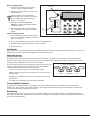 3
3
-
 4
4
-
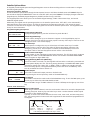 5
5
-
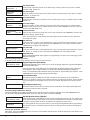 6
6
-
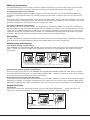 7
7
-
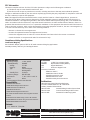 8
8
Digital Monitoring Products XTL Series Installation guide
- Category
- Security access control systems
- Type
- Installation guide
- This manual is also suitable for
Ask a question and I''ll find the answer in the document
Finding information in a document is now easier with AI
Related papers
-
 DMP Electronics XR150 Reference guide
DMP Electronics XR150 Reference guide
-
 DMP Electronics CCKPC0117 User manual
DMP Electronics CCKPC0117 User manual
-
 Digital Monitoring Products XR500 CAN User guide
Digital Monitoring Products XR500 CAN User guide
-
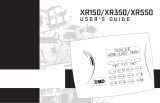 DMP Electronics XR550 series User manual
DMP Electronics XR550 series User manual
-
 Digital Monitoring Products XTLN-WiFi Installation guide
Digital Monitoring Products XTLN-WiFi Installation guide
-
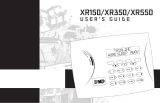 DMP Electronics XR550 series User manual
DMP Electronics XR550 series User manual
-
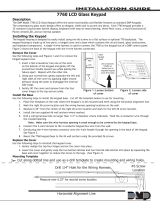 DMP Electronics 7760 Installation guide
DMP Electronics 7760 Installation guide
-
 Digital Monitoring Products 7830F Fire Command Keypad Installation & Programming Guides
Digital Monitoring Products 7830F Fire Command Keypad Installation & Programming Guides
-
 Digital Monitoring Products XT30/50 System User guide
Digital Monitoring Products XT30/50 System User guide
-
 Digital Monitoring Products XR Series Installation & Programming Guides
Digital Monitoring Products XR Series Installation & Programming Guides
Other documents
-
 DMP Electronics 9000 Series Installation guide
DMP Electronics 9000 Series Installation guide
-
 DMP Electronics 9000 Series Installation And Programming Manual
DMP Electronics 9000 Series Installation And Programming Manual
-
ZADEZ M371 User manual
-
 DMP Electronics XTLN User manual
DMP Electronics XTLN User manual
-
 DMP Electronics XTLN User manual
DMP Electronics XTLN User manual
-
 DMP Electronics XTL Series User manual
DMP Electronics XTL Series User manual
-
 DMP Electronics XTL Series User manual
DMP Electronics XTL Series User manual
-
 DMP Electronics XTL Series User manual
DMP Electronics XTL Series User manual
-
 DMP Electronics XTL Series User manual
DMP Electronics XTL Series User manual
-
 DMP Electronics XTL Series User manual
DMP Electronics XTL Series User manual