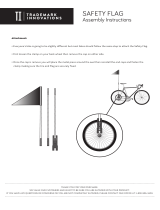Page is loading ...

User
Instruction
Manual
micro
Blood Glucose Monitoring System

CAUTION:
Before using any product to test your blood sugar
(blood glucose), read all instructions and practice
the test. Do all quality control checks as directed and
consult with a diabetes healthcare professional. These
recommendations apply to all blood glucose monitoring
systems and are supported by the American Association
of Diabetes Educators, the American Diabetes
Association, the U.S. Food and Drug Administration, and
the Health Industry Manufacturers Association.

Introduction ...........................................5
Intended Use .......................................6
Understanding the ReliOn® micro Blood Glucose Meter .......7
Changing the Battery ...............................10
Changing Colored Faceplates. . . . . . . . . . . . . . . . . . . . . . . . 13
Meter Set-up .........................................15
Basic Rules ......................................17
Audible Beep ....................................18
Year . . . . . . . . . . . . . . . . . . . . . . . . . . . . . . . . . . . . . . . . . . . . 20
Month/Day . . . . . . . . . . . . . . . . . . . . . . . . . . . . . . . . . . . . . . 21
Hour/Minute .....................................22
Test Average Display ..............................23
Ending Set-up .........................................24
Performing a Control Solution Test. . . . . . . . . . . . . . . . . . . . . . . . 25
Troubleshooting Control Solution Test .................32
TABLE OF CONTENTS
3

Blood Glucose Testing . . . . . . . . . . . . . . . . . . . . . . . . . . . . . . . . . . . . . . . . 35
The Lancing Device .......................................35
Getting a Drop of Blood ...................................38
Performing a Blood Glucose Test ............................40
Flagging Test Results .......................................44
Alternate Site Testing (AST) . . . . . . . . . . . . . . . . . . . . . . . . . . . . . . . . . . . . 46
Understanding Test Results ....................................55
Recalling Results - Entering Memory Mode .......................60
Maintenance ...............................................64
Cleaning ................................................64
Storage and Handling . . . . . . . . . . . . . . . . . . . . . . . . . . . . . . . . . . . . . 65
Display Screen and Error Messages ..........................66
Product Information .........................................71
Product Specifications. . . . . . . . . . . . . . . . . . . . . . . . . . . . . . . . . . . . . 71
Warnings, Precautions & Limitations . . . . . . . . . . . . . . . . . . . . . . . . . . 72
Warranty ................................................75
4

Thank you for choosing the ReliOn® micro Blood Glucose Monitoring
System. This system measures blood glucose in fresh capillary whole
blood. Results are shown as plasma values. This makes it easy to
compare the
ReliOn® micro Blood Glucose Meter and lab results.
Please read this manual before using the system. If you have any
questions, call Customer Service at 800.631.0076 (24 hours a day, 7
days a week). Contact your healthcare professional with questions if
you are unable to reach Customer Service.
INTRODUCTION
5

6
Intended Use
The ReliOn® micro Blood Glucose Monitoring System is intended
for the quantitative measurement of glucose in fresh capillary whole
blood samples drawn from the fingertips or palm. Testing is done
outside the body (In Vitro diagnostic use). It is indicated for use
at home (over the counter [OTC]) by persons with diabetes, or in
clinical settings by healthcare professionals, as an aid to monitor the
effectiveness of diabetes control.
The System Includes:
•Meter
•CarryingCase
•InterchangeableColoredFaceplates
•UserInstructionManual
•QuickReferenceGuide
•Self-testingLogbook
•MayalsoincludeLancingDevice,Lancetsand
wrist strap
Carrying Case

7
UNDERSTANDING THE RELION® MICRO BLOOD GLUCOSE METER
Bottom
Test Strip
Port
Top
Display
Button(1)
Battery Cover
Strap Hole
Button(2)

Memory symbol:
Shows you a past result
in the memory.
Appears when you are
setting the date or time or reviewing
a past result.
Delete flag
Control test flag
Before-meal flag
After-meal flag
Battery symbol
Blood symbol:
Appears when the meter
is ready for testing.
Unit of Measurement
Thermometer symbol
Sound mute symbol
NOTE: Meters in the USA are programmed to show results in mg/dL.
Meters used outside the USA are programmed to show results in either
mg/dL or mmol/L. Results displayed in mmol/L will always have a decimal
point. Results displayed in mg/dL will never have a decimal point.
8
Explanation of the full display screen:

9
ReliOn® micro Test Strips
These test strips need only 0.3 µL (microliter) of blood. Apply blood to the
sample application tip. The strip draws in the blood by capillary action.
The blood glucose reacts with the enzyme on the test strip. This produces
a current proportional to the blood glucose level. The meter detects the
current and converts it into a blood glucose reading.
Code No.
(F-2, 3 or 4)
Expiration date
F- 4
9
F-4
021
Test Strip Bottle
Front Back
Test Strip
Sample
Application
Tip (Apply blood
to end of test strip.
Capillary draw will
pull blood to
reaction site).
Contact Bars
Insert this
way into
meter

10
CAUTION: Replacing the battery will not delete meter settings or test
results stored in the meter unless you:
•Touchthemetalportiononmainunitwithyourngersoranymetal.
•Takeover1minutetoreplacebattery.
•Loadthebatteryincorrectly.
•Loadausedorweakbattery.
Changing the Battery
The ReliOn® micro blood glucose meter comes with one lithium battery
CR2032 (or DL2032).
WARNING: Keep all batteries out of children’s reach. If a battery is
swallowed, consult a doctor immediately.
NOTE:
•Tosavebatterypower,themeterturnsitselfoff3–5minutesafterlastuse.
•Replacebatterieswhenlowbatterysymbolappears.Otherwise
inaccurate results could be obtained.
•Discardusedbatteriesasperlocalguidelines.

11
To replace battery:
1. Turn meter off.
2. Remove the battery cover on the back
of the meter.
3. Slide the battery to the right (a) and
remove it (b).
4. Load a new battery into the battery
cover. Place the “+” side upward.
CAUTION: Make sure the battery is loaded
in the proper position. Otherwise, the
preprogrammed times will be reset.
CAUTION: Do not touch the metal contacts
inside the battery compartment with your
finger or any metal.
a
b

12
5. Replace battery cover.
If the clock setting has been deleted, SET will appear on the screen.
If SET appears, set the time and date. If you do not set the time and
date, all subsequent results will be stored with a test date and time of
January 1, 2008, 12:00 a.m.

13
Changing the Colored Faceplates
The ReliOn® micro comes with multiple interchangeable colored
faceplates. You can attach the color of your choice.
1. Pressing on the dotted area shown on the right
with your thumb, slide the cover in the direction
of the arrow.
2. Turn your meter over. Hold the meter and pull
down the display cover until it comes off.
3. Remove the color faceplate from the
display cover.
Display
cover

4. Hook the end of the display cover into the hole
of your preferred color faceplate.
5. Fit one of the tabs on the display cover into the
corresponding slot on your meter.
6. Press forcefully on the dotted area shown on the
right to snap the display cover back into your
meter.
7. Slide the display cover back to its original
position. Make sure the display cover is
snapped closed.
Color
faceplate
7
6
6
14

Meter set-up allows you to adjust the audible beep volume and to set
time, date, and test averaging.
Before using the ReliOn® micro blood glucose meter for the first time,
set the time and date. Do not perform a blood glucose test until you
have set-up the meter.
METER SET-UP
Default Settings:
Audible Beep Volume High (3)
Average Off
15

16
Setup mode Audible Beep
See page 18.
Date and time
See page 20.
Test average display
See page 23.
End
Press the button to
follow the black arrows.
To move from month
to day or from hour
to minute, press the
uppbutton. To change
the value, press the
lowbutton.
To go to SET:
1. Make sure
the meter
is off.
2. Hold down
both the
buttons for 5
seconds.
To change the
setting, press the
button.
NOTE
The meter turns itself off if no
buttons are pressed for 3 minutes.
Your changes will have been
stored. Review the settings for
confirmation in the SET mode.
Your new settings will be saved
when you reach the End screen.
and
To change the
setting, press the
button.
To turn off the
meter, press
button. To go
back to the bEP
screen, press
button.

Step 2: Press the and buttons at the
same time for 5 seconds. A beep sounds and the
meter turns on. Next, a second beep sounds and
“SET” shows on the screen.
17
Step 3: Use the button to change the set-up screen. When you press
the button, the set-up screen changes in the order shown in the
diagram to the left. Press the button to change a setting within a
set-up screen menu.
Note: If you need to go back to a setting, you must scroll through each
set-up option. You cannot go backwards in set-up mode.
In set-up mode, the meter will turn off automatically after 3 minutes of
non-use.
Basic rules for meter set-up:
Step 1: Turn off meter.

18
Setting the Audible Beep
If the audible beep is turned “on”, the beep will sound when:
•Youinsertateststripintothemeter.
•Youapplybloodorcontrolsolutiontoateststrip.
•Thetesthasendedandtheresultisdisplayed.
•Themeteristurnedon,butyoudonotuseitforseveralminutes.
Meter will beep and automatically shut off.
•YougointoMemoryMode.
Make sure the meter is off. Press the and
buttons at the same time for 5 seconds.
A beep sounds and the meter turns on. Next, a
second beep sounds and “SET” shows on the
screen.
Press the button. The screen will
display “bEP” and the current beep setting.

19
Press the button to cycle through the volume levels:
“OFF” (no sound)
”on 1” (low)
“on 2”(middle)
“on 3” (high)
“OFF” (no sound) …, etc.
A beep sounds at the set volume
at each step. If “OFF” is set, the
“audible beep mute (Off)” symbol
lights up in the upper right of the
screen. After you select the beep
volume, press the button to
confirm the setting. The screen
changes to the year set-up screen.
Beep
Beep
Beep
[4]
[1]
[2]
[3]

20
Setting the Year
In the year set-up screen, the last two digits of the
currently set year appear at the top of the screen.
“
y
Er” appears in the middle of the screen. The last
two digits of the currently set year appear at the
bottom of the screen and blink.
Press the button to change the last
two digits of the year to the correct year. After you
set the year, press the button to
confirm the setting. The screen changes to the
month set-up screen.
(audible beep)
1/76