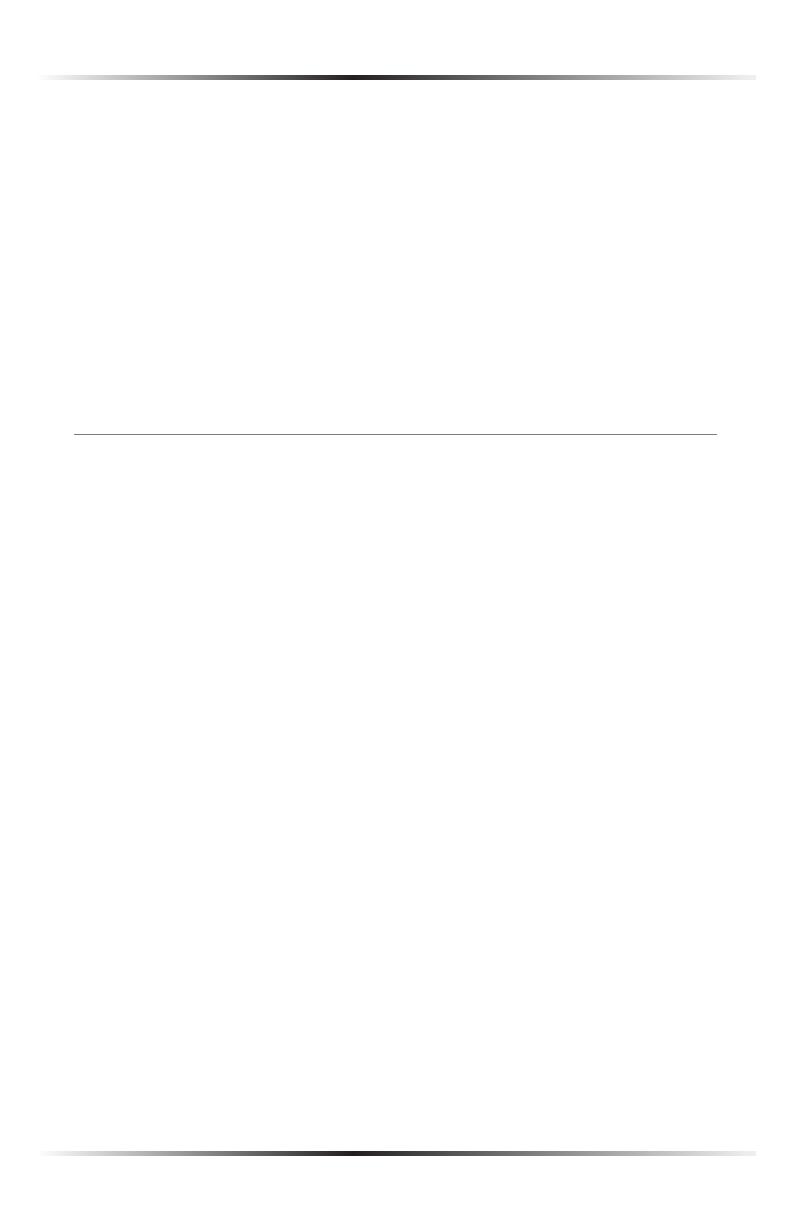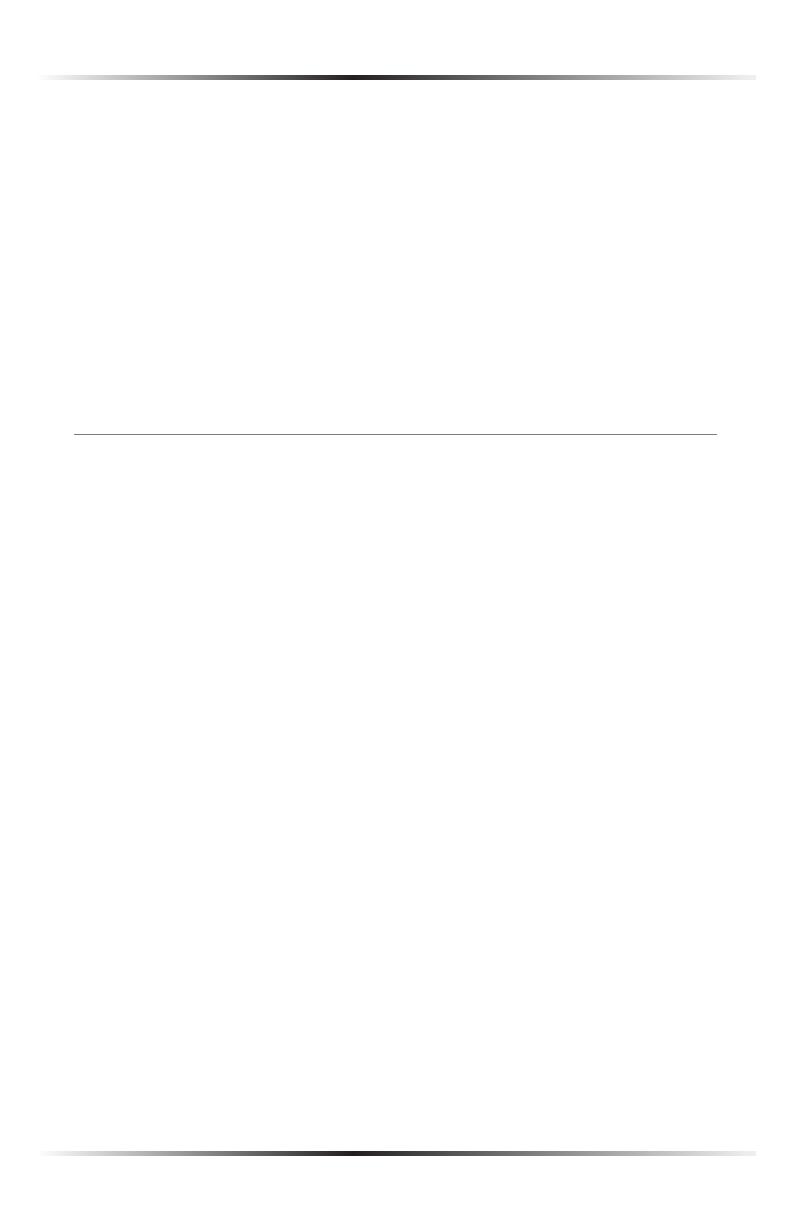
2
Actiontec 54 Mbps Wireless Cable/DSL Router User Manual
Minimum System Requirements
s Active DSL service with Ethernet cable/DSL modem
s Computer with a 10/100 Mbps Ethernet connection
s Microsoft Windows 98 Second Edition (SE), Millennium Edition (Me), NT 4.0,
2000, or XP; Mac OS 7.1 and above
s Internet Explorer 4.0 or higher (5.x recommended) or Netscape Navigator
4.0 or higher (4.7 recommended)
s TCP/IP network protocol installed on each computer
Features
s Plug-and-Play installation support for systems with Windows operating
systems (98SE, Me, 2000, and XP)
s Ethernet WAN port (RJ-45)
s IP packet routing and transparent bridge
s Routing protocol (RIP-1, RIP-2) and static routing support
s Built-in NAT, DHCP server
s DNS relay support
s PAP/CHAP authentication, administrative passwords through Telnet
s 64-, 128-, and 256-bit WEP/WPA wireless LAN security
s 802.1x, WPA, and WPA-PSK for additional security wireless LAN security
s Compliant with IEEE 802.3 Ethernet standard
s 10/100 Base-T Ethernet ports (4)
s Flow control support for Fast Ethernet
s Web-based configuration setup
s Default configuration backup restore