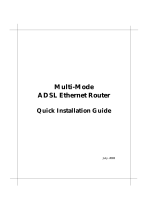I-Storm USB ADSL modem
SOMMARIO
Chapter 1 .............................................................................1
1.1 I-Storm USB ADSL Modem Features ......................1
1.2 Package Contents.......................................................1
1.3 The Front LEDs.........................................................2
1.4 Information from ISP ................................................2
Chapter 2 .............................................................................4
2.1 Installing I-Storm USB ADSL Modem.....................4
2.2 Installing I-Storm USB ADSL Modem Drivers........4
2.2.1 For Windows 98 .................................................4
2.2.2 For Windows Me................................................8
2.2.3 For Windows 2000 ...........................................11
2.2.4 For Windows XP ..............................................14
2.2.5 For Mac OS 9 ...................................................20
2.2.6 For Mac OS X ..................................................21
2.2.7 For Linux Redhat 7.1/7.2..................................23
Chapter 3 ...........................................................................25
3.1 I-Storm USB ADSL LAN(RFC1483, RFC1577) ...28
3.1.1 For Windows 98 / Me.......................................28
3.1.2 For Windows 2000 / XP ...................................31
3.2 I-Storm USB ADSL WAN(PPPoA, PPPoE)...........33
Chapiter 4 ..........................................................................35
4.1 Factory Default Settings ..........................................36
4.2 Configuring with Web Browser ..............................37
4.2.1 Status – Home Page..........................................38
ADSL Status..............................................................38
Status – PPP...............................................................39
4.2.2 Configuration – WAN Configuration...............40
4.2.3 Configuration – LAN Configuration ................42