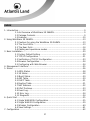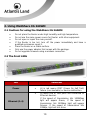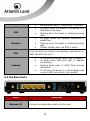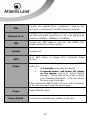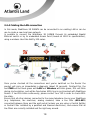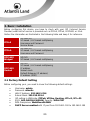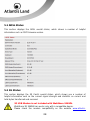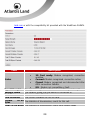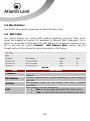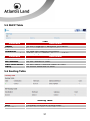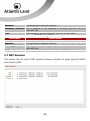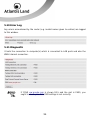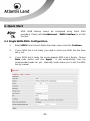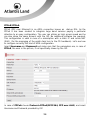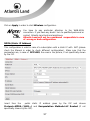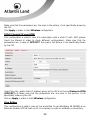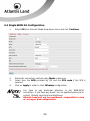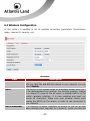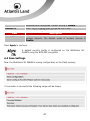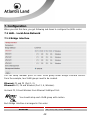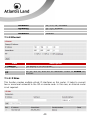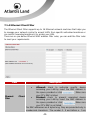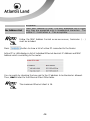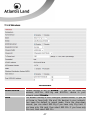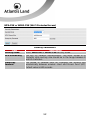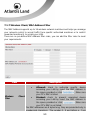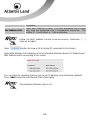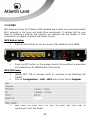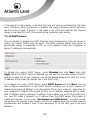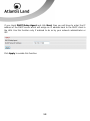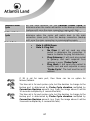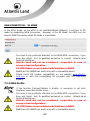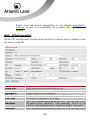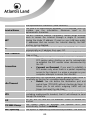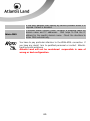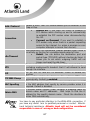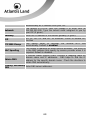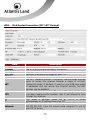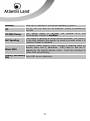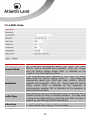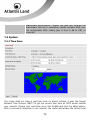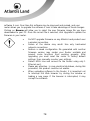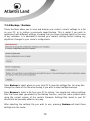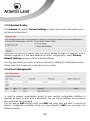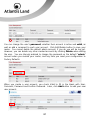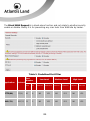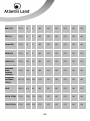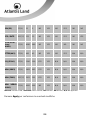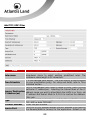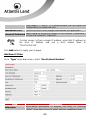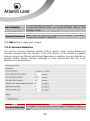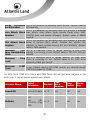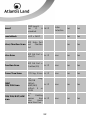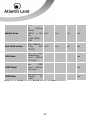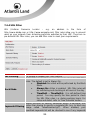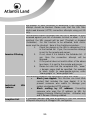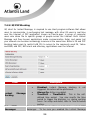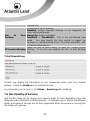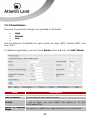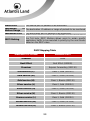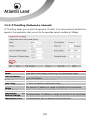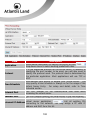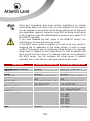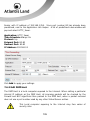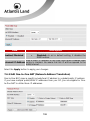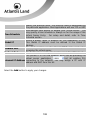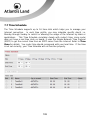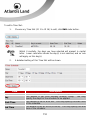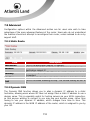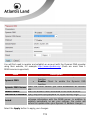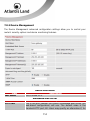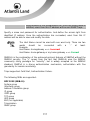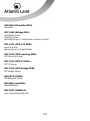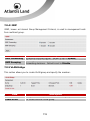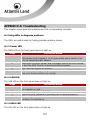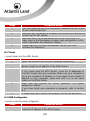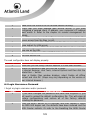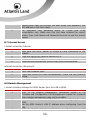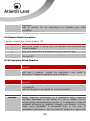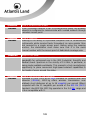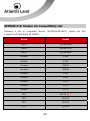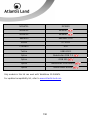2
INDEX
1. Introduction ....................................................................................................... 9
1.1 An Overview of WebShare 3G 244WN ............................................... 9
1.2 Package Contents ............................................................................ 9
1.3 Features......................................................................................... 10
2. Using WebShare 3G 244WN ............................................................................... 13
2.1 Cautions for using the WebShare 3G 244WN .................................... 13
2.2 The Front LEDs............................................................................... 13
2.3 The Rear Ports ............................................................................... 14
2.4 Cabling and operationa modes ........................................................ 16
3. Basic Installation ............................................................................................... 20
3.1 Factory Default Setting ................................................................... 20
3.2 TCP/IP Configuration ...................................................................... 21
3.3 Verification of TCP/IP Configuration ................................................. 23
3.4 Browser Configuration ..................................................................... 24
3.5 Configuring with Web Browser ........................................................ 24
4. Management Interface....................................................................................... 25
5. Status ............................................................................................................... 26
5.1 ADSL Status ................................................................................... 28
5.2 3G Status ....................................................................................... 28
5.3 iBurst Status ................................................................................... 30
5.4 ARP Table ...................................................................................... 30
5.5 DHCP Table .................................................................................... 31
5.6 Routing Table ................................................................................. 31
5.7 NAT Sessions ................................................................................. 32
5.8 UPnP Portmap ................................................................................ 33
5.9 Event Log ....................................................................................... 33
5.10 Error Log ...................................................................................... 34
5.11 Diagnostic .................................................................................... 34
6. Quick Start ........................................................................................................ 35
6.1 Single WAN ADSL Configuration....................................................... 35
6.2 Single WAN 3G Configuration .......................................................... 39
6.3 Wireless Configuration .................................................................... 40
6.4 Save Settings ................................................................................. 41
7. Configuration .................................................................................................... 42

3
7.1 LAN – Local Area Network ............................................................... 42
7.2 WAN – Wide Area Network .............................................................. 59
7.3 System .......................................................................................... 76
7.4 Firewall and Access Control ............................................................. 82
7.5 Qos (Quality of Service) .................................................................. 97
7.6 Virtual Server ............................................................................... 101
7.7 Time Schedule .............................................................................. 109
7.8 Advanced ..................................................................................... 112
8. Logout ............................................................................................................ 120
APPENDIX A: Troubleshooting .............................................................................. 121
APPENDIX B: Modem 3G Compatibility List ........................................................... 129
APPENDIX C: Support .......................................................................................... 131
A02-RAU244-W300N_ME01 (v1.0 May 2009)

4
Copyright Statement
No part of this publication may be reproduced, stored in a retrieval system, or
transmitted in any form or by any means, whether electronic, mechanical,
photocopying, recording or otherwise without the prior writing of the publisher.
Windows™ 98SE/2000/ME/XP/VISTA are trademarks of Microsoft® Corp. Pentium is
trademark of Intel. All copyright reserved.
The Atlantis Land logo is a registered trademark of Atlantis Land. All other names
mentioned mat be trademarks or registered trademarks of their respective owners.
Subject to change without notice. No liability for technical errors and/or omissions.
Wireless LAN, Health and Authorization for use
Radio frequency electromagnetic energy is emitted from Wireless LAN devices. The
energy levels of these emissions however are far much less than the electromagnetic
energy emissions from wireless devices like for example mobile phones. Wireless LAN
devices are safe for use frequency safety standards and recommendations. The use of
Wireless LAN devices may be restricted in some situations or environments for
example:
·On board of airplanes, or
·In an explosive environment, or
·In case the interference risk to other devices or services is perceived or identified as
harmful
In case the policy regarding the use of Wireless LAN devices in specific organizations
or environments (e.g. airports, hospitals, chemical/oil/gas industrial plants, private
buildings etc.) is not clear, please ask for authorization to use these devices prior to
operating the equipment.
Regulatory Information/disclaimers
Installation and use of this Wireless LAN device must be in strict accordance with the
instructions included in the user documentation provided with the product. Any
changes or modifications made to this device that are not expressly approved by the
manufacturer may void the user’s authority to operate the equipment. The
Manufacturer is not responsible for any radio or television interference caused by
unauthorized modification of this device, of the substitution or attachment.
Manufacturer and its authorized resellers or distributors will assume no liability for any
damage or violation of government regulations arising from failing to comply with
these guidelines.

5
Copyright Statement
No part of this publication may be reproduced, stored in a retrieval system, or
transmitted in any form or by any means, whether electronic, mechanical,
photocopying, recording or otherwise without the prior writing of the publisher.
Windows™ 98SE/2000/ME/XP/VISTA are trademarks of Microsoft® Corp. Pentium is
trademark of Intel. All copyright reserved.
The Atlantis Land logo is a registered trademark of Atlantis Land. All other names
mentioned mat be trademarks or registered trademarks of their respective owners.
Subject to change without notice. No liability for technical errors and/or omissions.
Wireless LAN, Health and Authorization for use
Radio frequency electromagnetic energy is emitted from Wireless LAN devices. The
energy levels of these emissions however are far much less than the electromagnetic
energy emissions from wireless devices like for example mobile phones. Wireless LAN
devices are safe for use frequency safety standards and recommendations. The use of
Wireless LAN devices may be restricted in some situations or environments for
example:
• On board of airplanes, or
• In an explosive environment, or
• In case the interference risk to other devices or services is perceived or
identified as harmful
In case the policy regarding the use of Wireless LAN devices in specific organizations
or environments (e.g. airports, hospitals, chemical/oil/gas industrial plants, private
buildings etc.) is not clear, please ask for authorization to use these devices prior to
operating the equipment.
Regulatory Information/disclaimers
Installation and use of this Wireless LAN device must be in strict accordance with the
instructions included in the user documentation provided with the product. Any
changes or modifications made to this device that are not expressly approved by the
manufacturer may void the user’s authority to operate the equipment. The
Manufacturer is not responsible for any radio or television interference caused by
unauthorized modification of this device, of the substitution or attachment.
Manufacturer and its authorized resellers or distributors will assume no liability for any
damage or violation of government regulations arising from failing to comply with
these guidelines.

6
CE Mark Warning
In a domestic environment, this product may cause radio interference, in which case
the user may be required to take adequate measures.
CE in which Countries where the product may be used freely:
Germany, UK, Italy, Spain, Belgium, Netherlands, Portugal, Greece, Ireland, Denmark,
Luxembourg, Austria, Finland, Sweden, Norway and Iceland.
France: except the channel 10 through 13, law prohibits the use of other channels.
CE/EMC Restriction of Liability
The product described in this handbook was designed, produced and approved
according to the EMC-regulations and is certified to be within EMC limitations.
If the product is used in an uncertified PC, the manufacturer undertakes no warranty
in respect to the EMC limits. The described product in this handbook was constructed,
produced and certified so that the measured values are within EMC limitations. In
practice and under special circumstances, it may be possible, that the product may be
outside of the given limits if it is used in a PC that is not produced under EMC
certification. It is also possible in certain cases and under special circumstances,
which the given EMC peak values will become out of tolerance. In these cases, the
user himself is responsible for compliance with the EMC limits.
Declaration of Conformity
This equipment has been tested and found to comply with Directive 1999/5/CE of the
European Parliament and of the Council on radio equipment and telecommunications
terminal equipment and the mutual recognition of their conformity. After assessment,
the equipment has been found to comply with the following standards: EN 300.328
(radio), EN 301 489-1, EN 301 489-17 (electromagnetic compatibility) and EN 60950
(safety). This equipment may be used in all European Union contries and in all
countries applying Directive 1999/5/CE, without restriction, with the exception of the
following countries:
France (FR):
When this equipment is used outdoors, output power is limited to within
the frequency bans listed on the chart. For more info, consult the website
www.art-
telecom.fr.
Location Frequency Band (MHz) Power (EIRP)
Indoor (no restriction) 2400-2483,5 100mW(20dBm)

7
Outdoo
r
2400-2454
2454-2483,5
100mW(20dBm)
10mW(10dBm)
Italy(IT):
For more info, consult the website
www.comunicazioni.it
Luxembourg:
General authorization requie for network and service supply.
Norway (NO):
This subsection does not apply for geographical area within a radius
of 20 km from the center of Ny Alesund.
Russia (CCP):
only for indoor application.
Declaration of Conformity
Hereby, Sidin SpA, declares that this product (A02-RAU244-W300N) is in compliance
to all relevant essential requirements of R&TTE Directive (99/5/CE). CE Declaration is
available on the web site www.atlantis-land.com.

8
Important information for the correct recycle/treatment
procedures of this equipment
The mentioned information are reported herewith in compliance with directive
2002/95/CE, 2002/96/CE and 2003/108/CE which requires a separate collection
system and specific treatment and disposal procedures for the waste of electric and
electronic equipments.
The crossed-out wheeled bin symbol printed on the unit label or unit packaging
indicates that this equipment must not be disposed of as unsorted municipal waste but
it should be collected separately.
The waste of electric and electronic equipment must be treated separately, in order to
ensure that hazardous materials contained inside the equipment are not buried
thereby providing potential future problems for the environment and human health.
Moreover, it will be possible to reuse and recycle some parts of the waste of electric
and electronic equipment, contributing to reduce the quantities of waste to be
disposed of and the depletion of natural resources.
As user of this equipment, you are responsible to contact the producer to know the
correct procedure in the separate collection system for the waste of electric and
electronic equipments.
Your rôle in participating to the separate collection of waste of electric and electronic
equipment is essential to ensure that environmental protection and human health
objectives connected to a responsible treatment and recycling activities are achieved.

9
1. Introduction
1.1 An Overview of WebShare 3G 244WN
Welcome to the WebShare 802.11n 3G/ ADSL2+ (VPN) Firewall Router. The router is
an “all-in-one” ADSL router, combining an ADSL modem, ADSL router and Ethernet
network switch functionalities, providing everything you need to get the machines on
your network connected to the Internet over your ADSL broadband connection. With
features such as an ADSL Quick-Start wizard and DHCP Server, you can be online in
no time at all and with a minimum of fuss and configuration, catering for first-time
users to the guru requiring advanced features and control over their Internet
connection and network.
1.2 Package Contents
Unpack the package and check all the items carefully. If any item contained is
damaged or missing, please contact your local dealer as soon as possible. Also, keep
the box and packing materials in case you need to ship the unit in the future. The
package should contain the following items:
• 1 x WebShare 3G 244WN
• 1 x Power Supply
• 1 x Cat 5 LAN cable (RJ-45 connector)
• 1 x Phone cable (RJ-11 connector)
• 1 x PS2-RS 232 console cable
• 3 x detacheable antennas (2.2 dBi gain)
• 1 x Multilanguage Quick Start Guide (English, Italian and Francais)
• 1 x Cd-Rom with driver, utility and multilanguage manual
• 1 x Warranty Card
• 1 x WEEE Disclaimer
If any item is found missing or damaged, please contact your local reseller for
replacement.

10
1.3 Features
Technical charateristics of WebShare 3G 244WN:
•
Express Internet Access:
This router complies with worldwide ADSL
standards. It supports downstream rates of up to 12/24 Mbps with
ADSL2/2+, 8 Mbps with ADSL, and upstream rates of up to 1 Mbps. With
this technology, users enjoy not only high-speed ADSL service but also
broadband multimedia applications such as interactive gaming, video
streaming and real-time audio much more quickly and easily than ever. In
particular, by doubling the upstream data rate, the Annex M standard
included in the WebShare 3G 244WN supports the latest ADSL2/2+ for
higher upload speeds.
•
802.11n Wireless AP with WPA Support:
With an integrated 802.11n
Wireless Access Point in the router, the device delivers up to 6 times faster
speeds and 3 times farther range than an 802.11b/g wireless network. It
offers a quick yet easily accessible and mobile to the users among wired
network, wireless network, broadband connection (ADSL). In addition to
having a 300Mbps. data rate, it is also backward compatible with existing
802.11b/11g equipments. The supported features of Wireless Protected
Access (WPA-PSK/ WPA2-PSK) and Wireless Encryption Protocol (WEP)
enhance the security level of data protection and access control via
Wireless LAN.
•
Fast Ethernet Switch:
A 4-port 10/100/1000Mbps fast Ethernet switch is
built in with automatic switching between MDI and MDI-X for 10Base-T,
100Base-TX and 1000Base-TX ports. An Ethernet straight or crossover
cable can be used directly for auto detection.
•
Multi-Protocol to Establish a Connection:
It supports PPPoA (RFC
2364 - PPP over ATM Adaptation Layer 5), RFC 1483 encapsulation over
ATM (bridged or routed), PPP over Ethernet (RFC 2516), and IPoA
(RFC1577) to establish a connection with the ISP. The product also
supports VC-based and LLC-based multiplexing.
•
Quick Installation Wizard:
It supports a WEB GUI page to install this
device quickly. With this wizard, end users can enter the information easily
which they get from their ISP, then surf the Internet immediately.

11
•
Universal Plug and Play (UPnP) and UPnP NAT Traversal:
This
protocol is used to enable simple and robust connectivity among stand-
alone devices and PCs from many different vendors. It makes network
simple and affordable for users. UPnP architecture leverages TCP/IP and
the Web to enable seamless proximity networking in addition to control
and data transfer among networked devices. With this feature enabled,
users can now connect to Net meeting or MSN Messenger seamlessly.
•
Network Address Translation (NAT):
Allows multi-users to access
outside resources such as the Internet simultaneously with one IP
address/one Internet access account. Many application layer gateway
(ALG) are supported such as web browser, ICQ, FTP, Telnet, E-mail, News,
Net2phone, Ping, NetMeeting, IP phone and others.
•
SOHO Firewall Security with DoS and SPI:
Along with the built-in NAT
natural firewall feature, the router also provides advanced hacker pattern-
filtering protection. It can automatically detect and block Denial of Service
(DoS) attacks. The router is built with Stateful Packet Inspection (SPI) to
determine if a data packet is allowed through the firewall to the private
LAN.
•
Domain Name System (DNS) Relay:
It provides an easy way to map
the domain name (a friendly name for users such as www.yahoo.com) and
IP address. When a local machine sets its DNS server with this router’s IP
address, every DNS conversion request packet from the PC to this router
will be forwarded to the real DNS in the outside network.
•
Dynamic Domain Name System (DDNS):
The Dynamic DNS service
allows you to alias a dynamic IP address to a static hostname. This
dynamic IP address is the WAN IP address. For example, to use the
service, you must first apply for an account from a DDNS service like
http://www.dyndns.org/. More than 5 DDNS servers are supported.
•
Quality of Service (QoS) :
QoS gives you full control over which types of
outgoing data traffic should be given priority by the router, ensuring
important data like gaming packets, customer information, or management
information move through the router ay lightning speed, even under heavy
load. The QoS features are configurable by source IP address, destination
IP address, protocol, and port. You can throttle the speed at which
different types of outgoing data pass through the router, to ensure P2P
users don’t saturate upload bandwidth, or office browsing doesn’t bring

12
client web serving to a halt. In addition, or alternatively, you can simply
change the priority of different types of upload data and let the router sort
out the actual speeds.
•
Virtual Server (Port Forwarding):
Users can specify some services to
be visible from outside users. The router can detect incoming service
requests and forward either a single port or a range of ports to the specific
local computer to handle it. For example, a user can assign a PC in the LAN
acting as a WEB server inside and expose it to the outside network.
Outside users can browse inside web servers directly while it is protected
by NAT. A DMZ host setting is also provided to a local computer exposed
to the outside network, Internet.
•
Rich Packet Filtering:
Not only filters the packet based on IP address,
but also based on Port numbers. It will filter packets from and to the
Internet, and also provides a higher level of security control.
•
Dynamic Host Configuration Protocol (DHCP) Client and Server:
In
the WAN site, the DHCP client can get an IP address from the Internet
Service Provider (ISP) automatically. In the LAN site, the DHCP server can
allocate a range of client IP addresses and distribute them including IP
address, subnet mask as well as DNS IP address to local computers. It
provides an easy way to manage the local IP network.
•
Static and RIP1/2 Routing:
It has routing capability and supports easy
static routing table or RIP1/2 routing protocol.
•
Simple Network Management Protocol (SNMP):
It is an easy way to
remotely manage the router via SNMP.
•
Web based GUI:
It supports web based GUI for configuration and
management. It is user-friendly and comes with on-line help. It also
supports remote management capability for remote users to configure and
manage this product.
•
Firmware Upgradeable:
Device can be upgraded to the latest firmware
through the WEB based GUI.
•
Rich Management Interfaces:
It supports flexible management
interfaces with local console port, LAN port, and WAN port. Users can use
terminal applications through the console port to configure and manage
the device, or Telnet, WEB GUI, and SNMP through LAN or WAN ports to
configure and manage the device.

13
2. Using WebShare 3G 244WN
2.1 Cautions for using the WebShare 3G 244WN
• Do not place the Router under high humidity and high temperature.
• Do not use the same power source for Router with other equipment.
• Do not open or repair the case yourself.
• If the Router is too hot, turn off the power immediately and have a
qualified serviceman repair it.
• Place the Router on a stable surface.
• Only use the power adapter that comes with the package.
• Do not upgrade firmware using a wireless connection.
2.2 The Front LEDs
LED MEANING
Power
• Lit when power turns ON.
• Lit in red means POST (Power On Self Test)
failure (non-bootable) or device malfunction.
Ethernet (1-4)
• Lit when one of LAN ports are connected to
Ethernet devices.
If the speed of transmission hits 1000Mbps
light will appear Green; If the speed of
transmission hits 100Mbps light will appear
Orange. If the speed of transmission hits
10Mbps, light will not shine.

14
• Blinking when data is Transmitted / Received.
USB
• Lit green when the device is connected to a
USB device and ready.
• Flashing when the device is sending/receiving
data.
Wireless
• Lit green when the wireless connection is
established.
• Flashing when the device is sending/receiving
data.
• Flashes steadily when the WPS is active.
DSL
Lit Green when the device is successfully connected to an
ADSL DSLAM (“line sync”).
Internet
• Lit red when WAN port fails to get IP address.
• Lit green when WAN port gets IP address
successfully.
• Flashing green when IP traffic flows through
the device.
• Lit off when the device is in the bridged mode
or when ADSL connection is not present.
2.3 The Rear Ports
PORT MEANING
Antenna (3)
Connect the detachable antenna to this port.

15
DSL
Connect the supplied RJ-11 (“telephone”) cable on this
port when connecting to the ADSL/telephone network.
Ethernet (1-4)
Connect a UTP Ethernet cable (Cat-5 or Cat-5e) to one of
the LAN ports when connecting to a PC or an office/home
network of 10Mbps, 100Mbps or 1000Mbps.
USB
Connect the USB cable on this port 3G/ HSDPA USB
modem backup for Internet access.
Console
Console port.
WPS
Push WPS button to trigger Wi-Fi Protected Setup
function.
Reset
To be sure the device is bein
g
turned on Æ press RESET
button for:
• 1-3 seconds: quick reset the device.
• 6 seconds above, and power off, power
on the device: restore to factory default
settings. (Cannot login to the router or forgot
your Username/Password. Press the button
for more than 6 seconds).
After pressing the RESET button for more than 6 seconds,
to be sure you power cycle the device again.
Power
Power ON/OFF switch
Power Switch
Connect the supplied power adapter to this jack.

16
2.4 Cabling and operationa modes
WebShare 3G 244WN can be set in 3 difference mode: ADSL only, 3G only or ADSL
main with 3G backup.
2.4.1 Single WAN ADSL
In this mode, WebShare 3G 244WN works as a standard ADSL2+ Router.
Follow the followings steps to cabling the device:
• Connect WAN Port to the telephone line throught RJ-11 cable (contained in
package).
• Connect AC-DC Adapter on AC and on device (POWER jack) in the reat r of
the product.

17
2.4.2 Single WAN 3G
In this mode, WebShare 3G 244WN works using an external 3G/HDSPA USB modem to
connect the LAN to Internet.
Follow the followings steps to cabling the device:
• Connect the 3G USB modem on the USB 2.0 port on the rear panel of the
product.
• Connect AC-DC Adapter on AC and on device (POWER jack) in the reat r of
the product.
The modem USB 3G/HDSPA is not included to the package contents.
Please check APPENDIX F for a list of compatible devices.

18
2.4.3 Dual WAN ADSL/3G with backup mode
In this mode, WebShare 3G 244WN works using ADSL as main connection. In case of
failover of the main connection, WEbShare 3G 244WN automatically backup it to an
external 3G/HDSPA USB modem, in order to provide an always-on connection for the
LAN devices.
Follow the followings steps to cabling the device:
• Connect WAN Port to the telephone line throught RJ-11 cable (contained in
package).
• Connect the 3G USB modem on the USB 2.0 port on the rear panel of the
product.
• Connect AC-DC Adapter on AC and on device (POWER jack) in the reat r of
the product.
The modem USB 3G/HDSPA is not included to the package contents.
Please check APPENDIX F for a list of compatible devices.

19
2.4.4 Cabling the LAN connection
In this mode, WebShare 3G 244WN can be connected to an existing LAN or can be
use to create a new local area network.
Is possible to connect the WebShare 3G 244WN through its embedded Gigabit
Ethernet switch or by its embedded Access Point (based on 802.11n specifications),
using a wireless client like NetFly 300 series.
Once you’ve checked all the connections and you’ve switched on the Router the
product will carry on immediately a diagnosis (about 10 seconds). Finished this, the
Led PWR will be fixed green and LAN and Wireless will blink green; DSL will blink
during sinchonization, and will be fixed when ADSL line is synchronized with WebShare
Router. If Led DSL blink continuously, please contact Your ISP in order to check ADSL
line state.
Ensure that all other devices connected to the same telephone line as your WebShare
(e.g. telephones, fax machines, analog modems) have a line filter (A01-AF2)
connected between them and the wall socket (unless you are using a Central Splitter
or Central Filter installed by a qualified and licensed electrician), and ensure that all
line filters are correctly installed and the right way around.

20
3. Basic Installation
Before configuring this device, you have to check with your ISP (Internet Service
Provider) what kind of service is provided such as PPPoE, PPPoA, RFC1483, or IPoA.
Gather the information as illustrated in the following table and keep it for reference.
PPPoE
V
PI and VCI
VC-based / LLC-based multiplexing
Username and Password
Service Name
PPPoA
V
PI and VCI
VC-based / LLC-based multiplexing
Username and Password
RFC1483
Bridged
VPI/VCI
VC-based / LLC-based multiplexing
RFC1483
Routed
V
PI/VCI
VC-based / LLC-based multiplexing
IP address
Subnet mask
Default Gateway (IP address)
IP address (DNS)
3.1 Factory Default Setting
Before configuring your, you need to know the following default settings:
• Username: admin
• Password: atlantis
• LAN IP Address: 192.168.1.254
• Subnet Mask: 255.255.255.0
• ISP setting in WAN side: PPPoA, VCMux, Routing, VPI=8, VCI=35
• SSID: A02-RAU244-W300N, Security: WPA-PSK
• WPA Passphrase: WebShare244WN
• DHCP Server enabled with IP pool from 192.168.1.100 to 192.168.1.199
Page is loading ...
Page is loading ...
Page is loading ...
Page is loading ...
Page is loading ...
Page is loading ...
Page is loading ...
Page is loading ...
Page is loading ...
Page is loading ...
Page is loading ...
Page is loading ...
Page is loading ...
Page is loading ...
Page is loading ...
Page is loading ...
Page is loading ...
Page is loading ...
Page is loading ...
Page is loading ...
Page is loading ...
Page is loading ...
Page is loading ...
Page is loading ...
Page is loading ...
Page is loading ...
Page is loading ...
Page is loading ...
Page is loading ...
Page is loading ...
Page is loading ...
Page is loading ...
Page is loading ...
Page is loading ...
Page is loading ...
Page is loading ...
Page is loading ...
Page is loading ...
Page is loading ...
Page is loading ...
Page is loading ...
Page is loading ...
Page is loading ...
Page is loading ...
Page is loading ...
Page is loading ...
Page is loading ...
Page is loading ...
Page is loading ...
Page is loading ...
Page is loading ...
Page is loading ...
Page is loading ...
Page is loading ...
Page is loading ...
Page is loading ...
Page is loading ...
Page is loading ...
Page is loading ...
Page is loading ...
Page is loading ...
Page is loading ...
Page is loading ...
Page is loading ...
Page is loading ...
Page is loading ...
Page is loading ...
Page is loading ...
Page is loading ...
Page is loading ...
Page is loading ...
Page is loading ...
Page is loading ...
Page is loading ...
Page is loading ...
Page is loading ...
Page is loading ...
Page is loading ...
Page is loading ...
Page is loading ...
Page is loading ...
Page is loading ...
Page is loading ...
Page is loading ...
Page is loading ...
Page is loading ...
Page is loading ...
Page is loading ...
Page is loading ...
Page is loading ...
Page is loading ...
Page is loading ...
Page is loading ...
Page is loading ...
Page is loading ...
Page is loading ...
Page is loading ...
Page is loading ...
Page is loading ...
Page is loading ...
Page is loading ...
Page is loading ...
Page is loading ...
Page is loading ...
Page is loading ...
Page is loading ...
Page is loading ...
Page is loading ...
Page is loading ...
Page is loading ...
Page is loading ...
Page is loading ...
Page is loading ...
-
 1
1
-
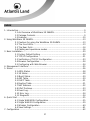 2
2
-
 3
3
-
 4
4
-
 5
5
-
 6
6
-
 7
7
-
 8
8
-
 9
9
-
 10
10
-
 11
11
-
 12
12
-
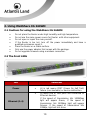 13
13
-
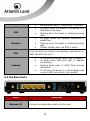 14
14
-
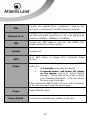 15
15
-
 16
16
-
 17
17
-
 18
18
-
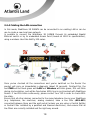 19
19
-
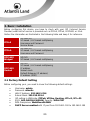 20
20
-
 21
21
-
 22
22
-
 23
23
-
 24
24
-
 25
25
-
 26
26
-
 27
27
-
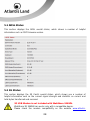 28
28
-
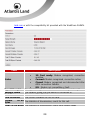 29
29
-
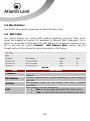 30
30
-
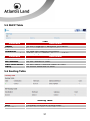 31
31
-
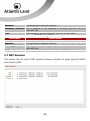 32
32
-
 33
33
-
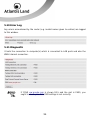 34
34
-
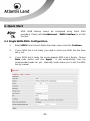 35
35
-
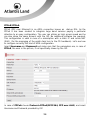 36
36
-
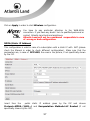 37
37
-
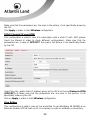 38
38
-
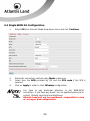 39
39
-
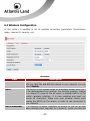 40
40
-
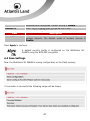 41
41
-
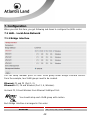 42
42
-
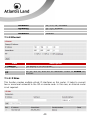 43
43
-
 44
44
-
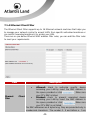 45
45
-
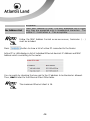 46
46
-
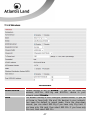 47
47
-
 48
48
-
 49
49
-
 50
50
-
 51
51
-
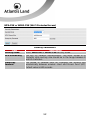 52
52
-
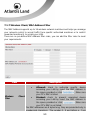 53
53
-
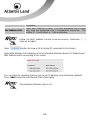 54
54
-
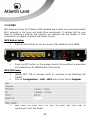 55
55
-
 56
56
-
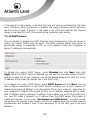 57
57
-
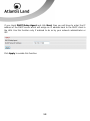 58
58
-
 59
59
-
 60
60
-
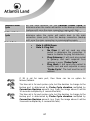 61
61
-
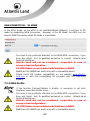 62
62
-
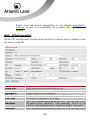 63
63
-
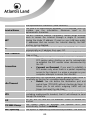 64
64
-
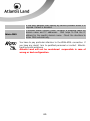 65
65
-
 66
66
-
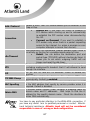 67
67
-
 68
68
-
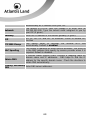 69
69
-
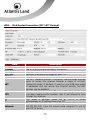 70
70
-
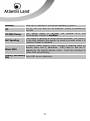 71
71
-
 72
72
-
 73
73
-
 74
74
-
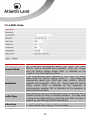 75
75
-
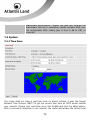 76
76
-
 77
77
-
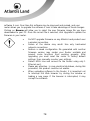 78
78
-
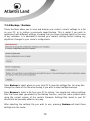 79
79
-
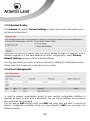 80
80
-
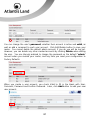 81
81
-
 82
82
-
 83
83
-
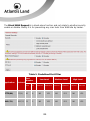 84
84
-
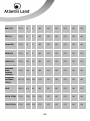 85
85
-
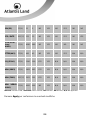 86
86
-
 87
87
-
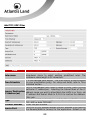 88
88
-
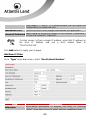 89
89
-
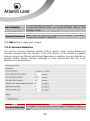 90
90
-
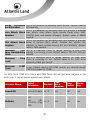 91
91
-
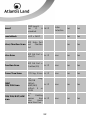 92
92
-
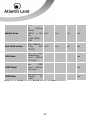 93
93
-
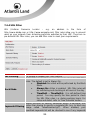 94
94
-
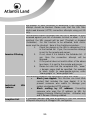 95
95
-
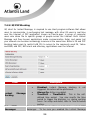 96
96
-
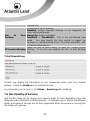 97
97
-
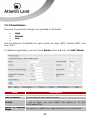 98
98
-
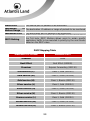 99
99
-
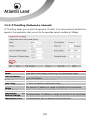 100
100
-
 101
101
-
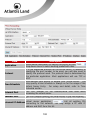 102
102
-
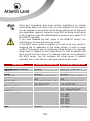 103
103
-
 104
104
-
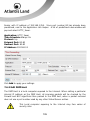 105
105
-
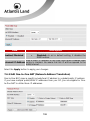 106
106
-
 107
107
-
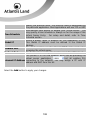 108
108
-
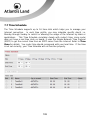 109
109
-
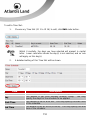 110
110
-
 111
111
-
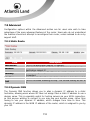 112
112
-
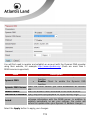 113
113
-
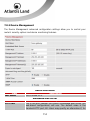 114
114
-
 115
115
-
 116
116
-
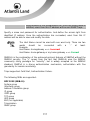 117
117
-
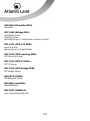 118
118
-
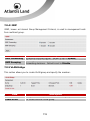 119
119
-
 120
120
-
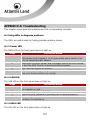 121
121
-
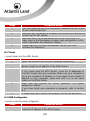 122
122
-
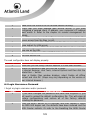 123
123
-
 124
124
-
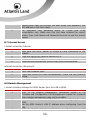 125
125
-
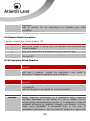 126
126
-
 127
127
-
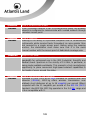 128
128
-
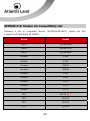 129
129
-
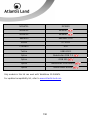 130
130
-
 131
131
-
 132
132
-
 133
133
Ask a question and I''ll find the answer in the document
Finding information in a document is now easier with AI
Related papers
-
Atlantis A02-RA243-W54M User manual
-
Atlantis A02-RA241-W54 User manual
-
Atlantis ATLISR User manual
-
Atlantis WebShare-141-WN+ Owner's manual
-
Atlantis A02-IPH101_MX01 User manual
-
Atlantis WebShare A02-WS1 User manual
-
Atlantis WebShare 141 W Quick start guide
-
Atlantis A02-RA241 User manual
-
Atlantis A02-RA440 User manual
-
Atlantis A02-RA2 User manual
Other documents
-
Z-Wave VeraLite Home Automation Gateway - VeraLite_1403 Quick start guide
-
MicroNet SP3366 User manual
-
Abocom WR5201 User manual
-
Advantek Networks AWR-654GR User manual
-
MicroNet SP3364F Quick Installation Guide
-
Advantek Networks AWR-MIMO-54RA User manual
-
Advantek Networks AWR-MIMO-54RA User manual
-
MicroNet SP3361 Quick Installation Guide