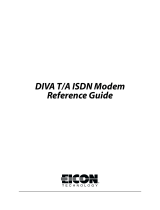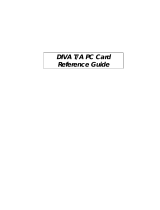Page is loading ...

DIVA Mobile PC Card
User’s Guide
206-153-02

Second Edition (February 1998) 206-153-02
DIVA is a trademark of Eicon Technology Corporation.
IBM and PC AT are registered trademarks of International Business Machines Corporation.
UltraPort is a registered trademark of TDK Systems, Inc. Hayes is a registered trademark of Hayes
Microcomputer Products, Inc. MNP is a registered trademark of Microcom Corp. PCMCIA is a registered
trademark of Personal Computer Memory Card International Association. Windows is a registered trademark
of Microsoft Corp. All other trademarks are registered by their respective companies.
Changes are periodically made to the information herein; these changes will be incorporated into new editions
of the publication. Eicon Technology may make improvements and/or changes in the products and/or
programs described in this publication at any time.
A Product Comment Form is provided at the back of this publication. If the form has been removed, address
your comments to the attention of Technical Publications at the address below or by telephone (514-745-
5500), fax (514-745-5588) or electronic mail ([email protected]). Eicon Technology may use or distribute
whatever information you supply in any way it believes appropriate without incurring any obligations to you.
Copyright©1997-1998 Eicon Technology Corporation. All rights reserved, including those to reproduce this
publication or parts thereof in any form without permission in writing from Eicon Technology Corporation.
Eicon Technology Corporation
Attention: Corporate Publications
9800 Cavendish Blvd.
Montreal, Quebec, Canada H4M 2V9
E-mail: [email protected]
Fax: (514) 745-5588
Tel: (514) 745-5500
DIVA Mobile
Model Number: 800-241

Contents
Getting Started 5
Introduction.................................................................................. 6
Packaging..................................................................................... 7
Requirements............................................................................... 8
Installation ................................................................................... 9
Installation of the DIVA Mobile PC Card........................... 10
Software Installation under Windows 95............................. 11
Software Installation under Windows 95 OEM Software
Release 2 (OSR2) ............................................................ 12
Using the ISDN Setup Wizard ............................................. 13
V.34 Modem Country Selector............................................. 15
Checking the configured components.................................. 16
Connecting to the ISDN / analog Network.......................... 16
Changing SPIDs and ISDN Numbers.................................. 17
Removing............................................................................. 17
Applications 19
Introduction................................................................................ 20
Common Windows 95 Applications.......................................... 21
Voice Functions......................................................................... 22
UltraPort® (V.34 Modem) ........................................................ 22
Solving Problems 25
Readme Files ............................................................................. 26
DIVA Mobile not detected ........................................................ 26
Start Up Problems...................................................................... 27
Hot Swapping (Modem Removal) Problems............................. 30
Troubleshooting......................................................................... 31

Commands, Codes, and Protocols 33
AT Commands and Result Codes..............................................34
Error Correction Commands............................................... 35
Caller ID Commands........................................................... 36
S-Register Summary ............................................................ 36
Result Codes........................................................................37
ISDN Protocols.......................................................................... 40
Technical and Regulatory Information 41
Technical Specifications............................................................ 42
International Regulatory Information ........................................ 44
Declaration of Conformity ..................................................44
Regulatory Information for Canada....................................46
Regulatory Information for Europe.....................................48
Limited Warranty....................................................................... 49

Chapter 1
Getting Started

6 DIVA Mobile User’s Guide
Introduction
DIVA Mobile is the ideal hardware platform for high-speed connectivity
under almost any condition. With an ISDN BRI port, a V.34 modem port, and
the ability to transmit analog data via ISDN, it provides the best possible dial-
up access from just about any location. And with full Plug & Play support,
DIVA Mobile is easy to install and easy to use.
This guide shows you how to install DIVA Mobile PC Card and the DIVA for
Windows 95 software. As soon as you complete the installation, you will be
able to use your favorite data, fax, or voice messaging software. (For
instructions on using DIVA Mobile with specific applications, consult the
documentation provided with the application software.)
Several appendices follow the installation and operating instructions. They
include technical information about DIVA Mobile.

Getting Started 7
Packaging
Before installing the DIVA Mobile verify the contents of your package. Your
package should include the following:
• a DIVA Mobile PC Card
• an ISDN RJ 45 cable
• an ISDN dongle for connecting the RJ 45 cable to the DIVA Mobile
• a modem RJ 11 cable
•this manual
• DIVA for Windows 95 software (three 3.5” disks)
For European users, the package also includes:
• an RVS-COM Lite CD-ROM
• teleadapters for the analog connection, depending on the country

8 DIVA Mobile User’s Guide
Requirements
To use DIVA Mobile, you need the following:
• An 80386, 80486, Pentium, or compatible notebook
• A type II or III PC Card (also called PCMCIA) slot
• Windows 95
• At least 4 MB of free hard disk space
• At least 8 MB of RAM
• A 3.5 inch disk drive (to install the DIVA Mobile support software)
If you want to make modem connections, you will need access to a regular
telephone jack.
If you want to make ISDN connections, you will need access to a Basic Rate
Interface line.

Getting Started 9
Installation
If you have installed a former version (only 1.0 or 1.1), or a former beta
version of DIVA for Windows 95, or if you use a former version of the
Microsoft ISDN Accelerator Pack, you may encounter conflicts due to
different versions. To avoid such conflicts, follow these steps before you
install the DIVA for Windows 95 software for the DIVA Mobile PC Card.
1 Close all applications. From the Control Panel start the System applet.
2 Go to the “Device Manager” tab and select “Network adapters”.
3 Remove the following two components:
“EICON ISDN Adapter”
“EICON WAN Miniport”
4 Click “OK”.
5 When you are asked to restart your computer, click “No”.
6 Run the DIVADEL.BAT program. Put the setup disk of DIVA for
Windows 95 into your disk drive and enter the following path:
“A:\DIVADEL.BAT”.
7 When prompted, click “OK” and restart your PC.
Note: To un-install versions later than 1.1, refer to the online help.
The steps in the following section show you how to install the DIVA Mobile
PC Card and DIVA for Windows 95 software. During the software setup, the
Windows 95 Setup Wizard will appear; follow the on screen instructions to
select and configure the ISDN options you need.
Note: The installation program may require access to Windows 95 *.cab
files; make sure these files are available either from the Windows 95 CD or
on your hard disk drive. Just enter the path to the files. You should also read
your Notebook documentation and the readme file on the DIVA for
Windows 95 - Setup disk.

10 DIVA Mobile User’s Guide
Installation of the DIVA Mobile PC Card
1 Close all applications on your notebook.
2 Connect the ISDN S/T dongle to the DIVA Mobile’s ISDN socket (the
larger one); connect the modem cable into the DIVA Mobile’s analog
socket (the smaller one which has only 4 poles).
See the schema below for that:
Note: If you prefer, you can attach the cables after the DIVA Mobile has been
inserted into the Notebook. However, it is easier to connect the cables prior
to insertion.
3 Insert the DIVA Mobile into your system’s PC Card slot (type II or III).
ISDN S/T Dongle
ISDN Cable
DIVA Mobile PC Card
Analog
Modem
Cable

Getting Started 11
Software Installation under Windows 95
Note: If you are using Windows 95 OEM Software Release 2 (OSR2) please
refer to the section “Software Installation under Windows 95 OEM Software
Release 2 (OSR2)” on page 12.
Note: After you have inserted the DIVA Mobile into your notebook,
Windows 95 detects the new hardware and recognizes it as EICON DIVA
Mobile.
1 From the Install New Hardware dialog box, select “Driver from disk
provided by hardware manufacturer.” Click OK.
2 Insert the DIVA for Windows 95 - Setup Disk. Enter the following path
(where A is your floppy drive letter):
A:\
3 Click OK. If this is the first time you are installing a modem on your
notebook, the Location Information dialog box will appear. The dialog
box asks you to enter information about your location (country code,
regional code, ...) Follow the instructions displayed on the screen.
When finished click OK.
4 Windows 95 will automatically detect the EICON DIVA Mobile V.34
modem and install the necessary software.
5 Windows 95 will automatically detect the DIVA Mobile ISDN adapter
and start installing the necessary software. When prompted, follow the
instructions displayed on the screen; when the Setup Wizard appears
go to the section “Using the ISDN Setup Wizard” on page 13 of this
guide and continue.
6 The Setup Wizard will copy all necessary files to your system. When
finished, it will prompt you to reboot your system.

12 DIVA Mobile User’s Guide
Software Installation under Windows 95 OEM Software
Release 2 (OSR2)
After you have inserted the DIVA Mobile into your notebook, Windows 95
detects the new hardware and recognizes it as EICON DIVA Mobile.
1 Windows 95 prompts you to install a Standard PCMCIA Card Modem.
Click Next.
2 Windows 95 prompts again for the Standard PCMCIA Card Modem.
Select Other Location (this allows you to enter the path to the DIVA
for Windows 95 installation files; otherwise the DIVA Mobile would
be installed as Standard PCMCIA Modem).
3 Insert the DIVA for Windows 95 - Setup Disk.
4 Enter the following path (where A is your floppy drive letter) in the
Select Other Location dialog box:
A:\
5 Click OK, then in the dialog box that follows, click Finish. You will
be prompted to insert the disk (even if you have already entered the
correct disk and path in steps 3 and 4).
6 Click OK. The Copying Files dialog box appears.
7In the Copying Files dialog box enter the path to the installation files
and click OK.
8 Windows 95 automatically detects the EICON DIVA Mobile ISDN-
V.34 combo adapter.
9 Windows 95 automatically detects the EICON DIVA Mobile ISDN
V.30 modem and installs the modem software.
10 If this is the first time you are installing a modem on your notebook,
the Location Information dialog box will appear. The dialog box
prompts you to enter information about your location (country code,
regional code, ...). Follow the on screen instructions. When finished
click OK.

Getting Started 13
11 Windows 95 automatically detects the DIVA Mobile ISDN adapter and
starts to install the software for the ISDN adapter. Follow the
instructions displayed on the screen; when the DIVA for Windows 95
Setup Wizard appears go to the section “Using the ISDN Setup
Wizard” below, and continue.
12 The Setup Wizard will copy all necessary files to your system. When
finished, it will prompt you to reboot your system.
Using the ISDN Setup Wizard
The DIVA for Windows 95 Setup Wizard helps you to quickly and easily
configure your software for ISDN transmissions. The Setup Wizard runs
automatically when you first install DIVA for Windows 95. After DIVA
Mobile has been installed, you can use it to change your installation and setup
options.
When you install DIVA for Windows 95 for the first time, you have the option
of performing either an Express setup or a Custom setup.
Express Setup
The Express setup requires only basic information. It sets up your DIVA
Mobile with a working ISDN configuration which is suitable for most
applications.
Custom Setup
The Custom setup provides access to all configuration screens. This enables
you to fine-tune your configuration for your particular needs. You can select
different virtual ISDN modems as well as the CAPI 2.0. The Setup Wizard
will prompt you to install the different components one after the other.
Select either the Express or the Custom Setup and follow the on screen
instructions.
Note: If you have a pre-installed ISDN line or have already ordered your
ISDN line, you will need information from your telephone company or
corporate system administrator about the type of ISDN telephone switching
equipment that you are connected to.

14 DIVA Mobile User’s Guide
The following table lists the ISDN components currently available with the
DIVA Mobile:
The Setup Wizard allows you to enter a separate ISDN number for each
preconfigured ISDN modem. These numbers can be, for example, an MSN
with a DSS1 connection or the extension after a PBX.
Note: In addition to requiring a listing of the ISDN phone numbers,
switchtypes in the US and Canada may require a SPID number for each
phone number. Your telephone service provider can provide this information.
If you are traveling and need to use a different ISDN line, you may need to
reselect the Switchtype, ISDN phone numbers, and (in North America only)
SPID numbers. If you want to change any of the setup parameters in the
future, simply restart the setup wizard by clicking Start on the Windows 95
Taskbar, go to Programs/DIVA for Windows 95 and select Setup Wizard.
Online Help is available for all parameters.
Option Function Supports
Eicon ISDN
channel 0 and 1
Channels of the WAN
Miniport driver for connec-
tions via the Windows 95
Dial-Up Network with
channel bundling
Remote access to company networks,
Internet, MSN, CompuServe and multi-
link PPP (MLPPP).
This option is
automatically installed.
RNA Modem Logic modem for connec-
tions via the Windows 95
Dial-Up Network
Remote access to company networks,
Internet, MSN, CompuServe, special
cases
X.75 Modem Logic modem for access to
ISDN mailboxes with X.75
ISDN mailboxes, NetMeeting
V.120 Modem Logic modem for access to
ISDN mailboxes with
V.120
Special case (some ISDN mailboxes)
and CompuServe ISDN
ISDN Port Virtual COM-Port for
applications directly
accessing the COM Port via
AT commands
All Win 3.
x
based applications such as
AOL.
CAPI 2.0 Common ISDN API 2.0:
ISDN programming inter-
face used by many ISDN
applications
ISDN-applications (RVS-COM etc.)

Getting Started 15
V.34 Modem Country Selector
After you reboot your system, you must use the Modem Country Selector to
specify the country where you are located. This will configure the DIVA
Mobile for the local phone system.
This country selector software is automatically installed during the DIVA
Mobile installation (a Country Selector Logo will appear in the Task Bar on
your Windows 95 screen).
To start the Country Selector, double-click on the Country Selector icon (on
the Task Bar). Alternatively you can go to Start, Programs, DIVA for
Windows 95, and then click the Country Selector menu option.
When the Country Selector dialog box appears, click the menu arrow; the
Country Selector displays a list of countries where the DIVA Mobile is
certified for use. Select the country where you are located.
Each time you reboot your notebook, a screen appears indicating the country
for which the V.34 modem has been configured.
You can change the country at any time (first you must close all applications
that use the V.34 modem).

16 DIVA Mobile User’s Guide
Checking the configured components
After you reboot your computer you can check which modems are installed.
1 From the Taskbar choose Start, Settings, Control Panel and double-
click on System.
2 Select the Device-Manager and double-click on Modem. The EICON
DIVA Mobile V.34 modem for voice, fax and analog data is listed, as
well as any other modems you have installed
Connecting to the ISDN / analog Network
The following procedure shows you how to connect the DIVA Mobile to the
available transmission network (ISDN or analog telephone lines):
1 Connect the supplied ISDN RJ 45 cable to the ISDN S/T dongle and
to the ISDN wall jack.

Getting Started 17
North American users only. If you are using the S/T version of DIVA
Mobile, you must install an NT1 between the ISDN wall jack and the
card (connect the DIVA Mobile to the NT1, and the NT1 to the ISDN
wall jack). You can obtain an NT1 from your Eicon Technology
supplier or from a third party.
2 And/Or connect the modem’s RJ 11 cable to an analog wall jack either
directly (North America only) or via a corresponding teleadapter.
Changing SPIDs and ISDN Numbers
To enter or modify your ISDN telephone number and/or SPID (Service
Profile Identifiers) follow these steps:
1 Click Start on the Windows 95 Taskbar. Go to Programs/DIVA for
Windows 95 and select Setup Wizard.
2 Follow the Setup Wizard instructions, adjusting the ISDN numbers as
necessary. Note that SPIDs are used only in North America (if
required).
3 You must Shutdown and reboot your system for the new settings to
take effect.
Removing
Note: If you want to remove the DIVA Mobile and the DIVA Mobile
Windows 95 drivers, you must use the Device Manager. You can only remove
the DIVA Mobile software if the DIVA Mobile PC Card is inserted in your
Notebook.
1 From Taskbar select Start, Settings and then Control Panel.
2 Double-click the System icon in the Control Panel window.
3 Select the Device Manager tab.
4 Double-click the Multifunction adapter entry; (if not found, double-
click the Modem entry).
5 Select the DIVA Mobile ISDN-V.34 combo card and click Remove.

18 DIVA Mobile User’s Guide
6 Click OK to close the Device Manager tab.
7 You can now remove the DIVA Mobile from the notebook.
8 Restart your Computer.

Chapter 2
Applications

20 DIVA Mobile User’s Guide
Introduction
You can use the DIVA Mobile for the following tasks:
• Sending and receiving electronic mail or faxes
• Accessing other Internet resources, such as newsgroups and the
World Wide Web
• Accessing private commercial services, such as CompuServe forums
• Logging on to a corporate network to transfer files and use LAN-
based electronic mail
• Connecting to a host computer to perform client/server transactions
Once configured, the DIVA Mobile can be used by all your communications
applications. Occasionally some additional setup may be required.
For information on how to use the application software, consult its
documentation.
Note: For analog applications (data, fax, voice) always select the V.34
modem (regardless of whether transmission is via an analog or an ISDN line).
If your DIVA Mobile PC Card is connected to the analog network via a PBX,
complete the following steps to enable the DIVA Mobile to dial out.
1 From the Taskbar go to Start and select Settings, Control Panel and
double-click System.
2 Select the Device Manager tab, double-click Modem and select the
EICON DIVA Mobile V.34 Modem.
3 Click Properties.
4 Click the Settings tab and deactivate the option “Wait for dial tone”.
5 Click OK.
/