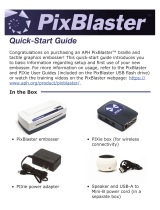Page is loading ...

ExpressCard 3000| Instant Issuance Card Personalization System | Preventive Maintenance Procedure
Page 2 of 24 (D998200294-10)
Copyright © 2006 - 2019 MagTek, Inc.
Printed in the United States of America
INFORMATION IN THIS PUBLICATION IS SUBJECT TO CHANGE WITHOUT NOTICE AND
MAY CONTAIN TECHNICAL INACCURACIES OR GRAPHICAL DISCREPANCIES. CHANGES
OR IMPROVEMENTS MADE TO THIS PRODUCT WILL BE UPDATED IN THE NEXT
PUBLICATION RELEASE. NO PART OF THIS DOCUMENT MAY BE REPRODUCED OR
TRANSMITTED IN ANY FORM OR BY ANY MEANS, ELECTRONIC OR MECHANICAL, FOR
ANY PURPOSE, WITHOUT THE EXPRESS WRITTEN PERMISSION OF MAGTEK, INC.
MagTek® is a registered trademark of MagTek, Inc.
MagnePrint® is a registered trademark of MagTek, Inc.
MagneSafe® is a registered trademark of MagTek, Inc.
Magensa™ is a trademark of MagTek, Inc.
ExpressCard 2000 and ExpressCard 3000™ are trademarks of MagTek, Inc.
Microsoft® and Windows® are registered trademarks of Microsoft Corporation.
All other system names and product names are the property of their respective owners.

ExpressCard 3000| Instant Issuance Card Personalization System | Preventive Maintenance Procedure
Page 3 of 24 (D998200294-10)
Table 0-1 - Revisions
Rev Number
Date
Notes
10
06/13/2019
Initial Release based on D998200294-90 DRAFT and
D99875651-25.

ExpressCard 3000| Instant Issuance Card Personalization System | Preventive Maintenance Procedure
Page 4 of 24 (D998200294-10)
SAFETY
This product has been evaluated by multiple safety certification agencies, including
Underwriters Laboratories (UL) and the United States Federal Communications
Commission (FCC Class A and Class B), and is designed to protect both the user and the
device. This document is written specifically to work in conjunction with these safety and
integrity features to protect the user and the device. It is very important to follow all steps
in the product documentation carefully, in the order in which they are described, and at
the recommended times. Failure to do so could result in personal injury, and / or cause
damage to the device, and / or void the product warranty.
The information within this manual has been prepared for use by trained professional
service personnel and is not intended for general use. To maintain the safety and integrity
of the machine, follow the procedures described in this manual carefully.
For your personal safety and to prevent damage to the device, disconnect power from the
device before you connect or disconnect any cable, electronic board, or assembly.
SAFETY REQUIREMENTS
Never do any of the following:
DO NOT use a ground adapter plug to connect equipment to a power socket-outlet that lacks a
ground connection terminal.
DO NOT attempt any maintenance function that is not specifically described in this manual or in
other ExpressCard 3000 instructional documents published by MagTek.
DO NOT remove any of the covers or guards that are fastened with screws. There are no user-
serviceable areas within these covers.
DO NOT override or “cheat” electrical or mechanical interlock devices.
DO NOT use EC3000 supplies or cleaning materials for other than their intended purposes.
DO NOT operate the equipment if you or anyone else have noticed unusual noises or odors.
Consider the following before operating the ExpressCard 3000:
Connect the EC3000 to a properly grounded AC power socket-outlet. If in doubt, have the socket-
outlet checked by a qualified electrician. Improper connection of the device’s grounding conductor
creates a risk of electric shock.
Place the EC3000 on a solid surface that can safely support the device’s weight plus the weight of a
person leaning against it (such as a service technician).
Be careful when moving or relocating the device. Use proper lifting techniques.
Use materials and supplies specifically designed for MagTek devices. Using unsuitable
materials may result in poor performance, and in some cases may be hazardous.

0 - Table of Contents
ExpressCard 3000| Instant Issuance Card Personalization System | Preventive Maintenance Procedure
Page 5 of 24 (D998200294-10)
Table of Contents
SAFETY ................................................................................................................................................................ 4
Table of Contents .............................................................................................................................................. 5
1 Required Tools, Materials, and Documents ......................................................................................... 6
1.1 Required Tools .................................................................................................................................. 6
1.2 Suggested Tools ............................................................................................................................... 6
1.3 Required Materials ........................................................................................................................... 6
1.4 Suggested Materials ........................................................................................................................ 6
1.5 Required Software and Documents .............................................................................................. 6
2 Introduction ............................................................................................................................................... 8
3 Preventive Maintenance Procedure (EC3000) ..................................................................................... 9
3.1 Prepare the Device for Preventive Maintenance ....................................................................... 11
3.2 Deep Clean the Image Printer ...................................................................................................... 11
3.3 Clean Transport Rollers ................................................................................................................. 11
3.4 Update the Software ...................................................................................................................... 12
3.5 Update the Firmware ..................................................................................................................... 13
3.5.1 Check Firmware Revision Numbers .................................................................................... 13
3.5.2 Update the Main Logic Board (Controller) Firmware ........................................................ 14
3.5.3 Update the Image Printer Firmware ................................................................................... 16
3.6 Service the Hopper Module ........................................................................................................... 17
3.7 Service the XY Transport Module ................................................................................................. 17
3.8 Service the Exit Transport Module ............................................................................................... 17
3.9 Cool the Tipper Heater / Power Down the Device..................................................................... 17
3.10 Clean Inside the Device ............................................................................................................. 18
3.11 Service the Image Printer Module ........................................................................................... 18
3.12 Service the Embosser Module .................................................................................................. 19
3.12.1 About Servicing the Embosser Module ............................................................................... 19
3.12.2 How to Service the Embosser Module ................................................................................ 20
3.13 Service the Electronics .............................................................................................................. 24
3.14 Service the Cover ........................................................................................................................ 24
3.15 Perform Final Tests .................................................................................................................... 24

1 - Required Tools, Materials, and Documents
ExpressCard 3000| Instant Issuance Card Personalization System | Preventive Maintenance Procedure
Page 6 of 24 (D998200294-10)
1 Required Tools, Materials, and Documents
1.1 Required Tools
Part Number
Qty
Description
33011008 or equiv.
1 ea.
ASSEMBLY, FIELD SERVICE TOOL KIT, EC2000, EC3000
67800019 or equiv.
1 ea.
Small USB keyboard with touchpad mouse
N/A
1 ea.
Small diagonal side cutters
N/A
1 ea.
USB thumb drive with required software and documentation
1.2 Suggested Tools
Part Number
Qty
Description
N/A
1 ea.
Laptop with available Ethernet port
22350302 or equiv.
1 ea.
CABLE, ETHERNET CAT5E BLACK 10'
N/A
1 ea.
Flashlight
1.3 Required Materials
Part Number
Qty
Description
1000005420
1 ea.
ASSEMBLY, FIELD SERVICE PREVENTIVE MAINTENANCE
KIT, EC3000
1.4 Suggested Materials
Part Number
Qty
Description
33011009
1 ea.
ASSEMBLY, FIELD SERVICE SPARE PARTS STARTER KIT,
EC2000, EC3000
1000002072
1 ea.
PRINTER ACCESSORY, RIBBON, COLOR OVERLAY BLACK
YMCKOK, 200 PRINTS, EC500P, EC3000
33070896
1 ea.
PRINTER ACCESSORY, TIPPER FOIL ROLL, SILVER, EC2000,
EC3000
33070621
1 ea.
ASSEMBLY, REAR INDENT CARTRIDGE, BLACK, EC2000,
EC3000
1.5 Required Software and Documents
MagTek recommends loading the following required software and documents on the USB thumb drive or
service laptop before visiting the customer site.

1 - Required Tools, Materials, and Documents
ExpressCard 3000| Instant Issuance Card Personalization System | Preventive Maintenance Procedure
Page 7 of 24 (D998200294-10)
Part Number
Qty
Description
D998200281
1 ea.
EXPRESSCARD 3000 (EC3000) INSTALLATION AND
OPERATION MANUAL
D99875607
1 ea.
HARDWARE SERVICE MANUAL, EC2000, EC3000
D998200294
1 ea.
PROCEDURE, PREVENTIVE MAINTENANCE, EC3000
D998200295
1 ea.
CHECKLIST, PREVENTIVE MAINTENANCE, EC3000
N/A
1 ea.
Passwords and factory defaults for the device being serviced
Various
0 or more
EC3000 software patch .CAB files provided by MagTek Support
Services, loaded onto USB thumb drive or service laptop

2 - Introduction
ExpressCard 3000| Instant Issuance Card Personalization System | Preventive Maintenance Procedure
Page 8 of 24 (D998200294-10)
2 Introduction
This document contains the preventive maintenance procedure for the ExpressCard 3000 (EC3000),
extracted from D99875607 ExpressCard 2000 / ExpressCard 3000 Hardware Service Manual. It
assumes the reader is familiar with basic operation of the ExpressCard 3000’s user and maintenance
functions, so many of the cross-references to deeper “how-to” procedures from that manual have been
removed for brevity. For details about performing any procedure described in this document, see that
manual and D998200281 ExpressCard 3000 Installation and Operation Manual.
The information in this document is intended for use by trained professional service
personnel only. It is not intended for general use. To maintain the safety and integrity of
the device, it is important to follow the procedures laid out in this document as-written
and in the order provided.
For your personal safety, and to prevent damage to the device, disconnect power from the
ExpressCard 3000 before you connect or disconnect any cable, electronic board, or
assembly.

3 - Preventive Maintenance Procedure (EC3000)
ExpressCard 3000| Instant Issuance Card Personalization System | Preventive Maintenance Procedure
Page 9 of 24 (D998200294-10)
3 Preventive Maintenance Procedure (EC3000)
EC3000 requires regular preventive maintenance to maintain image quality and reliability. Follow the
steps in each section below to perform preventive maintenance.
The following page shows a flowchart that gives a brief overview of the preventive maintenance
procedure. It should only be used as a guide, not as a substitute for following the detailed steps provided.

3 - Preventive Maintenance Procedure (EC3000)
ExpressCard 3000| Instant Issuance Card Personalization System | Preventive Maintenance Procedure
Page 10 of 24 (D998200294-10)

3 - Preventive Maintenance Procedure (EC3000)
ExpressCard 3000| Instant Issuance Card Personalization System | Preventive Maintenance Procedure
Page 11 of 24 (D998200294-10)
3.1 Prepare the Device for Preventive Maintenance
To prepare the device for service, follow these steps in accordance with standard safety practices:
1) Ask the customer operators or other customer representative if they have had any specific problems
with the device. If you need to troubleshoot a specific problem, address that before performing
preventive maintenance. See section D99875607 ExpressCard 2000 / ExpressCard 3000
Hardware Service Manual for assistance troubleshooting reported issues.
2) Offer the customer the opportunity to remove any proprietary or security-sensitive consumables from
the device, including card stock, image printer ribbons, indent cartridges, and tipper foils. Some
consumables contain negative imprints of cardholder data and must be handled securely.
3) Make sure the device is powered on and connected to the network.
4) Park the hopper shuttle at the front of the device by following these steps:
a) On the touchscreen, press the Menu button.
b) Press the Maintenance button to open the Maintenance Menu page.
c) Press the Remove Hopper button and wait for the hopper shuttle to finish moving.
5) Open the top access door (see D998200281 EC3000 Installation and Operation Manual).
6) Open the two side access doors (see D99875607 ExpressCard 2000 / ExpressCard 3000
Hardware Service Manual).
7) Inspect the device for any items that do not belong inside the cover, and remove them (examples
include loose mechanical parts, cards, insect or animal leavings, or jewelry).
8) Inspect the mechanical parts inside the device and inside the image printer, paying special attention to
belts, cables, and plastic gears to see if there are signs of wear or damage.
3.2 Deep Clean the Image Printer
Deep clean the image printer per the steps in D998200281 ExpressCard 3000 Installation and
Operation Manual.
3.3 Clean Transport Rollers
Clean all the transport rollers per the steps in D998200281 ExpressCard 3000 Installation and
Operation Manual.

3 - Preventive Maintenance Procedure (EC3000)
ExpressCard 3000| Instant Issuance Card Personalization System | Preventive Maintenance Procedure
Page 12 of 24 (D998200294-10)
3.4 Update the Software
If MagTek Support Services has supplied .CAB files to apply ExpressCard software patches, follow these
steps to install them:
1) Use the Ethernet cable to connect the service laptop to the ExpressCard. If necessary, you may
instead use the customer’s instant issuance workstation, provided it has Microsoft Internet Explorer
and a USB port with security settings that allow you to read from a USB thumb drive.
2) Launch the Internet Explorer web browser and navigate to https://ec-xxxxxxx, where xxxxxxx is the
device’s serial number. The browser should show an ExpressCard 3000 web interface page.
3) Open the Software Upload link on the left side of the page to display a File to Upload page.
4) Press the Browse… button to launch the Choose File to Upload dialog box.
5) Navigate to the folder that contains the .CAB files you want to apply (such as the field service
laptop’s hard drive or the USB thumb drive).
6) Select the .CAB file you want to apply, and press the Open button to return to the File to Upload
page.
7) Press the Send button to upload the .CAB file to the device. The browser will display a status
message telling you when the patch will be applied (for example, File Copied Successfully.
Update will be performed during next reboot.). The device’s touchscreen may also go blank.
8) Restart the device by powering it off, then powering it on. Wait until the touchscreen once again
displays the ExpressCard 3000 Status page.
9) In the web browser, open the Upload Status link on the left side of the page. If the browser reports
SUCCESS, repeat these steps for any additional patch .CAB files you need to apply, or continue to
the next section.

3 - Preventive Maintenance Procedure (EC3000)
ExpressCard 3000| Instant Issuance Card Personalization System | Preventive Maintenance Procedure
Page 13 of 24 (D998200294-10)
3.5 Update the Firmware
If MagTek Support Services has supplied .CAB files to apply firmware patches, follow the steps in this
section to determine whether the firmware needs to be updated, and to update it if necessary.
3.5.1 Check Firmware Revision Numbers
Check whether the device has the correct main logic board (MLB) and image printer firmware installed
by following these steps:
1) Install any software updates MagTek Support Services has provided, using the instructions in section
3.4 Update the Software. This is a very important first step, because new revisions of firmware files
are distributed to the device via software updates.
2) From the touchscreen, press the Help button to open the Help page.
3) In the Version Information list, note the Controller Firmware and Printer Firmware entries.
4) If the Version Information for any component does not match the versions MagTek Support
Services has recommended installing on the device for that component, make sure the prescribed
version of the firmware is available on the device as follows:
a) Press the Menu button to launch the Main Menu page.
b) Press the Settings button to launch the Settings Menu page.
c) Press the Load F/W button to launch the Firmware Download password page.
d) Use the on-screen keyboard to enter the password 1234567 (or the customer’s changed first
password), then press the E key to launch the second Firmware Download password page.
e) Use the on-screen keyboard to enter the password 7654321 (or the customer’s changed second
password), then press the E key to launch the Firmware Download page.
f) Make sure the list contains a revision number that matches the firmware MagTek Support
Services has recommended installing on the device, and update the firmware for the mismatching
component by following the steps in the following sections.

3 - Preventive Maintenance Procedure (EC3000)
ExpressCard 3000| Instant Issuance Card Personalization System | Preventive Maintenance Procedure
Page 14 of 24 (D998200294-10)
3.5.2 Update the Main Logic Board (Controller) Firmware
To update the controller (main logic board / MLB) firmware, follow these steps:
1) From the Firmware Download page, select the Controller radio button.
2) In the list of .hex files, select the file that corresponds to the revision you want to install.
3) Press the Download button to download the .hex file to the controller. The system will report
Loading the firmware. Please wait… .

3 - Preventive Maintenance Procedure (EC3000)
ExpressCard 3000| Instant Issuance Card Personalization System | Preventive Maintenance Procedure
Page 15 of 24 (D998200294-10)
4) Wait about 5 minutes for the firmware to finish downloading. Do not power off the device.
5) After the firmware update is complete, the device will make sounds while the MLB resets. Wait until
the sounds stop and the touchscreen reports Finished loading the firmware.

3 - Preventive Maintenance Procedure (EC3000)
ExpressCard 3000| Instant Issuance Card Personalization System | Preventive Maintenance Procedure
Page 16 of 24 (D998200294-10)
3.5.3 Update the Image Printer Firmware
To update the image printer firmware, follow the steps from section 3.5.2, but select the Printer radio
button and select the .hex file appropriate to the revision of the image printer firmware you want to install,
before pressing the Download button.

3 - Preventive Maintenance Procedure (EC3000)
ExpressCard 3000| Instant Issuance Card Personalization System | Preventive Maintenance Procedure
Page 17 of 24 (D998200294-10)
3.6 Service the Hopper Module
Follow these steps to service the hopper transport:
1) Use the MCP Commands page (see D99875607 ExpressCard 2000 / ExpressCard 3000
Hardware Service Manual) to move the hopper shuttle from the front to the rear of the device to
verify the movement is smooth and there is no belt slippage.
2) Only if the hopper transport rods are dirty, wipe off the dirt with a soft, lint-free cloth.
3) Check the hopper transport drive belt for signs of damage. If it is damaged, contact MagTek Support
Services for a replacement.
3.7 Service the XY Transport Module
Do not lubricate the EC3000’s gears, shafts, or bearings. They are made of self-
lubricating material, and lubricants can damage their surfaces.
1) If there is dirt, dust, or debris on the XY transport rods, wipe it off using a soft, lint-free cloth.
2) Use the MCP Commands page (see D99875607 ExpressCard 2000 / ExpressCard 3000
Hardware Service Manual) to move the XY transport from the front to the rear of the device to
verify the movement is smooth and there is no belt slippage. Leave the transport at the rear of the
device.
3) Check the XY transport drive belt for any signs of damage. If it is damaged, contact MagTek Support
Services for a replacement.
3.8 Service the Exit Transport Module
No additional service is necessary for the Exit Transport, other than the roller cleaning described in
section 3.3 Clean Transport Rollers.
3.9 Cool the Tipper Heater / Power Down the Device
The tipper heater operates at temperatures that are not safe to touch. Be sure to cool
down the tipper heater to a safe working temperature before working on or near it.
1) On the touchscreen, navigate to Menu > Settings > Tipper to open the Tipper page.
2) Press the Set Heater OFF button to turn off the tipper heater.
3) Note the value under Current Tipper Temp. If the tipper temperature is 50°C or hotter, the
tipper heater is not safe to touch.
4) Take note of the current time, and plan your work to allow enough time for the tipper heater to cool,
which can take up to 15 minutes. You may be able to use compressed air to cool it more quickly.
5) Power down the device.

3 - Preventive Maintenance Procedure (EC3000)
ExpressCard 3000| Instant Issuance Card Personalization System | Preventive Maintenance Procedure
Page 18 of 24 (D998200294-10)
3.10 Clean Inside the Device
Do not use alcohol wipes, liquids, or chemicals on the touchscreen.
Clean the device in phases to avoid blowing dirt, dust, or debris into sensitive components:
1) Remove all remaining consumables from the device (stock cards, image printer ribbon, indent
cartridge[s], tipper foil, etc.) and set them aside in a secure location or give them to the customer for
temporary storage or secure disposal.
2) If there is a large, visible amount of dirt, dust, or debris in the device, wipe the worst of it out with a
clean, dry cloth.
3) Wipe remaining dirt, dust, and debris off the base plate and main components with alcohol wipes.
4) Use compressed air to blow out any remaining dirt, dust, or debris from between components and re-
wipe as necessary.
5) Use compressed air to clean each of the sensors (D99875607 ExpressCard 2000 / ExpressCard
3000 Hardware Service Manual for an inventory of all sensors in the device).
6) Use compressed air to clean out the electronics in the bottom between the side access doors, with
special attention paid to the power supply in the rear left corner.
3.11 Service the Image Printer Module
Follow these steps to service the image printer:
1) Make sure the interior of the ExpressCard is clean (see section 3.10 Clean Inside the Device).
Performing image printer maintenance with dirt or debris inside the cover may damage the printer.
2) Open the image printer and clean its interior if necessary. Dust and other particles are attracted to the
image printer ribbon or card stock by static produced during image printing, and can contaminate
image-printed cards, causing spots or speckles.
3) Clean the image printer dust filter per D998200281 ExpressCard 3000 Installation and Operation
Manual.
4) Check handoff from image printer to XY transport. Adjust if needed (see D99875607 ExpressCard
2000 / ExpressCard 3000 Hardware Service Manual).

3 - Preventive Maintenance Procedure (EC3000)
ExpressCard 3000| Instant Issuance Card Personalization System | Preventive Maintenance Procedure
Page 19 of 24 (D998200294-10)
3.12 Service the Embosser Module
3.12.1 About Servicing the Embosser Module
The embosser module presses characters into card stock by squeezing the card between a raised metal
letter, called a punch, and an indented letter of the same shape, called a die, installed on the embosser’s
top and bottom embosser wheels. For indented characters, the die is replaced with a flat metal plate so
the card stock is only altered on the character side. Worn out punches or dies can produce characters of
poor quality, or characters that are raised/indented less than the required depth.
The top and bottom embosser motors each drive a hammer that applies force to the punches and dies on
the embosser wheel. Both hammers have a small round plate with a hole that lines up with a cone on each
character. The cone on each character should be sharp and unbent, and must line up properly with the
hole in the hammer. Figure 3-1 shows a magnified view of a properly aligned hammer (above) and die
(below), viewed from the front of the embosser. Because it can be difficult to see the front of the
embosser module with the EC3000’s cover and other modules installed, it is best to inspect the cones with
an inspection mirror. Section 3.12.2 provides further detail.
Figure 3-1 - Embosser Hammer and Character (FRONT VIEW)

3 - Preventive Maintenance Procedure (EC3000)
ExpressCard 3000| Instant Issuance Card Personalization System | Preventive Maintenance Procedure
Page 20 of 24 (D998200294-10)
3.12.2 How to Service the Embosser Module
Service the embosser by following these steps. If you discover any issues you can not resolve, contact
MagTek Support Services to procure a replacement embosser module.
1) Use compressed air to clean the embosser bridge (the metal block between the embosser wheels that
supports the indent cartridge ribbon).
2) Inspect the top and bottom embosser wheels for missing or worn characters and replace them if
possible (see D99875607 ExpressCard 2000 / ExpressCard 3000 Hardware Service Manual).
After installing, make sure the tine is still intact and holds the character tightly.
3) Inspect the top and bottom embosser wheels for missing, bent, or broken tines. Install any missing
characters on other tines and re-map them after preventive maintenance is complete and the device is
powered on (see D99875607 ExpressCard 2000 / ExpressCard 3000 Hardware Service
Manual).
4) Inspect the characters on the top embosser wheel to identify any broken or bent cones. Top-side
replacement font sets include:
a) 33070077 FUN TYPE,FARRINGTON F7B,EMBOSS DIE
b) 33070079 FUN TYPE,GOTHIC,ALPHA,EMBOSS DIE,ZERO/OH
c) 33070181 FUN TYPE,GOTHIC,NUMBER,EMBOSS DIE
d) 33070183 FUN TYPE,GOTHIC,SPECIAL CHARACTERS,EMBOSS DIE
e) 33070516 FUN TYPE, FRONT INDENT SANS SERIF, 12PT
f) 33070524 FUN TYPE, INDENT, HELVETICA 8PT
g) 33070546 FUN TYPE, FRONT INDENT SANS SERIF, 14PT
h) 33070581 FUN TYPE, TURKISH EMBOSS DIE
i) 33070075 FUN ANVIL, REAR INDENT.
5) Use the inspection mirror and a flashlight to inspect the characters on the bottom embosser wheel to
identify any broken or bent cones (see Figure 3-2 and Figure 3-3). Bottom-side replacement font
sets include:
a) 33070078 FUN TYPE,FARRINGTON F7B,EMBOSS PUNCH
b) 33070080 FUN TYPE,GOTHIC,ALPHA,EMBOSS PUNCH, ZERO/OH
c) 33070081 FUN TYPE,REAR,INDENT,MC,ZERO
d) 33070182 FUN TYPE,GOTHIC,NUMBER,EMBOSS PUNCH
e) 33070184 FUN TYPE,GOTHIC,SPECIAL CHARACTERS,EMBOSS PUNCH
f) 33070582 FUN TYPE, TURKISH EMBOSS PUNCH
g) 33070608 FUN TYPE FRONT INDENT BANK ID NUMBER
h) 33070074 FUN ANVIL,FRONT INDENT
/