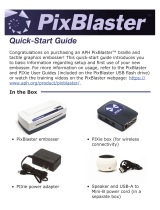www.magtek.com
1. XY Transport Shipping Tie
Remember to remove all of the transport
shipping ties. Failure to remove all of the
ties could cause damage to your device.
INSTALL PRINT RIBBON
1. Remove the image printer ribbon from all
packaging. The spool with all the ribbon is
called the supply spool, and the other end is
the take-up spool.
2. Orient the ribbon so the supply spool
is near the card stock hoppers. The
ribbon stretched between the two spools
should be facing toward the ceiling.
3. Place the take-up spool between the
notches near the hinge of the print head.
4. Unroll the supply spool and place it
between the notches on the other side
of the image printer.
5. Calibrate the ribbon. (See Installation
and Operation Manual for details).
D
LOAD CARDS AND CARD WEIGHTS
1. Have the hopper and card stock you
will be loading in hand and determine
which you will use hopper.
2. Remove a stack of 100 or fewer cards
from the packaging. (Handle cards only
along the edges. Orient the card stock
with magstripes toward the oor, facing
the right wall of the hopper, or smart
card chips facing the ceiling, toward the
rear wall of the hopper.)
3. Load the stack of cards into the card
stock hopper and push the stack all the
way to the back of the hopper.
4. Place a card weight on top of the loaded
card stock.
5. Close the hopper’s door and make sure
the door release lever clicks closed.
6. Turn the hopper around so the “Lock”
arrow on the handle points to the right
side of the EC2000.
7. Re-insert the hopper into the EC2000 in
the release position.
8. Slide the hopper into the locked position
(the direction indicated by the “Lock”
arrow on the handle) until you feel a click
as it locks in place.
C
CONNECT AND POWER ON
1. If the EC2000 will be connected to
a Local Area Network (LAN), use a
standard Ethernet cable to connect
the EC2000 to the allotted Ethernet
jack or network device.
2. Insert the provided AC power cord rmly
into the EC2000’s power connector
and connect the other end to a properly
grounded AC socket-outlet.
3. Power on the EC2000.
4. Determine the EC2000’s serial number
and contact MagTek Support Services
to learn default passwords, to congure
the EC2000s’ TCP/IP settings, and to
authorize the device.
B
Open the ExpressCard 2000 top access door.
INSTALL REAR INDENT CARTRIDGE
1. On the touchscreen, press MENU, then
MAINTENANCE , and then UNLOAD
CARTRIDGE buttons.
2. Orient the indent ribbon cartridge.
3. Insert the cartridge between the orange
release button and the embosser.
4. Press the cartridge rmly toward the
oor until you feel a click.
5. Pull up gently on the cartridge to make
sure it is locked in place.
6. Press the LOAD CARTRIDGE button.
The EC2000 will load the indent ribbon
cartridge into the embosser and lock it
in place for use.
7. Press the STATUS button to return the
EC2000 Status page.
E
UNPACK AND SECURE
A
INSTALL TIPPER FOIL
1. Obtain a new tipper foil roll.
2. Open the top access door.
3. Locate the foil tipper on the inside front of
the EC2000.
4. Press down on the orange release lever on
the right side of the foil tipper.
5. Gently pull the foil spool assembly to the
right and remove it from the EC2000.
6. Pull the small yellow foil release tab at the
end of the yellow spool.
7. Remove the tipper foil roll from the yellow
spool and set it on the tabletop.
8. Remove the tipper foil roll from the orange
spool and set it on the tabletop.
9. Safely dispose of the used tipper foil roll.
10. Place the orange core of the new roll on
the orange spool, being careful to thread
the foil under the two foil guide pins.
11. Pull the small yellow foil release tab at
the end of the yellow spool, then place
the large portion of the new roll on the
yellow spool, thread the foil over the
geared guide pin and under the bottom
guide pin.
12. Press the small yellow foil release tab at
the end of the yellow spool to secure the
new roll.
13. Rotate the orange core until you can
press it rmly onto the orange spool.
Continue rotating until the foil is tight
across the guide pins.
14. Place the foil spool assembly back
into the EC2000 foil tipper, carefully
threading the foil under the tipper
heater. Press rmly until you feel a click.
If the tipper foil spool assembly does not
click into place, rotate the orange spool
a bit and try again.
F
2. Hopper Transport Shipping Tie
Remember to remove all of the transport
shipping ties. Failure to remove all of the
ties could cause damage to your device.
3. Secure: If using the security anchor,
thread a cable or chain through the
security anchor and lock the cable to a
secure stationary anchor point. If bolting
directly to the surface, see the Installation
and Operation Manual for details.