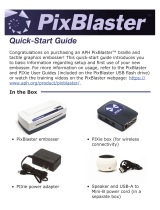Page is loading ...

ExpressCard 3000
Card Personalization Device
Quick Installation Guide
Registered to ISO 9001:2015 © Copyright 2019 MagTek, Inc. PN D998200286 rev 11 4/19
MagTek ® Inc., 1710 Apollo Court, Seal Beach CA 90740 p 562-546-6400 | f 562-546-6301 | www.magtek.com
26) AC power cord
27) Card weights
28) Alcohol wipes
29) Blank white card stock
30) Touchscreen stylus
31) Quick Installation Guide
32) Alcohol cleaning cards
33) Sample cards
34) Tubular keys
35) Image print head cleaning pen
36) Rear indent cartridge
37) Product Manual
38) Adhesive cleaning cards
Caution: EC3000 weighs approximately 85 lbs. and is specifically designed to be lifted by no
fewer than two people. When moving it, use safe lifting techniques.
NOTE: PRIOR TO INSTALLATION, PLEASE CONTACT MAGTEK SUPPORT SERVICES FOR THE
LATEST INFORMATION ON EXPRESSCARD 3000 (EC3000).
Contents
March 2019
Manual Part Number:
D998200286-11
REGISTERED TO ISO 9001:2015

Registered to ISO 9001:2015 © Copyright 2019 MagTek, Inc. PN D998200286 rev 11 4/19
page 2
1. Planning
EC3000 must be installed on a at, level surface capable of supporting the weight of the device plus the weight of a person leaning against it
(such as a service technician). NOTICE: If EC3000 is placed on a non-level surface, it will not work correctly. Check EC3000’s placement during
normal operation provides the adequate physical clearances shown for proper functioning and ventilation.
A B
2. Unpack and Secure
Carefully remove from packaging with a partner. Remove all shipping ties including those placed at the XY Transport and Hopper Transport.
NOTICE: Remember to remove all of the transport shipping ties. Failure to remove all of the ties could cause damage to your device.
If physically securing the device, thread a cable or chain through the security anchor and lock the cable to a secure stationary anchor point. If
bolting directly to the surface, see the Installation and Operation Manual PN D998200281 for details.
A B C
3. Connect and Power On
If the device will be connected to a Local Area Network (LAN), use a standard Ethernet cable to connect to the allotted Ethernet jack or network
device. Insert the provided AC power cord rmly into the power connector and connect the other end to a properly grounded AC socket-outlet. Power
on the device. NOTICE: Locate the serial number and contact MagTek Support for passwords, TCP/IP cong settings, and device authorization.
A B C
4. Load Cards and Weights
Place no more than 100 cards into the Hopper, pushing the stack all the way to the back of the hopper. Place card weight on top and click Hopper
shut. With “Lock” arrow pointing to the right side, click hopper into device. NOTICE: Handle cards only along the edges. Orient the card stock with
magstripes toward the oor, facing the right wall of the hopper, or smart card chips facing the ceiling, toward the rear wall of the hopper.
A B C
click
click

A B C
A B C
Registered to ISO 9001:2015 © Copyright 2019 MagTek, Inc. PN D998200286 rev 11 4/19
page 3
5. Install Print Ribbon
Remove the ribbon from the packaging. Orient the ribbon cartridge with its handles facing up near the card stock hoppers. Lower the ribbon
cartridge into place and make sure it is seated properly.
A B C
7. Install Indent Ribbon Cartridge
Orient the indent ribbon cartridge as shown. Insert the cartridge between the orange release button and the embosser. Press cartridge rmly
toward the oor until you feel a click. Pull up gently on the cartridge to make sure it is locked in place. Navigate to the Maintenance Menu on
EC3000. Press the Load Cartridge button. EC3000 loads the indent ribbon cartridge into the embosser and locks it in place for use. Press the
Status button to return EC3000 to the Status page.
8. Install Tipper Foil
Locate the foil tipper. Press down on the orange release lever on the right side of the cartridge. Gently pull the cartridge to the right and
remove. Place the large portion of the new roll on the yellow spool. Place the orange core of the new roll on the orange spool, being careful to
thread the foil under the two foil guide pins. Rotate the orange core until you can press it rmly onto the orange spool. Continue rotating until
the foil is tight across the guide pins. Place the cartridge back into the foil tipper, carefully threading the foil under the tipper heater. Press rmly
while rotating the orange spool (slightly) to align until you feel a click. Close and secure the top access door.
6. Detect Image Printer Ribbon
A B
EC3000 detects what kind of image printer ribbon cartridge is currently installed by reading an RFID tag embedded in the cartridge. To detect the
ribbon cartridge type and align the ribbon panels, press the Menu > Settings > Printer buttons to open the Printer Utility page. Press the Auto
Detect & Congure Ribbon button. EC3000 shows its status on the touchscreen while it detects and aligns the ribbon. Press the OK button on
the Ribbon Auto Detection screen. See complete Installation and Operation manual for other issues. Press the Status button to return.

Registered to ISO 9001:2015 © Copyright 2019 MagTek, Inc. PN D998200286 rev 11 4/19
page 4
9. Print Sample Card
The simplest way to test EC3000 is to create sample cards, which does not require a network connection or any additional software. To create
a sample card, follow these steps: Press the Menu button to open the Main Menu page. Press the Samples button to open the Samples
page, which presents four sample card options. Select the sample you wish to create. Option 2 is designed to use preprinted card stock, and
does not include full-color images on the front of the card. EC3000 uses a default card stock hopper for each sample. If you want to use stock
from a different hopper, select the hopper number from the drop-down list at the bottom of the touchscreen, then press the Change button.
Press the Print button. EC3000 creates the selected sample card.
A B C
This product has been evaluated by multiple safety certication agencies, including Underwriters Laboratories (UL) and the
United States Federal Communications Commission (FCC Class A and Class B), and is designed to protect both the user and
the device. This document is written specically to work in conjunction with these safety and integrity features to protect the
user and the device. It is very important to follow all steps in the product documentation carefully, in the order in which they
are described, and at the recommended times. Failure to do so could result in personal injury, and / or cause damage to the
device, and / or void the product warranty.
Never do any of the following:
• DO NOT use a ground adapter plug to connect equipment to a power socket-outlet that lacks a ground connection terminal.
• DO NOT attempt any maintenance function that is not specically described in this manual or in other ExpressCard 3000 instructional
materials published by MagTek.
• DO NOT remove any of the covers or guards that are fastened with screws. There are no user-serviceable areas within these covers.
• DO NOT override or “cheat” electrical or mechanical interlock devices.
• DO NOT use EC3000 supplies or cleaning materials for other than their intended purposes.
• DO NOT operate the equipment if you or anyone else have noticed unusual noises or odors.
Consider the following before operating ExpressCard 3000:
• Connect EC3000 to a properly grounded AC power socket-outlet. If in doubt, have the socket-outlet checked by a qualied electrician.
Improper connection of the device’s grounding conductor creates a risk of electric shock.
• Place EC3000 on a solid surface that can safely support the device’s weight plus the weight of a person leaning against it (such as a
service technician).
• Be careful when moving or relocating the device. Use proper lifting techniques.
• Use materials and supplies specically designed for MagTek devices. Using unsuitable materials may result in poor performance, and in
some cases may be hazardous.
Safety
/