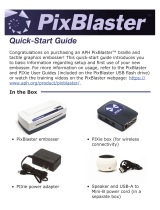0 - Table of Contents
ExpressCard 2000 / ExpressCard 3000| Instant Issuance Card Personalization System | Hardware Service Manual
Page 10 of 356 (D99875607-91)
5.26 How to Upgrade the Tipper Module from 4:1 Model to 1:1 Model ................................... 261
5.27 How to Remove / Re-install the Tipper Heater.................................................................... 262
5.27.1 Tools, Materials, and Documents ...................................................................................... 263
5.27.2 Remove.................................................................................................................................. 264
5.27.3 Re-install ................................................................................................................................ 269
5.28 How to Remove / Re-install the Embedded PC................................................................... 273
5.28.1 Tools, Materials, and Documents ...................................................................................... 274
5.28.2 Remove.................................................................................................................................. 275
5.28.3 Re-install ................................................................................................................................ 279
5.29 How to Remove / Re-install the Embedded PC Solid State Drive (SSD) ......................... 281
5.29.1 Tools, Materials, and Documents ...................................................................................... 281
5.29.2 Remove.................................................................................................................................. 282
5.29.3 Re-install ................................................................................................................................ 283
5.30 How to Remove / Re-install the Main Logic Board (MLB) ................................................. 284
5.30.1 Tools, Materials, and Documents ...................................................................................... 284
5.30.2 Remove.................................................................................................................................. 285
5.30.3 Re-install ................................................................................................................................ 287
5.31 How to Remove / Re-install the Power Controller and Backplane .................................. 288
5.31.1 Tools, Materials, and Documents ...................................................................................... 289
5.31.2 Remove.................................................................................................................................. 290
5.31.3 Re-install ................................................................................................................................ 294
5.32 How to Remove / Re-install the AC Filter (Power Supply Jack) ........................................ 296
5.32.1 Tools, Materials, and Documents ...................................................................................... 297
5.32.2 Remove.................................................................................................................................. 298
5.32.3 Re-install ................................................................................................................................ 301
5.33 How to Remove / Re-install the Power Supply ................................................................... 302
5.33.1 Tools, Materials, and Documents ...................................................................................... 303
5.33.2 Remove.................................................................................................................................. 304
5.33.3 Re-install ................................................................................................................................ 308
5.34 How to Remove / Re-install the Ethernet Jack ................................................................... 309
5.34.1 Tools, Materials, and Documents ...................................................................................... 309
5.34.2 Remove.................................................................................................................................. 310
5.34.3 Re-install ................................................................................................................................ 313
5.35 How to Remove / Re-install the Magnetic Stripe Reader (MSR) Module ....................... 314
5.35.1 Tools, Materials, and Documents ...................................................................................... 314
5.35.2 Remove.................................................................................................................................. 315
5.35.3 Re-install ................................................................................................................................ 316
5.36 How to Remove / Re-install the Touchscreen ..................................................................... 317