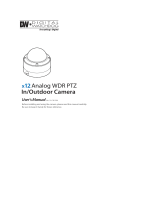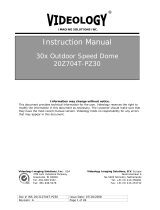Page is loading ...

Compact PTZ Dome Camera SxB2xZ12F(N/P)
User’s Manual Ver 1.2 (3810-0287A2)
www.cnbtec.com

Compact PTZ Dome Camera SxB2xZ12F(N/P)
User’s Manual Ver 1.2
www.cnbtec.com

This lightning flash with arrowhead symbol is intended to alert the
user to the presence of un-insulated "dangerous voltage" within the
product's enclosure that may be of sufficient magnitude to constitute
a risk of electric shock to persons.
◎ Read all of the safety and operating instructions before using the product.
◎ Save these instructions for future reference.
◎ Do not use attachments or accessories unless recommended by the appliance
manufacturer as they may cause hazards, damage product and void warranty.
◎ Do not use this product near water or moisture.
◎ Do not place or mount this product in or on an unstable or improperly supported location.
Improperly installed product may fall, causing serious injury to a child or adult, and
damage to the product. Use only with a mounting device recommended by the
manufacturer, or sold with the product. To insure proper mounting, follow the
manufacturer's instructions and use only mounting accessories recommended by
CAUTION : TO REDUCE THE RISK OF ELECTRICAL SHOCK, DO NOT OPEN COVERS.
NO USER SERVICEABLE PARTS INSIDE.
REFER SERVICEING TO QUALIFIED SERVICE PERSONAL.
CAUTION
RISK OF ELECTRIC
SHOCK DO NOT OPEN
Important Safeguard
Warnings
Cautions
a risk of electric shock to persons.
This exclamation point symbol is intended to alert the user to the
presence of important operating and maintenance (servicing)
instructions in the literature accompanying the appliance.
WARNING : TO PREVENT THE RISK OF FIRE OR ELECTRIC SHOCK HAZARD,
DO NOT EXPOSE THIS CAMERA TO RAIN OR MOISTURE.
manufacturer's instructions and use only mounting accessories recommended by
manufacturer.
◎ This product should be operated only from the type of power source indicated on the
marking label.
◎ Before using, make sure power supply and others are properly connected.
◎ While operating, if any abnormal condition or malfunction is observed, stop using the
camera immediately and then contact your local dealer.
◎ Do not disassemble or tamper with parts inside the camera.
◎ Do not drop or subject the camera to shock and vibration as this can damage camera.
◎ Care must be taken when you clean the clear dome cover. Especially, scratch and dust
will ruin your quality of camera.
◎ Do not install the camera in areas of extreme temperature, which exceed the allowable
range.
◎ Avoid installing in humid or dusty places.
◎ Avoid installing in places where radiation is present.
◎ Avoid installing in places where there are strong magnetic fields and electric signals.
◎ Avoid installing in places where the camera would be subject to strong vibrations.
◎ Never expose the camera to rain and water.
Precautions

Features
Product
Installation
Operation
MENU
Check points before operation ------------------------------------------------------------------ 20
Preset and Pattern Function Pre-Check ------------------------------------------------------ 20
Each protocol function number ------------------------------------------------------------------- 20
Starting OSD Menu --------------------------------------------------------------------------------- 21
Reserved Preset
-------------------------------------------------------------------------------------
21
------------------------------------------------- 6 -------------------------------------------- 26
General Rules of Key Operation for Menu ---------------------------------------------- 26
MAIN MENU ------------------------------------------------------------------------------------- 26
DISPLAY SETUP ------------------------------------------------------------------------------- 27
CAMERA SETUP ------------------------------------------------------------------------------ 28
MOTION SETUP ------------------------------------------------------------------------------- 32
PRESET SETUP ------------------------------------------------------------------------------- 34
SWING SETUP --------------------------------------------------------------------------------- 36
PATTERN SETUP ----------------------------------------------------------------------------- 36
GROUP SETUP -------------------------------------------------------------------------------- 37
SYSTEM INITIALIZE -------------------------------------------------------------------------- 40
------------------------------------------------- 8
------------------------------------------------- 9
------------------------------------------------- 20
Specifications
----------------------------------
42
Reserved Preset
-------------------------------------------------------------------------------------
21
PRESET ----------------------------------------------------------------------------------------------- 21
SWING ------------------------------------------------------------------------------------------------- 22
PATTERN --------------------------------------------------------------------------------------------- 22
GROUP ------------------------------------------------------------------------------------------------- 23
Others Functions ------------------------------------------------------------------------------------ 24
OSD Display of Main Screen --------------------------------------------------------------------- 25
Specifications
----------------------------------
42

◎ 1/4'' High Sensitivity CCD
◎ x12 Optical Zoom, x12 Digital Zoom(Max x144)
◎ Day & Night, BLC (Backlight Compensation), WDR(Wide Dynamic Range),
ECL(Eclipse)
◎ Auto-Focus, Manual Focus, Semi-Auto Focus.
◎ Multi language OSD.
◎ 360°/sec high-speed movement to preset position.
◎ Simultaneous pan/tilt action when moving to preset locations for fast and natural
view transition.
◎ Low speed 0.05°/sec. joystick movement for accurate operation. The joystick speed
automatically changes as the zoom rate changes for easier operation.
◎ Up to 255 cameras can be connected in the same network.
◎ Pelco-D, Pelco-P, and BOSCH protocol can be used.
◎ Various camera functions can be configured through the OSD (On Screen Display)
Menu.
◎ Information such as Camera ID, Pan/Tilt location, Direction, Alarm In/Output, Preset
can be displayed.
Video Specification
Pan/Tilt Control
Multi-Language OSD Menu
PTZ Control
Alarm In/Output
7
6
automatically changes as the zoom rate changes for easier operation.
◎ 127 preset locations can be stored, and each preset location can have its own image
settings and label.
◎ 8 Swing functions. (continuously swinging in between 2 pre-set locations back and
forth)
◎ 4 Patterns (Saves specific Joystick operations and endlessly repeats them.)
◎ 8 groups (running a combination of up to 20 preset/pattern/ swing actions saved by
the user in sequence)
※ Maximum numbers for each function differs in each protocol
(Refer to “Function numbers in each protocol”, Page 59)
◎ There are 4 Alarm Inputs and one alarm output.
◎ In order to filter out the external noise, use a port coupling at the input and a relay
at the output.
◎ The sensor can be set to Normaly Open or Normaly Close
◎ Sensor inputs can be DC 5~12V.
◎ Relay output can be up to AC 125V/0.5A or DC 24V/1A.
◎ A Sensor input can be configured to move the PTZ to any preset location.
Preset, Pattern, Swing, Group

◎ A numeric Camera ID can be set by the DIP switch, and the values for each switch
position are like the following:
- To set up the Camera ID, remove the lid at the
bottom of the camera by unscrewing the three screws
marked with arrows.
Basic Contents
Camera ID Set Up
•Camera
•Dome Cover
Or
•Camera with Sunshield
•L wrench-1EA
9
8
• Maximum 255 IDs can be used from 1 to 255. Do not use address 0.
• The default address is 1.
• When using a Keyboard type controller, make sure that the address set in the
keyboard matches the camera’s ID before controlling.
Optional Contents
Pin 1 2 3 4 5 6 7 8
ID Value 1 2 4 8 16 32 64 128
ex) ID=5 on off on off off off off off
ex) ID=10 off on off on off off off off
•Rubber gasket
•Installation Guide
•Manual
•PLASTIC ANKER
And mounting
bolt set 3EA
•DC or AC Adaptor
•Rubber Gasket for
Wall Mount Bracket
•Wall Mount Bracket
•Installation Guide
•Screws
•L wrench-2EA

◎ The forth DIP switch position sets the termination Impedance on the camera.
◎ When the controller is far away from the camera (1:1 connection)
- An impedance mismatch can happen when the controller is far from the camera.
Set the termination impedance on the camera as well as the controller to match
the impedance.
◎
When connecting many cameras in the same network.
◎ The three DIP switch positions shown below sets the communication protocol.
Communication Protocol Termination Impedance
Use the termination Impedance in the following cases:
ON
1 2 3 4
ON
1 2 3 4
NO PROTOCOL BAUDRATE #1 #2 #3
0 PELCO-D 2400bps OFF OFF OFF
1 PELCO-D 9600bps ON OFF OFF
2 PELCO-P 4800bps OFF ON OFF
3
11
10
◎
When connecting many cameras in the same network.
- The signal loss can happen when too many cameras are connected to the same
network. Set the termination impedance on the furthest camera only as well as
the controller. Do not turn on the termination impedance on other cameras.
◎ On the controller (Keyboard-type or DVR), make sure the same protocol and
baud rate are selected before controlling.
◎ Turn the camera’s power off before changing the protocol setting.
3
PELCO-P 9600bps ON ON OFF
4 BOSCH 9600bps OFF OFF ON
Others
Reserved
# 2# 1 # n
Keyboard Controller/DVR
RS-485

① Put the dome cover on the camera where the
marks on the casings line up. Tighten the 4
crews using the wrench supplied.
② Attach the rubber gasket to the surface mount
bracket and mount the bracket on the
installation surface using the screws provided.
④ Put the camera into the bracket where the
mark lines up with ‘unlocked’ (I) mark on
the bracket. Lock the camera in by slightly
turning it clockwise.
⑤ Make sure to turn the camera to the
position where the mark on the camera
lines up with ‘locked’ (II) mark on the
Installation
Installation of a basic type PTZ
13
12
③ Attach the service wire. Power & video connect
the cables.
☞ Attach the service wire properly to avoid
dropping the product to the ground.
lines up with ‘locked’ (II) mark on the
bracket.
⑥ Tighten the locking screw on the
opposite side using the L wrench. Remove
the protection cover from the dome cover.
The installation is now complete.

•With Sunshield
•Without Sunshield
Installation with a Wall Mount Bracket
① Attach the rubber gasket and Sunshield*
or Surface Mount bracket on the
Wall Mount bracket using the
screws provided.
☞ Applicable only when using
the Sunshield.
④ Put the camera into the bracket
where the mark lines up with
‘unlocked’ (I) mark on the bracket.
Lock the camera in by slightly turning
it clockwise.
⑤
Make sure to turn the camera to the
15
14
② Mount the wall mount assembly on
a wall using the bolts provided.
③ Attach the service wire. Power & video
connect the cables.
☞ Attach the service wire properly to
avoid dropping the product to the
ground.
⑤
Make sure to turn the camera to the
position where the mark on the camera
lines up with ‘locked’ (II) mark on the
bracket.
⑥ Tighten the locking screw on the
opposite side using the L wrench.
Remove the protection cover from
the dome cover. The installation is
now complete.

◎ RS-485
- Connect the RS-485 devices such as a PTZ controller or a DVR to operate the PTZ
camera. Please connect parallel when connecting multiple cameras together.
Cable Connections
- ALARM Line
- CVBS
Keyboard Controller/DVR
17
16
◎ Power
- The power rating for this product is DC 12V/1A and AC 24V/1.5A.
Please check to make sure the power supply is rated at DC 12V and more than 1A
before connecting.
◎ Video Output
- Connect the video cable to camera’s video output cable (provided).
Input Power Allowable Range Current Draw
For DC 12V model
DC 12V ± 10%
1A
For AC 24V model
AC 24V ± 10%
1.5A (When the Heater
is on)
- AC/DC Power
- 485 Line

◎ Check the sensor’s drive voltage and signal type before connecting.
◎ Maximum allowable power ratings for the output resistance are like the following:
Relay OutputSensor Input
Operating Voltage
DC
AC
Internal Circuitry
+ -
+
-
IN 1 -
IN 4 -
Sensor
1
4
IN COM +
+5V ~ 12V
Resistance
AC or DC
Internal Circuitry
OUT 1
Sensor
19
18
The sensor signal type can be Open Collector or Voltage Output, and the
connection has to be made accordingly.
◎ In order to use the sensor inputs, configure the sensor type in the OSD menu. The
Sensor Input type can either be Normaly Open or Normaly Closed. When this
is not configured properly, the alarm will operate the opposite way from
desired.
Connection
Function
COM+
Connect to (+) of the Sensor drive voltage.
IN1-, IN2-,
IN3- , IN4-
Connect to sensor signals.
Operating Voltage
DC
AC
Maximum Rating DC 24V, 1A AC 125V, 0.5A
Type Description
Normal Open The voltage is on at the sensor when the sensor is on.
Normal Close The voltage is on at the sensor when the sensor is off.

• Function : Using the OSD menu, you can configure the image settings or program
PTZ operations such as Preset, Pattern, Swing, and Group.
• Open : Go Preset [95] (Pelco® protocols only).
• Keys used : save the configurations using Focus NEAR button, and use Focus FAR
button to cancel. (All protocols)
• Reason : Reserved presets can be used when the controller does not have dedicated
menu buttons.
• Function :
◎ Check to see if all connections are made securely before connecting power.
◎ Make sure the camera’s ID matches the ID selected by the controller. The camera’s ID
is displayed on the screen, or you can check the Address DIP switch on the camera.
◎ Make sure both Camera and the controller are configured with the same protocol.
◎ Turn off the power before changing the protocol on the camera.
◎ Operation of a controller may be different depending on the manufacturer, so please
refer to the manual for your controller. Otherwise, this manual is written based on Pelco
standard protocol controller.
◎ First, see how to operate Preset and Pattern on your controller or DVR.
◎ In case of using Pelco standard protocol controller, the operation is like the following:
Installation Checklist
Preset and Pattern
OSD Menu
Presets reserved for special functions
Go Preset
Press [Preset No]
button and [Preset] button.
Go Preset [95] : Open OSD Menu (Pelco® protocols only).
Go Preset [131~134] : Run Pattern 1~4
Go Preset [141~148]
: Run Swing 1~8
21
20
• Description : Maximum 127 preset locations can be saved in between 1 to 128
except for 95 (Reserved for opening Menu). Each preset can have its own image
settings and label. When saving a preset location using the controller, a blank label
and global image settings will be saved. Use the OSD menu if you want to change
the settings of each preset. Preset locations can also be saved in the OSD menu.
• To Configure : Set Preset [1~128]
• To Run : Go Preset [1~128]
• To Delete : Presets can be deleted in the OSD Menu.
◎ Even if your controller does not have a Pattern button, all functions for the camera can
still be operated. Please refer to the ‘presets reserved for special functions’ section of this
manual.
Preset
Go Preset
Press [Preset No]
button and [Preset] button.
Set Preset Press [Preset No] button and press and hold the [Preset] button for
two seconds.
Run Pattern Press [Pattern No] button and [Pattern] button.
Set Pattern Press [Pattern No] button and press and hold the [Pattern] button
for two seconds.
Go Preset [141~148]
: Run Swing 1~8
Go Preset [151~158] : Run Group 1~8
Protocol
Function
Pelco® BOSCH
Preset
127 98
Swing
8 1
Pattern
4 2
Group
8 1
Protocol and Maximum numbers for each function

• Description : In Swing mode, the PTZ will continuously swing between two preset
positions. It will first move from the first position to the second clockwise, and then it will
go from the second position to the first counterclockwise.
If you set the first and the second position the same, the camera will continuously do
a 360
°
tour. The moving speed can be selected in between 1
°
/Sec and 180
°
/second.
• To Configure : Configure the pattern operations using either of the two following methods.
1) Set Pattern [Pattern No.]
- The screen shown in the figure will open.
- Operate the joystick or keyboard controller to move
the PTZ the way you want for the pattern.
- Remaining time to save the operation is displayed
on the bar.
- To finish the operation and save, press NEAR button. Or
press FAR button to cancel.
2) The same can be configured in the OSD Menu.
• To Run :
• To delete : A pattern can be deleted in the OSD Menu.
Swing
EDIT PATTERN 1
[NEAR:SAVE /FAR:DELETE ]
■■■■■■ ■■■■■■ ■■■■■■ ■
0/0/x1/N
1) Run Pattern [Pattern No.] ex) To run Pattern 2 : Run Pattern [2]
2) Go Preset [Preset No. + 130] ex) To run Pattern 2 : Go Preset [132]
1st Preset
2nd Preset
23
22
°
°
°
• To Configure : use the OSD menu.
• To Run :
• To Delete : A Swing can be deleted in the OSD Menu.
• Description: A Pattern saves and repeats a series of pan/tilt/zoom and preset
operations. A maximum four patterns can be saved, and maximum 1200 operations
can be saved in each pattern.
• Description : A Group saves and repeats a series of Preset, Pattern, and Swing actions.
A maximum 8 Groups can be saved, and each group can contain maximum 20 actions
(Preset, Pattern, or Swing). In a Group, a moving speed for Presets and repeat numbers for
Patterns and Swings can be configured. In addition, a hold time in between the operations
can also be configured.
• To Configure : Use the OSD Menu for configuration.
• To Run :
• To Delete : A Group can be deleted in the OSD Menu.
Pattern
Group
Preset 1 Pattern 1 Swing 1
Hold Time
Max. 20 Actions
1) Run Pattern [Swing No. + 10] ex) To run Swing 3 : Run Pattern [13]
2) Go Preset [Swing No. +140] ex) To run Swing 3: Go Preset [143]
1) Run Pattern [Group No. +20] ex) To run group 7: Run Pattern [27]
2) Go Preset [Group No. +150] ex) To run group 7: Go Preset [157]

• PWR UP ACTION : This function lets the PTZ camera continue to run the last
operation when an unexpected power reset happens. Preset, Pattern, Swing, and Group
is resumed, while a location manually moved by a joystick is not recovered.
• AUTO FLIP : This function flips the image when the Tilt angle goes over 90°.
The flipped image is indicated by a display of an ‘F’ on the screen.
When this function is not used, the Tilt angle limits are -5 and 95°
• PARKING ACTION : This function automatically starts a pre-configured preset operation
when the camera is not manually operated for a given time. "Wait Time“ can be
between 1 minute and four hours.
• ALARM I/O : There are four sensor Inputs and one Alarm output. The PTZ can go to a
pre-configured preset location when there is an alarm input. When there are multiple
Alarm inputs, the camera will respond to the latest Alarm Input.
• P/T/Z Information : This indicates the current Pan/Tilt/Zoom location as well as the
direction of the PTZ.
Other Main Features OSD Menu
25
24
• CAM ADJUST : Each preset can have its own WB(White Balance) and AE(Auto Exposure)
configuration. Either "Global" mode or "Local" mode can be selected. The WB/AE
values set in "ZOOM CAMERA SET" menu are the “Global” values, and the WB/AE
values set in each preset menu are the "Local" values. When a preset is loaded, its
"Local" image configuration values are automatically applied. When the preset
selection is cancelled by a joystick operation, the image configuration automatically
changes to “Global” values. The Local values configured at each preset menu will not
change even when the global values are changed.
• FOCUS MODE : This function automatically switches between Manual Focus and Auto
Focus. The Focus will be Manual in preset mode, and it changes to Auto upon a
manual Joystick operation. In a preset operation, recalling the saved focus location
makes the focus transition quick.
direction of the PTZ.
• Alarm Information : This indicates the status of Alarm Inputs and Output. The
number is displayed when there is an input or an output. No input or output is
displayed as '-‘.
For example) When Input 2, Input 3, and output 1 is on:
• Camera ID : Camera’s ID gets displayed here.
• Action Title : The followings are the information that is displayed in the Action Title.
• Preset Label : This displays the label saved at each preset
• Image Flip : In Auto Flip mode, this indicates the Flip status.
• IRIS Information : This indicates the Camera’s IRIS information.
I:-23- O:1
“SET PRESET xxx” When setting a preset location
“PRESET xxx” When moving to a preset location
“PATTERN x” When a pattern is operated
“SWGx/PRESET xxx” Swing number and Preset Number during a Swing
operation
“UNDEFINED” When an undefined operation is executed.

◎ ( ) indicates a sub-Menu.
◎ Press NEAR button to go into a sub menu.
◎ In any Menu, press FAR button to go to the previous screen.
◎ Use joystick or Up/Down and Left/Right button to move the cursor in the menu.
◎ To change parameter values, use Joystick Up/Down.
◎ Press NEAR button to save the configuration change, and press FAR button to
cancel the change.
• SYSTEM INFORMATION
- Displays product Information and configuration
status.
◎ Configures the main screen and sets North
direction
◎ Sets On/Off the display of each display items
- In ‘AUTO’, the information only gets displayed
when the configuration is being changed.
Menu Operation
Main Menu
OSD Setup
Display setup
27
26
status.
• DISPLAY SETUP
- Configures Display of OSD with its
Display items.
• DOME CAMERA SETUP
- Configures the camera functions
• SYSTEM INITIALIZE
- Recalls the default configuration values or
restarts the system.
when the configuration is being changed.
◎ Configures the North direction of the PTZ.
Move the PAN location to north direction and
press NEAR button to save.
Set North Direction
• CAMERA ID : [ON/OFF]
• PTZ INFORMATION : [ON/OFF/AUTO]
• ACTION TITLE : [ON/OFF/AUTO]
• PRESET LABEL : [ON/OFF/AUTO]
• ALARM I/O : [ON/OFF/AUTO]
• LANGUAGE : ENGLISH / SPANISH / CZECH
/ RUSSIAN / TURKISH / KOREA
/ PORTUGUESE / CHINESE

◎ Sets the Configuration of the Zoom Camera
module.
• FOCUS MODE [AUTO/MANUAL/SEMIAUTO]
- Configures the Focus Mode. In SemiAuto
Mode, the focus will only change to Manual
when a preset is loaded. Otherwise, it will
always be Auto.
• DIGITAL ZOOM [ON/OFF]
- Turns Digital Zoom On/Off
• IMAGE FLIP [ON/OFF]
- Flips the image vertically and horizontally.
• LINE LOCK
[ON/OFF]
◎ Configures the image parameters.
• STABILIZER [ON/OFF]
- This stabilizes the image when the camera is
wobbled or wavered.
• SHARPNESS [0~100]
- Adjusts the sharpness of the image
• GAMMA [CRT/LCD]
- Adjusts the gamma gain value to optimize the
image for monitor types.
Zoom Camera Setup
IMAGE ADJUST
29
28
• LINE LOCK
[ON/OFF]
- Turn this feature On to synchronize the image with the AC Power’s input
frequency. (Only used in AC Model.)
• WB MODE [ATW/AWB/MANUAL]
- In Manual Mode, RED and BLUE level can be
adjusted manually.
- AWB : This automatically adjusts the white balance.
(3000k~6000k)
- ATW : 2000k~10000k
• RED ADJUST [-100~100]
• BLUE ADJUST [-100~100]
WHITE BALANCE

• BACKLIGHT [OFF/BLC/WDR/ECL]
- BLC : Back light compensation
- WDR: Wide Dynamic Range Processing
- ECL : Eclipses. This masks off the brightest spot.
• DAY/NIGHT [AUTO/DAY/NIGHT]
- AUTO : Automatic Day/Night switching.
In AUTO Mode, a light level for switching can
be selected. The higher sensitivity level
causes the switching at lower light level.
• BRIGHTNESS [0~100]
- Sets the Image’s normal brightness level. The values for Iris, Shutter Speed, and Gain
will be based on this level.
※ Below is the reference table for various AUTO EXPOSURE functions.
AUTO EXPOSURE
3D-DNR Day&Night BACKLIGHT
Exposure ON OFF Auto D&N OFF WDR ECL BLC
IRIS
Auto O O O O O O O O
Manual O O O O O X O O
Shutter
Auto O O O O O O O O
A-FLK O O O O O O O O
Manual O O O O O X O O
OFF O O O O O X O O
High O O O O O O O O
31
30
• IRIS [AUTO/MANUAL(0~100)]
- In Auto Iris mode, the AE (Auto Exposure) is mainly controlled by the Iris value, while
the Shutter Speed is fixed. In Manual Iris Mode, the Iris is fixed, and the AE is mainly
controlled by other parameters.
• SHUTTER SPEED [OFF/AUTO/A-FLK/MANUAL(x128~1/90000 Sec]
- In Manual Iris (AUTO Shutter Speed) mode, the Shutter Speed mainly controls the
Auto Exposure. In A.Flicker(A-FLK) Mode, the Shutter Speed is set to 1/120 in NTSC
and 1/100 in PAL to avoid flickering.
• AGC [OFF/LOW/MIDDLE/HIGH]
- When the image gets darker than a certain level, the signal’s gain value increases to
make it brighter.
• 3D-DNR [OFF/LOW/MIDDLE/HIGH]
- Configures the 3D Digital Noise Reduction level.
• SENS-UP [x2~x128/OFF]
- Sets the maximum number of frame overlays at low light.
AGC
Middle O O O O O O O O
Low O O O O O O O O
OFF X O X O O X O O

◎ This menu configures all Motion functions of the
PTZ.
. • MOTION LOCK [ON/OFF]
- When the Motion Lock is on, users can only run
Preset, Swing, Pattern, and groups. Those
functions can not be deleted or edited.
However, all other OSD menu can be accessed
and changed.
• PWR UP ACTION [ON/OFF]
- Please refer to “Other Functions”
• AUTO FLIP [ON/OFF]
-
Please refer to “Other Functions
”
◎ This function automatically runs a pre-configured
operation when the camera is not in use for the
configured "Wait Time“.
• PARK ENABLE [ON/OFF]
• WAIT TIME [1 min.~4 hours]
- Gets displayed in “hh : mm : ss” format, and it
can be incremented by minutes.
• PARK ACTION [HOME/PRESET/PATTERN/SWING/GROUP]
- "HOME" would bring the PTZ location to the
initial position when the camera is not in
operation for the given time.
Motion Setup
PARKING ACTION Setup
33
32
-
Please refer to “Other Functions
”
• JOG MAX SPEED [1°/Sec~360°/Sec]
- Sets the maximum speed of the joystick operation. Zoom speed gets reduced in
higher magnifications for easy controlling.
• JOG DIRECTION [INVERSE/NORMAL]
- In Inverse mode, the screen moves to the same direction with the Joystick. In Normal
mode, the screen moves to the opposite direction from the Joystick.
• FRZ IN PRESET [ON/OFF]
- Turn this on to freeze the image while the PTZ moves to a preset location.
operation for the given time.
◎ This configures preset operations in response
to Alarm inputs.
• ALARMx TYPE [NORMAL OPEN/CLOSE]
- Configures Normal types for each Alarm input
• ALARMx ACTION [NOT USED/PRESET 1~128]
- Activate desired Alarm inputs and enter which
preset location to be loaded.
ALARM INPUT Setup

• PRESET NO. [1~128]
- Select a Preset No. to configure.
When the number already contains a location,
the PTZ will move to the saved location and
display related information such as LABEL and
CAM ADUJUST values.
If an unused number is selected, "UNDEFINED“
will be displayed underneath the selected
preset number.
• CLEAR PRESET [CANCEL/OK]
- Deletes the preset number with its configuration parameters.
• EDIT SCENE
- Opens up a sub-Menu in which you can move the PTZ to a desired location and
save.
◎ Move the PTZ to a desired position using the
joystick.
◎ Press NEAR button to save the position.
◎ Press FAR button to cancel the Preset Position
Setup.
Preset Setup
Preset Label Setup
Preset Position Setup
35
34
save.
• EDIT LABEL
- Name the preset location to be displayed on the screen when the preset is loaded.
The Label can contain up to 10 characters.
• RELAY OUTPUT [ON/OFF]
- Turn this on to activate the Alarm relay output when the preset is loaded.
• CAM ADJUST [GLOBAL/LOCAL]
- Each preset location can have its own White Balance and AE configurations.
"GLOBAL“ indicates that the preset will have image parameters saved in "ZOOM
CAMERA SETUP" menu, and "LOCAL“ indicates that the preset will have its own
image parameters. When "LOCAL“ is selected, a menu to configure WB/AE will
open up.
◎ The blinking cursor indicates the location of the
character to be saved. The cursor automatically
moves to right when a character is selected.
◎ Select a character from the Character Map. Move
the cursor to desired character using the joystick
(LEFT/RIGHT/UP/DOWN) and press NEAR button
to select.
• Select (" ") for a space and select ("<-") for backspace.
◎ Once desired label is completed, go to "OK" using
the Joystick and press NEAR button to save. Otherwise,
select "CANCEL“ to exit.
(■ )
↑
The Cursor
2 3 4 5 6 7 8 9
ABC DEFGH I
KLM NOPQR S
UVWXYZa b c
e f g h i j k l m
opq r s t u v w
yz < >
▬
/ : .
0
J
T
d
n
x
1
Space
Backspace

• SWING NO. [1~8]
- Select a Swing No. to configure. The 1
st
and 2
nd
Position will be displayed as “NOT USED”
if the swing number was not used before.
• 1st POS, 2nd POS [PRESET 1~128]
- Select two positions to Swing. When an unused
preset number is selected, "UNDEFINED“ will be
displayed.
◎ When a Swing is loaded, it will first move from the first position to the second clockwise,
and then it will go from the second position to the first counterclockwise. If you set the first
and the second position the same, the camera will continuously do a 360° tour.
• SWING SPEED
[1
°
/Sec
~ 180
°
/Sec]
◎ Move the PTZ to a desired starting position. Press NEAR button to start recording
the pattern operation.
Press FAR Button to cancel the edit.
◎
The selected presets and joystick operations during this period will be saved in the
Swing Setup Edit Pattern
NEAR
37
36
• SWING SPEED
[1
°
/Sec
~ 180
°
/Sec]
- Sets the Swing speed.
• CLEAR SWING [CANCEL/OK]
- Deletes the selected Swing Number.
• PATTERN NO. [1~4]
- Select a Pattern number to configure.
“UNDEFINED” is displayed underneath the Pattern
number when an unused pattern number is
selected.
• CLEAR PATTERN [CANCEL/OK]
- Deletes the selected pattern number.
• EDIT PATTERN
- Starts recording the pattern operations.
◎
The selected presets and joystick operations during this period will be saved in the
pattern. The time left to record the operations is displayed in the bar at the top of
the screen. 1200 operations can be saved in a pattern.
◎ Press NEAR button to finish and save the recording. Press FAR button to discard
recording and exit.
• GROUP NO. [1~8]
- Select a Group Number to configure.
“UNDEFINED” is displayed underneath the
Group No. when an unused number is selected.
• CLEAR GROUP [CANCEL/OK]
- Deletes the selected Group Number.
• EDIT GROUP
- Opens the Edit Group menu.
Pattern Setup
Group Setup
SWING SETUP
SWING NO .
2ND POS .
1
PRESET 5
NOT USED
1ST POS .
☞
UNDEFINED
/