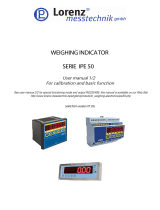Page is loading ...

EGT-BATCH USER GUIDE
SOFTWARE FOR MULTICOMPONENT DOSAGE SYSTEMS
Revision
1.00
Last update
08/05/2013

Page intentionally left blank.

EGT-AF05 USER GUIDE
Table of contents
1 INTRODUCTION ......................................................................................................................................... 7
2 TECHNICAL SPECIFICATIONS ...................................................................................................................... 9
3 INSTALLATION .......................................................................................................................................... 11
3.1 Case and dimensions ....................................................................................................................... 11
3.2 Power supply ................................................................................................................................... 12
3.3 Start up ............................................................................................................................................ 13
3.4 Turning off the instrument .............................................................................................................. 13
4 INDICATOR PARTS .................................................................................................................................... 15
4.1 Display ............................................................................................................................................. 16
4.1.1 Display Indicators .................................................................................................................... 18
4.1.2 Numeric input .......................................................................................................................... 19
4.1.3 Alphanumeric input ................................................................................................................. 19
4.2 Keyboard .......................................................................................................................................... 19
4.3 Cross light ........................................................................................................................................ 19
5 MAIN FUNCTIONING DESCRIPTION ......................................................................................................... 21
5.1 Zeroing ............................................................................................................................................. 21
5.2 Tare .................................................................................................................................................. 22
5.2.1 Semiautomatic tare ................................................................................................................. 22
5.2.2 Preset tare ............................................................................................................................... 23
5.2.3 Link a preset tare to a product ................................................................................................ 23
5.2.4 Tare cancellation ..................................................................................................................... 23
5.2.5 Locked/unlocked tare .............................................................................................................. 23
5.3 Input texts ........................................................................................................................................ 24
5.4 Databases ........................................................................................................................................ 24
5.4.1 Insertion ................................................................................................................................... 24
5.4.2 Modification ............................................................................................................................ 26
5.4.3 Cancellation ............................................................................................................................. 27
5.4.4 Selection .................................................................................................................................. 28
5.4.5 Deselection .............................................................................................................................. 28
5.4.6 Alphanumeric search ............................................................................................................... 29
5.4.7 Search by element index ......................................................................................................... 30
5.5 Printouts .......................................................................................................................................... 30
6 DOSAGE ................................................................................................................................................... 32

EGT-AF05 USER GUIDE
6.1 Function of the activities and formulas ........................................................................................... 32
6.2 “Automatic dosage” type of an activities ........................................................................................ 33
6.3 “Manual dosage” type of an activities ............................................................................................ 34
6.4 “Unloading” type of an activities ..................................................................................................... 35
6.4.1 Total unloading of the silo ....................................................................................................... 35
6.4.2 Split total unloading................................................................................................................. 36
6.4.3 Partial unloading ...................................................................................................................... 37
6.4.4 NET/GROSS weight display at the end of unloading activity ................................................... 39
6.5 “Pause” type of an activities ............................................................................................................ 39
6.6 “Timer” type of an activities ............................................................................................................ 39
6.7 “Manual weight” type of an activities ............................................................................................. 41
6.8 “Remote dosage” type of an activities ............................................................................................ 41
6.9 “Synchronization” type of an activities ........................................................................................... 42
6.10 Filering time ..................................................................................................................................... 42
6.11 Maximum dosage timer .................................................................................................................. 42
6.12 Formula execution modes ............................................................................................................... 43
6.12.1 Formula weighs ....................................................................................................................... 43
6.12.2 Setting of the total weight ....................................................................................................... 43
6.12.3 First free component ............................................................................................................... 44
6.13 Dosage procedure ........................................................................................................................... 45
6.13.1 Dosage cycle starts .................................................................................................................. 46
6.13.2 Pause --- momentary interruption of the dosage cycle .......................................................... 46
6.13.3 Dosage cycle reset ................................................................................................................... 47
6.13.4 Setting the number of consecutive repetitions of the active formula .................................... 47
6.14 Tolerance check mode ..................................................................................................................... 48
6.14.1 Tolerance expressed as weight ............................................................................................... 48
6.14.2 Tolerance expressed as percentage of the weight .................................................................. 48
6.14.3 No test tolerance of weight ..................................................................................................... 49
6.15 Percentage correction of weight in flight ........................................................................................ 49
6.16 Production programme ................................................................................................................... 49
6.16.1 Enabling the production program ........................................................................................... 50
6.16.2 Setting the production program .............................................................................................. 50
6.16.3 Enabling production program cycle ......................................................................................... 50
6.16.4 Production end terminate ....................................................................................................... 50
6.16.5 Stop production immediately .................................................................................................. 50

5
6.16.6 Printing of the production program report ............................................................................. 50
6.17 Functioning of the remote components’ dosage ............................................................................ 50
6.18 Example of the formula and the description of the executed cycle ............................................... 52
6.19 Error messages ................................................................................................................................ 55
6.20 Progressives ..................................................................................................................................... 57
6.20.1 Additional value ....................................................................................................................... 57
6.20.2 Progressive digits ..................................................................................................................... 57
6.20.3 Ticket progressive .................................................................................................................... 57
6.20.4 Lot progressive ........................................................................................................................ 58


7
1 INTRODUCTION
This manual was created to help you install and learn all about the functional possibilities of the purchased
indicator.
The instrument is suitable for use in various weighing environments.
Not only does it have all the normal features of high-precision scales, but it also gives you the possibility to
work in specific environments due to the functioning modes contained in the software implemented in the
FLASH MEMORY on the internal board. This makes the instrument extremely flexible and it can be used in
many different industrial applications linked to weighing. The touch screen, the alphanumerical and
function keyboard, allow the operator an easy and immediate use and provide the microcontroller with
DATA ENTRY functions in addition to the normal weighing functions. The input/output allows the
instrument to control various external devices, to receive external commands, control a printer and
communicate with a personal computer or to be inserted in a network of weight indicators controlled by a
PC.
Please note that this instrument is covered by a warranty and MUST NOT BE OPENED BY THE
USER for any reason whatsoever. Any attempt to repair or modify the unit exposes the user to the
risk of electric shock and will invalidate the entire warranty.
If any problems are found in the unit or with the system in which it is used, the fact must be
communicated to the manufacturer or the dealer from whom it was purchased.
In any case, DISCONNECT THE POWER SUPPLY before taking any action.
Do not pour liquids on the weight indicator.
Do not use solvents to clean the weight indicator.
Do not expose the instrument to direct sunlight nor place it near heat sources.
Place or anchor the weight indicator and platform on a non-vibrating base.
All the connections of the indicator have to be made respecting the rules applicable in the zone and in
the installing environment.
Everything not expressly described in this manual has to be considered as improper use of the equipment.
WARNING

INTRODUCTION
8
Do not install in any area where there is a risk of explosion.
The crossed-out wheeled bin on the product means that at the product end of life, it must be
taken to separate collection or to the reseller when a new equivalent type of equipment is
purchased. The adequate differentiated refuse collection in having the product recycled,
helps to avoid possible negative effects on the environment and health and supports the
recycling of the materials of which the equipment is made. The unlawful disposal of the product by the user
will entail fines foreseen by the current regulations.
Used symbols through the manual
ATTENTION!
Only qualified personnel must perform this operation
ATTENTION!
This is referred to working with live wires: only qualified personnel must perform
this operation.
CE CONFORMITY
IDENTIFIES THE CLASS OF PRECISION.
It identifies an advanced function explained in the technical manual (for technical
personnel).

9
2 TECHNICAL SPECIFICATIONS
POWER SUPPLY
12 Vdc ( 8 ÷ 24 Vdc in the IO versions), with internal 100 ÷ 240 Vac (50÷60
Hz) / 12 Vdc adapter.
MAXIMUM POWER
16 VA.
OPERATING TEMPERATURE
From -10 to +40 °C.
CONVERTER
24 bit Sigma Delta.
CONVERSION SPEED
200 conv./sec with automatic selection.
RANGE OF INPUT SIGNAL
0.6 mV/V – 3.2 mV/V.
MINIMUM VOLTAGE PER
DIVISION
0.3 V (approved instrument); 0.03 V (non-approved instrument).
AUTOMATIC ZERO DETECTION
Only in gross mode, programmable at +/- ¼, ½, 1, 2 divisions.
ZERO RANGE
Configurable up to +/- 50% of max load capacity.
AUTO ZERO AT START-UP
Configurable up to +/- 50% of max load capacity.
LOAD CELL POWER SUPPLY
5Vdc ± 5%, 120mA (max 8 350Ω cells).
LOAD CELL CONNECTIONS
6 wires with Remote Sense.
DISPLAY DIVISIONS
10000e, 3 x 3000e for legal for trade weighing, expandable up to 800.000
for internal use (with minimum signal coming from the 1.6 mV/V cell).
DISPLAYS
Graphic touch screen 320x240 dots (black & white).
DATABASE/MEMORY
Formulas database of 500 items
Texts database of 15 items
SIGNALS
3-way control light
KEYBOARD
Impermeable polycarbonate keyboard (IP65 protection degree), with
membrane keys with audible and tactile feedback.
PARAMETER SETUP
Calibration and linearity (up to 8 points), fully digital and programmable
from the keyboard or from PC with Dinitools ™.
CLOCK/DATE
Fitted, with buffer RAM.
SERIAL OUTPUTS
- 2 input/output RS232 ports on terminal board/ amp connector.
- 1 input/output RS485 port on terminal board or RS232 on amp
connector.
INPUTS AND OUTPUTS
- Management of PC keyboard or barcode reader
- 2 optoisolated inputs (optoisolated photo couplers), 12Vdc – 24Vdc,
20mA max
- 4 outputs (optoisolated photomosfets), 48Vac / 0.15A, 60Vdc / 0.15A,
10Ω max.
With IO expansion:
- 8 inputs (optoisolated photo couplers), 12Vdc – 24Vdc, 20mA max.
- 16 outputs (optoisolated photomosfets), 48Vac / 0.15A, 60Vdc / 0.15A,
10Ω max.
ANALOGUE OUTPUT (with analog
expansion board)
- 16-bit analog output configurable from keyboard (full-scale value; zero
scale value and minimum value) from 0 to 10 Vdc or from 0 to 20mA; the
maximum resistance applicable on the output current is 350 Ω and the
minimum resistance applicable on the output voltage is 10 kΩ.


11
3 INSTALLATION
3.1 Case and dimensions
The indicator has an STAINLESS STEEL case, whose external dimensions are shown in the Figure 1. It can be
simply put on a table or fixed to a shelf or column available on request.
NOTE: If the identification plate is supplied separately (therefore not attached to the indicator), it is
advisable to attach it to the indicator, in order to be able to identify the instrument.
Figure 1. Measurements and dimensions in mm

INSTALLATION
12
Figure 2. Back panel
Part
Description
1
RJ45 connector
2
Fixing for shelf or column mounting
3
Available for load cells / serial lines / inputs
/ outputs
4
Power supply input
3.2 Power supply
The indicator is powered with 12Vdc voltage (8 ÷ 36 Vdc in the IO version), through an internal adapter
which converts the 100 ÷ 240Vac, 50÷60Hz mains voltage.
To power the instrument through the 240 Vac mains insert the plug and the adapter to the 240 Vac mains
socket.
To connect the indicator to the power mains, the safety regulations must be observed, including
the use of a "clean" line without disturbances or interference caused by other electronic equipment.
Do not connect other equipment to the same socket as the one that the adapter is in.
Do not step on or crush the power supply cable.
2
4
3
1

INSTALLATION
13
3.3 Start up
Step
Description
Screen
1
Press the key until when the
instrument powers on
2
The logo ( Logo to show at the
start up) and the software version
appear for some instants.
EGT-AF05-XX is the name of the
installed software, in which XX
identifies the language.
XX.YY is the installed software version.
3
The zeroing procedure clears the
weight on the scale within the
tolerance ( Automatic zeroing at
start up)
4
The main screen appears on the
display
3.4 Turning off the instrument
To turn off the indicator press the key until when the logo appears on the display.


15
4 INDICATOR PARTS
Figure 3. Front panel
Part
Description
1
Touch screen
2
Cross light (3 colors)
3
Keyboard
2
3
1

INDICATOR PARTS
16
4.1 Display
The indicator presents 2 main screens, illustrated in the below scheme:
Figure 4. First main screen
Figure 5. Second main screen
4
2
3
6
1
5
7
8
11
1
10
12
13
14
15
16
18
19
17
20
9

INDICATOR PARTS
17
Element
Description
1
Display indicators
2
Active scale
Touch to switch to the next scale
3
Time and date
Touch to change the date
4
Weight value on the active scale
Touch to tare the gross weight
5
Tare value
Touch to insert a preset tare
6
Formula dosage progress bar
7
Target value of the working formula if indicator is in dosage
Total target of the production if the production is existed and indicator is out of dosage
Touch to change the target value directly
8
Selected formula
Touch to select a formula
9
Repetition cycles
Touch to set the repetition cycles of the formula
10
Information of the dosage
ACTIVITY:The working activity number in the formula position(Example:01/04)
FORMULA NOT START: If formula started, it displays the working activity name
MISSING DOSED:The working formula necessary to be dosed weight when indicator is in
dosage
DOS.CYCLE: Dosage cycles necessary to be excuted if repetition cycles are set or just
accumulated dosage cycles if repetition cycles are not set
FORMULA TOTAL: The Selected formula excuted dosage accumulated value
FORMULA CYCLES: The selected formula excuted dosage accumulated cycles
DOSED TOTAL: The general excuted dosage accumulated value
DOSE.NUMBER: The general excuted dosage accumulated number
11
System messages area
12
Touch to execute start function
13
Touch to execute pause/stop function
14
Touch to execute print general total function
15
Touch to switch to the next screen
16
Touch to manage the formula database
17
Touch to manage the activity database
18
Touch to access to the indicator functions
19
Touch to manage the input texts database
20
Touch to manage the production programme

INDICATOR PARTS
18
4.1.1 Display Indicators
Symbol
Description
The weight detected by the weighing system is near the zero,
included within the interval of –1/4 and +1/4 of the scale
division
The weight is unstable
A tare value has been acquired
A preset tare value has been entered
Active weighing range
Locked keyboard
Transmission of the data to the printer serial port underway

INDICATOR PARTS
19
4.1.2 Numeric input
Screen
Function
Allows to insert a numeric value within the
range.
X ~ Y: valid range for the value to insert
0…9: numbers
.: decimal point
+/-: positive or negative sign
/ * - +: arithmetic operations
C: clears all the value
BkSp: backspace
OK: exit saving the value
Esc: exit without saving the value
4.1.3 Alphanumeric input
Screen
Function
Allows to insert a alphanumeric text.
: scroll left or right
Clear: clears all the text
Bksp: backspace
2^F: switches to special characters
Shift: changes the character case and switches
between letter and number modes
OK: exit saving the text
Esc: exit without saving the text
NOTE: on the first pressed key all the field is
replaced
4.2 Keyboard
Key
Function
Press to clear the tare
Press for a long time to power on/off the instrument
Press to tare the gross weight
Press to switch to the next scale
Press to zero the scale
Press to switch to the next screen
…
Press to insert the preset tare
4.3 Cross light
The lights are managed in the following way:

INDICATOR PARTS
20
Step
Description
Light
1
The manual dosage does not start (cross light turned off)
2
The manual dosage is at maximum speed (yellow light turned on)
3
The manual dosed weight is within tolerance (green light turned
on)
4
The manual dosed weight is over target (red light turned on)
FUNCTIONING:
The function of light control is:
The light are enabled depending on the weight reached during the manual dosage:
WEIGHT
TARGET-TOL. TARGET TARGET+TOL.
RED
ON
ON
GREEN
ON
ON
YELLOW
ON
ON
The operator gives the START impulse; the yellow light is enabled.
The operator starts dosing in an approximate mode, in other words, at maximum speed.
Once the weight is greater than (TARGET - TOLERANCE) and lower than TARGET, the green is
enabled, while yellow light remains active. The operator can continue the dosage to reach the
TARGET weight.
Once the weight reaches TARGET, the yellow light turns off, only the green light remains active.
Once the weight is greater than TARGET and lower than (TARGET + TOLERANCE), the red light is
enabled, while the green light remains active indicating that the weight is still within tolerance. The
operator can continue the dosage until the green light is on.
Once the weight is greater than (TARGET + TOLERANCE), the green light is disabled, only the red
light remains active.
/