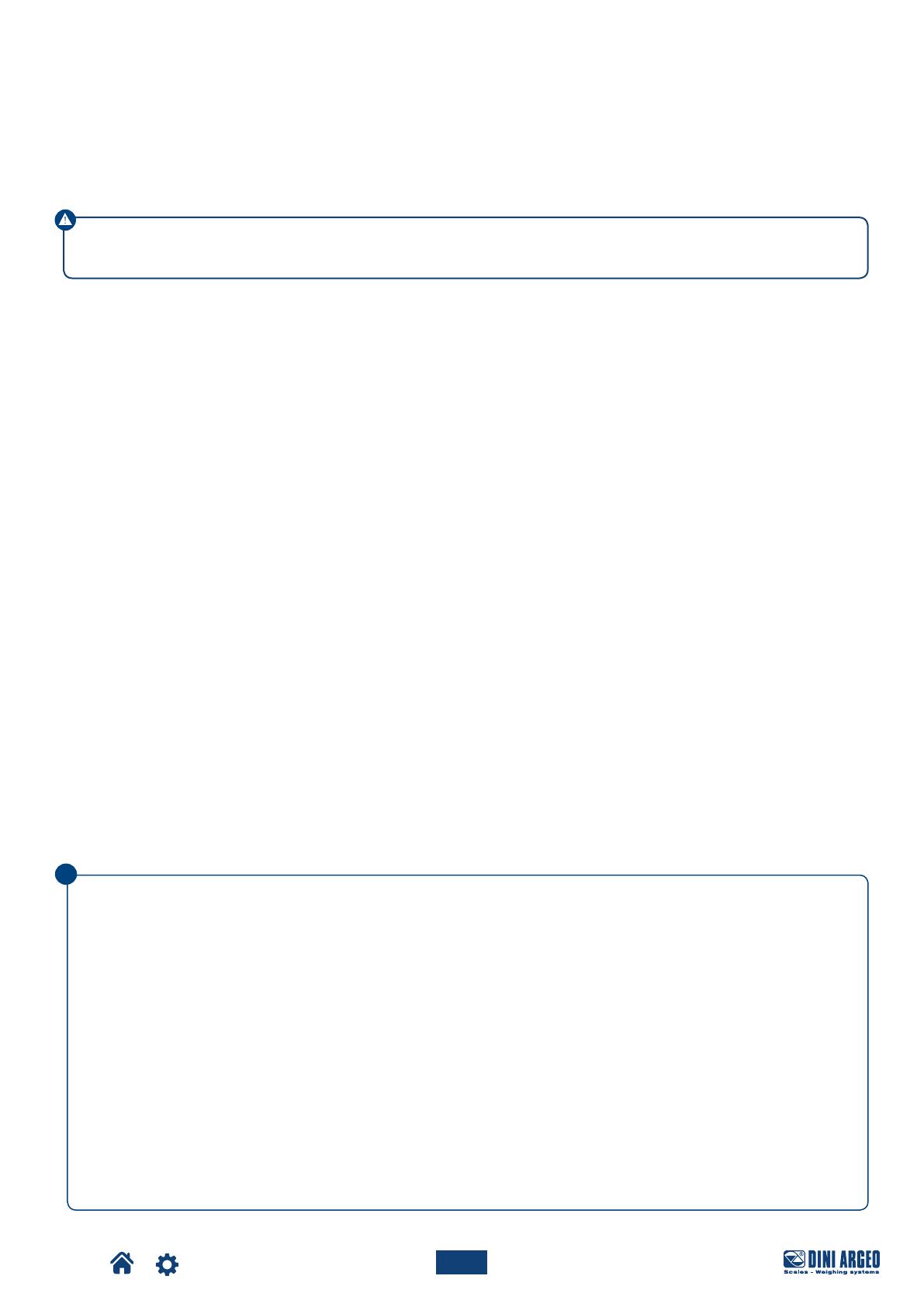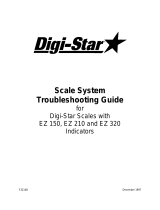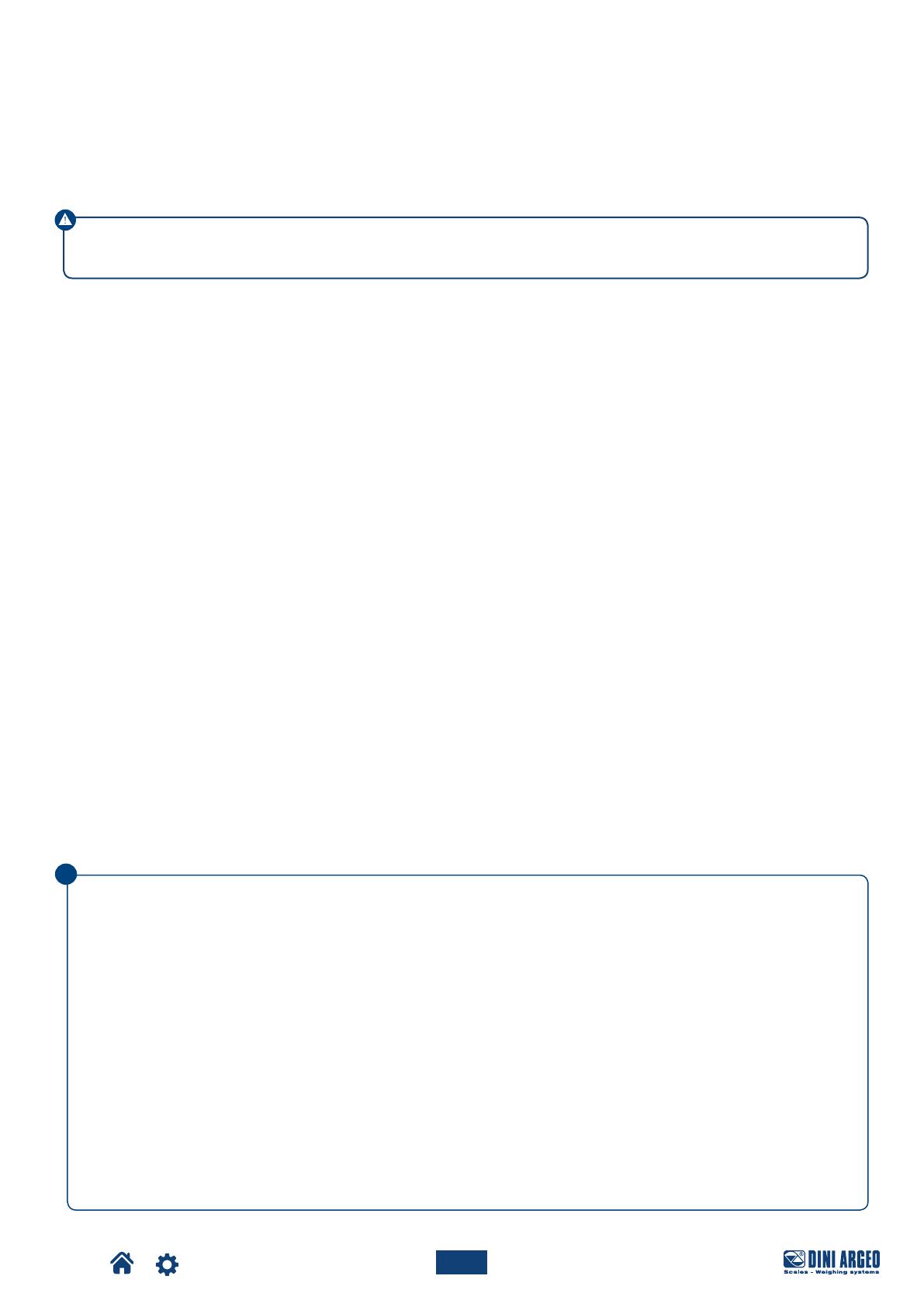
6116PRO
Optimized layout for A4 print.
6
i
USER_MAN_ENG_6116PRO
For the optimal functioning of the system, it is necessary to connect the indicator, the load cells, the possible junction box
and the weighing structure to the earth.
PC
6116PRO is earthed through the power supply cable.
LOAD CELLS AND JUNCTION BOX
The earthing must be done by connecting the earthing cables to a ground bar with cables having a cross-section of at least 16 mm²
and by connecting the ground bar to a ground pole with a cable having a cross-section of at least 50 mm².
EXAMPLES:
• In the case the load cells are connected to the indicator through a junction box, it is necessary to connect the sheathing both
of cells cables and of indicator cable to the earthing of the junction box (refer to the junction box manual) and connect the latter
to the earth through copper cables having at least a 16 mm² cross-section.
• If the load cells are connected directly to the indicator (without the use of the junction box), one should connect the shieldings
of the load cell cables to the grounding point (or earthing bar) inside the container.
• I
f the weighing system concerns large and/or outdoor structures, like weighbridges, and the junction box is connected to the
indicator in a distance that is greater than 10 m, or in the presence of noise, the cable shield must be earthed both in the junction
box and in the indicator, and the two ground leads must be connected with an earth cable having a cross-section of at least 16
mm².
WEIGHING STRUCTURE
Connect the weighing structure and the possible connected structures (for example silos that release material on the weighing
structure) to the earth through cables having at least a 16 mm² cross-section.
Furthermore it is necessary that for each cell, one connects the upper part with the lower part of the load cell through a copper
braid section not less than 16 mm²; the upper part must be short-circuited with the surface of the weighing structure and the lower
part must be grounded through a copper braid section not less than 16 mm².
CONNECTED SERIAL CABLES AND INSTRUMENTS
Ground the cable’s shield both to the grounding point (or earthing bar) inside the container (at the cable termination on the indicator
side) and to the earthing of the connected instrument (at the cable termination on the connected instrument side) and ground the earth
connection of the connected instrument using the copper cables having at least a 16 mm² cross-section. To avoid possible side effects,
the earth references of the connection and power supply cable of the indicator and of the connected instrument must be at the same
potential.
GENERAL NOTES:
• All the grounding cables must have an adequate length, in order to obtain an overall resistance of grounding system
less than 1Ω.
• In the case the weighing system regards great and/or outdoor structures, like weighbridges:
- The grounding connection is to be made by connecting the grounding cables to a grounding bar and the
grounding bar to the grounding pole with a cable section not less than 50 mm²;
- the cable cross-section must be greater (for example 50 mm² instead of 16 mm² and 100 mm² instead of 50 mm²),
because the voltage into play is greater (for example thunderbolts);
- the ground pole must be positioned at a distance of at least 10 metres from the weighbridge structure.
• One should check and remove, if necessary, the connection between the earth and the neutral wire of the electrical
installation.
• If the weigh receptor is more than 10 m far from the industrial PC 6116PRO, it is recommended using the SENSE line and
load cells equipped with compensation circuit (SENSE).
WARNING!
Make sure the supply outlet to be connected to the industrial PC 6116PRO is provided with earth line.
Earthing system