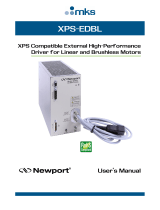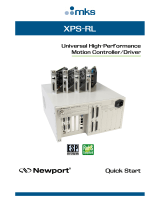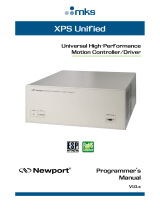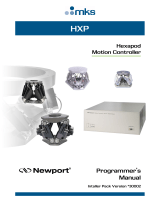Page is loading ...

XPS-D
Universal High-Performance
Motion
Controller/Driver
Configuration
Manual

XPS-D Controller Configuration Manual
©2018 by Newport Corporation, Irvine, CA. All rights reserved.
Original instructions.
No part of this document may be reproduced or copied without the prior written
approval of Newport Corporation. This document is provided for information only, and
product specifications are subject to change without notice. Any change will be
reflected in future publishings.
EDH0406En1012 – 09/18 ii

XPS-D Controller Configuration Manual
Table of Contents
1.0 Introduction .................................................................................................. 1
1.1 Scope of the Manual ................................................................................................... 1
1.2 Prerequisite ................................................................................................................. 1
1.3 Configuration Overview ............................................................................................. 2
1.3.1 Default Configuration ................................................................................ 2
1.3.2 Quick Configuration................................................................................... 2
1.3.3 Manual Configuration ................................................................................ 2
2.0 Default Configuration .................................................................................. 3
2.1 Procedure .................................................................................................................... 3
3.0 Quick Configuration..................................................................................... 5
3.1 Procedure .................................................................................................................... 5
4.0 Manual Configuration for Newport Positioners ........................................ 7
4.1 Adding Newport Stages .............................................................................................. 7
4.2 Modifiying Stage Parameters ...................................................................................... 9
4.3 Manual Configuration ............................................................................................... 10
5.0 Manual Configuration for Non Newport Stages ...................................... 14
5.1 Creating Custom Stages ............................................................................................ 14
5.1.1 First Level Parameters .............................................................................. 15
5.1.2 Second Level Parameters ......................................................................... 16
5.1.3 Save and Configure the Stage .................................................................. 17
5.2 Encoder ..................................................................................................................... 18
5.2.1 No Encoder (NoEncoder) ......................................................................... 18
5.2.2 RS422 Differential (AquadB) .................................................................. 18
5.2.3 RS422 Differential with 3 Encoders (AquadBTheta) PP Version Only ... 19
5.2.4 Sine/Cosine 1 Vpp (AnalogInterpolated) ................................................. 20
5.2.5 Sine/Cosine 1 Vpp (AnalogInterpolated Theta) PP version only ............. 23
5.3 Profiler ...................................................................................................................... 24
5.3.1 Type: Sgamma ......................................................................................... 24
5.4 Servitudes .................................................................................................................. 26
5.4.1 No Servitudes (NoServitudes) .................................................................. 26
5.4.2 Piezo ......................................................................................................... 26
5.4.3 Spindle ..................................................................................................... 27
5.4.4 Driver Board (StandardEORDriverPlug) ................................................. 27
5.4.5 Encoder Board (StandardLimitAndLimitEncoderPlug) ........................... 27
iii EDH0406En1012 – 09/18

XPS-D Controller Configuration Manual
5.4.6 Encoder Board (StandardLimitAndHomeEncoderPlug) .......................... 28
5.5 Backlash .................................................................................................................... 28
5.5.1 Type: Standard ......................................................................................... 28
5.6 Home Search ............................................................................................................. 29
5.6.1 No Home Search (NoHomeSearch) ......................................................... 29
5.6.2 Mechanical Zero and Index (MechanicalZeroAndIndexHomeSearch) .... 29
5.6.3 Mechanical Zero Only (MechanicalZeroHomeSearch) ........................... 30
5.6.4 MinusEndOfRunAndIndexHomeSearch .................................................. 31
5.6.5 MinusEndOfRunHomeSearch .................................................................. 31
5.6.6 PlusEndOfRunHomeSearch ..................................................................... 31
5.6.7 IndexHomeSearch .................................................................................... 32
5.6.8 CurrentPositionAsHome .......................................................................... 32
5.7 Motion done .............................................................................................................. 32
5.7.1 Theoretical ............................................................................................... 32
5.7.2 VelocityAndPositionWindow .................................................................. 32
5.8 Corrector ................................................................................................................... 33
5.8.1 NoCorrector ............................................................................................. 33
5.8.2 NoEncoderPosition .................................................................................. 34
5.8.3 PIDDualFFVoltage .................................................................................. 34
5.8.4 PIDFFAcceleration .................................................................................. 39
5.8.5 PIDFFVelocity ......................................................................................... 44
5.8.6 PIPosition ................................................................................................. 48
5.9 Motor Driver Interface .............................................................................................. 51
5.9.1 NoMotorInterface ..................................................................................... 52
5.9.2 AnalogAcceleration.................................................................................. 52
5.9.3 AnalogPosition ......................................................................................... 53
5.9.4 AnalogPositionPiezo ................................................................................ 53
5.9.5 AnalogSin60Acceleration ........................................................................ 53
5.9.6 AnalogSin60AccelerationLMI ................................................................. 55
5.9.7 AnalogDualSin60Acceleration................................................................. 55
5.9.8 AnalogDualSin60AccelerationLMI ......................................................... 57
5.9.9 AnalogSin90Acceleration ........................................................................ 57
5.9.10 AnalogSin90AccelerationLMI ................................................................. 57
5.9.11 AnalogDualSin90Acceleration................................................................. 58
5.9.12 AnalogDualSin90AccelerationLMI ......................................................... 58
5.9.13 AnalogSin120Acceleration ...................................................................... 59
5.9.14 AnalogSin120AccelerationLMI ............................................................... 59
5.9.15 AnalogDualSin120Acceleration ............................................................... 60
5.9.16 AnalogDualSin120AccelerationLMI ....................................................... 60
5.9.17 AnalogStepperPosition ............................................................................. 61
5.9.18 AnalogVelocity ........................................................................................ 63
5.9.19 AnalogVoltage ......................................................................................... 64
5.9.20 DigitialStepperPosition ............................................................................ 67
5.10 Driver ................................................................................................................. 69
EDH0406En1012 – 09/18 iv

XPS-D Controller Configuration Manual
5.10.1 No Driver (NoDriver) .............................................................................. 69
5.10.2 NonConfigurableDriver ........................................................................... 69
5.10.3 DRV00 (for Non-Configurable External Driver) ..................................... 70
5.10.4 DRV00P ................................................................................................... 70
5.10.5 DRV01AnalogStepperPosition (for stepper motors) ................................ 71
5.10.6 DRV01AnalogVelocity (with tachometer feedback) ............................... 72
5.10.7 DRV01AnalogVoltage (without tachometer feedback) ........................... 74
5.10.8 DRV02 ..................................................................................................... 74
5.10.9 DRV02P ................................................................................................... 76
5.10.10 XPS-DRV03 for acceleration control (DRV03AnalogAcceleration) ....... 76
5.10.11 DRV03AnalogVelocity ............................................................................ 78
5.10.12 DRV03AnalogVoltage ............................................................................. 81
5.10.13 DRV03HAnalogAcceleration .................................................................. 82
5.10.14 DRV03HAnalogVelocity ......................................................................... 82
5.10.15 DRV03HAnalogVoltage .......................................................................... 82
5.10.16 DRVM1AnalogVelocity .......................................................................... 83
5.10.17 DRVM2AnalogVelocity .......................................................................... 83
5.10.18 DRVM3AnalogVelocity .......................................................................... 83
5.10.19 DRVM4AnalogAcceleration .................................................................... 83
5.10.20 DRVM5AnalogVelocity .......................................................................... 83
5.10.21 DRVP1AnalogPositionPiezo ................................................................... 83
5.10.22 EDBL ....................................................................................................... 84
5.11 Stage ................................................................................................................. 84
5.11.1 Type: GenericInformation ........................................................................ 84
Service Form ........................................................................................................ 85
v EDH0406En1012 – 09/18

XPS-D Controller Configuration Manual
EDH0406En1012 – 09/18 vi

XPS-D Controller Configuration Manual
1.0 Introduction
1.1 Scope of the Manual
The XPS is an extremely high-performance, easy to use, integrated motion
controller/driver offering high-speed communication through 10/100/1000 Base-T
Ethernet, outstanding trajectory accuracy, and powerful programming functionality. It
combines user-friendly web interfaces with advanced trajectory and synchronization
features to precisely control from the most basic to the most complex motion sequences.
Multiple digital and analog I/O's, triggers and supplemental encoder inputs provide
users with additional data acquisition, synchronization and control features that can
improve the most demanding motion applications.
To maximize the value of the XPS Controller/Driver system, it is important that users
become thoroughly familiar with available documentation.
The present XPS-D Configuration Manual describes how to configure the controller
to drive Newport or non-Newport motorized stages or custom axes. Moreover, it
provides all necessary information to properly configure and get the benefit of all the
controller functions explained in Features Manual.
1.2 Prerequisite
It is mandatory that both XPS-D Start-Up Manual and User Interface Manual be
thoroughly read and understood before trying to configure the controller.
Particularly, appropriate driver cards must be installed, all stages must be connected and
an Ethernet connection must be established between the computer and the controller,
either directly or through a network.
Unless only Newport standard ESP compatible stages are to be used, it is also highly
recommended to have read XPS-D Features Manual to understand the role of each
parameter.
Universal High
-Performance
Motion Controller/Driver
XPS
-D Controller
1 EDH0406En1012 – 09/18

XPS-D Controller Configuration Manual
1.3 Configuration Overview
There are three possibilities to configure the controller: Default configuration, Quick
configuration and Manual configuration.
1.3.1 Default Configuration
Default configuration is the simplest method to configure the controller, but has some
limitations:
• Default configuration works only with Newport ESP compatible positioners.
• Default configuration configures all detected positioners as single axis groups.
However, single axis groups provide limited functionality (no synchronized motion,
no trajectories, no XY or XYZ compensation). To take full benefit of the capabilities
of the XPS controller, a manual configuration is needed.
1.3.2 Quick Configuration
Quick configuration is required for:
• Non ESP compatible Newport stages
1.3.3 Manual Configuration
Manual configuration is required for:
• Non-Newport stages or older version of Newport stages.
• Some vacuum compatible stages (no ESP chip).
• Stages with adjustable home position (-1, 0, +1), if the home position is changed
from the standard position 0 to -1 or +1. The positions +1 and -1 require different
settings in the stage database, as the home switch position is not recognized by the
ESP chip.
EDH0406En1012 – 09/18 2

XPS-D Controller Configuration Manual
2.0 Default Configuration
The Default configuration takes the stage configuration from the StageDataBase file.
2.1 Procedure
• When logged in as Administrator, select SYSTEM, then “Default configuration”.
The following screen appears:
• If you want to continue, click the "OK" button and the following page appears:
• Check, if all connected stages are recognized by the system. Change the Group
name type in the desired name under the Name column.
• If all connected stages are recognized, click “APPLY & REBOOT” and the
following page appears:
3 EDH0406En1012 – 09/18

XPS-D Controller Configuration Manual
• To configure the XPS click “PROCEED.” The controller reboots and the Login
screen appears (this may take up to 1 min).
NOTE
“APPLY & BOOT” deletes your current system.ini configuration file. For
troubleshooting a system, make sure to backup the original system.ini file for
recovery.
• When the controller has finished booting login, select FRONT PANEL, and then
select “Move”.
Your system is now ready to use. For more advanced functions, please read the rest of
this manual.
NOTE
In “DEFAULT-CONFIGURATION” the default group type is set as SingleAxis.
To set the positioners to a different group type, use manual configuration.
EDH0406En1012 – 09/18 4

XPS-D Controller Configuration Manual
3.0 Quick Configuration
The Quick configuration is very similar to the Default configuration except the stage
configuration is taken from the stages.ini file.
3.1 Procedure
• Before using Quick Configuration, it is needed to populate the stages.ini file with
the needed configurations, using Add, remove or edit stages under the main tab
Stages (see section 4.1 Adding Newport stages).
• Then, when logged in as Administrator, select SYSTEM, then Quick
configuration. The following screen appears:
• If you want to continue, click the "OK" button and the following page appears:
The Quick configuration also lists all detected hardware including Newport ESP
compatible stages and motor drivers under the respectively columns Stage Model and
Driver model.
5 EDH0406En1012 – 09/18

XPS-D Controller Configuration Manual
• Check, if all connected stages are recognized by the system under Stage model. Use
the drop-down menu to select the stage configuration for the selected axis. The drop-
down menu lists stage configuration(s) available from the stages.ini file stored on
the XPS controller.
• If all stages are recognized and after selecting the stage parameters, click “APPLY
& REBOOT” and the following page appears:
• To configure the XPS click “PROCEED.” The controller reboots and the Login
screen appears (this may take up to 1 min).
NOTE
“APPLY and BOOT” deletes your current system.ini configuration files. For
diagnosing or troubleshooting a system, make sure to first backup the original
system.ini of the system.
• When the controller has finished booting, login, select FRONT PANEL and then
select “Move”.
Your system is now ready to use. For more advanced functions, please read the rest of
this manual.
NOTE
In “Quick-configuration” the default group type is SingleAxis. To set the
positioners to a different group type, use “Manual configuration”.
EDH0406En1012 – 09/18 6

XPS-D Controller Configuration Manual
4.0 Manual Configuration for Newport Positioners
Manual configuration provides users access to all capabilities of the XPS controller.
For manual configuration, users first need to build the stage database using the web tool
“Add, remove or edit stages” under the main tab Stages. When adding a new stage
from this web tool, the controller copies the parameters from its internal database
(which contains parameters for all Newport stages) and stores these parameters in a file
called stages.ini. Hence, the stages.ini file contains the parameters for only a subset of
stages as defined by the user. Users can assign any name for their stages. The default
name is the Newport part number, but in some cases it makes sense to use a different
name. This way, for instance, it is possible to add the same set of parameters several
times in the stage database under different stage names. Later, you can modify certain
parameters, like travel ranges or PID settings, to optimize the stage for different
applications.
All stage parameters can be modified using the Web Tool “Add, remove or edit
stages” under the main tab Stages. Click on a stage to duplicate, rename, modify or
delete it. Another Web Tool for modifying stage parameter can be found under Files →
Configuration files using the text editor (see User Interface Manual for details).
Alternatively, the stage parameters can be modified directly in the stages.ini file using a
text editor. The stages.ini file is located in the Config folder of the XPS controller. This
folder is accessible via ftp, see User Interface Manual for details.
When all stages are added to the stages.ini file, build the system using the web tool
“Manual Configuration” under the main tab SYSTEM. In this tool, the stages get
assigned to positioners and the positioners get assigned to motion groups. Please refer to
Features Manual for details on the different motion groups and their specific features.
The group name and positioner name can be any user given name. Once the system has
been built, all system information is stored in a file called system.ini. Also, the
system.ini file is located in the Config folder of the XPS controller and can be viewed or
edited from the Web Tool text editor under Files → Configuration files (see User
Interface Manual for details).
The following describes the different steps needed to add a stage, to modify the stage
parameters and to build a manual configuration.
4.1 Adding Newport Stages
• Once you are logged in as Administrator, click on Stages and then click on “Add,
remove or edit stages”. The following screen appears:
7 EDH0406En1012 – 09/18

XPS-D Controller Configuration Manual
• Click on the family name from the “Stages in StageDataBase” list and its content
appears.
• Click the part number corresponding to your hardware.
• Select the driver (corresponding to your hardware) and configuration.
For all continuous rotation stages, you can choose between a “regular” stage
configuration and a “Spindle” configuration. A Spindle is a specific rotary device (no
indexing) with a periodic position reset at 360° (by default), meaning 360° equals 0°.
When defining the stage as Spindle in the stages.ini, you must assign this stage also to a
Spindle group in the system configuration and vice versa. For details about Spindles,
please refer to Features Manual.
For some stages, you can choose between "regular" initialization or LMI (Large Move
Initialization). The LMI method produces a larger movement of the stage for
commutation and could be used if "regular" initialization fails.
• The following window appears:
• The box “Use ESP Compatibility for Hardware detection” is checked by default. If
your stage has an ESP chip inside (see the ESP-compatible sticker on the stage) this
box should remain checked. Otherwise, with vacuum compatible stages or with old
Newport stages, or with non-Newport stages, uncheck this box.
• Click on “ADD” to add the stage to the stages.ini file. The new configuration
appears in the “Stages already in stages.ini” area:
• Click on “StageDataBase” (or on the family name) to select the following stage
configuration
EDH0406En1012 – 09/18 8

XPS-D Controller Configuration Manual
4.2 Modifiying Stage Parameters
Once all stages have been added to the stages.ini file, you can review or modify these
parameters:
• Click on a stage from the list under “Stages already in stages.ini”. A window
appears which allows the user to modify the stage in the stages.ini file.
• Scroll down to the section that contains the parameters that will be modified.
Parameters commonly changed, are the minimum and the maximum target positions
of a rotation stage. For example, to enable larger rotations of a rotation stage that is
not configured as a Spindle, set the maximum target position to a very high value
and the minimum target position to a very low value. In this case it is also required
to disable the limit switches of the rotation stage, see stage manual for details.
1. When done, click "Save" to apply the new values, or click “Cancel”
if a mistake was
made.
2. To take the new values into account, reboot the controller or use “Restart
Application” button.
The same screen allows duplicating stages in the stages.ini (in most case some
parameters are modified as a second step) or to delete stages from the stages.ini.
NOTE
From this screen, you have access to all stage parameters. Only experienced users
should modify these parameters. For the exact meaning of the different
parameters, please refer to chapter 5.0: “Manual Configuration for Non Newport
Stages
”.
9 EDH0406En1012 – 09/18

XPS-D Controller Configuration Manual
4.3 Manual Configuration
• When all stages have been added to the stages.ini file, click on “Manual
Configuration” under SYSTEM. The following screen appears:
• Click on a Group type. For example, if you are setting up two ILS stages, you can
set them up as two Single axis groups, one XY axes group or one or two Muliple
axes groups.
• For example, click on “Create a new group" of “XY axes groups”; the following
pop up window appears:
• Enter the group name. In the example, the group name is TRB-LTA_XY.
• Define the home sequence (“Together” or “XThenY” or “YThenX”).
• For error compensation, define the name and structure of the correction data,
otherwise leave these fields blank. For details about error compensation, see
Features Manual.
• Enter the positioner names in this example the positioner names are TRB_X and
LTA_Y.
EDH0406En1012 – 09/18 10

XPS-D Controller Configuration Manual
• For each positioner select the Slot number. The Slot number is the axis number
where the stage is physically connected to the XPS controller. Looking at the rear of
the controller, plug number 1 is the right plug and the number increases to the left.
• Select the StageName from the list of stages. These stage names refer to the stages
previously defined with the “Add, remove or edit stages” page.
• Click on “OK” to return to the initial screen.
• Continue the same way with the other motion groups.
• When done, click on “APPLY AND REBOOT” to complete the System
configuration. The following message appears:
11 EDH0406En1012 – 09/18

XPS-D Controller Configuration Manual
• To configure the XPS click “PROCEED.” The controller reboots and the Login
screen appears (this may take up to 1 min).
NOTE
“APPLY and BOOT” deletes your current system.ini configuration files. For
diagnosing or troubleshooting a system, make sure to first backup the original
system.ini of the system.
• When the controller has finished booting, login, select the SYSTEM tab, then
“Error File Display”. When there is no entry in the error file, your system is
configured correctly and ready to use. If not, this file provides some valuable
information for troubleshooting; see also “Troubleshooting” chapter in
“Maintenance and Service” section of Start-Up Manual.
Below is an example of a system.ini file with one XY group and one Spindle group:
[GENERAL]
BootScriptFileName =
BootScriptArguments =
[GROUPS]
SingleAxisInUse =
SpindleInUse = Spin
XYInUse = TRB-LTA_XY
XYZInUse =
MultipleAxesInUse =
; ##############################################
; # Spindle group 'Spin' and its positioner: Rot
[Spin]
PositionerInUse = Rot
EDH0406En1012 – 09/18 12

XPS-D Controller Configuration Manual
[Spin.Rot]
PlugNumber = 4
StageName = SR@SR50CC@XPS-DRV11-DIGITAL-Spindle
;
########################################################
######
; # XY axes group 'TRB-LTA_XY' and its positioners: TRB_X, LTA_Y
[TRB-LTA_XY]
PositionerInUse = TRB_X, LTA_Y
InitializationAndHomeSearchSequence = Together
XMappingFileName =
XMappingLineNumber = 0
XMappingColumnNumber = 0
XMappingMaxPositionError = 0
YMappingFileName =
YMappingLineNumber = 0
YMappingColumnNumber = 0
YMappingMaxPositionError = 0
[TRB-LTA_XY.TRB_X]
PlugNumber = 1
StageName = TRB@TRB25CC@XPS-DRV11-DIGITAL
SecondaryPositionerGantry = Disabled
[TRB-LTA_XY.LTA_Y]
PlugNumber = 3
StageName = LTA@LTA-HL@XPS-DRV11-DIGITAL
SecondaryPositionerGantry = Disabled
13 EDH0406En1012 – 09/18

XPS-D Controller Configuration Manual
5.0 Manual Configuration for Non Newport Stages
The Manual Configuration for non Newport stage is also achieved through the
“Manual Configuration” under SYSTEM tab (see previous section) but since these
custom stages are not included in the XPS general stage database, they must be entirely
created and configured in the “stages.ini” file.
The chapter will present all possible configurations of the XPS controller with regards
to drive and control capabilities.
The XPS controller uses two configuration files, named “system.ini” and “stages.ini”.
The files are stored on the XPS controller and are accessible through the XPS webpage
Files → Configuration files. These configuration files are read during the boot
sequence of the controller. The “system.ini” file specifies the system configuration and
the configured motion groups. The “stages.ini” file defines the parameters for all
positioners.
The aim of this chapter is to provide a better understanding of the drive and control
capabilities of the XPS controller and possible settings in the “stages.ini” file. It is
important that users have a working understanding of the structure of this file, because it
may be necessary to make modifications to the default parameters to access all features
of the XPS controller. In order to configure the XPS controller to drive non-Newport
stages, it is important that users have an in-depth understanding of this file and the
meaning of the included entries.
In each subsection we provide a detailed definition of each parameter, the physical
meaning and one example to set it. Since there are many options available for
configuration, not all strategies and methods are detailed. Especially for the definition
of the tuning parameters (PID, filters, etc.). Please refer to supporting literature for an
in-depth treatment of tuning.
IMPORTANT NOTE ABOUT THE UNITS
The XPS controller accepts any dimension for the position unit such as: mm,
inch, µm, deg, rad, etc. In this documentation, the generic term “unit” is used for
the position unit. This generic unit is carried forward into units that reference the
position unit, for example speed and acceleration would carry units such as: units/s
or units/s². The physical dimension assignment of the position unit for closed-loop
systems is done by stage displacement per encoder count as part of the parameters
of the position encoder interface. For open-loop systems the physical dimension
assignment is done as part of the parameter settings for the driver command
interface; examples include: stage displacement per motor full step or command
voltage at minimum target position. It is important to note that the position unit in
the configuration files will determine the values of all derived parameters.
Therefore the choice of the position unit will impact most parameters.
5.1 Creating Custom Stages
The integrated web tool, Stages → Create custom stages, is accessible when logged in
as administrator. This web tool is designed to help users configure the XPS controller
for motors and stages that are not included in the XPS general stage database such as
stages not manufactured by Newport. The tool generates a new entry in the customer’s
stage database, stages.ini, which is stored on the controller and is accessible through the
webpage Files → Configuration files.
To generate a new stage configuration using the web tool, users must complete an entry
for each configuration category, following the arrow sequence where applicable. The
software dynamically updates the next category list based on compatibility to prior
selections so that only correct settings for the determined configuration are available.
This avoids configurations that are not supported by the XPS controller.
EDH0406En1012 – 09/18 14
/