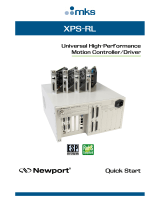Contents 5
Updating Enclosure Firmware . . . . . . . . . . . . . . . . . . . . . . . . . . 54
RAID Controller Module Firmware
. . . . . . . . . . . . . . . . . . . . . 54
Physical Disk Firmware
. . . . . . . . . . . . . . . . . . . . . . . . . . . 54
Expansion Enclosure Firmware
. . . . . . . . . . . . . . . . . . . . . . . 54
4 Installing Enclosure Components . . . . . . . . . . . . . . . . . . 55
Recommended Tools . . . . . . . . . . . . . . . . . . . . . . . . . . . . . . . 55
Removing and Replacing the Front Bezel
. . . . . . . . . . . . . . . . . . . . 55
Removing and Installing Physical Disks
. . . . . . . . . . . . . . . . . . . . 56
Removing Physical Disks from the Enclosure
. . . . . . . . . . . . . . . 56
Installing SAS Physical Disks in the Enclosure
. . . . . . . . . . . . . . . 57
Removing and Installing a RAID Controller Module
. . . . . . . . . . . . . . 59
Removing a RAID Controller Module
. . . . . . . . . . . . . . . . . . . . 59
Installing a RAID Controller Module
. . . . . . . . . . . . . . . . . . . . 60
Removing and Installing a RAID Controller Module Backup
Battery Unit
. . . . . . . . . . . . . . . . . . . . . . . . . . . . . . . . . . . . 60
Removing and Installing the Power Supply/Cooling Fan Module
. . . . . . . 62
Removing a Power Supply/Cooling Fan Module
. . . . . . . . . . . . . . 62
Installing a Power Supply/Cooling Fan Module
. . . . . . . . . . . . . . 63
Removing and Installing the Control Panel
. . . . . . . . . . . . . . . . . . . 64
Removing the Control Panel
. . . . . . . . . . . . . . . . . . . . . . . . 64
Installing the Control Panel
. . . . . . . . . . . . . . . . . . . . . . . . . 65
Removing and Installing the Midplane
. . . . . . . . . . . . . . . . . . . . . 66
5 Troubleshooting Your Enclosure . . . . . . . . . . . . . . . . . . . 69
Safety First—For You and Your Enclosure. . . . . . . . . . . . . . . . . . . . 69
Start-Up Routine
. . . . . . . . . . . . . . . . . . . . . . . . . . . . . . . . . 69
Troubleshooting External Connections
. . . . . . . . . . . . . . . . . . . . . 69
Troubleshooting a Wet Enclosure
. . . . . . . . . . . . . . . . . . . . . . . . 70
Troubleshooting a Damaged Enclosure
. . . . . . . . . . . . . . . . . . . . . 70
Troubleshooting Power Supplies
. . . . . . . . . . . . . . . . . . . . . . . . 71