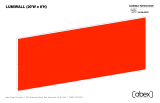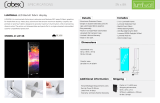Page is loading ...

© 2020
Order #XXXXX
Locked layer contains
placeholder marks.
Plan View
10’
20’
If you would like to tell us about your experience with your setup instructions please email us at [email protected]
SETUP INSTRUCTIONS
VK-4008 10’x20’ Display

© 2020
Order #XXXXX
Locked layer contains
placeholder marks.
= 1 sq foot
Grid View

© 2020
Order #XXXXX
DO NOT USE POWER TOOLS
ALL CONNECTIONS MUST
BE TIGHTLY SECURED
Part Identification - Numbering
Spline Connection Base Plate & Extrusion Connection
General Setup Instructions
- Read entire setup instruction manual prior to
unpacking parts and pieces.
- The setup instructions are created specifically
for this configuration.
- Setup instructions are laid out sequentially in
steps, including exploded views with detailed
explanation for assembly.
WARNING
Cleaning & Packing
- For Cleaning Metal, Plex, & Laminate Parts:
Use a MILD NON-ABRASIVE cleanser and
soft cloth/paper towel to clean all surfaces.
- Keep exhibit components away from heat
and prolonged sun exposure.
Heat and UV exposure will warp and
fade components.
- Retain all provided Packing Materials.
All provided packing materials are for
ease of repacking & component protection.
Disassembly
- For loss prevention, tighten all set screws
and locks during disassembly.
7A
Hex Tool - Essential for Assembly
Extrusion & Lock Connection Engaged Lock
LADDERS OR LIFTS
MAY BE REQUIRED
General Information

© 2020
Order #XXXXX
Graphic Removal
To remove the graphic
the frame, locate the fabric
pull tab. Gently pull up on the
tab to remove the fabric.
Step 1
Insert corner A. Turn edge of
graphic so silicon welt is
perpendicular to face of
graphic. Insert narrow side
of welt with fabric to outside
into the channel. Repeat for
other side of this corner.
Step 2
Repeat Step 1 for opposite
corner C, then insert corner
B, followed by corner D, to
complete the installation of
the corners.
Step 3
Once all corners are inserted,
press one silicon edge into
channel from corners and
work toward the center.
Make sure welt is fully inserted
into channel. Continue until
all sides are done. Smooth
out edges of graphic.
It is important to first insert
graphic into each alternate
corner then to the sides of
the frame. If this is not done,
graphic will not fit into the
frame correctly.
Corner A
Corner D
Corner B
Corner C
from
SEG Installation

© 2020
Step 1 of 8
Order #XXXXX
Locked layer contains
placeholder marks.
When assembled
FRONT VIEW
Item
7
8
9
10
11
12
13
14
15
16
17
18
Qty.
1
1
1
1
1
1
1
1
1
1
1
1
Description
84”h TSP46 Vertical Extrusion
84”h TSP46 Vertical Extrusion
22”w TSP46 Horizontal Extrusion
22”w TSP46 Horizontal Extrusion
84”h TSP46 Vertical Extrusion
84”h TSP46 Vertical Extrusion
57.75”w TSP46 Horizontal Extrusion
57.75”w TSP46 Horizontal Extrusion
84”h TSP46 Vertical Extrusion
84”h TSP46 Vertical Extrusion
50.25”w TSP46 Horizontal Extrusion
50.25”w TSP46 Horizontal Extrusion
*
Lock
Slide end of extrusion
over corner lock as shown.
Tighten setscrew
to secure extrusions
TSP 46 Corner Connection
Steps:
1) Assemble horizontal & vertical extrusions [7] through [18]
together as shown. See TSP46 Corner Connection detail.
11
12
14
13
15
16
18
17
78
10
9
******
*
*
*
*
*
*
Assemble frame flat on ground.
Backwall Assembly

© 2020
Step 2 of 8
Order #XXXXX
Locked layer contains
placeholder marks.
When assembled
Steps:
1) Assemble horizontal & vertical extrusions [19] through [26]
together as shown. See TSP46 Corner Connection detail.
Item
19
20
21
22
23
24
25
26
Qty.
1
1
1
1
1
1
1
1
Description
84”h TSP46 Vertical Extrusion
84”h TSP46 Vertical Extrusion
57.75”w TSP46 Horizontal Extrusion
57.75”w TSP46 Horizontal Extrusion
84”h TSP46 Vertical Extrusion
84”h TSP46 Vertical Extrusion
22”w TSP46 Horizontal Extrusion
22”w TSP46 Horizontal Extrusion
*
Lock
Slide end of extrusion
over corner lock as shown.
Tighten setscrew
to secure extrusions
TSP 46 Corner Connection
23
24
26
25
19
20
22
21
FRONT VIEW
Assemble frame flat on ground.
****
*
*
*
*
Backwall Assembly (cont’d)

© 2020
Step 3 of 8
Order #XXXXX
Locked layer contains
placeholder marks.
Steps:
1) Connect Corner Base Plate [27] to vertical [1] as shown.
See Corner Base Plate Attachment detail.
2) Attach Base Plates [28] to bottom of verticals [2,3,4,5,6],
using bolts.
3) Connect TSP frame assemblies [7/8/9/10], [11/12/13/14],
[15/16/17/18], [19/20/21/22] & [23/24/25/26] between
verticals [1,2,3,4,5,6] as shown, using cam locks.
See Custom Cam Lock detail.
Item
1
2
3
4
5
6
27
28
Qty.
1
1
1
1
1
1
1
5
Description
84”h Q914 Vertical Extrusion
84”h Q914 Vertical Extrusion
84”h Q914 Vertical Extrusion
84”h Q914 Vertical Extrusion
84”h Q914 Vertical Extrusion
84”h Q914 Vertical Extrusion
Corner Base Plate w/ Boomerang Leg
23” x 10” Base Plate
When assembled
12
27
28
28
28
28 28
3
4
56
11 12
14
13
15 16
18
17
78
10
9
23 24
26
25
19 20
22
21
Top View Cam
Lock
Custom Cam Lock
*
TSP46
Screw clamps
cam lock into
groove of vertical
extrusion.
bolt
bolt
bolt
key hole
Corner Base Plate Attachment
*
Place key hole over
bolt on vertical
extrusion & slide
down; secure
with bolts.
*
*
*
*
*
*
*
*
*
*
*
*
*
*
*
*
*
*
*
*
*
*
*
*
*
*
*
*
*
*
*
Backwall Assembly (cont’d)

© 2020
Step 4 of 8
Order #XXXXX
Locked layer contains
placeholder marks.
Set
Screw
Set
Screw
S12/1
Q914
TOP VIEW
Steps:
1) Attach S12/1 to side of vertical [6], using set screw.
2) Connect horizontals [32] through [37] between
verticals [29,30,31] as shown, inserting Infills.
When assembled
Item
29
30
31
32
33
34
35
36
37
--
Qty.
1
1
1
1
1
1
1
1
1
1
Description
38”h Q914 Vertical Extrusion
38”h Q914 Vertical Extrusion
38”h Q914 Vertical Extrusion
32”w Z45 Horizontal Extrusion
32”w Z45 Horizontal Extrusion
46” Z45 curved Horizontal Extrusion
46” Z45 curved Horizontal Extrusion
46” Z45 curved Horizontal Extrusion
46” Z45 curved Horizontal Extrusion
37.75”h S12/1 Connector
29
32
33
6
S12/1
34
36
37
35
30
31
I
n
f
i
l
l
I
n
f
i
l
l
I
n
f
i
l
l
Side Wall Assembly

© 2020
Step 5 of 8
Order #XXXXX
Locked layer contains
placeholder marks.
Velcro
Velcro
Velcro
Velcro
Pill
slot
Pill
slot
1
2
4
3
Steps:
1) Connect extrusions [3,4] between verticals [1,2], with
Velcro facing the front of the booth.
2) Attach verticals [1,2] to pill slots on top of backwall
assembly, as shown.
3) Apply Graphic to front of header frame, using Velcro.
FRONT VIEW
Item
1
2
3
4
Qty.
1
1
1
1
Description
10.815”h Z31 Vertical Extrusion
10.815”h Z31 Vertical Extrusion
77.98”w Z31 Horizontal Extrusion
78.81” Z31 curved Horizontal Extrusion
Graphic
When assembled
Header Assembly

© 2020
Step 6 of 8
Order #XXXXX
Using Your Setup Instructions
The Aero Setup Instructions are created specifically for your configuration. The instructions include an
exploded view of the frame which is sequentially labeled. We encourage you to review the instructions
before attempting to assemble your exhibit.
Connections are kept very simple; no tools required. Everything assembles with push-button connectors.
Cleaning and Packing Your Display
1) Use care when cleaning aluminum extrusion or acrylic inserts. Use only non-abrasive cleaners.
2) Retain all packing material. It will make re-packing much easier and will reduce the likelihood
of shipping damage.
Push-Button
Push-Button
66
6
6
Numbered Label
Connections are made by holding the button down and
sliding the red tube into opposing tube until button locks
into the hole of the opposing tube. To disassemble, push button
and pull or twist extrusions apart.
Locked layer contains
placeholder marks.
Canopy Attachment
1) Insert threaded pin into top
of horzontal extrusion.
2) Attach Canopy Mount to
threaded pin. Twist to tighten.
3) Place Aero Frame over
Canopy Mounts.
ELEVATION VIEW
*
Steps:
1) Connect canopy pieces together as shown.
2) Apply pillowcase graphic to assembled canopy.
3) Install Canopy Mounts to top of backwall extrusion;
place Aero Frame onto Canopy Mounts.
See Canopy Attachment detail.
A
A
B
B
D
D
CC
Button
Push button then rotate
for packing.
Canopy
Mount
Threaded
Pin
Backwall Extrusion
**
Aero Frame Assembly

© 2020
Step 7 of 8
Order #XXXXX
Locked layer contains
placeholder marks.
Light
Light
Light
Monitor
Mount
Shelves
Shelves
Shelves
Shelves
Light
Light
12
3
456
Steps:
1) Install lights to top of backwall. See Light Attachment detail.
2) Install Monitor Mount to vertical [2]. See Monitor Mount Attachment detail.
3) Attach large shelves to verticals [1,2], [5,6] using A11 Clamps.
See A11 Clamp Attachment detail.
4) Connect small shelves to verticals [3], [4].
See A11 Clamp Attachment detail.
Tighten knob on bottom
to secure shelf in place.
set
screw
Slide A11 clamp into groove
of extrusion. Tighten set
screw to secure connector.
A11 Clamp Attachment
*
Bolts Monitor Mount
V4
Monitor Mount Attachment
*
Attach Monitor Mount to V4 connectors
using bolts.
Slide V4 connectors into
vertical channel of
extrusions.
Tighten set screws
to secure.
set
screw
V4 Connector
Clip Light Attachment
Attach lights to
Horizontal where
desired and
tighten in place.
*
Item
--
Qty.
8
8
Description
12” x 10” Small Acrylic Shelf
28” x 10” Large Acrylic Shelf
Completed Assembly
**
*
**
*
*
*
*
*
*
**
**
**
**
**
**
**
*****
Backwall Attachments

© 2020
Step 8 of 8
Order #XXXXX
Locked layer contains
placeholder marks.
*
Completed Pedestal Assembly
Pedestal Base Assembly
Pedestal Top Attachment
Pedestal Top
Screw
Cap
Back Panel
with Door
Side Panel
Side Panel Front Panel
Floor
Shelf Support
Shelf
NOTE: Remove pins for floor from
side panels when packing.
Align hole with pin Rotate pin. Spring
will push pin into hole.
Pedestal Top Attachment
12
*
Pin
*
Setup Instructions:
1) Attach pins at bottom interior of side panels. Note: Pins are designed to be slightly angled.
2) Use screw caps to secure the side panels to front panel and back panel with door.
3) Slide floor into the bottom of assembled pedestal base. The floor will sit on pins of the side panels.
4) Connect shelf supports with Velcro inside of panels, then place shelf on top of supports.
5) Attach pedestal top to assembled pedestal base. See Pedestal Top Attachment detail.
LTK-1001 Pedestal Assembly
/