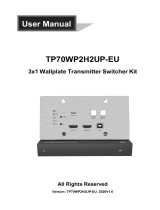Page is loading ...

MAT.HDMI42H2
4x2 HDMI 2.0 Presentation Switcher with
Matrix Outputs
All Rights Reserved
Version: MAT.HDMI42H2_2019V1.0
User Manual

4x2 HDMI 2.0 Presentation Switcher with Matrix Outputs
Table of Contents
1. Product Introduction .................................................................................................... 1
1.1 Features ............................................................................................................ 1
1.2 Package List ...................................................................................................... 1
2. Specification ............................................................................................................... 2
3. Panel Description ........................................................................................................ 4
3.1 Front Panel ........................................................................................................ 4
3.2 Rear Panel ......................................................................................................... 5
4. System Connection ..................................................................................................... 6
5. Button Control ............................................................................................................. 7
5.1 Manual Switching .............................................................................................. 7
5.2 Auto Switching ................................................................................................... 7
5.3 EDID Setting ...................................................................................................... 8
6. IR Remote Control ...................................................................................................... 9
7. Web Control .............................................................................................................. 10
8. RS232 Control .......................................................................................................... 12
8.1 System Control Commands ............................................................................. 12
8.2 Signal Switching Commands ........................................................................... 14
8.3 EDID Setting Commands................................................................................. 15
8.4 Audio Setting Commands ................................................................................ 15
9. Firmware Upgrade .................................................................................................... 16

4x2 HDMI 2.0 Presentation Switcher with Matrix Outputs
1
1. Product Introduction
Thank you for choosing the MAT.HDMI42H2 4x2 HDMI 2.0 presentation switcher with
matrix
outputs. The switcher consists of four HDMI inputs, two HDMI matrix outputs and full
HDMI 2.0 support. The product offers SPDIF and 3.5mm output for dual HDMI OUT
audio extraction and dual HDMI OUT ARC along with 4K to 1080p down-scaling
functionality. The MAT.HDMI42H2 features a wide range of control flexibility via Web,
RS232, IR and smart EDID management.
1.1 Features
4x2 HDMI presentation switcher with matrix outputs.
HDMI 2.0b, 4K@60Hz 4:4:4 8bit, HDR 10, HDCP 2.2.
4K to 1080p down-scaling.
SPDIF and 3.5mm output for dual HDMI OUT audio extraction and dual HDMI OUT
ARC.
RS232, IR and TCP/IP control.
Smart EDID management.
1.2 Package List
1x MAT.HDMI42H2 4x2 HDMI 2.0 presentation switcher
2x Mounting Ears with 4 Screws
4x Plastic Cushions
1x IR Remote
1x IR Receiver
1x 3-pin Terminal Block
1 x Power Adapter (12V DC,1A)
1x User Manual
Note: Please contact your distributor immediately if any damage or defect in the
components is found.

4x2 HDMI 2.0 Presentation Switcher with Matrix Outputs
2
2. Specification
Video Input
Video Input
(4) HDMI
Video Input Connector
(4) Type-A female HDMI
Video Input Video
Resolution
Up to 4K@60Hz 4:4:4 8bit
HDMI Audio Format
Supports Dolby Atmos, Dolby TrueHD, Dolby Digital Plus, Dolby
Digital, DTS-X, DTS-HD Master Audio, DTS 5.1, 2 - 8Ch PCM 32-
192KHz 16-24 bits; 2 - 8Ch PCM 32-192kHz 16-24 bits.
HDMI Input Cable
4K@60Hz 4:4:4 ≤ 3meters, other ≤ 5meters
Video Output
Video Output
(2) HDMI
Video Output Connector
(2)Type-A Female HDMI
Video output Video
Resolution
OUT A: Up to 4K@60Hz 4:4:4 8bit, HDR10, Dolby Vision, supports
color space 4:2:2/4:2:0 to 4:4:4, 4K to 1080p down-scaling.
OUT B: Up to 4K@60Hz 4:4:4 8bit, HDR, Dolby Vision
HDMI Output Cable
≤ 5 meters
HDMI Version
Up to 2.0
HDCP Version
Up to 2.2
Digital SPDIF Audio Output
Audio Output
(1) Digital SPDIF audio
Audio Output Connector
(1) Toslink connector
Output level
±0.05dBFS
Frequency Response
20Hz~20KHz, ±1dB
THD+N
< 0.05%, 20Hz~20KHz bandwidth, 1KHz sine at 0dBFS level (or max
level)
SNR
> 90dB, 20Hz~20KHz bandwidth
Crosstalk isolation
< -70dB, 10KHz sine at 0dBFS level (or max level before clipping)
Noise Level
- 90dB
Unbalanced analog Audio Output
Audio Output
(1) Unbalanced analog audio
Audio Output Connector
(1) 3.5mm jack
Frequency Response
20Hz~20KHz, ±1dB
Max output level
2.0Vrms ± 0.5dB. 2V=16dB headroom above-10dBV (316 mV) nominal
consumer line level signal
THD+N
< 0.05%, 20Hz~20KHz bandwidth, 1KHz sine at 0dBFS level (or max
level)
SNR
> 80dB, 20Hz~20KHz bandwidth

4x2 HDMI 2.0 Presentation Switcher with Matrix Outputs
3
Crosstalk isolation
< -80dB, 10KHz sine at 0dBFS level (or max level before clipping)
L-R level deviation
< 0.05dB, 1KHz sine at 0dBFS level (or max level before clipping)
Output load capability
1Kohm and higher (supports 10x paralleled 10Kohm loads)
Noise Level
-80dB
Control Part
Control Port
(1) EDID Switch, (1) FW, (1) RS232, (1) IR IN, (1) TCP/IP
Control Connector
(1) 4-pin DIP Switch, (1) Micro-USB, (1) 3-pin terminal block, (1)
3.5mm jack, (1) RJ45
General
Bandwidth
18Gbps
Operation Temperature
-5℃ ~ +55℃
Storage Temperature
-25℃ ~ +70℃
Relative Humidity
10%-90%
External Power Supply
Input: AC 100~240V, 50/60Hz; Output: 12V DC 1A
Power Consumption
7.5W (Max)
Dimension (W*H*D)
200mm x 28.5mm x 100mm
Net Weight
605g

4x2 HDMI 2.0 Presentation Switcher with Matrix Outputs
4
3. Panel Description
3.1 Front Panel
①Power LED: Illuminates solid red when the device is powered on.
②Out A:
1-4: Four HDMI input LEDs, one of which illuminates green to indicate which
source is selected.
Auto LED: Illuminates green in auto switching mode.
Select/Auto/3s: Press the button repeatedly to cycle through the four video
inputs. Press and hold the button for 3 seconds to enter or exit auto switching
mode.
③Out B:
1-4: Four HDMI input LEDs, one of which illuminates green to indicate which
source is selected.
Auto LED: Illuminates green in auto switching mode.
Select/Auto/3s: Press the button repeatedly to cycle through the four video
inputs. Press and hold the button for 3 seconds to enter or exit auto switching
mode.
④Audio Out:
De-embedded: Two HDMI de-embedded audio source LEDs, one of which
illuminates green to indicate output A or output B de-embedded audio source is
selected for audio output.
ARC: Two ARC audio source LEDs, one of which illuminates green to indicate
output A or output B ARC audio source is selected for audio output.
Select: Press the button to select audio source.
⑤EDID: 4-pin DIP switch for EDID setting.
⑥FW: Micro-USB port for firmware upgrade.
15
4
32 6

4x2 HDMI 2.0 Presentation Switcher with Matrix Outputs
5
3.2 Rear Panel
①Inputs 1~4: Connects to HDMI sources.
②Outputs (ARC) A~B: Connects to display devices. They supports ARC, and only
the output A port supports color space 4:2:2/4:2:0 to 4:4:4 and 4K to 1080p down-
scaling function for compatibility with more display devices.
③Audio Out: Toslink connector and 3.5mm jack for audio output. There are four
audio can be selected: output A de-embedded audio, output B de-embedded
audio, output A ARC audio or output B ARC audio.
④RS232: Connects to control device (e.g. PC) to control the switcher by sending
RS232 commands.
⑤IR EYE: Connects to IR receiver to control the switcher by the IR remote.
⑥TCP/IP: Connects to the control device (e.g. PC) to control the switcher by Web.
⑦DC 12V: DC connector for the power adapter connection.
543
162 7

4x2 HDMI 2.0 Presentation Switcher with Matrix Outputs
6
4. System Connection
The following diagram illustrates the typical input and output connection of the switcher:
ARC Connection:
Outputs (ARC) Inputs
DC 12 V
Tx Rx
RS232 TCP/IP
Down-Scaler
Audio Out
1
2
3
4
A
B
IR EYE
OUT A
AUTO
3 4
OUT B
AUTO
3 4
1 2
1 2
AUDIO
A B
Game Console
Game Console
Blu-ray
Laptop
4K TV 4K TV
1080p TV
Laptop
Down-scale
ARC
Soundbar Centre Control System Remote
IR
Receiver
HDMI:
Audio:
RS232:
IR:
TCP/IP:
Amplifier
Outputs (ARC) Inputs
DC 12V
Tx Rx
RS232 TCP/IP
Down-Scaler
Audio Out
1
2
3
4
A
B
IR EYE
Blu-ray 4K TV 4K TV
ARC ARC ARC ARC
Soundbar
HDMI:
ARC Audio:

4x2 HDMI 2.0 Presentation Switcher with Matrix Outputs
7
5. Button Control
5.1 Manual Switching
When the switcher is in manual switching mode, the AUTO button LED goes out.
Please follow the below steps to switch input source to output channel.
1) Press Select button at Out A block to select input source for output A, and the
corresponding source LED turns green.
2) Press Select button at Out B block to select input source for output B, and the
corresponding source LED turns green.
5.2 Auto Switching
Press and hold Select button at least 3 seconds at Out A block to enable auto
switching mode for output A, and then the Auto LED will turns green.
Press and hold Select button at least 3 seconds at Out B block to enable auto
switching mode for output B, and then the Auto LED will turns green.
When in auto switching mode, the switcher will switch according to the following rules:
The switcher will switch to the first available active input starting at input 1 to 4.
New input: The switcher will automatically select the new input once detecting a
new input.
Reboot: If power is restored to the switcher, it will automatically reconnect the input
before powered off.
Source removed: When an active source is removed, the switcher will switch to the
first available active input starting at HDMI input 1.
Detection method: TMDS or 5V (The default is 5V and it can be selected by RS232
commands).
Press the Select button can switch to next input source, and the switcher doesn’t
exit the auto switching mode.
Note: In auto switching mode, press and hold the Select button at least 3 seconds to
enable manual switching mode, but the input source will not be switched.

4x2 HDMI 2.0 Presentation Switcher with Matrix Outputs
8
5.3 EDID Setting
The Extended Display Identification Data (EDID) is used by the source device to match
its video resolution with the connected display. The 4-pin DIP switch on the front panel
can be used to set the EDID to a fixed value to ensure the compatibility in the video
resolution.
The switch represents “0” when in the lower (OFF) position, and it represents “1” while
putting the switch in the upper (ON) position.
Switch 1~3 are used for built-in EDID setting, and switch 4 is used for mode setting.
The DIP switch status and its corresponding setting are shown as below chart.
Switch 1~3
Status
Video Resolution
Audio Format
000
Pass-through
Pass-through
001
1920x1080@60Hz 8bit
Stereo
010
3840x2160@30Hz 8bit
Stereo
011
3840x2160@30Hz 8bit HDR
Stereo
100
3840x2160@30Hz Deep Color HDR
PCM 5.1
101
3840x2160@60Hz 8bit
Stereo
110
3840x2160@60Hz Deep Color HDR
PCM 5.1
111
User-defined EDID
Switch 4 Status
Mode
0
Global Mode.
1
Out B Private Mode.
EDID setting rules:
When switching one input to output A and output B, the switcher is used as a 1x2
splitter, the input source device obtains its EDID from the output display with priority
output B>output A. If video switching fails in EDID pass-through mode, set the built-in
EDID to 1080p.

4x2 HDMI 2.0 Presentation Switcher with Matrix Outputs
9
1) When the specifications of output A and output B display devices are same, set the
EDID to Global Mode. When switch same input to output A and output B, because
the supported resolution (4K@60Hz 4:4:4) of two outputs are same, the input
source device will not reread the EDID of display device to ensure non-flash screen.
2) When the specifications of output A and output B display devices are different, set
the EDID to Out B Private Mode, and the Out A is in Pass-through mode.
When switching the input source of output A to output B, because the input
source device will first learn the EDID from output B, so the two output displays
will flash before the image appears.
When switching the input source of output B to the output A, because the input
source device will first learn the EDID from output B, so the display device of
output B doesn’t flash, but the display device of output A will flash before the
image appears.
6. IR Remote Control
Connect IR receiver to the IR EYE port, the switcher can be controlled by the following
IR remote.
①1-4: Press 1-4 button to select
corresponding input source for OUT A.
AUTO: Press the button to enable auto
switching mode for OUT A.
②1-4: Press 1-4 button to select
corresponding input source for OUT B.
AUTO: Press the button to enable auto
switching mode for OUT B.
③De-embedded: Press A or B button to
select output A or output B de-embedded
audio for audio output.
ARC: Press A or B button to select output
A or output B ARC audio for audio output.

4x2 HDMI 2.0 Presentation Switcher with Matrix Outputs
10
7. Web Control
The switcher can be controlled via TCP/IP. The default IP settings are:
IP Address:
192.168.0.178
Subnet Mask:
255.255.255.0
Type 192.168.0.178 in the internet browser, it will enter the below log-in webpage:
Username: admin
Password: admin

4x2 HDMI 2.0 Presentation Switcher with Matrix Outputs
11
Type the user name and password, and then click Login to enter the below control tab.
Matrix Switch: Select Input 1~4 for output A or output B to build matrix switching.
Select AUTO to enable auto switching mode for output A or output B.
Audio Out: Select output A de-embedded audio, output B de-embedded audio,
output A ARC audio or output B ARC audio for Toslink and 3.5mm jack audio
outputs.
HDCP Out: Select Passive or Active mode.

4x2 HDMI 2.0 Presentation Switcher with Matrix Outputs
12
8. RS232 Control
Connect the RS232 port to control device (e.g. PC) with RS232 cable. The switcher can
be controlled by sending RS232 commands.
RS232 Commands:
The command lists are used to control the switcher. The RS232 control software (e.g.
docklight) needs to be installed on the control PC to send RS232 commands.
Communication protocol: RS232 Communication Protocol
Baud rate: 9600 Data bit: 8 Stop bit: 1 Parity bit: none
Note:
All commands needs to be ended with “<CR><LF>”.
In the commands, “[”and “]” are symbols for easy reading and do not need to be
typed in actual operation.
Type the command carefully, it is case-sensitive.
8.1 System Control Commands
Command
Description
Command Example
and Feedback
>SetPowerOn Dis
System standby.
<PowerOn False
>SetPowerOn En
System on.
<PowerOn True
>GetPowerOn
Get the system power status.
<PowerOn True
<PowerOn False
>GetFirmwareVersion
Get firmware version.
<V1.0.0
>SetFactoryReset
Reset to factory default.
<FactoryReset_True
>SetReboot
System reboot.
<Reboot_True
>GetStatus
Get device status.
>SetIpAddr
XXX.XXX.XXX.XXX
Set static IP address to XXX.XXX.XXX.XXX
<IpAddr 192.168.0.178
>GetIpAddr
Get IP address.
<IpAddr 192.168.0.178

4x2 HDMI 2.0 Presentation Switcher with Matrix Outputs
13
Command
Description
Command Example
and Feedback
>SetRS232Baudrate
[PARAM]
Set the baud rate of switcher to [PARAM].
[PARAM]=1~7.
[PARAM]
Baud Rate
1
115200
2
57600
3
38400
4
19200
5
9600
6
4800
6
2400
>SetRS232Baudrate 5
<RS232Baudrate 9600
>GetRS233Baudrate
Get the baud rate of switcher.
<RS232Baudrate 2400
>SetKeyboardLock
[PARAM]
Unlock/lock front panel buttons and IR
remote buttons.
[PARAM]=Dis, En
Dis: Unlock; En: Lock
>SetKeyboardLock Dis
<KeyboardLock False
>GetKeyboardLock
Get the buttons locking status.
<KeyboardLock True
>SetDhcp [PARAM]
Enable or disable DHCP.
[PARAM]=En, Dis
En: Enable DHCP, the switcher
automatically get IP.
Dis: Disable DHCP, Manually set the IP of
switcher.
After reset the switcher, the DHCP is
enabled, and the switcher will automatically
get IP again.
>SetDhcp En
<Dhcp True
>GetDhcp
Get DHCP status.
<Dhcp True
>SetSubnetMask
XXX.XXX.XXX.XXX
Set subnet mask to XXX.XXX.XXX.XXX.
<SubnetMask
255.255.255.0
>GetSubnetMask
Get subnet mask.
<SubnetMask
255.255.255.0
>SetGateWay
XXX.XXX.XXX.XXX
Set gateway to XXX.XXX.XXX.XXX.
<GateWay 192.168.0.1
>GetGateWay
Get gateway.
<GateWay 192.168.0.1

4x2 HDMI 2.0 Presentation Switcher with Matrix Outputs
14
Command
Description
Command Example
and Feedback
>SetMacAddr
XX:XX:XX:XX:XX:XX
Set the MAC address to
XX:XX:XX:XX:XX:XX.
<MacAddr
1A:23:34:45:56:67
>GetMacAddr
Get the MAC address.
<MacAddr
1A:23:34:45:56:67
8.2 Signal Switching Commands
Command
Description
Command Example
and Feedback
>SetAV [PARAM1]
[PARAM2]
Switch HDMI input [PARAM2] to output
[PARAM1].
[PARAM1]=A, B
[PARAM2] = H1, H2, H3, H4
>SetAV B H1
<AV OutB H1
>GetAV
Get the input channel on output channel
one by one.
<AV OutA H1
<AV OutB H1
>SetAutoSwitch
[PARAM1] [PARAM2]
Enable/disable the auto switching mode for
the output A or output B.
[PARAM1] = A,B
[PARAM2]= En, Dis
En: Enable auto switching mode.
Dis: Disable auto switching mode.
>SetAutoSwitch B En
<AutoSwitch OutB True
>GetAutoSwitch
Get the auto switching mode of output A
and output B.
<AutoSwitch OutA False
<AutoSwitch OutB True
>SetSignalDet
[PARAM]
Set the signal auto detection method to
[PARAM]. [PARAM]= 5V, TMDS.
The default detection method is 5V.
>SetSignalDet 5V
<SignalDetMode 5V
>GetSignalDet
Get the signal auto detection method.
<SignalDetMode 5V
>SetDownScaler
[PARAM]
Enable/disable down-scaling function of
output A.
[PARAM]=En, Dis
En: Enable down-scaling function.
Dis: Disable down-scaling function.
>SetDownScaler En
<Downscale True
>GetDownScaler
Get the down-scaling function of output A.
<Downscale True
>SetHdcpOutput
Set HDCP output mode.
>SetHdcpOutput Passive

4x2 HDMI 2.0 Presentation Switcher with Matrix Outputs
15
[PARAM]
[PARAM]= Passive, Active
Passive: The HDCP version of output
follows the HDCP of input source.
Active: The HDCP version of output is up to
1.4
<HdcpOutput Passive
>GetHdcpOutput
Get HDCP output mode.
<HdcpHdmiOutput
Passive
8.3 EDID Setting Commands
Command
Description
Command Example
and Feedback
>SetUpdateEdid
Upload user-defined EDID. The EDID DIP
switch should be set as “1111”.
<User EDID ready
Please send EDID data
within 10 seconds
...
<UpdateEdid True
8.4 Audio Setting Commands
Command
Description
Command Example
and Feedback
>SetAudioSrc [PARAM]
Set the audio source of analog audio and
SPDIF audio.
[PARAM]= 1, 2, 3, 4
1: OUTA de-embedded
2: OUTB de-embedded
3: OUTA ARC
4: OUTB ARC
>SetAudioSrc 1
<AudioSrc OutA De-
embedded
>SetSpdif [PARAM]
Mute/unmute the SPDIF audio output.
[PARAM]=Mute, UnMute.
>SetSpdif Mute
<Spdif Mute
>SetIis [PARAM]
Mute/unmute the analog audio output
(3.5mm jack). [PARAM]=Mute, UnMute.
>SetIis UnMute
<Iis UnMute
>GetAudioSta
Get audio status.
<AudioSrc OutA De-
embedded
<Iis UnMute
<Spdif Mute

4x2 HDMI 2.0 Presentation Switcher with Matrix Outputs
16
9. Firmware Upgrade
Please follow the steps below to upgrade the firmware by the FW port on the front
panel:
1) Prepare the latest upgrade file (.bin) and rename it as “FW_MERG.bin”.
2) Connect the switcher to the PC with USB to Micro USB cable, and then power on
the switcher. The PC will automatically detect a U-disk named of “BOOTDISK”.
3) Double-click the U-disk, a file named of “READY.TXT” would be showed.
4) Directly copy the latest upgrade file (.bin) to the “BOOTDISK” U-disk.
5) Reopen the U-disk to check the filename “READY.TXT” whether automatically
becomes “SUCCESS.TXT”, if yes, the firmware was updated successfully,
otherwise, the firmware updating is fail, the name of upgrade file (.bin) should be
confirm again, and then follow the above steps to update again.
6) Remove the USB to Micro USB cable after firmware upgrade, and reboot the
switcher.
/