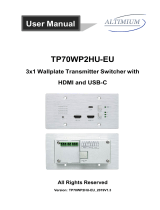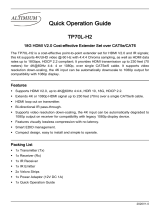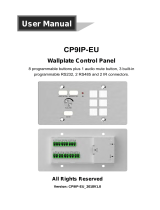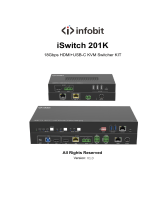Page is loading ...

TP70WP2H2UP-EU
3x1 Wallplate Transmitter Switcher Kit
All Rights Reserved
Version: TP70WP2H2UP-EU_2020V1.0
User Manual

3x1 Wallplate Transmitter Switcher Kit
Preface
Read this user manual carefully before using the product. Pictures shown in this
manual are for reference only. Different models and specifications are subject to real
product.
This manual is only for operation instruction, please contact the local distributor for
maintenance assistance. The functions described in this version were updated till
October, 2020. In the constant effort to improve the product, we reserve the right to
make functions or parameters changes without notice or obligation. Please refer to the
dealers for the latest details.
FCC Statement
This equipment generates, uses and can radiate radio frequency energy and, if not
installed and used in accordance with the instructions, may cause harmful interference
to radio communications. It has been tested and found to comply with the limits for a
Class B digital device, pursuant to part 15 of the FCC Rules. These limits are designed
to provide reasonable protection against harmful interference in a commercial
installation.
Operation of this equipment in a residential area is likely to cause interference, in which
case the user at their own expense will be required to take whatever measures may be
necessary to correct the interference.
Any changes or modifications not expressly approved by the manufacture would void
the user’s authority to operate the equipment.

3x1 Wallplate Transmitter Switcher Kit
SAFETY PRECAUTIONS
To ensure the best from the product, please read all instructions carefully before using
the device. Save this manual for further reference.
Unpack the equipment carefully and save the original box and packing material for
possible future shipment
Follow basic safety precautions to reduce the risk of fire, electrical shock and
injury to persons.
Do not dismantle the housing or modify the module. It may result in electrical
shock or burn.
Using supplies or parts not meeting the products’ specifications may cause
damage, deterioration or malfunction.
Refer all servicing to qualified service personnel.
To prevent fire or shock hazard, do not expose the unit to rain, moisture or install
this product near water.
Do not put any heavy items on the extension cable in case of extrusion.
Do not remove the housing of the device as opening or removing housing may
expose you to dangerous voltage or other hazards.
Install the device in a place with fine ventilation to avoid damage caused by
overheat.
Keep the module away from liquids.
Spillage into the housing may result in fire, electrical shock, or equipment
damage. If an object or liquid falls or spills on to the housing, unplug the module
immediately.
Do not twist or pull by force ends of the cable. It can cause malfunction.
Do not use liquid or aerosol cleaners to clean this unit. Always unplug the power
to the device before cleaning.
Unplug the power cord when left unused for a long period of time.
Information on disposal for scrapped devices: do not burn or mix with general
household waste, please treat them as normal electrical wastes.

3x1 Wallplate Transmitter Switcher Kit
Table of Contents
1. Product Introduction .................................................................................................... 1
1.1
Features ............................................................................................................. 1
1.2
Package List ...................................................................................................... 2
2. Specification ................................................................................................................ 3
2.1
Switcher ............................................................................................................. 3
2.2
Receiver ............................................................................................................. 4
3. Panel Description ........................................................................................................ 5
3.1
Switcher Front Panel .......................................................................................... 5
3.2
Switcher Rear Panel .......................................................................................... 6
3.3
Receiver Front and Rear Panel .......................................................................... 7
4. System Connection ..................................................................................................... 8
5. IR Control .................................................................................................................... 8
6. Button Control ........................................................................................................... 10
6.1
Signal Switching ............................................................................................... 10
6.2
Display Control................................................................................................. 10
7. RS232 Control ...........................................................................................................11
7.1
RS232 Connection ........................................................................................... 11
7.2
RS232 Commands ........................................................................................... 12
7.2.1
Device Control ....................................................................................... 12
7.2.2
Source Switching ................................................................................... 13
7.2.3
CEC/RS232/IR Function ........................................................................ 13
7.2.4
EDID Management ................................................................................ 15
7.2.5
HDCP Mode ........................................................................................... 16
7.2.6
Third-party Device Control ..................................................................... 17
8. Button User-defined .................................................................................................. 18
9. Firmware Upgrade .................................................................................................... 20

3x1 Wallplate Transmitter Switcher Kit
1
1. Product Introduction
Thank you for choosing the TP70WP2H2UP-EU 3x1 Wallplate Transmitter Switcher Kit,
which consists of a wallplate transmitter switcher and a receiver. The kit is designed to
switch and extend HDMI or USB-C source signal to far-end display device, and the
transmission distance is up to 131ft/40m at 4K and 229ft/70m at 1080p video by using
a single CATx cable.
The switcher features two HDMI and one USB-C inputs, it can be selected by the
SOURCE AUTO button on the front panel. The switcher supports CEC. The DISPLAY
ON/OFF button on front panel is used to control the far-end display device, and it can
be programmed by IR learning or RS232 command to ensure the compatibility with
various display devices. Moreover, bidirectional 24V PoC allows the switcher to
powered from the compatible HDBaseT receiver, or the receiver can be powered from
the switcher.
1.1
Features
Supports HDMI signal up to 4K@60Hz 4:4:4, USB-C signal up to 4K@30Hz 4:4:4.
Supports HDMI V2.0 standard and HDCP 2.2 compliant. Ensures display of content-
protected media and interoperability with other HDCP compliant devices.
Active input automatic detective.
Extending HDMI signal 4K@60Hz up to 131ft/40m and 1080p@60Hz up to
229ft/70m.
The USB-C supports video and USB data transmission.
Supports RS232 control with HDBaseT connection and local control.
Supports bidirectional IR pass-through to control display device from local and
control source device from remote.
Supports CEC to turn on/off display by the DISPLAY ON/OFF button, and the button
can be programmed by IR learning feature or RS232 command.
Supports bi-directional 24V PoC power supply and wide voltage power receiving
(12~48V), only one power adapter required.
Supports USB 2.0 KVM solutions.
Micro-USB port for firmware upgrade.

3x1 Wallplate Transmitter Switcher Kit
2
1.2
Package List
Wallplate Switcher
1x Wallplate Transmitter Switcher
1x 2-pin Terminal Blocks
2x 3-pin Terminal Blocks
Receiver
1x Receiver
2x Mounting Ears with 2 Screws
1x 3-pin Terminal Block
1x Power Adaptor (24V DC 1.25A)
1x User Manual
Note: Please contact your distributor immediately if any damage or defect in the
components is found.

3x1 Wallplate Transmitter Switcher Kit
3
2. Specification
2.1
Switcher
Input
Input (2) HDMI, (1) USB-C
Input Connector (2) Female type A HDMI, (1) Type-C USB
HDMI Input Resolution Up to 4K@60Hz 4:4:4
USB-C Input Resolution Up to 4K@30Hz 4:4:4
Output
Output (1) HDBT OUT
Output Connector (1) RJ45
HDBT Output Resolution Up to 4K@60Hz 4:4:4
Control
Control Ports (1) IR, (1) HOST, (1) FIRMWARE, (1) RS232, (1) IR IN, (1) IR OUT
Control Connector
(1) Built-in IR sensor, (1) Type-B USB 2.0, (1) Micro-USB,
(2) 3-pin terminal block, (1) 2-pin terminal block
General
Bandwidth 18Gbps
HDMI Version 2.0
HDCP Version 2.2
Transmission Distance
1080p ≤ 230 feet (70 meters),
4K@60Hz ≤ 131 feet (40 meters)
External Power Supply Input:100V to 240V AC; Output: 24VDC 1.25A
Power Consumption 20W (Max, add extra HDBaseT receiver)
Operation Temperature -5 to +55℃ (+23° to +131°F)
Storage Temperature -25 to +70℃ (-13° to +158°F)
Relative Humidity 10% to 90%
Dimension (W*H*D) 146mm x 86mm x 42mm
Net Weight 240g

3x1 Wallplate Transmitter Switcher Kit
4
2.2
Receiver
Input
Input (1) HDBT
Input Connector (1) RJ45
Output
Output (1) HDMI
Output Connector (1) Type-A female HDMI
Control
Control port (1) FW, (1) IR IN, (1) IR OUT, (1) RS232, (3) USB IN
Control Connector
(1) Micro-USB, (2) 3.5mm jacks, (1) 3-pin terminal block,
(3) Type-A USB 2.0
General
Bandwidth 18Gbps
HDMI Version 2.0
HDCP Version 2.2
Video Resolution Up to 4K@60Hz 4:4:4
Transmission Distance
1080p ≤ 230 feet (70 meters),
4K@60Hz ≤ 131 feet (40 meters)
AC Adapter Input Power 100 to 240V AC, 50/60Hz
Input Power 24V DC 1.25A
Power Consumption 20W (Max, work with the switcher)
Operation Temperature -5 to +55℃ (+23° to +131°F)
Storage Temperature -25 to +70℃ (-13° to +158°F)
Relative Humidity 10% to 90%, Non-condensing
Dimension (W*H*D) 152mm x 23.5mm x 84mm
Net Weight 300g

3x1 Wallplate Transmitter Switcher Kit
5
1 4
6
10
11
2 3 5
7
8
9
3. Panel Description
3.1
Switcher Front Panel
① POWER LED: The LED illuminates red when power is applied.
② LINK LED: The LED illuminates green when the switcher is successfully
connected to the receiver by a CATx cable.
③ Input LED:
U: The LED illuminates green to indicate the USB-C input is selected.
H 1: The LED illuminates green to indicate the HDMI input 1 is selected.
H 2: The LED illuminates green to indicate the HDMI input 2 is selected.
④ RESET: Press the button to reboot the switcher.
⑤ IR: Built-in IR sensor for IR learning feature. It also supports IR pass-through to
receive IR signal from IR remote to control display device.
⑥ USB-C IN: Connects to the Macbook or other device with SlimPort output.
⑦ HDMI IN 1: Connects to the HDMI source device.
⑧ HDMI IN 2: Connects to the HDMI source device.
⑨ HOST: Connects to the PC, which can be controlled by KVM devices.
⑩ SOURCE AUTO: Press the button to select the next input source, or press and

3x1 Wallplate Transmitter Switcher Kit
6
1
HDBT OUT
PoC
2 3 4 5
6
hold it at least 3 seconds to enable auto-switching mode. For more details, please
refer to the 6.1 Signal Switching.
⑪ DISPLAY ON/OFF: Press the button to turn on/off the display. For more details,
please refer to the 6.2 Display Control.
3.2
Switcher Rear Panel
① FIRMWARE: Micro-USB port for firmware upgrade.
② DC IN: Connects to 24V power supply.
③ RS232: Connects to a control device (such as PC) to send RS232 command to
control this switcher by RS232, or control the far-end third-party device. For more
details, please refer to the 6. RS232 Control.
④ IR IN: Connects to IR receiver to control far-end display device by IR pass-through.
⑤ IR OUT: Connects to IR emitter to control local source device by IR pass-through.
⑥ HDBT OUT (PoC): Connects to the HDBT IN port of the receiver by a CATx cable.
It supports 24V PoC to enable the switcher can be powered from receiver.

3x1 Wallplate Transmitter Switcher Kit
7
1
2
Tx Rx LINK
HDCP
1
2
3
3 4 5
6
7
8
9
3.3
Receiver Front and Rear Panel
① POWER LED: The LED illuminates green when power is applied.
② FW: Micro-USB port for firmware upgrade.
③ IR IN: Connects to IR receiver to control far-end source device by IR pass-through.
④ IR OUT: Connects to IR emitter to control local display device by IR pass-through.
⑤ RS232: Connects to a third party device which needs to be controlled by RS232,
or connects to a control device (e.g. PC) to control switcher. For more details,
please refer to the 6. RS232 Control.
⑥ HDBT IN: Connects to the HDBT OUT port of the switcher by a CATx cable. It
supports 24V PoC to enable the receiver can be powered from switcher.
The LINK LED illuminates when there is a valid HDBaseT link between the
switcher and the receiver. The HDCP LED illuminates when the video contains
HDCP content, flashes when the video has no HDCP content.
⑦ HDMI OUT: Connects to the display device.
⑧ DEVICES: Three type-A USB ports for USB devices connection (keyboard, mouse,
etc.). The 1 and 2 ports provide 5V 500mA power for USB devices, and the port 3
provides 5V 1A power.
⑨ DC 24V: DC connector for the power adapter connection.

3x1 Wallplate Transmitter Switcher Kit
8
Projector
Trans mitter
PoC
Receiver
HDBT OUT
PoC
HDCP 1 2 3
Tx Rx LINK
IR
Receiver
IR Emitter
Keyboard
MacBook
Laptop
PC
Remote
HD MI:
USB-C:
HDBaseT:
IR Control:
USB Control:
RS232 Control:
Projector Screen
4. System Connection
The following diagram illustrates typical input and output connection that can be utilized
with the extender:
5. IR Control
This product supports backwards and forwards IR, allowing IR signals to be passed
over the CAT cable to the source device or the display.
Source IR Control (Backwards IR)
This allows you to control a source device at the display (TV) end, where the receiver
is.
1)
Plug the IR emitter into the IR OUT port in the switcher.
2)
Find the IR location on your source device (where you normally point the remote
control) and then place the IR emitter in front of it.
3)
Plug the IR receiver into the IR IN port in the receiver.
4)
Attach the IR receiver onto or near the display (TV) where you would point your
remote control to use your TV.
Display IR Control (Forwards IR)

3x1 Wallplate Transmitter Switcher Kit
9
Transmitter
Receiver
HDBT OUT
PoC
Tx Rx LI N K HDCP 1 2 3
IR
Receiver
IR Emitter
Projector
This allows you to control a display (TV) at the source device's end, where the switcher
is. For example, you have a projector at the receiver's end and you want to turn it on
and control it at the source device's end.
1)
Plug the IR emitter into the IR OUT port in the receiver.
2)
Find the IR location on your display (TV), (where you normally point the remote
control) and then place the IR emitter directly in front of it.
3)
Plug the IR receiver into the IR IN port in the switcher.
4)
Attach the IR receiver onto anywhere you would like to control it.
4K Blu-Ray
Projector Remote

3x1 Wallplate Transmitter Switcher Kit
10
6. Button Control
6.1
Signal Switching
1)
Press the SOURCE AUTO button to switch to next source device, and then the
corresponding input LED will turn green.
2)
Press and hold the SOURCE AUTO button at least 3 seconds to enable auto
switching mode, and it abides by the following principles:
The switcher will switch to the first available active input starting at HDMI IN 1>
HDMI IN 2 > USB-C. If there is no device input and the display supports CEC,
the display will automatically shut down in 10 minutes.
New input: Once a new input signal detected, the switcher will automatically
switch to this new signal.
Source removed: When an active source is removed, the switcher will switch to
the first available active input starting at HDMI IN 1.
Reboot: The switcher can save the last configuration before losing power. If the
last switching mode is auto switching, the switcher will automatically enter auto
switching mode once rebooted, then detect all inputs and memorize their
connection status for future rebooting using. If the last selected input source is
still available, the switcher will switch to this input. Otherwise, it will switch to the
first available active input source starting at HDMI IN 1.
Exit auto switching mode: Press and hold the SOURCE AUTO button for 3
seconds again to exit the auto mode, and the input source will not be changed.
6.2
Display Control
1)
Press the blue-backlight DISPLAY ON/OFF button to turn on/off the display by
automatically sending CEC and RS232 command (Programming required). When
sending the ON command, the button will turn blue; when sending the OFF
command, and the button will be off.
2)
The DISPLAY ON/OFF button can be programmed by IR learning feature or RS232
command for compatibility with various display devices. For more details, please
refer to the 7 Button User-defined.

3x1 Wallplate Transmitter Switcher Kit
11
Transmitter
PoC
Receiver
HDBT OUT
PoC
Tx Rx LINK
HDCP
1 2
3
Transmitter
PoC
Receiver
HDBT OUT
PoC
Tx Rx LINK
HDCP
1 2
3
7. RS232 Control
7.1
RS232 Connection
According the RS232 control mode, there are three types of RS232 connection for
different application.
1)
When only control the switcher, please connect a control device (e.g. PC) to the
RS232 port of the switcher, the connection diagram shown as below:
PC
2)
If the far-end third-party device (e.g. projector) need be controlled by PC, please
connect the third party device (e.g. projector) to the RS232 port of receiver. The
connection diagram shown as below:
PC Projector

3x1 Wallplate Transmitter Switcher Kit
12
Transmitter
PoC
Receiver
HDBT OUT
PoC
Tx Rx LINK
HDCP
1 2
3
3)
If the switcher needs to be controlled by receiver end, the control device (e.g. PC)
can be connected to the RS232 port of the receiver, the connection diagram shown
as below:
PC
7.2
RS232 Commands
After set all needed input and output devices according to the RS232 connection
diagram, please install the RS232 control software (e.g. docklight) into the control PC to
send RS232 command.
After installing the RS232 control software, please set the parameters of COM number,
bound rate, data bit, stop bit and the parity bit correctly, and then you are able to send
command in command sending area.
When controlling the switcher, the serial port settings for all RS232 commands is:
Baud rate: 9600 Data bit: 8 Stop bit: 1 Parity bit: none
7.2.1
Device Control
Command
Description Command Example
and Feedback
>GetFirewareVersion Get firmware version. <V1.0.0
>SetFactoryReset Restore factory default. <FactoryReset_True
>SetReboot System reboot. <Reboot_EN
>SetHelp PARAM
Get the command function and usage.
>SetHelp SetAV
<Switch an input AV
signal to outputs
>SetAV Param
Param = H1, H2, C
H1 - HDMI1
H2 - HDMI2

3x1 Wallplate Transmitter Switcher Kit
13
Command
Description Command Example
and Feedback
C - USB-C
>SetRS232Baudrate
PARAM
Set the RS232 baud rate.
PARAM = 1 ~ 5
1 - 115200
2 - 57600
3 - 38400
4 - 19200
5 - 9600
>SetRS232Baudrate 1
<RS232Baudrate
115200
>GetRS232Baudrate
Get the RS232 baud rate. <RS232Baudrate
115200
7.2.2
Source Switching
Command
Description Command Example
and Feedback
>SetAV PARAM
Switch input to output.
PARAM=H1, H2, C
H1 - HDMI1
H2 - HDMI2
C - USB-C
>SetAV H1
>SetAV C
<AV H1
<AV C
>GetAV
Get the current input source.
<AV H1
<AV H2
<AV C
>SetAutoSwitch PARAM
Enable/disable auto switching mode.
PARAM = EN, Dis
EN - Enable (Default)
Dis - Disable
>SetAutoSwitch EN
>SetAutoSwitch Dis
<AutoSwitch True
<AutoSwitch False
>GetAutoSwitch Get the source switching mode. <AutoSwitch True
7.2.3
CEC/RS232/IR Function
Command
Description Command Example
and Feedback
>SetAutoCec PARAM
Enable/disable the function of automatically
sending CEC commands.
>SetAutoCec EN

3x1 Wallplate Transmitter Switcher Kit
14
Command
Description Command Example
and Feedback
When detecting video input signal or not
detecting any video signal, the switcher will
automatically send the corresponding CEC
command to control the display device.
PARAM = EN, Dis
EN - Enable (Default)
Dis - Disable
<AutoCec True
>GetAutoCec Get the function setting status of
automatically sending CEC commands.
<AutoCec True
>SetAutoCommand PARAM
Enable/disable the function of automatically
sending RS232 commands.
When detecting video input signal or not
detecting any video signal, the switcher will
automatically send the corresponding
RS232 command to control the display
device.
PARAM = EN, Dis
EN - Enable (Default)
Dis - Disable
>SetAutoCommand
EN
<AutoCommand True
>GetAutoCommand Get the function setting status of
automatically sending RS232 commands.
<AutoCommand True
>SetAutoIR PARAM
Enable/disable the function of automatically
sending IR signal.
When detecting video input signal or not
detecting any video signal, the switcher will
automatically send the corresponding IR
signal to control the display device.
PARAM = EN, Dis
EN - Enable (Default)
Dis - Disable
>SetAutoIR EN
<AutoIR True
>GetAutoIR Get the function setting status of
automatically sending IR signal.
<AutoIR True
>SetDisplayOn PARAM
Power on/off display device.
(Simultaneously send CEC and RS232
commands).
PARAM = EN, Dis
EN - ON
Dis - OFF
>SetDisplayOn EN
>SetDisplayOn Dis
<DisplayOn True
<DisplayOn False

3x1 Wallplate Transmitter Switcher Kit
15
Command
Description Command Example
and Feedback
>SetOffMsgLoopCnt
PARAM
Set the number of times to send the
DISPLAY OFF RS232 command.
PARAM=1 ~ 2
>SetOffMsgLoopCnt 1
<OffMsgLoopCnt 1
>GetOffMsgLoopCnt Set the number of times to send the
DISPLAY OFF RS232 command.
>GetOffMsgLoopCnt
<OffMsgLoopCnt 1
>SetOffMsgLoopDelayTime
PARAM
Set the sending interval between two
Display OFF RS232 commands.
PARAM=5 ~ 100 (1=100ms)
>SetOffMsgLoopDela
yTime 5
<OffMsgLoopDelayTi
me 5
>GetOffMsgLoopDelayTime
Get the sending interval between two
Display OFF RS232 commands.
<OffMsgLoopDelayTi
me 5
>SetPanelCEC PARAM
Set the delay time of sending DISPLAY
OFF CEC command. When no signal input,
the display device will be automatically
turned off when the delay time is up.
PARAM = 0 ~ 1800 (second)
>SetPanelCEC 600
<PanelCEC 600
>GetPanelCEC Get the delay time of sending CEC
command of turning off display device.
<PanelCEC 600
7.2.4
EDID Management
The Extended Display Identification Data (EDID) is used by the source device to match
its video resolution with the connected display. By default, the source device obtains its
EDID from the connected display, but if EDID communication is failed, 4K@30Hz 8bit
Stereo Audio will be used as default output resolution.
In addition, since USB-C input only supports 4K@30Hz, so some limitations have been
done on USB-C input. If the video resolution of display is lower than 4K@30Hz
(including 4K@30Hz), the source device will copy and output it. But if the video
resolution of display is higher than 4K@30Hz, the video resolution of source device will
be fixed at 4K@30Hz.
Meanwhile, since the display with different capabilities is connected to the switcher, the
below RS232 commands can be used to set the EDID to a fixed value to ensure the
compatibility in video resolution.
Command
Description Command Example
and Feedback
>SetInPortEdid PARAM Set EDID.
PARAM = 0 ~ 9
>SetInPortEdid 0
<InPortEdid 0

3x1 Wallplate Transmitter Switcher Kit
16
Command
Description Command Example
and Feedback
0 - Bypass
1 - 1920x1080@60 8bit Stereo
2 - 1920x1080@60 8bit High Definition
Audio
3 - 3840x2160@30Hz 8bit Stereo Audio
4 - 3840x2160@30Hz Deep Color High
Definition Audio
5 - 3840x2160@60Hz Deep Color Stereo
Audio
6 - 3840x2160@60 Deep Color High
Definition Audio
7 - 3840x2160@60 Deep Color HDR
Stereo
8 - 3840x2160@60 Deep Color HDR High
Definition Audio
9 - USER EDID
#GET_EDID_MODE
Get the current EDID.
<InPortEdid 0
>SetUpdateEdid
Upload the user-defined EDID.
<User edid
ready,Please send
edid data in 10s.
<SetUpdateEdid_True
/False
<Time out to send
edid
7.2.5
HDCP Mode
Command
Description Command Example
and Feedback
>SetHdcpHdmiOutput
PARAM
Set the HDCP mode of HDMI output.
PARAM = 1 ~ 2
1 - Active (Default)
2 - HDCP 1.4
>SetHdcpHdmiOutput
1
<HdcpHdmiOutput 1
>GetHdcpHdmiOutput Get the HDCP mode of HDMI output. <HdcpHdmiOutput 1
/