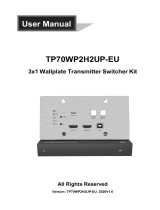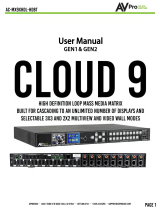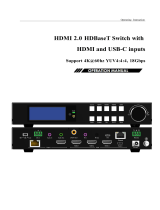Page is loading ...

ALF-SCK41TS
Table of Contents
1. Product Introduction .................................................................................................... 1
1.1. Features ........................................................................................................... 1
1.2. Package List ..................................................................................................... 1
2. Specification ............................................................................................................... 2
2.1. SCK41TS Switcher ........................................................................................... 2
2.2. TPBHD70-R Receiver ....................................................................................... 4
3. Panel Description ........................................................................................................ 5
3.1. Switcher Front Panel ........................................................................................ 5
3.2. Switcher Rear Panel ......................................................................................... 6
3.3. Receiver Front and Rear Panel ........................................................................ 7
3.4. System Connection .......................................................................................... 8
4. Front Panel Control ..................................................................................................... 9
4.1. Multi-view Mode Selection ................................................................................ 9
4.2. Full Screen Setting ........................................................................................... 9
4.3. Swap Window Setting ....................................................................................... 9
4.4. Window Size Setting ....................................................................................... 10
4.5. Video Signal Switching ................................................................................... 10
4.6. Switching Status Inquiry ................................................................................. 11
4.7. Audio Control .................................................................................................. 11
5. IR Remote Control .................................................................................................... 12
6. GUI Control ............................................................................................................... 13
6.1. Control Tab ..................................................................................................... 14
6.1.1. Video Control ........................................................................................ 14
6.1.2. Display Control ..................................................................................... 14
6.1.3. Audio Control ........................................................................................ 15
6.2. Multiview Tab .................................................................................................. 16
6.3. Display Setting Tab ......................................................................................... 17
6.4. Resolution Tab ................................................................................................ 18
6.5. CEC Tab ......................................................................................................... 19
6.5.1. Source Control ...................................................................................... 19
6.5.2. Display Control ..................................................................................... 19
6.5.3. User-defined CEC Command ............................................................... 20

ALF-SCK41TS
6.6. EDID Tab ........................................................................................................ 20
6.6.1. EDID Setting ......................................................................................... 20
6.6.2. EDID Upload ......................................................................................... 21
6.7. Network Tab .................................................................................................... 21
6.8. Tags Tab ......................................................................................................... 22
6.9. Security Tab .................................................................................................... 22
6.10. Additional Tab ............................................................................................... 23
6.11. GUI Upgrade ................................................................................................. 23
7. RS232 Control .......................................................................................................... 24
7.1. System Commands ........................................................................................ 25
7.2. Signal Switching Commands .......................................................................... 26
7.3. Audio Setting Commands ............................................................................... 27
7.4. Function Setting Commands .......................................................................... 28
7.5. CEC Commands ............................................................................................. 32
7.6. Special Commands ........................................................................................ 34
8. Firmware Upgrade .................................................................................................... 36
9. After-sales Service .................................................................................................... 37

ALF-SCK41TS
FCC Statement
This equipment generates, uses and can radiate radio frequency energy and, if not
installed and used in accordance with the instructions, may cause harmful interference
to radio communications. It has been tested and found to comply with the limits for a
Class B digital device, pursuant to part 15 of the FCC Rules. These limits are designed
to provide reasonable protection against harmful interference in a commercial
installation.
Operation of this equipment in a residential area is likely to cause interference, in which
case the user at their own expense will be required to take whatever measures may be
necessary to correct the interference.
Any changes or modifications not expressly approved by the manufacture would void
the user’s authority to operate the equipment.
Do not dispose of this product with the normal household waste at the end of
its life cycle. Return it to a collection point for the recycling of electrical and
electronic devices. This is indicated by the symbol on the product, user
manual or packaging. The materials are reusable according to their markings.
By reusing, recycling or other forms of utilisation of old devices you make an
important contribution to the protection of our environment. Please contact
your local authorities for details about collection points.

ALF-SCK41TS
1
1. Product Introduction
The ALF-SCK41TS 6x1 4k presentation switcher offers four HDMI, one display port and
one USB-C inputs along with mirrored HDMI and HDBaseT outputs. The HDBaseT
output supports PoC and can be paired with a compatible HDBaseT receiver to extend
4k@30Hz/1080P signal up to 40 meters (131ft) / 70 meters (230ft) all over a single
CATx cable respectively.
The switcher features external line audio input that can be embedded into any HDMI
input, and provides microphone input for audio mixing. The presentation switcher
provides multi-view functionality and supports up to 16 multi-mode layouts. The
switcher features a wide range of control flexibility via front panel buttons, built-in web
GUI, IR remote, RS232 and CEC.
1.1. Features
⚫ ALF-SCK41TS 6x1 4K Presentation Switcher with HDBaseT output.
⚫ Supports seamless and auto switching.
⚫ HDMI 1.4 and HDCP 2.2 compliant.
⚫ Extends HDMI signals up to a distance of 40 meters at 4K and 70 meters at 1080p.
⚫ Supports audio embedded, audio de-embedding and microphone audio mixing.
⚫ Supports multi-view and up to 16 modes can be selected.
⚫ Controllable via front panel buttons, GUI, IR remote, RS232 and CEC.
1.2. Package List
SCK41TS (NR) Switcher
TPBHD70-R Receiver
⚫ 1x ALF-SCK41TS 6x1 4K
Presentation Switcher
⚫ 2x Mounting Ears with 4 Screws
⚫ 4x Plastic Cushions
⚫ 2x 3-pin Terminal Blocks
⚫ 2x 5-pin Terminal Blocks
⚫ 1x IR Remote
⚫ 1x IR Receiver
⚫ 1x IR Emitter
⚫ 1x RS232 Cable (3-pin to DB9)
⚫ 1x Power Adapter (24V DC 5A)
⚫ 1x Power Cord
⚫ 1x User Manual
⚫ 1x HDBaseT Receiver
⚫ 2x Mounting Ears with 2 Screws
⚫ 4x Plastic Cushions
⚫ 1x 3-pin Terminal Block

ALF-SCK41TS
2
2. Specification
2.1. SCK41TS Switcher
Video Input
Video Input
(4) HDMI IN (1~4), (1) DP, (1) USB-C
Video Input Connector
(4) Type-A female HDMI, (1) DisplayPort, (1) Type-C USB
Input Resolution
HDMI: Up to 4K@30Hz 4:4:4
DP: Up to 4K@30Hz 4:4:4
USB-C: Up to 4K@30Hz 4:4:4
Video Output
Video Output
(1) HDMI, (1) HDBaseT
Video Output Connector
(1) Type-A female HDMI, (1) RJ45
Output Resolution
HDMI: Up to 4K@30Hz 4:4:4
HDBaseT: Up to 4K@30Hz 4:4:4
HDMI Standard
Up to 1.4
HDCP Version
Up to 2.2
Audio Input
Audio Input
(1) LINE, (1) MIC
Audio Input Connector
(2) 3-pin terminal blocks
Frequency Response
20Hz ~ 20kHz, ±3dB
Max Input Level
2.0Vrms ± 0.1
L-R Level Deviation
< 0.3dB, 1kHz sine at 0dBFS level (or max level before clipping)
Input Impedance
> 10KΩ
LINE/MIC Audio Format
PCM 2.0
HDMI/DP Audio Format
PCM 2.0 48K
L+R Audio Output
Audio Output
(1) L+R
Audio Output Connector
(1) 5-pin terminal block
Frequency Response
20Hz ~ 20kHz, ±1dB
Max Output Level
2.0 ± 0.1Vrms
THD+N
< 0.05%, 20Hz ~ 20kHz bandwidth, 1kHz sine at 0dBFS level (or
max level)
SNR
> 80dB, 20Hz ~ 20kHz bandwidth
Crosstalk Isolation
< -70dB, 10kHz sine at 0dBFS level

ALF-SCK41TS
3
L-R Level Deviation
< 0.3dB, 1kHz sine at 0dBFS level (or max level before clipping)
Output Load Capability
1KΩ and higher (Supports 10x paralleled 10KΩ loads)
Noise Level
-80dB
SPDIF Audio Output
SPDIF Out
(1) SPDIF
Audio Out Connector
(1) Toslink
Max Output level
±0.3dBFS
Frequency Response
20Hz ~ 20kHz, ±1dB
THD+N
< 0.05%, 20Hz ~ 20kHz bandwidth, 1kHz sine at 0dBFS level (or
max level)
Signal-to-Noise Ratio
> 90dB, 20Hz ~ 20kHz bandwidth
Crosstalk isolation
< -70dB, 10kHz sine at 0dBFS level (or max level before clipping)
Noise
- 90dB
Audio Format
PCM 2.0
Control
Control port
(1) CONTACT IN, (1) IR IN, (1) IR OUT, (1) IR EYE,
(1) FIRMWARE, (1) RS232, (1) TCP/IP
Control Connector
(1) 5-pin terminal block, (3) 3.5mm jack, (1) Type-A USB,
(1) 3-pin terminal block, (1) RJ45
General
Operation Temperature
-5℃ ~ +55℃
Storage Temperature
-25℃ ~ +70℃
Relative Humidity
10% ~ 90%
External Power Supply
Input: AC 100~240V, 50/60Hz; Output: 24V DC 5A
Power Consumption
90w (Max)
USB-C Power Charging
60w (Max)
Dimension (W*H*D)
250mm x 44mm x 200mm
Net Weight
1.6KG

ALF-SCK41TS
4
2.2. TPBHD70-R Receiver
Input and Output
Input
(1) HDBT IN
Input Connector
(1) RJ45
Output
(1) HDMI OUT
Output Connector
(1) Type-A female HDMI
Control
(1) IR IN, (1) IR OUT, (1) RS232
Control Connector
(2) 3.5mm jack, (1) 3-pin terminal block
General
Maximum Video Resolution
4K@30Hz 4:4:4, including 1080p@60Hz
Transmission Mode
HDBaseT
Transmission Distance
1080p signal to 70m, 4K signal to 40m
Bandwidth
10.2Gbps
Video Standard
HDMI 1.4 with HDCP 2.2
Power Consumption
7 watts
Operation Temperature
-5℃ ~ +55℃
Storage Temperature
-25℃ ~ +70℃
Operating Humidity
0% ~ 90%
Power Supply
Input Power: 24VDC 1.25A or Power over HDBaseT (PoH);
AC Adaptor Input Power: 100~240VAC, 50/60Hz
Dimension (W*H*D)
115mmx16.2mm x109mm
Net Weight (g)
196g

6x1 4K Presentation Switcher with HDBaseT
5
3. Panel Description
3.1. Switcher Front Panel
① IR LED: Built-in IR sensor, receives IR signal sent from IR remote.
② POWER LED: Illuminates red when switcher is in standby mode and illuminates
green when device is powered on.
③ INPUT BUTTONS (1~4): Input source selectors.
⚫ HDMI/DP LED: Indicates HDMI or DP source for the third input channel.
⚫ HDMI/USB-C LED: Indicates HDMI or USB-C source for the fourth input
channel.
④ AUTO BUTTON: Auto switching mode selector.
⑤ SWAP: Cycle swap the video source of window display in anticlockwise.
⑥ MULTIVIEW: Total four buttons for choosing Multi-view mode.
⑦ SELECT/FULL SCREENS (A~B): Four buttons for window selection and full
screen setting.
⑧ RESIZE: Adjust the windows size.
⑨ AUDIO SOURCE: Select the audio source, and the correspond LED (1~4) will
illuminate blue. When select the LINE audio, the button illuminates blue.
⑩ VOLUME: Variable audio control
⚫ Press the volume knob to select microphone or source audio control.
⚫ Rotate the knob to increase or decrease the volume of the selected audio.
⚫ Press and hold the knob at least 3 seconds to mute the selected audio, rotate
the knob to unmute.
VOLUME
1 3
HDMI DP
24
BCD
AUTO
A
SELECT / FULL SCREEN
HDMI USB-C
INPUTS
SWAP
RESIZE
MULTIVIEW
AB
CB
D
A
AB
C
D
A B
IR
SOURCE
1 2 3 4 SELECT
MUTE/3s
SOURCE
MIC
AUDIO
78910
3
12
456

ALF-SCK41TS
6
3.2. Switcher Rear Panel
①INPUTS: Four HDMI inputs, one DisplayPort and one USB-C input.
②OUTPUTS: One HDMI and one HDBaseT output. The HDBaseT output supports
48V PoC.
③AUDIO IN:
⚫LINE: Line audio input which can be embedded in any HDMI input.
⚫MIC: Microphone input for audio mixing. Set 48V phantom power mode switch
as needed: ON for Condenser microphone; OFF for Dynamic microphone.
④AUDIO OUT:
⚫L+R: Balanced analog audio ouput for audio de-embedding.
⚫SPDIF: Digital SPDIF audio output for audio de-embedding.
⑤CONTROL:
⚫CONTACT IN: Contact external sensors, buttons and other devices for input
source selection.
⚫IR IN: Connects to IR receiver for IR pass-through.
⚫IR OUT: Connects to IR emitter for IR pass-through.
⚫IR EYE: Connects to IR receiver for local switcher control.
⚫FIRMWARE: Type-A USB for firmware upgrade.
⚫RS232: 3-pin terminal block for RS232 control.
⚫TCP/IP: RJ45 port to control the switcher via GUI.
⑥DC 24V: DC connector for power adapter connection.
DC 24V
HDBT
HDMI1. HDMI 4. HDMI
2. HDMI 3. HDMI 3. DP
INPUTS OUTPUTS
4. USB-C
AUDIO IN
L R
LINE
Tx Rx
IR EYEIR IN IR OUT TCP/IPRS232
CONTROL
ON
Phantom 48V)(
OFF
MIC
AUDIO OUT
FIRMWARE
L RCONTACT IN
1 2 3 4
SPDIF
1
345
26

ALF-SCK41TS
7
3.3. Receiver Front and Rear Panel
No.
Name
Description
①
LINK
HDBT Link status indicator:
▪OFF: No Link
▪GREEN:Link Successful
▪Blinking GREEN: Link abnormal
②
HDCP
HDCP compliant indicator
▪OFF: No HDMI traffic (no picture)
▪GREEN: Traffic with HDCP.
▪Blinking GREEN: Traffic without HDCP
③
Power
OFF: No power; RED: DC power present.
④
RS232
RS232 connector.
⑤
IR IN
Connect with 5V IR receiver (with carrier) to collect infrared signal,
work with far-end IR OUT port
⑥
IR OUT
Connect with 5V IR Emitter to send infrared signal, work with far-
end IR IN port
⑦
HDMI OUT
Connect with HDMI display
⑧
HDBT IN
Connect to the HDBT OUT port on the transmitter via Cat 6 cable.
⑨
DC 24V
DC connector for power adaptor connection.
123456789

ALF-SCK41TS
8
3.4. System Connection

ALF-SCK41TS
9
4. Front Panel Control
4.1. Multi-view Mode Selection
There are four multi-view modes can be selected by front panel buttons.
The factory default multi-view mode is quartered window
mode, and there is a one-one correspondence between
the four input sources and the four output windows: input
1 -> window A, input 2 -> window B, input 3 -> window C,
input 4-> window D. The button LEDs (A~D) illuminate
blue.
When switching to two-window (A&B) mode, the
corresponding mode LED will illuminate blue, and the
window A and B LEDs illuminate blue. The factory default
correspondence between the two input sources and the
two output windows is: input 1 -> window A, input 2 ->
window B.
4.2. Full Screen Setting
Press Windows A~D button to select the
corresponding window to display in full-screen.
Meanwhile, the corresponding input source
button LED and window button A LED
illuminate blue, other window buttons and
previous multi-view mode button LED goes out.
4.3. Swap Window Setting
Press SWAP button to cycle swap the video source of window display anticlockwise,
the SWAP LED lights once when pressing its button once.
Example: In Multi-view Mode
Example: In Full Screen Mode
SWAP SWAP SWAP
SWAP SWAP SWAP

ALF-SCK41TS
10
4.4. Window Size Setting
The window A/B/C/D size can be adjusted by repeatedly pressing the RESIZE button,
the button LED lights once when pressing its button once. Please refer the GUI Multi-
view Tab for further details.
Example: PIP (Picture in Picture)
Example: Bisection
Example: One large and three small
4.5. Video Signal Switching
⚫In the Multi-view mode
Operation: Inputs# + Windows#
Example: Switch Input 1 to Windows B:
Press INPUT 1 (The input 1 LED illuminates blue, the windows A~D LEDs flash.)
Press Windows B (The windows A, C and D LEDs go out, input 1 and windows B LED
flash three times, and lastly, input 1 LED goes out and windows A~D LEDs illuminate
blue.)
⚫In the Full Screen mode
1) Manual Switching
Operation: Inputs# + Windows#
Example: Switch Input 2 to Windows A:
Press INPUT 2 (The input 2 LED illuminates blue.) Press Windows A (The input
2 and windows A LEDs illuminate blue).
RESIZE RESIZE
RESIZE RESIZE
RESIZE RESIZE

ALF-SCK41TS
11
2) Auto Switching
Press AUTO button to enable or disable auto-switching mode.
Note: Auto switching mode only works in full screen mode.
When in auto mode, the switcher will switch according to the following rules:
➢The switcher will switch to the available active inputs with the priority: 1-HDMI > 2-
HDMI > 3-HDMI > 3-DP > 4-HDMI > 4-USB-C. When input source and output
window are connected, the corresponding LEDs illuminate blue.
➢New input: The switcher will automatically select the new input once detecting a
new input.
➢Reboot: If power is restored to the switcher, it will automatically reconnect the last
input before being powered off.
➢In auto mode, the input source can also be switched by the manual switching steps,
but not to exit auto mode.
➢When full screen mode is switched into multi-view mode, the auto mode will not exit.
4.6. Switching Status Inquiry
In the Multi-view mode (Window A, B, C and D LED illuminates blue).
Operation: Windows#
Example: Press and hold Windows B button for at least 3 seconds (Window A, C and
D LED go out, and the corresponding input source LED will illuminate blue). After 3
seconds, Window A, B, C and D LED illuminate blue.
4.7. Audio Control
By default, the HDMI and HDBT output audio
follows the video source in the full screen
mode, but in the Multi-view mode, the output
audio is from the 1-HDMI input. The audio
source can be changed by pressing the
SOURCE button.
Press the volume knob to select microphone or source audio control. Rotate the
knob to increase or decrease the volume of the selected audio. Press and hold the
knob for at least 3 seconds to mute the selected audio, rotate the knob to unmute.

ALF-SCK41TS
12
5. IR Remote Control
The switch provides an IR EYE port for the IR receiver connection, it can then be
controlled by the below IR remote.
Note: There is no long-press functionality on this IR remote, the button functions are
the same as the front panel buttons.
①INPUTS: Six buttons for input source selection.
②CONFIG:
⚫A/M button for auto-switching mode setting.
⚫SWAP button to cycle swap the video source
of window display.
⚫RESIZE button for window size adjustment.
⚫RES button for output resolution selection.
③SELECT/FULL SCREEN: A~D buttons for output
window selection and full screen setting.
④MULTIVIEW: Four buttons for built-in multiview
mode selection and four buttons for user-defined
mode selection. The user-defined multiview
modes can be set via GUI.
⑤AUDIO SOURCE: Four buttons for audio source
selection.
⑥VOLUME:
⚫Microphone audio: Mute, volume up and
volume down.
⚫Source audio: Mute, volume up and volume
down.
INPUTS
MULTIVIEW
C
B
D
A
B
AB
A
C D
A B
User 1 User 2 User3 User 4
1 2 34
AUDIO SOURCE
1 2 3 4
A B C D
SELECT / FULL SCREEN
CONFIG
MUTE
RES
A / M
VOLUME
Mute
Mute
MIC
Source
3. H 3. DP 4. UC4. H 1
2
3
4
5
6

ALF-SCK41TS
13
6. GUI Control
The switcher can be controlled via TCP/IP. The default IP settings are:
IP Address: 192.168.0.178
Subnet Mask: 255.255.255.0
Port number: 4001
Type 192.168.0.178 in the internet browser, it will enter the below log-in webpage:
Username: admin
Password: admin
Type the user name and password, and then click Login to enter the section for video
switching.

ALF-SCK41TS
14
6.1. Control Tab
6.1.1. Video Control
⚫ The source selection buttons, Auto button and window A~D buttons, are same as
the buttons of the front panel. Please find 4.5 Video Signal Switching for more
details.
⚫ Click “Power Off” to enter the system into standby mode.
6.1.2. Display Control
⚫ Display: Click “On” or “Off” to power on or off the display device.

ALF-SCK41TS
15
⚫ Command: Type command in this box to be sent to control the display device,
and then click “Send”.
⚫ Relay 1~2: The function is for projection screen control, and the HDBaseT
receiver which is connected to the switcher needs to have two relay ports. Click
“Manual”, the projection screen will either roll up or drop down, click “Manual”
again to stop process. After setting the auto stop time, click “Auto”, the projection
screen starts to roll up or drop down until the auto stop time is up.
6.1.3. Audio Control
⚫ Follow Mode: Turn on or off the audio follow mode, when it is on, the audio will
switch with the switching of the source, when it is off, the audio will not switch with
the source.
⚫ Source: Select audio source for audio outputs, HDMI and HDBaseT outputs.
⚫ Source Volume: Volume bar, volume up, volume down and mute buttons for
source audio control.
⚫ Audio Out Delay: Set the delay time of audio output to 0~150ms.
⚫ MIC: Turn on or off microphone input.
⚫ MIC Volume: Volume bar, volume up, volume down and mute buttons for
microphone audio control.

ALF-SCK41TS
16
6.2. Multiview Tab
1) Pre-defined
⚫ Up to 16 multi-view modes can be selected.
⚫ RESIZE: Click the button to adjust the window size. Note that only Layout 2,
Layout 5~Layout 8, Layout 9~Layout 12 can have the window size adjusted.
⚫ SWAP: Click the button to cycle swap the video source of window display in an
anticlockwise manner.
⚫ Click the gear icon to enter the below interface and to select input souce for each
window.
/