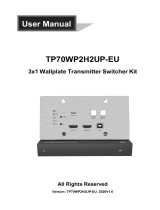Page is loading ...

SCU42T-CODEC
4K Presentation Switcher with Soft Codec &
Matrix Outputs
All Rights Reserved
Version: SCU42T-CODEC_2019V1.2
User Manual

4K Presentation Switcher with Soft Codec & Matrix Outputs
Preface
Read this user manual carefully before using the product. Pictures are shown in this
manual for reference only. Different models and specifications are subject to real
product.
This manual is only for operation instruction, please contact the local distributor for
maintenance assistance. The functions described in this version were updated till
November, 2019. In the constant effort to improve the product, we reserve the right to
make functions or parameters changes without notice or obligation. Please refer to the
dealers for the latest details.
FCC Statement
This equipment generates, uses and can radiate radio frequency energy and, if not
installed and used in accordance with the instructions, may cause harmful interference
to radio communications. It has been tested and found to comply with the limits for a
Class B digital device, pursuant to part 15 of the FCC Rules. These limits are designed
to provide reasonable protection against harmful interference in a commercial
installation.
Operation of this equipment in a residential area is likely to cause interference, in which
case the user at their own expense will be required to take whatever measures may be
necessary to correct the interference.
Any changes or modifications not expressly approved by the manufacture would void
the user’s authority to operate the equipment.

4K Presentation Switcher with Soft Codec & Matrix Outputs
SAFETY PRECAUTIONS
To ensure the best from the product, please read all instructions carefully before using
the device. Save this manual for further reference.
Unpack the equipment carefully and save the original box and packing material for
possible future shipment.
Follow basic safety precautions to reduce the risk of fire, electrical shock and injury
to persons.
Do not dismantle the housing or modify the module. It may result in electrical shock
or burn.
Using supplies or parts not meeting the specifications of product may cause damage,
deterioration or malfunction.
Refer all servicing to qualified service personnel.
To prevent fire or shock hazard, do not expose the unit to rain, moisture or install this
product near water.
Do not put any heavy items on the extension cable in case of extrusion.
Do not remove the housing of the device as opening or removing housing may
expose you to dangerous voltage or other hazards.
Install the device in a place with fine ventilation to avoid damage caused by
overheat.
Keep the module away from liquids.
Spillage into the housing may result in fire, electrical shock, or equipment damage. If
an object or liquid falls or spills on to the housing, unplug the module immediately.
Do not twist or pull by force ends of the optical cable. It can cause malfunction.
Do not use liquid or aerosol cleaners to clean this unit. Always unplug the power to
the device before cleaning.
Unplug the power cord when left unused for a long period of time.
Information on disposal for scrapped devices: do not burn or mix with general
household waste, and please treat them as normal electrical wastes.

4K Presentation Switcher with Soft Codec & Matrix Outputs
Table of Contents
1. Product Introduction .................................................................................................... 1
1.1 Features ............................................................................................................ 1
1.2 Package List ...................................................................................................... 2
2. Specification ............................................................................................................... 3
2.1 Transmitter ......................................................................................................... 3
2.2 Receiver ............................................................................................................ 4
3. Panel Description ........................................................................................................ 6
3.1 Transmitter ......................................................................................................... 6
3.1.1 Front Panel .............................................................................................. 6
3.1.2 Rear Panel............................................................................................... 7
3.2 Receiver ............................................................................................................ 8
3.2.1 Front Panel .............................................................................................. 8
3.2.2 Rear Panel............................................................................................... 8
4. System Connection ..................................................................................................... 9
4.1 Usage Precaution .............................................................................................. 9
4.2 System Diagram ................................................................................................ 9
5. Display Control ......................................................................................................... 10
5.1 Button Control .................................................................................................. 10
5.1.1 Manual Switching .................................................................................. 10
5.1.2 Auto Switching ....................................................................................... 10
5.1.3 Rebooting device ................................................................................... 10
5.1.4 Signal removing ..................................................................................... 10
5.1.5 Front Panel button Control..................................................................... 11
5.2 Third-party display Devices Control ................................................................. 11
5.2.1 System On ............................................................................................. 11
5.2.2 System OFF .......................................................................................... 11
6. RS232 Control .......................................................................................................... 12
6.1 RS232 Connection .......................................................................................... 12
6.2 RS232 Control Software .................................................................................. 13
6.3 RS232 Command ............................................................................................ 14
6.3.1 System Setting ...................................................................................... 14

4K Presentation Switcher with Soft Codec & Matrix Outputs
6.3.2 Signal Switching .................................................................................... 16
6.3.3 CEC Control .......................................................................................... 19
6.3.4 EDID Management ................................................................................ 20
6.3.5 Key Setting ............................................................................................ 21
6.3.6 RS232 Setting ....................................................................................... 22
6.3.7 Trigger Setting Command ...................................................................... 26
6.3.8 Relay setting command ......................................................................... 27
7. GUI Control ............................................................................................................... 28
7.1 Control Tab ...................................................................................................... 29
7.2 Display Setting Tab .......................................................................................... 31
7.3 EDID Tab ......................................................................................................... 33
7.4 USB Host Tab .................................................................................................. 34
7.5 Tags Tab .......................................................................................................... 35
7.6 Network Tab ..................................................................................................... 36
7.7 Password Tab .................................................................................................. 37
7.8 Additional Tab .................................................................................................. 38
7.9 GUI Update ...................................................................................................... 39
8. Firmware Upgrade .................................................................................................... 40
9. Troubleshooting and Maintenance ............................................................................ 41
10. Customer Service ................................................................................................... 42

4K Presentation Switcher with Soft Codec & Matrix Outputs
1
1. Product Introduction
The SCU42T-CODEC is a conferencing system codec kit supporting resolutions up to
4K@60Hz 4:4:4 8bit and HDCP 2.2. It includes Transmitter and Receiver, providing AV
switching, audio de-embedded, and USB extension, plus system control. All video,
audio, control, USB and Ethernet signals can be transmitted over a single CATx cable
up to 70m.
The kit provides four video inputs such as HDMI, DP and USB-C. To simplify meeting
room device management, the kit offers USB ports for devices extension, two on the
transmitter and two on the receiver. It supports a variety of USB 2.0 devices like camera,
microphone and keyboard as well as other devices.
It also allows users to control system functionality via WEB GUI, and RS232.
Additionally, users can control the rise and fall of projector screen over relay port.
This is an ideal solution for meeting spaces using PC-based conferencing system
codecs such as Skype
@
, WebEx
@
and GoToMeeting
@
, etc.
1.1 Features
4K Presentation Switcher with Soft Codec & Matrix Outputs.
Teleconference system – transmitter connect to laptop and USB MIC or speaker,
while receiver connect to display and USB camera.
Automatic display control.
HDMI 2.0b, 4K/60Hz/4:4:4 8bit, HDR 10, HDCP 2.2.
Transmits 4K to 40m and 1080P to 70m.
Audio de-embedding on the receiver.
EDID management for individual input.
PoC technology allows Transmitter HDBT OUT port to be powered by Receiver.
Receiver HDBT IN port supports two ways 24V PoC technology.
RS232, CEC, Relay and TCP/IP control.

4K Presentation Switcher with Soft Codec & Matrix Outputs
2
1.2 Package List
Transmitter
1x SCU42T-CODEC-T Transmitter
2x Mounting Ears with 4 Screws
4 x Plastic Cushions
1x 3-pin Terminal Blocks
1x Power Adapter (24VDC,5A)(Optional for charging
USB-C devices up to 40W)
Receiver
1x SCU42T-CODEC-R Receiver
2x Mounting Ears with 2 Screws
4x Plastic Cushions
1x 4-pin Terminal Blocks
1x 5-pin Terminal Blocks
1x RS232 Cable (3-pin terminal Blocks to DB9)
1x Power Adapter (24VDC,2.71A)
1x User Manual
Note:
Please contact your distributor immediately if any damage or defect in the
components is found.

4K Presentation Switcher with Soft Codec & Matrix Outputs
3
2. Specification
2.1 Transmitter
Video
Video Input
(2) HDMI IN (1) DP IN; (1) USB-C IN
Video Input Connector
(2) HDMI Type A; (1) DP-A; (1) USB-C
Input Resolution
HDMI: Up to 4K@60Hz 4:4:4 8bit
DP: Up to 4K@60Hz 4:4:4
USB-C: Up to 4K@30Hz 4:4:4
Video Output
(1) HDMI ; (1) HDBaseT
Video Output Connector
(1) Female HDMI Type A; (1) RJ45
Output Resolution
HDMI: Up to 4K@60Hz 4:4:4
HDBaseT: Up to 4K@60Hz 4:2:0
Standards
Compliant with HDMI 2.0b & up to HDCP2.2
Control Part
Control port
(2)USB HOST(2) USB DEVICE; (1)RS232;(1)TCP/IP;(1)
FIRMWARE
Control Connector
(2) USB Type-B; (2) USB Type-A 3.0; (1)3-pin terminal
connector; (1) RJ45, (1) USB Type-A
General
Transmission Distance
1080P@70m /4K@40m
Operation Temperature
--5 ~ +55℃
Storage Temperature
-25 ~ +70℃
Relative Humidity
10% ~ 90%
External Power Supply
Powered via Receiver(PoC Tech)
Type-C Power Consumption
40w
System Power Consumption
32w (Transmitter & Receiver)
Dimension (W*H*D)
220 mm x 44 mm x 130mm
Net Weight
605g

4K Presentation Switcher with Soft Codec & Matrix Outputs
4
2.2 Receiver
Video
Video Input
(1) HDBT IN; (1) HDMI IN
Video Input Connector
(1) RJ45; (1) Female HDMI Type A
Input Resolution
HDBT: Up to 4K@60Hz 4:2:0
HDMI: Up to 4K@60Hz 4:4:4 8bit
Video Output
(1) HDMI OUT
Video Output Connector
(1) Female HDMI Type A
Output Resolution
HDMI: Up to 4K@60Hz 4:4:4
Standards
Compliant with HDMI 2.0 & up to HDCP2.2
Audio
Audio Output
(1) Stereo balanced L/R audio
Audio Output Connector
(1) 5-pin terminal connector
Frequency Response
20 Hz to 20 kHz, ±1dB
Max output level
2.2 ± 0.1Vrms
THD+N
< 0.05%, 20Hz – 20kHz bandwidth, 1kHz sine at 0dBFS
level (or max level)
Signal-to-Noise Ratio
> 80dB, 20Hz-20 kHz bandwidth
Crosstalk isolation
> 70dB, 10kHz sine at 0dBFS level (or max level before
clipping)
L-R level deviation
< 0.3dB, 1kHz sine at 0dBFS level (or max level before
clipping)
Output load capability
1kohm and higher (supports 10x paralleled 10k ohm
loads)
Noise
-80dB
Control Part
Control port
(1) RS232; (2) RELAY
Control Connector
(1) 3-pin terminal connector
(1) 4-pin terminal connector
General
Transmission Distance
1080P@70m /4K@40m

4K Presentation Switcher with Soft Codec & Matrix Outputs
5
Operation Temperature
-5 ~ +55℃
Storage Temperature
-25 ~ +70℃
Relative Humidity
10% ~ 90%
External Power Supply
Input: AC 100~240V, 50/60Hz; Output: 24V DC 2.71A
System Power Consumption
32w (Transmitter & Receiver)
Dimension (W*H*D)
205 mm x 27.5 mm x 115 mm
Net Weight
390g

4K Presentation Switcher with Soft Codec & Matrix Outputs
6
3. Panel Description
3.1 Transmitter
3.1.1 Front Panel
① POWER LED: The LED illuminates red when power is applied.
② SOURCE SELECTOR and INPUT LED:
1. HDMI: Press the button to select HDMI input 1, and then its LED illuminates
green.
2. HDMI: Press the button to select HDMI input 2, and then its LED illuminates
green.
DP: Press the button to select DP input, and then its LED illuminates green.
USB-C: Press the button to select DP input, and then its LED illuminates green.
RX HDMI: Press the button to select RX HDMI input, and then its LED
illuminates green.
③ OUTPUT SELECTOR and OUTPUT LED:
HDMI: Press the button to select HDMI output, and then its LED illuminates
green.
HDBT: Press the button to select HDBT output, and then its LED illuminates
green.
④ SWITCH: Press the button to finish the video switching.
⑤ DISPLAY SELECTOR:
ON: Press the button to turn on the display.
OFF: Press this button to turn off the display.
VOL-: Press this button to turn down the audio output volume.
VOL+: Press this button to turn up the audio output volume.
RELAY1: Press the button to trigger Relay1.
RELAY2: Press the button to trigger Relay2.
1 HDMI.
2 HDMI. DP USB-C RX HDMI
INPUT
HDMI HDBT SWITCH
OUTPUT
ON OFF VOL- VOL+ RELAY 1 RELAY 2
DISPLAY
1
2
3
4
5

4K Presentation Switcher with Soft Codec & Matrix Outputs
7
3.1.2 Rear Panel
① INPUT:
VIDEO: 2x HDMI IN, 1x DP IN and 1x USB-C IN port.
② OUTPUT
HDMI: HDMI video output port.
HDBT: Support to be powered by 24V PoC by the receiver.
Connect with HDBaseT Receiver to transmit AV signal, RS232 control signal.
③ CONTROL
PC1&PC2: Two Type-B USB ports, provides three different USB modes: Follow
Video, Follow USB, and Manual.
DEVICE 1& DEVICE 2: Two Type-A USB ports, connect with USB devices.
RS232: Serial port, 3-pin terminal connector, connect with a control device (such
as PC).
TCP/IP: RJ45 connector, provides built-in Web-GUI and TCP/IP control.
FIRMWARE: Type-A USB port for updating system firmware.
④ DC 24V: DC barrel connector for connecting the included power adapter.
Note 1: Only when Transmitter powered by local, it can provide power 40W with
Type-C. If Transmitter powered by the far-end, it can not provide power with USB-C.
Note 2: Transmitter DC 24V only powers to Type-C port, not powers to itself.
DC 24V INPUT OUTPUT
CONTROL
RS232
Tx
Rx
PC 1 FIRMWAREPC 2 DEVICE 2DEVICE 1
HDMI
HDBT
TCP/IP
2. HDMI IN 4. USB-C IN1. HDMI IN
3. DP IN
1
1
2
3
4

4K Presentation Switcher with Soft Codec & Matrix Outputs
8
3.2 Receiver
3.2.1 Front Panel
① POWER LED: The LED illuminates red when power is applied.
② HDBT LED: The LED illuminates green when HDBT input is selected.
③ HDMI LED: The LED illuminates green when HDMI input is selected.
④ FIRMWARE: Micro USB port for updating system firmware.
3.2.2 Rear Panel
① HDBT IN: Connect to the HDBT OUT port on Transmitter via CATx cable, supports
two ways 24V PoC technology.
② HDMI IN: HDMI video input.
③ HDMI OUT: HDMI video output.
④ AUDIO OUT: Stereo balanced L/R audio output port.
⑤ DEVICES: Two Type-A USB ports, connect with USB devices.
⑥ RS232: Serial port, 3-pin terminal connector, connect with the display device (such
as projector).
RELAY1 & RELAY2: Connect to device (such as projector screen)
⑦ DC 24V: DC barrel connector for connecting the included power adapter.
HDBT HDMI
FIRMWARE
1
2
3
4
HDBT IN HDMI IN HDMI OUT AUDIO OUT
L R
CONTROL
Tx Rx
Relay1 Relay2
DC 24VDEVICES
1 2
1
2
3
4
5 76

4K Presentation Switcher with Soft Codec & Matrix Outputs
9
4. System Connection
4.1 Usage Precaution
Verify all components and accessories included before installation.
System should be installed in a clean environment with proper temperature and
humidity.
All the power switches, plugs, sockets and power cords should be insulated and
safe.
All devices should be connected before power on.
4.2 System Diagram

4K Presentation Switcher with Soft Codec & Matrix Outputs
10
5. Display Control
5.1 Button Control
Transmitter front panel buttons can be used for signal switching, display control.
5.1.1 Manual Switching
Press any one of input sources and the corresponding input LED illuminates green, then
press HDMI or HDBT output and the corresponding output LED illuminates green, after
that, press SWITCH button to finish and confirm video switching, and input and output
LED go out.
5.1.2 Auto Switching
Default Auto-Switching mode.
Four input sources priority: 1 HDMI>2 HDMI>3.DP>4.USB-C.
Once detecting a new input signal, the Transmitter will switch to this new signal
automatically.
Manual switching is enabled in the auto switching mode and does not exit it.
5.1.3 Rebooting device
The Transmitter can save the last configuration before losing power. If the last switching
mode is auto-switching, the Transmitter will automatically enter auto-switching mode
once rebooted, then detect all inputs and memorize their connection status for future
rebooting using. If the last selected input source is still available, the Transmitter will
switch to the input. Otherwise, it will switch to the first available active input source
starting at 1-HDMI.
5.1.4 Signal removing
Once removing the current display signal, the Transmitter will detect all input signals
with priority from 1-HDMI to 4- USB-C. It will transfer the signal firstly detected to be
available to output devices.

4K Presentation Switcher with Soft Codec & Matrix Outputs
11
5.1.5 Front Panel button Control
The Receiver features video output port for connecting third-party display device,
press the ON or OFF button on Transmitter to turn on or turn off the third-party
display device.
The Receiver features audio output ports for connecting speaker or AV amplifier,
press the VOL- or VOL+ button on Transmitter to turn down or turn up the volume.
The Receiver features Relay ports for connecting relay device (such as projector
screen), press the RELAY1 or RELAY2 button on Transmitter to close the contact
closure.
5.2 Third-party display Devices Control
Note: If the input source devices, HDMI output display devices support CEC, they can
be controlled via the following CEC operation.
This Auto operation control includes Transmitter HDMI OUT and Receiver HDMI OUT,
and the CEC function can be disabled or abled.
5.2.1 System On
When Switcher detects the TMDS or 5V input signal (default: 5V signal), it will perform
the following operation steps:
1) Send CEC ON command to third-party display devices;
2) Send RS232 ON + Delay time (default: 3s) +RS232 Display Input selection
command to third-party display devices;
3) Perform and control Relay1.
5.2.2 System OFF
When Switcher detects all the input source devices were disconnected for XX time long
(default: 10 minutes), or receives the standby command, it will perform the following
operation steps:
1) Send CEC ON command to third-party display devices;
2) Send RS232 OFF command to third-party display devices, this command can be set
to send twice (default: 1 time), delay time default is 1s;
3) Perform and control Relay2.

4K Presentation Switcher with Soft Codec & Matrix Outputs
12
6. RS232 Control
As RS232 commands can be transmitted to Receiver from the Transmitter, so it is able
to control the Transmitter or the third-party device (such as projector) on the Receiver
from local RS232 port on the transmitter.
The baud rate supports 2400, 4800, 9600(default), 19200, 38400, 57600 or 115200.
6.1 RS232 Connection
There are two RS232 control modes.
Control Transmitter
Control Display

4K Presentation Switcher with Soft Codec & Matrix Outputs
13
6.2 RS232 Control Software
Installation/uninstallation
Installation Copy the control software file to the computer connected with the
Transmitter.
Uninstallation Delete all the control software files in corresponding file path.
Basic Settings
First to connect the Transmitter with all input devices and output devices needed, then
to connect it with a PC which is installed with RS232 control software. Double-click the
software icon to run this software. Here we take the software CommWatch.exe as
example. The icon is showed as below:
The interface of the control software is showed as below:
Parameter Configuration area
Monitoring area, indicates if the
command sent works.
Command Sending area

4K Presentation Switcher with Soft Codec & Matrix Outputs
14
Please set the parameters of COM number, bound rate, data bit, stop bit and the parity
bit correctly, and then you are able to send command in Command Sending Area.
6.3 RS232 Command
Communication protocol: RS232 Communication Protocol
Baud rate: 9600 Data bit: 8 Stop bit: 1 Parity bit: none
The end mark of command is “<CR><LF>”.
6.3.1 System Setting
Command
Function
Command & Feedback
Example
#HELP
Get the list of all commands
#HELP
all commands
#SET_POWER (param1)
Set device to standby mode or normal
mode.
param1 = 0, 1
0 - STANDBY MODE
1 - NORMAL MODE
#SET_POWER 0
@POWER 0
#SET_POWER 1
@POWER 1
#GET_POWER
Get device power status.
#GET_POWER
@POWER 0
@POWER 1
#GET_FIRMWARE_VER
SION
Get firmware version
#GET_FIRMWARE_VERSIO
N
@V1.x.x
#GET_RXFW_VERSION
Get RX firmware version
@RX_FW V1.x.x
#FACTORY_RESET
Factory default
#FACTORY_RESET
@FACTORY_RESET
#REBOOT
System reboot
#REBOOT
@REBOOT
#GET_STATUS
Get device status
#GET_STATUS
#SET_GUI_IP_ADDR
(param1).(param2).(para
m3).(param4)
Set GUI IP address
param1 = (0~255)
param2 = (0~255)
param3 = (0~255)
param4 = (0~255)
#SET_GUI_IP_ADDR x.x.x.x
@SET_IP
(param1).(param2).(param3).(
param4)
#GET_GUI_IP_ADDR
Get GUI IP address
#GET_GUI_IP_ADDR
@GUI_IP x.x.x.x
#SET_RS232_BAUD
Set the communication baud rate of
#SET_RS232_BAUD 0

4K Presentation Switcher with Soft Codec & Matrix Outputs
15
Command
Function
Command & Feedback
Example
(param1)
RS232 port.
param1 = 0, 1, 2, 3, 4, 5, 6
0 - BAUD 115200
1 - BAUD 57600
2 - BAUD 38400
3 - BAUD 19200
4 - BAUD 9600
5 - BAUD 4800
6 - BAUD 2400
#SET_RS232_BAUD 1
#SET_RS232_BAUD 2
#SET_RS232_BAUD 3
#SET_RS232_BAUD 4
#SET_RS232_BAUD 5
#SET_RS232_BAUD 6
@RS232_BAUD 0
@RS232_BAUD 1
@RS232_BAUD 2
@RS232_BAUD 3
@RS232_BAUD 4
@RS232_BAUD 5
@RS232_BAUD 6
#GET_RS232_BAUD
Get the communication baud rate of
Rs232 port.
#GET_RS232_BAUD
@RS232_BAUD 0
@RS232_BAUD 1
@RS232_BAUD 2
@RS232_BAUD 3
@RS232_BAUD 4
@RS232_BAUD 5
@RS232_BAUD 6
#SET_SIGNAL_DET
(param1)
Set signal detecting mode to TMDS
detecting or 5V detecting
param1 = TMDS, 5V
TMDS - SIGNAL EXIST IF DETECTED
TMDS
5V - SIGNAL EXIST IF DETECTED 5V
#SET_SIGNAL_DET 5V
@SIGNAL_DET_MODE
TMDS
@SIGNAL_DET_MODE
5V
#GET_SIGNAL_DET
Get signal detecting mode
#GET_SIGNAL_DET
@SIGNAL_DET_MODE
TMDS
@SIGNAL_DET_MODE
5V
#SET_KEYPAD_LOCK
(param1)
Lock/unlock keypad
param1 = 0,1
0 - KEYPAD UNLOCK
1 - KEYPAD LOCKED
#SET_KEYPAD_LOCK 0
@KEYPAD_LOCK 0
#SET_KEYPAD_LOCK 1
@KEYPAD_LOCK 1
#GET_KKEYPAD_LOCK
Get lock/unlock keypad status
#GET_KKEYPAD_LOCK
@KEYPAD_LOCK 0
@KEYPAD_LOCK 1
Note: Devices will reboot when finishing the command #FACTORY_RESET.
/