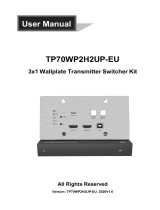Page is loading ...

User Manual
PT-SP-HD116DA
User Manual
HDMI V2.0 1x16 Splitter with Downscaling and AOC Supported
Model PT-SP-HD116DA
Designed in Germany
© 2020 PureLink GmbH All rights reserved. V1.2

User Manual
PT-SP-HD116DA
Preface
Read this user manual carefully before using this product. Pictures shown in this manual
are for reference only. Different model layouts and specifications are subject to the
physical product.
This manual is for operation instructions only, not for any maintenance usage.
In the constant effort to improve our product, we reserve the right to make changes in
functions or parameters without prior notice or obligation.
Trademarks
Product model and logo are trademarks. Any other trademarks mentioned in this manual
are acknowledged as the properties of the trademark owner. No part of this publication
may be copied or reproduced without the prior written consent.
FCC Statement
This equipment generates, uses and can radiate radio frequency energy and, if not
installed and used in accordance with the instructions, may cause harmful interference to
radio communications. It has been tested and found to comply with the limits for a Class B
digital device, pursuant to part 15 of the FCC Rules. These limits are designed to provide
reasonable protection against harmful interference in a commercial installation.
Operation of this equipment in a residential area is likely to cause interference, in which
case the user at their own expense will be required to take whatever measures may be
necessary to correct the interference.
Any changes or modifications not expressly approved by the manufacture would void the
user’s authority to operate the equipment.

User Manual
PT-SP-HD116DA
REACH | 1907/2006/EU
ROHS | 2011/65/EU
PureLink hereby declares that this product PureTools PT-SP-HD116DA complies with
Directives 1907/2006/EU und 2011/65/EU.
EMC / LVD (Electro Magnetic Compatibility / Low Voltage Directive)
PureLink GmbH hereby declares that this product PureTools PT-SP-HD116DA
complies with Directives 2014/30/EU and 2014/35/EU. The full text of the EU
Declaration of Conformity is available at the following Internet address:
http://www.purelink.de/ce/4251364721551_CE.pdf

User Manual
PT-SP-HD116DA
SAFETY PRECAUTIONS
To ensure the best from the product, please read all instructions carefully before using
the device. Save this manual for further reference.
Unpack the equipment carefully and save the original box and packing material for
possible future shipment
Follow basic safety precautions to reduce the risk of fire, electrical shock and injury to
persons.
Do not dismantle the housing or modify the module. It may result in electrical shock
or burn.
Using supplies or parts not meeting the products’ specifications may cause damage,
deterioration or malfunction.
Refer all servicing to qualified service personnel.
To prevent fire or shock hazard, do not expose the unit to rain, moisture or install this
product near water.
Do not put any heavy items on the extension cable in case of protrusion.
Do not remove the housing of the device as opening or removing the housing may
expose you to dangerous voltage or other hazards.
Install the device in a place with sufficient ventilation to avoid damage caused by
overheat.
Keep the module away from liquids.
Spillage into the housing may result in fire, electrical shock, or equipment damage. If
an object or liquid falls or spills on to the housing, unplug the module immediately.
Do not twist or pull by force ends of the optical cable. It can cause malfunction.
Do not use liquid or aerosol cleaners to clean this unit. Always unplug the power to
the device before cleaning.
Unplug the power cord when left unused for a long period of time.
Information on disposal for scrapped devices: do not burn or mix with general
household waste, please treat them as normal electrical wastes.

User Manual
PT-SP-HD116DA
Table of Contents
1. Product Introduction ................................................................................................................................. 5
1.1 Features ............................................................................................................................................... 5
1.2 Package List ....................................................................................................................................... 5
2. Specification .................................................................................................................................................. 6
3. Panel Description ........................................................................................................................................ 8
3.1 Front Panel ......................................................................................................................................... 8
3.2 Rear Panel ........................................................................................................................................... 9
4. System Connection ................................................................................................................................... 10
4.1 Usage Precaution .......................................................................................................................... 10
4.2 System Diagram ............................................................................................................................. 10
5. DIP Switch Operation .............................................................................................................................. 11
6. RS232 Control ............................................................................................................................................ 12
6.1 RS232 Control Software............................................................................................................. 12
6.2 RS232 Communication Commands ....................................................................................... 17
6.2.1 System Commands........................................................................................................... 17
6.2.2 Setting Commands ........................................................................................................... 18
7. Firmware Upgrade .................................................................................................................................... 20
8. After-Sales Service .................................................................................................................................... 21

User Manual
PT-SP-HD116DA
5
1. Product Introduction
Thank you for choosing the PT-SP-HD116DA HDMI V2.0 1x16 Splitter, which can
distribute one HDMI input to sixteen HDMI outputs. The splitter supports 4K signals up
to 4K@60Hz 4:4:4, HDR 10, Dolby Vision and features advanced EDID management
option using 4-pin DIP switch on the front panel of the unit. It also supports
downscaling so a 4K video input can automatically be down scaled to a 1080p output
when connecting a display that only supports resolution up to 1080p. Stereo analog L/R
audio output is provided for audio de-embedding from HDMI input and the splitter
supports CEC and RS232 control.
1.1 Features
HDMI V2.0, 4K@60Hz 4:4:4 8bit, HDR 10, Dolby Vision.
HDCP 2.2 compliant.
Compatible with HDMI AOC cable, provides up to 5V100mA power on each output.
Auto 4K to 1080p downscaling.
Stereo analog L/R audio output for audio de-embedding from HDMI input.
Smart EDID management and HDCP management.
CEC and RS232 control.
1.2 Package List
1x PT-SP-HD116DA 1x16 Splitter 1x Power Adapter (24V DC, 1.25A)
2x Mounting Ears with 4 Screws 4x Plastic Cushions
1x User Manual
Note: Please contact your distributor immediately if any damage or defect in the components
is found.

User Manual
PT-SP-HD116DA
6
2. Specification
Video
Input (1) HDMI
Input Connector (1) Type-A female HDMI
Input Video Resolution Up to 4K@60Hz 4:4:4 8bit, HDR10, Dolby Vision
Output (16) HDMI
Output Connector (16) Type-A female HDMI
Output Video Resolution Up to 4K@60Hz 4:4:4 8bit, HDR10, Dolby Vision, supports 4K to
1080p down-scaling.
HDMI Output Supports up to 5V100mA power for AOC cable.
HDMI Standard V2.0
HDCP Version 2.2
HDMI Audio Signal LPCM 7.1 audio, Dolby Atmos®, Dolby® TrueHD, Dolby Digital® Plus,
DTS:X™, and DTS-HD® Master Audio™ pass-through.
Analog Audio Output
Output (1) AUDIO
Output Connector (1) RCA (L+R)
Frequency Response 20Hz~20kHz, ±1dB
Max output level 2.0Vrms ± 0.5dB. 2V=16dB headroom above-10dBV (316mV) nominal
consumer line level signal
THD+N < 0.05%, 20Hz~20kHz bandwidth, 1kHz sine at 0dBFS level (or max
level)
SNR > 80dB, 20Hz~20kHz bandwidth
Crosstalk isolation < -80dB, 10kHz sine at 0dBFS level (or max level before clipping)
L-R level deviation < 0.05dB, 1kHz sine at 0dBFS level (or max level before clipping)
Output load capability 1Kohm and higher (supports 10x paralleled 10Kohm loads)
Noise Level - 80dB
Control Part
Control Port (1) EDID Switch, (1) FW, (1) RS232
Control Connector (1) 4-pin DIP switch, (1) Micro-USB, (1) Female DB9

User Manual
PT-SP-HD116DA
7
General
Bandwidth 18Gbps
Operation Temperature -5℃ ~ +55℃
Storage Temperature -25℃ ~ +70℃
Relative Humidity 10%-90%
External Power Supply Input: AC 100~240V, 50/60Hz; Output: 24V DC 1.25A
Power Consumption 26W (Max)
Dimension (W*H*D) 268mm x 40mm x 125mm
Net Weight 1.14KG
Video Resolution Down-scaling:
The splitter supports video resolution downscaling, the 4K input can be automatically
degraded to 1080p output for compatibility with 1080p display, shown in the below
chart.
Input Output
# Resolution Refresh Color Space Downscale 1080p Specs
1 3840x2160 60 4:4:4 Support 1080p@60Hz 4:4:4
2 3840x2160 50 4:4:4 Support 1080p@50Hz 4:4:4
3 3840x2160 30 4:4:4 Support 1080p@30Hz 4:4:4
4 3840x2160 25 4:4:4 Support 1080p@25Hz 4:4:4
5 3840x2160 24 4:4:4 Support 1080p@24Hz 4:4:4
6 3840x2160 23 4:4:4 Support 1080p@23Hz 4:4:4
7 3840x2160 60 4:2:0 Support 1080p@60Hz 4:4:4
8 3840x2160 50 4:2:0 Support 1080p@50Hz 4:4:4
9 3840x2160 30 4:2:0 Support 1080p@30Hz 4:4:4
10 3840x2160 25 4:2:0 Support 1080p@25Hz 4:4:4
11 3840x2160 24 4:2:0 Support 1080p@24Hz 4:4:4
12 3840x2160 23 4:2:0 Support 1080p@23Hz 4:4:4

User Manual
PT-SP-HD116DA
8
3. Panel Description
3.1 Front Panel
①
POWER SWITCH: Power on/off the splitter.
②
POWER LED: Illuminates red when the device is powered on.
③
INPUT LED: Illuminates green when there is HDMI input.
④
OUTPUT LEDs (1~16): Illuminates green when there is HDMI output on the
corresponding channel.
⑤
EDID: 4-pin DIP switch for EDID setting and HDCP mode selection. Please refer to
the chapter DIP Switch Operation for more details.
⑥
FW: Micro-USB port for firmware upgrade.
INPUT
1
2
3
4
5
6
7
8
9
10
11
12
13
14
15
16
1 2 3 4
EDID
1
0ON
OFF
FW
ON
OFF
123456

User Manual
PT-SP-HD116DA
9
3.2 Rear Panel
①
INPUT: Connect HDMI source.
②
OUTPUTS: Total sixteen HDMI outputs to connect HDMI displays.
③
AUDIO OUT: Connect audio device (e.g. Amplifier) for audio de-embedding from
HDMI input.
④
RS232: Connect control device (e.g. PC) to control the splitter by sending RS232
commands.
⑤
DC 24V: DC connector for the power adapter connection.
INPUT AUDIO OUT
RS232
DC 24V
13 14 15 16
1 5
2 63 7
4 8
910 11 12
OUTPUTS
123
4
5

User Manual
PT-SP-HD116DA
10
4. System Connection
4.1 Usage Precaution
Make sure all components and accessories included before installation.
System should be installed in a clean environment with proper temperature and
humidity.
All of the power switches, plugs, sockets, and power cords should be insulated and
safe.
All devices should be connected before power on.
4.2 System Diagram
INPUT AUDIO OUT
RS232
DC 24V
13 14 15 16
1 5
2 63 7
4 8
910 11 12
OUTPUTS
Amplifier
4K TV
4K
1080p TV
1080p
4K TV
4K
1080p TV
1080p
HDMI:
RS232:
Audio:
Blue-Ray Central Control System

User Manual
PT-SP-HD116DA
11
5. DIP Switch Operation
The 4-pin DIP switch on the front panel of the unit is used for EDID management and
HDCP management. It represents “0” when in the lower (OFF) position, and it
represents “1” while putting the switch in the upper (ON) position.
Switch 1~3 are used for EDID setting. The switch status and its corresponding setting
are shown at the below chart.
Switch Status
(PIN 1~3) EDID Value
1 2 3
0 0 0 Obtains EDID from the first detected display starting at HDMI
OUT1>OUT2>.........>OUT16.
0 0 1 1920x1080@60Hz 8bit Stereo
0 1 0 1920x1080@60Hz 8bit High Definition Audio
0 1 1 3840x2160@30Hz 8bit Stereo Audio
1 0 0 3840x2160@30Hz Deep Color High Definition Audio
1 0 1 3840x2160@60Hz Deep Color Stereo
1 1 0 3840x2160@60Hz Deep Color HDR LPCM 6CH
Switch 4 is used for HDCP setting. The switch status and its corresponding setting are
shown at the below chart.
Switch 4 Status HDCP
OFF (0)
Automatically follows the HDCP version of display device.
When display device has no HDCP, if source device have no HDCP content, the
video output has no HDCP content; if source device has HDCP content, there are
no video output.
ON (1) Automatically follows the HDCP version of source device.
Note: The factory default switch status is “0000”, and it needs to be set to “1111” when
enable RS232 control to set EDID and HDCP.

User Manual
PT-SP-HD116DA
12
6. RS232 Control
Connect the RS232 port to control device (e.g. PC) with RS232 cable. The splitter can be
controlled by sending RS232 commands.
6.1 RS232 Control Software
Here take the software docklight as an example.
Installation
Please download the latest Software Version from the link below:
https://docklight.de/download/Docklight.zip
Then follow the installation wizard for installation on Windows 7 and 10.
After the installation, Docklight can be run for the first time and should look like the
below screen shot:
Registration is not necessary unless you wish to save settings on exit, so unless you wish
to register click on "OK" to close the window.

User Manual
PT-SP-HD116DA
13
The next pop-up window can also be closed with "Continue". An empty project is enough
to send and receive commands easily (The default setting is always “Start with a blank
project / blank script“)
Click “Continue” to
close this window.
Click “OK” to
close this
window.

User Manual
PT-SP-HD116DA
14
Now you are in the main view, where commands are sent and feedback is received.
The next step is to select the correct COM port of the PC. To do this, double-click on
"COM1" in the corresponding setup window.
In the following window, select the drop-down menu labeled "Send / Receive on Comm
Channel", select the appropriate COM port and then click on "OK" at the bottom right
corner.
All other settings can be left at default for most applications, but refer to device RS232
settings to be sure.
Double click on
“COM1” to change to
the right COM port.

User Manual
PT-SP-HD116DA
15
In order to be able to send commands, open communication with the device by clicking
on "Play". (1)
Then the keyboard function must be activated, so that commands can be written in the
"communication window". (2)
Finally enter the command, for example "50701%". This is then confirmed by pressing
"Enter" to send. Any response from the connected device will appear in red. (3)
Select the right
COM port.

User Manual
PT-SP-HD116DA
16
Click “Play” to
open the
communication.
Enable the keyboard
type in function. Command
sending area.
Monitoring area,
indicates if the
command sent works.
1
2
3

User Manual
PT-SP-HD116DA
17
6.2 RS232 Communication Commands
Communication protocol: RS232 Communication Protocol
Baud rate: 9600 Data bit: 8 Stop bit: 1 Parity bit: none
Note:
All commands need to be ended with “<CR><LF>”.
In the commands, “[”and “]” are symbols for easy reading and do not need to be typed in
actual operation.
Type the command carefully, it is case-sensitive.
6.2.1 System Commands
Command Description Command Example and
Feedback
>GetFirewareVersion Get firmware version. <V1.0.0
>SetFactoryReset Reset to factory default. <FactoryReset_True
>SetReboot System reboot. <Reboot_EN
>SetHelp [Param] Get the command details.
[Param]= Any command.
>SetHelp
SetHdcpActiveMode
<Set the HDCP bypass from
SRC or SINK
>SetHdcpActiveMode Param
Param = Src,Sink
Src - Active by src
Sink - Active by Sink

User Manual
PT-SP-HD116DA
18
6.2.2 Setting Commands
Command Description Command Example and
Feedback
>SetUpdateEdid Upload user-defined EDID. The EDID DIP
switch must be set as “1111”.
<User edid ready,Please send
edid data in 10s.
<SetUpdateEdid_True/False
/
<Time out to send edid
>SetInPortEdid [Param]
Set the EDID to [Param].
[Param]=0~7.
0 - BYPASS
1 - 1920x1080@60 8bit Stereo
2 - 1920x1080@60 8bit High Definition
Audio
3 - 3840x2160@30Hz 8bit Stereo Audio
4 - 3840x2160@30Hz Deep Color High
Definition Audio
5 - 3840x2160@60Hz Deep Color Stereo
Audio
6 - 3840x2160@60Hz Deep Color HDR
LPCM 6CH
7 - USER EDID
The EDID DIP switch should be set as
“1111”.
>SetInPortEdid 0
<InPortEdid 0
>GetInPortEdid Get the EDID. <InPortEdid 0
>SetHdcpActiveMode
[Param]
Set the HDCP active mode.
[Param]= Src, Sink
Src - Active by Src. Follow source.
Sink - Active by Sink. Follow display.
Note: The EDID switch must be switched to
“1111” before sending the command.
>SetHdcpActiveMode Src
<HdcpActiveMode Src
>GetHdcpActiveMode Get the HDCP active mode. <HdcpActiveMode Src
>SetVideoOutput Enable or disable video output. >SetVideoOutput 1,EN

User Manual
PT-SP-HD116DA
19
[Param1],[Param2] [Param1]=1~16. Output port.
[Param2]= EN, Dis
Dis - Disable
En - Enable
<VideoOutput 1 True
>GetVideoOutput
[Param]
Get video output status.
[Param]=1~16.Output port.
>GetVideoOutput 1
<VideoOutput 1 True
>SetAutoDownScaler
[Param]
Enable/disable 4K to 1080p down-scaling
function.
[Param]= EN, Dis
Dis - Disable
En - Enable
>SetAutoDownScaler EN
<AutoDownScaler True
>GetAutoDownScaler Get the on-off status of down-scaling
function. <AutoDownScaler True
>SetRS232Baudrate
[Param]
Set the baud rate to [Param].
[Param]=1~7
1 - 115200
2 - 57600
3 - 38400
4 - 19200
5 - 9600
6 - 4800
7 - 2400
>SetRS232Baudrate 1
<RS232Baudrate 1
>GetRS232Baudrate Get the RS232 baud rate. <RS232Baudrate 1
/