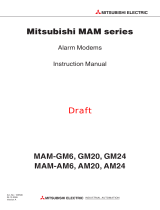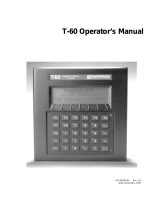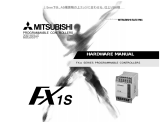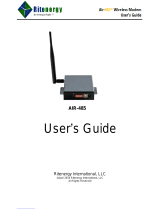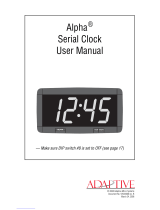Contents
VI MITSUBISHI ELECTRIC
4.5 Mitsubishi FX at RS485/422 . . . . . . . . . . . . . . . . . . . . . . . . . . . . . . . . . . . . . . . . .4-5
5 Power supply
6 Operation
7 Configuration and projects
7.1 Initial configuration. . . . . . . . . . . . . . . . . . . . . . . . . . . . . . . . . . . . . . . . . . . . . . . . .7-1
7.2 Loading projects in the MAM . . . . . . . . . . . . . . . . . . . . . . . . . . . . . . . . . . . . . . . . .7-1
7.3 Loading projects remotely on the MAM. . . . . . . . . . . . . . . . . . . . . . . . . . . . . . . . . 7-1
7.4 Operating the GSM Modem. . . . . . . . . . . . . . . . . . . . . . . . . . . . . . . . . . . . . . . . . .7-1
7.4.1 PIN entry with MX-MAE software. . . . . . . . . . . . . . . . . . . . . . . . . . . . . . 7-1
7.4.2 PIN OK, network available, MAM logged in . . . . . . . . . . . . . . . . . . . . . . 7-1
7.4.3 PIN OK, no network, MAM not logged in . . . . . . . . . . . . . . . . . . . . . . . . 7-2
7.4.4 PIN incorrect, MAM not logged in . . . . . . . . . . . . . . . . . . . . . . . . . . . . . .7-2
7.4.5 SIM card disabled, entry of the SUPER PIN. . . . . . . . . . . . . . . . . . . . . . 7-2
7.4.6 SIM Card Service Center . . . . . . . . . . . . . . . . . . . . . . . . . . . . . . . . . . . .7-2
7.4.7 Caution in border regions: Logging in abroad. . . . . . . . . . . . . . . . . . . . . 7-2
7.5 Operating modes: Modem Mode and TiXML Mode. . . . . . . . . . . . . . . . . . . . . . . . 7-3
7.5.1 Alarm Editor MX-MAE activates the correct mode . . . . . . . . . . . . . . . . . 7-3
7.5.2 Using MAM without MX-MAE . . . . . . . . . . . . . . . . . . . . . . . . . . . . . . . . .7-3
7.5.3 TiXML Mode . . . . . . . . . . . . . . . . . . . . . . . . . . . . . . . . . . . . . . . . . . . . . .7-3
7.5.4 Modem Mode (also AT mode) . . . . . . . . . . . . . . . . . . . . . . . . . . . . . . . . .7-3
7.5.5 Activating/deactivating Modem Mode . . . . . . . . . . . . . . . . . . . . . . . . . . . 7-4
7.5.6 Sending commands to the MAM . . . . . . . . . . . . . . . . . . . . . . . . . . . . . . .7-4
8 Software
8.1 MX Mitsubishi Alarm Editor MX-MAE . . . . . . . . . . . . . . . . . . . . . . . . . . . . . . . . . . 8-1
8.2 Secure Login: Access Protection. . . . . . . . . . . . . . . . . . . . . . . . . . . . . . . . . . . . . .8-1
8.3 Remote Access . . . . . . . . . . . . . . . . . . . . . . . . . . . . . . . . . . . . . . . . . . . . . . . . . . .8-2
9 Communication with a PLC
9.1 PLC driver in the Mitsubishi Alarm Modem . . . . . . . . . . . . . . . . . . . . . . . . . . . . . . 9-1
10 Appendix
10.1 Technical data of the MAM series . . . . . . . . . . . . . . . . . . . . . . . . . . . . . . . . . . . .10-1
10.2 LEDs, Reset, Update, Error Diagnostics . . . . . . . . . . . . . . . . . . . . . . . . . . . . . . . 10-4
10.2.1 LEDs on restart . . . . . . . . . . . . . . . . . . . . . . . . . . . . . . . . . . . . . . . . . .10-4
10.2.2 LEDs in the event of faults (only GM series). . . . . . . . . . . . . . . . . . . . . 10-4
10.2.3 Factory Reset . . . . . . . . . . . . . . . . . . . . . . . . . . . . . . . . . . . . . . . . . . . .10-4