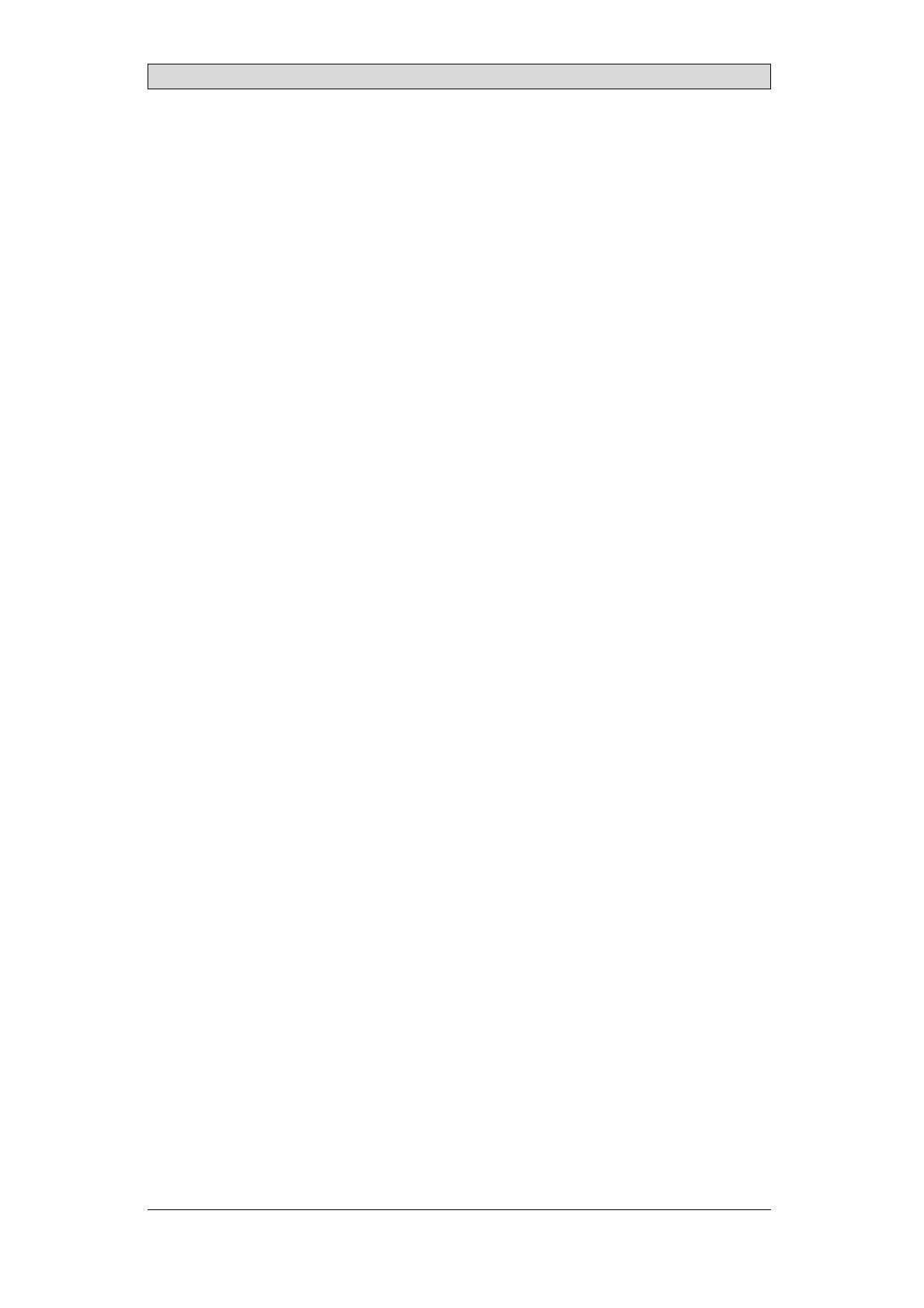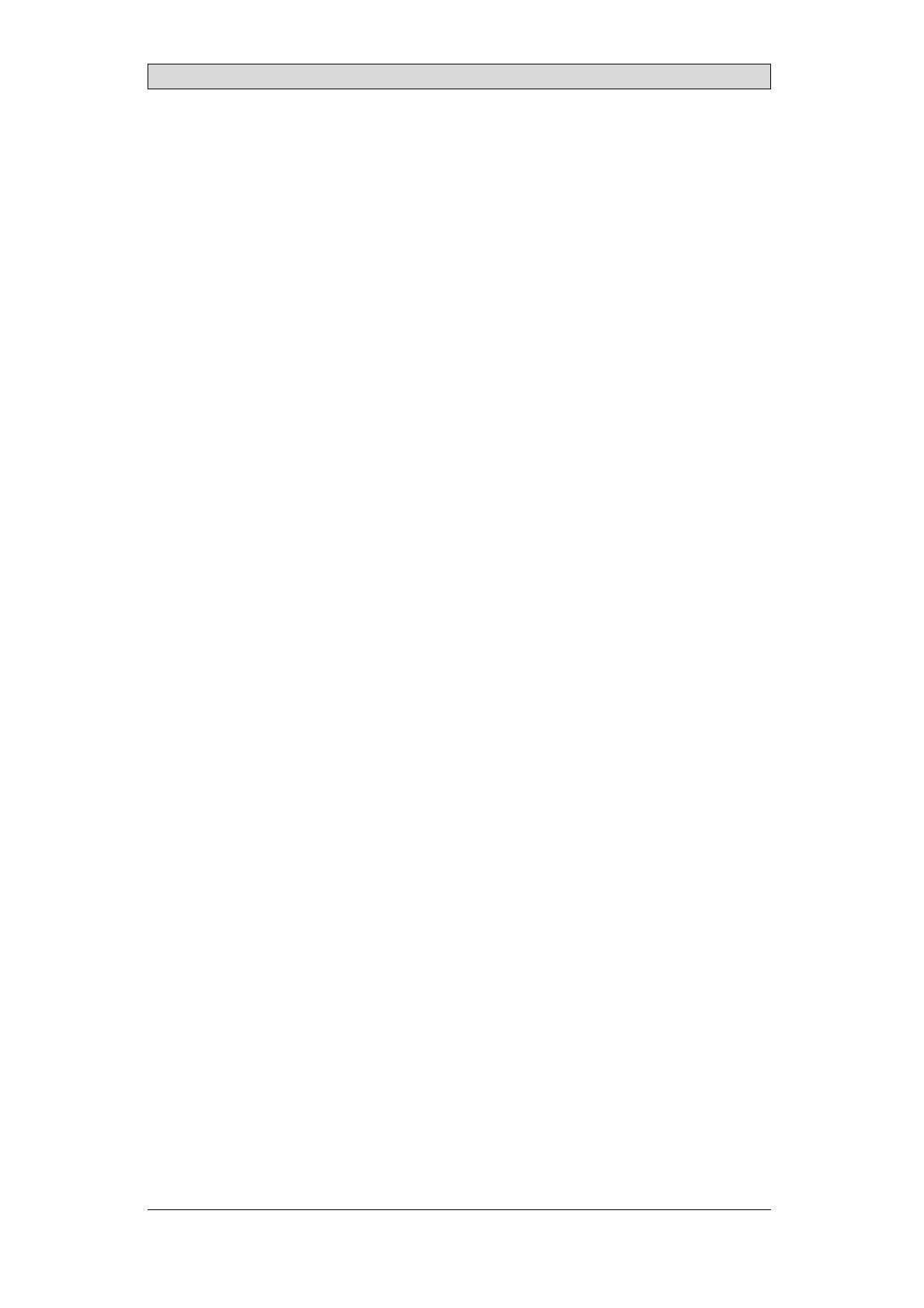
Contents
Contents
1 Introduction ............................................................. 4
1.1 SafetyPrecautions ................................................ 4
1.2 Warning,Caution,Information,andTipIcons ............... 4
1.3 Trademarks ....................................................... 4
1.4 References ........................................................ 5
1.5 OperatingSystems ............................................... 6
2 Boot ...................................................................... 7
2.1 WelcomeScreen ................................................. 7
3 ServiceMenu ............................................................ 8
3.1 Service Menu in an Empty Panel ................................ 8
3.2 Service Menu in a Panel containing a Project ................... 8
3.3 IPSettings ........................................................ 8
3.4 Date/Time ....................................................... 9
3.5 EditProject ....................................................... 9
3.5.1 CopyProjectfromExternalMemory ........................... 9
3.5.2 CopyProjecttoSDCard ........................................ 9
3.5.3 CopyProjecttoUSB ............................................10
3.5.4 DeleteProject ....................................................10
3.5.5 RestorePaneltoPreviousImage .................................10
3.5.6 RestorePaneltoFactoryImage ..................................10
3.6 SelfTest ........................................................... 10
3.7 TouchCalibrate .................................................. 11
3.8 DebugLogging .................................................. 11
3.9 Diagnostic ........................................................ 12
3.9.1 ExportDiagnosticInformation .................................13
4 ImageUpdate ............................................................ 14
4.1 UpdatingthePanelImageusingUSBorSD-Card ............ 14
4.1.1 PreferredWay ....................................................14
4.1.2 Image+NewiXDeveloperProject ..............................15
4.2 Updating the Panel Image overEthernet ....................... 15
4.3 iX Developer Project Status after Panel Image Update ........ 18
5 Creating a custom Welcome Screen .................................... 19
BeijerElectronics, MAEN352