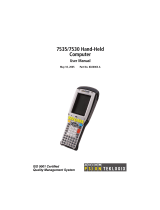Page is loading ...

i
About This Manual
Preface
This manual explains how to install, operate and maintain the HT580 Mobile Computer.
No part of this publication may be reproduced or used in any form, or by any electrical
or mechanical means, without permission in writing from the manufacturer. This includes
electronic or mechanical means, such as photocopying, recording, or information
storage and retrieval systems. The material in this manual is subject to change without
notice.
© Copyright 2007 Unitech Electronics Co., Ltd. All rights reserved.
Microsoft, Windows and ActiveSync are either registered trademarks or trademarks
of Microsoft Corporation. Other product names mentioned in this manual may be
trademarks or registered trademarks of their respective companies and are hereby
acknowledged.
CE, FCC, BSMI
Warranty
• Terminal is covered by a 1-year limited warranty
Regulatory Compliance

ii
Notices
The HT580 Portable Terminal and the Li-ion Battery Pack are packaged separately. You
will have to install the Battery Pack when you receive your terminal. Please ensure that
the Li-Ion Battery Pack is properly installed and fully charged prior to initial use of the
HT580.
Battery Charge Notice
It is important to consider the environment temperature whenever you are charging
the Lithium-Ion battery pack. The process is most efcient where the temperature
is average or slightly cooler. It is essential that you charge the batteries within the
specied range of -5°C to 50°C. Charging batteries outside of the specied range could
damage the batteries and shorten their charging life cycle.
Storage and Safety Notice
Although charged Lithium-Ion batteries may be left unused for several months, their
capacity may deplete due to build up of internal resistance. If this occurs, the battery
will require recharging prior to use. Lithium-Ion batteries may be stored at temperatures
between-20°C to 60°C, however they may deplete more rapidly at the high end of this
range. It is recommended batteries are stored within normal room temperature ranges.
USB Driver Installation
The HT580’s USB driver is located on the CD included in this package, or available for
download at http://www.ute.com. To activate USB, please install the driver rst.

iii
Table of Contents
Preface
About This Manual
Regulatory Compliance ........................................... i
Warranty ....................................................... i
Notices .........................................................ii
Battery Charge Notice. . . . . . . . . . . . . . . . . . . . . . . . . . . . . . . . . . . . . . . . . . . ii
Storage and Safety Notice .......................................ii
USB Driver Installation ..........................................ii
Chapter 1
Getting Started
Introducing the HT580. . . . . . . . . . . . . . . . . . . . . . . . . . . . . . . . . . . . . . . . . . . . . . . . . .7
Support ............................................................8
Features ............................................................9
Package Contents ....................................................10
Battery Storage and Safety Precautions. . . . . . . . . . . . . . . . . . . . . . . . . . . . . . . . . . 11
Review Main Battery ................................................11
Charging. . . . . . . . . . . . . . . . . . . . . . . . . . . . . . . . . . . . . . . . . . . . . . . . . . . . . . . . . . 11
Powering the HT580 On/Off ............................................11
Communication Cradle ................................................12
Communication Cradle LED Icons. . . . . . . . . . . . . . . . . . . . . . . . . . . . . . . . . . . . . . .14
Chapter 2
Using the Hardware
HT580 Keypad .......................................................14
Barcode Scanning Spectrum . . . . . . . . . . . . . . . . . . . . . . . . . . . . . . . . . . . . . . . . . . .15
Operating the HT580 . . . . . . . . . . . . . . . . . . . . . . . . . . . . . . . . . . . . . . . . . . . . . . . . . .15
Setting the Date/Time . . . . . . . . . . . . . . . . . . . . . . . . . . . . . . . . . . . . . . . . . . . . . . . . .16

iv
Device Settings ......................................................17
Backlight. . . . . . . . . . . . . . . . . . . . . . . . . . . . . . . . . . . . . . . . . . . . . . . . . . . . . . . . . .17
Scanner ..........................................................18
Autorun. . . . . . . . . . . . . . . . . . . . . . . . . . . . . . . . . . . . . . . . . . . . . . . . . . . . . . . . . . .18
Memory ..........................................................18
Buzzer ...........................................................18
Key ...........................................................19
Modem ...........................................................19
Supervisor Mode . . . . . . . . . . . . . . . . . . . . . . . . . . . . . . . . . . . . . . . . . . . . . . . . . . . . .20
Communication ....................................................20
Terminal ..........................................................21
FormCaching (Supervisor Mode). . . . . . . . . . . . . . . . . . . . . . . . . . . . . . . . . . . . . . .22
Power ...........................................................26
Password . . . . . . . . . . . . . . . . . . . . . . . . . . . . . . . . . . . . . . . . . . . . . . . . . . . . . . . . .26
Barcode ..........................................................26
Diagnostic ........................................................29
System . . . . . . . . . . . . . . . . . . . . . . . . . . . . . . . . . . . . . . . . . . . . . . . . . . . . . . . . . . .30
FormCaching ........................................................30
Chapter 3
Communication
USB Communication. . . . . . . . . . . . . . . . . . . . . . . . . . . . . . . . . . . . . . . . . . . . . . . . . .31
Bluetooth Communication ............................................32
Communication Program ..............................................34
Modem Communication ...............................................36
Calling from a PC. . . . . . . . . . . . . . . . . . . . . . . . . . . . . . . . . . . . . . . . . . . . . . . . . . .28
Calling from a Terminal ..............................................28
Update Firmware . . . . . . . . . . . . . . . . . . . . . . . . . . . . . . . . . . . . . . . . . . . . . . . . . . . . .38

7
Getting Started
Chapter 1
Introducing the HT580
Thank you for choosing the HT580 from Unitech Electronic Co. Ltd. This Portable
Data Collection Terminal is one of the most user-friendly handheld terminals on the
market - perfect for small retailers. Developed under the C language, the HT580’s
proprietary Operating System is capable of helping you develop and run application
programs specically designed by you for your own unique business. Weighing only
150g (5.3 oz), the light weight of the HT580 is ideal for the long work days typical in a
retail environment. Despite its light weight, the HT580 is unusually robust - capable of
sustaining 1.2 meter (4 foot) drops to a concrete oor.
We believe the HT580 will more than satisfy your own unique retail requirements.
The HT580 standard package includes the HT580 terminal, communication cradle,
adaptor, USB & RS232 Y cable, holster, and strap. Additionally, two alternative types
of communication/charging cradles - RS232 and Modem - are offered as options.

8
Chapter 1 Getting Started
Support
Unitech’s professional support team is available to quickly answer your questions or
technical-related issues. Should an equipment problem occur, please contact the
Unitech regional service representatives nearest you. Please go to their websites, listed
below, for complete contact information:
UTC (China) http://www.ute.com.cn
UTT (Taipei, Taiwan) http://www.unitech.com.tw
APAC (Taipei, Taiwan) http://www.unitech-adc.com
UTJ (Japan) http://www.unitech-japan.co.jp
UTA (USA, Canada) http://www. ute.com
UTA (Latin America) http://www.latin.ute.com
UTI (Europe) http://www.unitech-europe.nl

9
Features
Operating System
• Proprietary in C Language
• CPU: ST-UPSD3354DV
System Memory
• 2MB Flash ROM
Display
• 128 x 64 pixels
• 16 x 4 characters or 12 x 4 characters
• Back-Lit
Input
• 18 alphanumeric keys (1 scan trigger)
Communication
• Bluetooth V1.1
• USB1.1
• RS232
• Modem
Enclosure
• 123mm x 55mm x 25mm
• 150g (5.3 oz)
Battery
• One 3.7V 730mAh Li-Ion battery
• Up to 8 hours battery Life
Barcode Reader
• CCD Scanner
• Supports: China Postal Code,
Codabar, Code 32,
Code 39, Code 93, Code 128,
IATA 2 of 5, Industrial 2 of 5,
Telepen, Interleaved 2 of 5,
MSI, UPC/EAN
Environmental
• Operating Temp: 0°~50°C (32°~122° F)
• Storage Temp: -20°~70°C (-4°~158° F)
• Humidity: 20%~85% RH; not condensed
• Environmental Sealing: IP42
• Drop Spec: 4 foot free drop to concrete
• Electrostatic Discharge: 8 KV air discharge
4 KV contact discharge
Chapter 1 Getting Started

10
HT580 Main Body HT580 Battery
Position
HT580 Li-ion
Battery
HT580 Top and
Bottom View
Charging and
communication
cable
HT580
Charging/
Communication
Cradle
Featuring: RS232
and modem
Modem Cradle
Back View
RS232 Cradle
Back View
Package Contents
This section is designed to familiarize you with the HT580 and its cradle. For detailed
explanations on some of the functions, please refer to subsequent chapters.
Chapter 1 Getting Started

11
Battery Storage and Safety Precautions
Chapter 1 Getting Started
Batteries should be stored at normal room temperature. Avoid placing them in any
situation where explosion or damage could possibly occur. The Li-Ion batteries may
lose their charge if not used for several months due to back up and internal resistance.
If this happens, we suggest recharging prior to use.
Remove Main Battery
To remove the main battery, press down on the release button while pushing out the
cover on the unit. We suggest that the battery not be removed, if possible.
Charging
When starting to operate the HT580, the main battery must be fully charged before the
rst use. The HT580 is equipped with a 3.7V 730mAh Lithium-Ion battery. For
charging, use the 5 volt AC adaptor and the RS232 communication cable. It takes 8
hours to fully charge the main battery when empty. We suggest users recharge the
battery regularly after long hours of use.
Powering the HT580 On/Off
To power the HT580 on make sure that the battery has been charged accordingly (see
page 11). Hold down the power button for a second. The screen on the HT580 will
ash and the unit will go through a power-up process to load the screen, Autorun, and
battery status.
To power the HT580 off hold down the power button for 3-seconds. The unit has a
security feature that requires it be held down for 3-seconds so that unit is not
accidentally shut off while it is in use.
This icon shown in the menu indicates the current battery capacity status.

12
Chapter 1 Getting Started
Front View
2. Figure B - Improper Position
Figure A shows the proper way to insert
your terminal while using the cradle to
transmit data or to charge.
Please note that the connector in the
bottom of the cradle may be damaged
if you use excessive force to insert the
terminal.
Figure B shows the improper way to
insert the terminal into the cradle.
Do not insert the terminal into the cradle
incorrectly. It will not function properly
and damage can occur.
Communication Cradle
The HT580’s battery can be charged by placing the HT580 into its charging/communication
cradle - part number: 5000-601558 (RS232-USB) / 5000-601557 (Modem)
Positioning Terminal Into Cradle
1. Figure A - Proper Position
Back View

13
Chapter 1 Getting Started
Communication Cradle LED Icons
This LED light (Red) shows the power status of the cradle itself. An Illuminated light indicates
the cradle is charging. To identify if the terminal is fully charged, it may be necessary to check
the terminal LCD.
This LED light (Green) shows transmission status of the cradle itself. An illuminated light
indicates that data is in transmission.
HT580 Communication with the Host
Interface Port
The HT580 communicates via the RS232 communication port located on the bottom of the
unit. You can connect the HT580 directly via the communication cable to your PC’s RS232
port for data transfer, or connect via the cradle.
Pin Assignment
Pin Name Pin Name
1 US-POWER 7 DSR
2 GND 8 GND
3 DC-IN 9 DTR
4 USB DP 10 TXD
5 CTS 11 RXD
6RTS 12 USB DP
USB client 1.1 connection through cable
RS232/Modem Cradle Communication

14
HT580 Keypad
The HT580 keypad consists of 18 rubber keys and one power key. The keypad is congured
into three different modes: Numeric mode, Command mode, and Alphabetic mode.
The keypad is congured in Numeric mode by default, Command mode when the light green
CMD key is selected, or Alphabetic mode when the blue ALPHA key is selected.
Keypad Description
To power on the unit press the power key
located on the top right cover of the device.
ESC Returns you back to the previous menu.
MENU Press MENU to scroll items you require.
SCAN Press SCAN to trigger scanning function or to
perform as the ENTER key while in Setting
mode.
CPress C to delete.
ENTER Press ENTER to save changes or to go to the
next page.
ALPHA Press ALPHA to switch to Alphabet. Any
alphabetical character (in blue print) can be
activated with the ALPHA key
CMD Press CMD to perform delimiters such as “#”,
“$”, etc. Any delimiter (printed in green) can be
activated with the CMD key.
Using the Hardware
Chapter 2

15
Operating the HT580
After powering on the HT580, you will see the Main Menu as below:
There are 3 options: Setting, Terminal, and Run EasyJob.
NOTE: The 3rd option “3. RUN EASYJOB” will only be displayed if the device contains an
EasyJob Program. Please refer to the EasyJob Manual for more information.
HT580 V1.15
1. SETTING
2. TERMINAL
3. RUN EASYJOB
Chapter 2 Using the Hardware
Barcode Scanning Spectrum

16
Setting the Date/Time
Setting System
The Setting menu does 2 major functions – User Mode settings and Supervisor
settings.
Since barcode scanning is disabled in menu mode, the SCAN key is used as the
ENTER key. While on Setting mode, the user can use the following two ways to select
any item.
• Press the MENU key to move to the target item and then press the SCAN/ENTER key
• Directly press the item number associated with the setting, to enter the setting options
After selecting the Setting menu from the main screen, there are four setting options:
DATE & TIME
The Date & Time page will appear as it is shown below:
Press numeric keys to input correct date and time. Once complete, press ENTER to
save the revised settings. To return to the previous menu, press ESC.
YYYY-MM-DD
2000-01-08
HH-MM-DD
05:50:35
1. DATE & TIME
2. DEVICE
3. MODEM
4. SUPERVISOR
Chapter 2 Using the Hardware

17
Device Settings
Device settings are the HT580’s basic settings as shown in menu below.
Backlight
The HT580’s backlight can be turned on automatically after a key is pressed, and it will
automatically turn off after predened period time if no keys are pressed. The time-out
period will be reset if any keys are pressed. In the HT580, the time-out period can be set to
10, 20, 30 or 60 seconds. The backlight can also be set to always off, or always on.
Use the MENU button to adjust setting. Below are the options you may choose.
ITEM DESCRIPTION
ON 10 SECS The backlight turns on after pressing a key, and turns off
automatically after 10 seconds
ON 20 SECS The backlight turns on after pressing a key, and turns off
automatically after 20 seconds
ON 30 SECS The backlight turns on after pressing a key, and turns off
automatically after 30 seconds
ON 60 SECS The backlight turns on after pressing a key, and turns off
automatically after 60 seconds
Always Backlight always stays on
Off Backlight always stays off
1. BACKLIGHT
2. SCANNER
3. AUTORUN 4. MEM
5. BUZZER 6. KEY
Chapter 2 Using the Hardware

18
Scanner
Scanner selection changes the way your barcode scanner acts. Below are the possible
modes of operation, and explanations of what they do.
ON NORMAL Default operating mode. (One trigger, one scan). The scanning
beam will be emitted when the SCAN key is pressed, and the
scanning beam will turn off when it is released. The scanning
beam will automatically turn off when a barcode is successfully
read.
ON FLASH After pressing scan, the scanner beam will be emitted
continuously, ashing on and off, until the scan key is pressed
again.
OFF Turns off the scanner. The scanning beam will not be emitted
after pressing SCAN key
Autorun
The Autorun feature is used to automatically run a specic program when powering on the HT580. Below
is a list of the ve possible options for the autorun conguration, and explanations of what they do.
ITEM DESCRIPTION
Terminal Mode Always run terminal mode after powering on the HT580
FormCaching Always run FormCaching after powering on the HT580.
EasyJob Always run EasyJob after powering on HT580.
Resume Load previous program running before powering off.
OFF Always start at the main menu.
Memory
The Memory setting is used to display total memory and free space on the HT580.
Buzzer
The Buzzer setting will allow you turn the buzzer on the keys ON/OFF. Press MENU to
switch between ON/OFF. Default setting is ON.
Chapter 2 Using the Hardware

19
Key
The Key setting is used to switch the functionality of the ENTER key, with that of the
ESCAPE key. Once this setting is enabled, the ESCAPE key will act as the ENTER
key, and the ENTER key will act as the ESCAPE key.
Modem
Unitech provides a modem cradle as an accessory for the HT580. With the cradle, a
user can transfer data through the phone line.
In general, a system administrator needs to setup a host PC to automatically dial out
to the modem cradle and issue the command for either data communication or remote
control. For such conguration, it is necessary to setup the device to automatically pick
the phone up when the host calls the modem. This is done with the “AUTO ANSWER”
option.
The user can also directly call the remote host PC from the modem cradle via the
HT580. To do this, it is necessary to set up the remote PC’s phone number in the
HT580.
Below is a list of the options for modem settings and a description of what they do.
ITEM DESCRIPTION
PHONE NUMBER To set up the remote PC’s phone number
AUTO ANSWER Send ATS0=1 [enter] to modem cradle. The modem cradle will
automatically pick up the phone after one ring tone. You will get
an error message if HT580 is not plugged into the cradle or if
the modem cradle is powered off.
DIAL OUT Dial Out calls the host PC. The PC must wait for a phone call.
HANG UP Hangs up the phone call if the HT580 is connected.
Chapter 2 Using the Hardware

20
Supervisor Mode
When entering into Supervisor mode, you will be required to input a password. The
default password is “580”. From the Supervisor settings menu, you are given the
following options:
Communication < COMM >
This feature is used to set up communication ports, options and protocols. Below are all
of the settings and their options.
ITEM OPTIONS DEFAULT
PORT RS232/USB , BLUETOOTH, MODEM RS232/USB
BAUD RATE 9600bps, 19200bps, 38400bps, 57600
bps
Default for both RS232
and Bluetooth is
38400bps.
PARITY NONE, ODD, EVEN NONE
DATA BITS 8, 7 8
STOP BITS 1, 2 1
PROTOCOL MULTI, NONE Multi
ADDRESS “A” ~ “Y” or “0” ~ “6” A
Port
The 4 port interfaces are connected to the same serial port on the HT580. If modem or
RS232 is selected, any output data from the HT580 will be sent to those ports. (If USB
is selected, the HT580 still communicates via serial port emulation.) For Bluetooth,
please refer to the section “Communication” for a guide through Bluetooth
communication setup.
Address
It is necessary to set a unique address if the user wants to identify each terminal
separately for communication. There are 32 different available addresses, “A” ~ “Y” and
“0” ~ “6”.
Chapter 2 Using the Hardware
1. COMM 2. TERM
3.FORM 4. PWR
5.PSWD 6. BAR
7. DIAG 8. SYS

21
Chapter 2 Using the Hardware
Protocol
To communicate with Unitech’s PT series devices, the HT580 provides multi-protocol.
Please refer to the communication section and multi-protocol for more details.
NOTE: HT580’s built-in Bluetooth modem is xed at 38400bps. If the user
changes the port option to Bluetooth, the baud rate will automatically be changed to
38400bps.
Terminal < TERM >
The TERM command enables the HT580 to run a built-in Terminal emulator. The HT580
will operate as a dumb ASCII terminal when the user select this feature and disable the
Formcaching menu.
To change the communication settings of Terminal Mode, proceed to the Supervisor
Mode and enter Term Setup. When nished, go to the Ready Mode menu and press 2.
Terminal ID
Each HT580 “Terminal” can be identied by an 8-character string Terminal ID assigned
by the user. Initially, the default ID is “HT580”. Valid characters for assigning Terminal
ID are alphanumeric characters (‘A’-’Z’, ‘0’-’9’). Hit ENTER to make the selection.
Online
Use the [ ] key to toggle between below 3 modes, then hit ENTER to make the
selection.
ITEM DESCRIPTION
LOCAL The HT580 does not transmit gathered data to
RS232/USB/Bluetooth.
REMOTE NONE The HT580 will output data gathered from the bar code port or
keypad to its RS- RS232/USB/Bluetooth with None protocol.
REMOTE MULTI The HT580 will output data gathered from the bar code port or
keypad to its RS- RS232/USB/Bluetooth with Multi-Protocol.
Echo
Use the [ ] key to toggle between ON and OFF, then hit ENTER to make the selection.
The collected data will be displayed on the HT580 LCD when Echo is set to ON,
otherwise data will not be displayed when it is set to OFF.
/