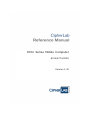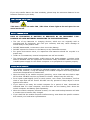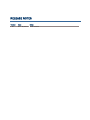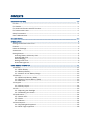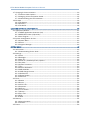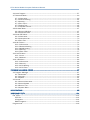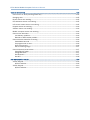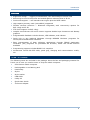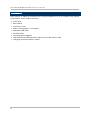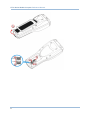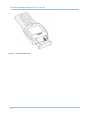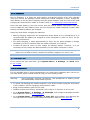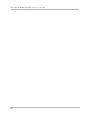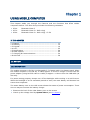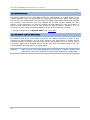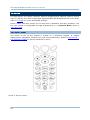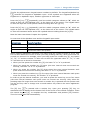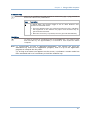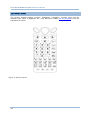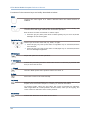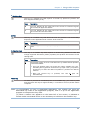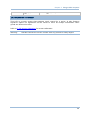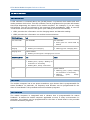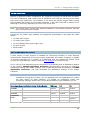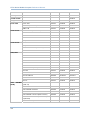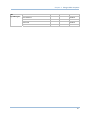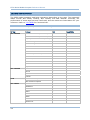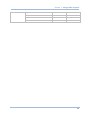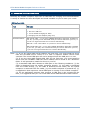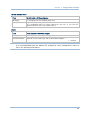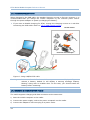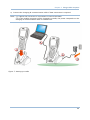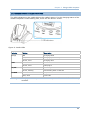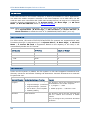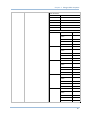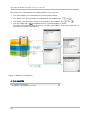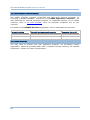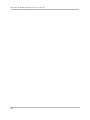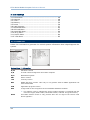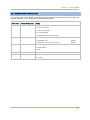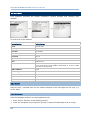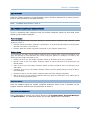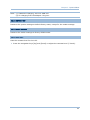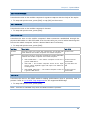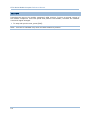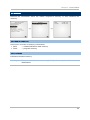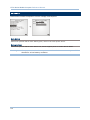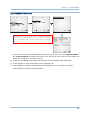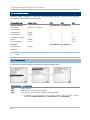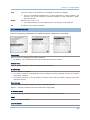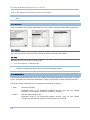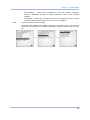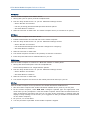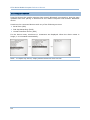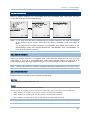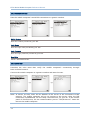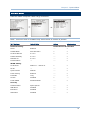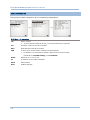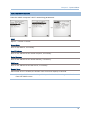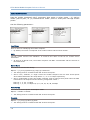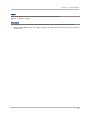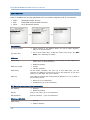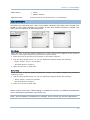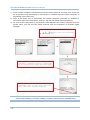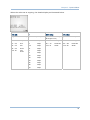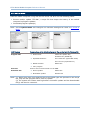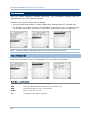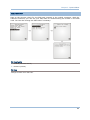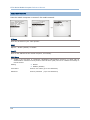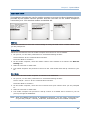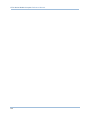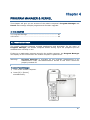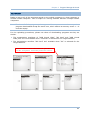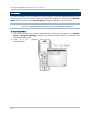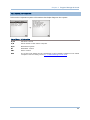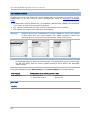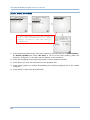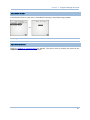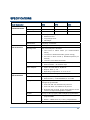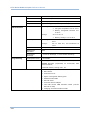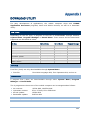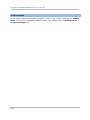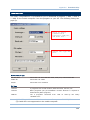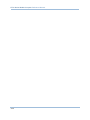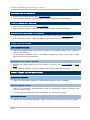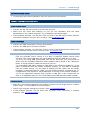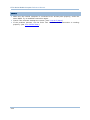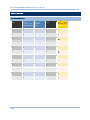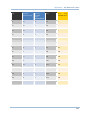CipherLab 8770 Series Reference guide
- Category
- Handheld mobile computers
- Type
- Reference guide
This manual is also suitable for

8700 Series Mobile Compute
r
8700/8770/8790
Version 1.00

Copyright © 2011 CIPHERLAB CO., LTD.
All rights reserved
The software contains proprietary information of CIPHERLAB CO., LTD.; it is provided
under a license agreement containing restrictions on use and disclosure and is also
protected by copyright law. Reverse engineering of the software is prohibited.
Due to continued product development this information may change without notice. The
information and intellectual property contained herein is confidential between CIPHERLAB
and the client and remains the exclusive property of CIPHERLAB CO., LTD. If you find
any problems in the documentation, please report them to us in writing. CIPHERLAB
does not warrant that this document is error-free.
No part of this publication may be reproduced, stored in a retrieval system, or
transmitted in any form or by any means, electronic, mechanical, photocopying,
recording or otherwise without the prior written permission of CIPHERLAB CO., LTD.
For product consultancy and technical support, please contact your local sales
representative. Also, you may visit our web site for more information.
The CipherLab logo is a registered trademark of CIPHERLAB CO., LTD.
All brand, product and service, and trademark names are the property of their registered
owners.
The editorial use of these names is for identification as well as to the benefit of the
owners, with no intention of infringement.
CIPHERLAB CO., LTD.
Website:
http://www.cipherlab.com

FOR USA
This equipment has been tested and found to comply with the limits for a Class B digital
device, pursuant to Part 15 of the FCC Rules. These limits are designed to provide
reasonable protection against harmful interference in a residential installation. This
equipment generates, uses and can radiate radio frequency energy and, if not installed
and used in accordance with the instructions, may cause harmful interference to radio
communications. However, there is no guarantee that interference will not occur in a
particular installation. If this equipment does cause harmful interference to radio or
television reception, which can be determined by turning the equipment off and on, the
user is encouraged to try to correct the interference by one or more of the following
measures:
Reorient or relocate the receiving antenna.
Increase the separation between the equipment and receiver.
Connect the equipment into an outlet on a circuit different from that to which the
receiver is connected.
Consult the dealer or an experienced radio/TV technician for help.
This device complies with Part 15 of the FCC Rules. Operation is subject to the following
two conditions: (1) This device may not cause harmful interference, and (2) this device
must accept any interference received, including interference that may cause undesired
operation.
FOR CANADA
This digital apparatus does not exceed the Class B limits for radio noise emissions from
digital apparatus as set out in the interference-causing equipment standard entitled
"Digital Apparatus," ICES-003 of Industry Canada.
This device complies with Part 15 of the FCC Rules. Operation is subject to the following
two conditions: (1) This device may not cause harmful interference, and (2) this device
must accept any interference received, including interference that may cause undesired
operation.
Cet appareil numerique respecte les limites de bruits radioelectriques applicables aux
appareils numeriques de Classe B prescrites dans la norme sur le material brouilleur:
"Appareils Numeriques," NMB-003 edictee par l'Industrie.
FOR HAND-HELD PRODUCT WITH RF FUNCTIONS
This equipment complies with FCC radiation exposure limits set forth for an uncontrolled
environment. This equipment should be installed and operated with minimum distance 20
cm between the radiator & your body. It only operated in hand-held used.
IMPORTANT NOTICES

If you only transfer data to the host wirelessly, please keep the minimum distance 20 cm
between machine & your body.
FOR PRODUCT WITH LASER
CAUTION
This laser component emits FDA / IEC Class 2 laser light at the exit port. Do not
stare into beam.
SAFETY PRECAUTIONS
RISK OF EXPLOSION IF BATTERY IS REPLACED BY AN INCORRECT TYPE.
DISPOSE OF USED BATTERIES ACCORDING TO THE INSTRUCTIONS.
The use of any batteries or charging devices, which are not originally sold or
manufactured by CipherLab, will void your warranty and may cause damage to
human body or the product itself.
DO NOT disassemble, incinerate or short circuit the battery.
DO NOT expose the scanner or the battery to any flammable sources.
For green-environment issue, it's important that batteries should be recycled in a
proper way.
Under no circumstances, internal components are self-serviceable.
The charging and communication cradle uses an AC power adapter. A socket outlet
shall be installed near the equipment and shall be easily accessible. Make sure there
is stable power supply for the mobile computer or its peripherals to operate properly.
CARE & MAINTENANCE
This mobile computer is intended for industrial logistics use. The mobile computer is
rated IP 64, however, it may do damage to the mobile computer when being exposed
to extreme temperatures or soaked wet.
When the body of the mobile computer gets dirty, use a clean and wet cloth to wipe
off the dust. DO NOT use/mix any bleach or cleaner. Always keep the LCD dry.
For a liquid crystal display (LCD) or touch screen, use a clean, non-abrasive, lint-free
cloth to wipe dust off the screen. DO NOT use any pointed or sharp object to move
against the surface.
If you want to put away the mobile computer for a period of time, download the
collected data to a host computer, and then take out the battery pack. Store the
mobile computer and battery pack separately.
When the mobile computer resumes its work, the main and backup batteries will take
a certain time to become fully charged.
If you shall find the mobile computer malfunctioning, write down the specific scenario
and consult your local sales representative.

Version Date Notes
1.00 Dec. 22, 2011
Initial release
RELEASE NOTES


CONTENTS
IMPORTANT NOTICES ...................................................................................................................... - 3 -
For USA .......................................................................................................................................... - 3 -
For Canada .................................................................................................................................... - 3 -
For Hand-held Product with RF Functions ................................................................................... - 3 -
For Product with Laser .................................................................................................................. - 4 -
Safety Precautions ........................................................................................................................ - 4 -
Care & Maintenance ..................................................................................................................... - 4 -
RELEASE NOTES .............................................................................................................................. - 5 -
INTRODUCTION .................................................................................................................................... 1
Getting Familiarized with 8700........................................................................................................ 2
Features............................................................................................................................................. 3
Inside the Package............................................................................................................................ 3
Accessories........................................................................................................................................ 4
Getting Started .................................................................................................................................. 5
Inserting Battery & Memory Card................................................................................................ 5
Inserting SIM Card........................................................................................................................ 7
Initial Charging ............................................................................................................................. 9
Setting Local Time........................................................................................................................ 9
Power Management..................................................................................................................... 9
USING MOBILE COMPUTER............................................................................................................... 11
1.1 Battery .......................................................................................................................................11
1.1.1 Main Battery .....................................................................................................................11
1.1.2 Backup Battery.................................................................................................................12
1.1.3 Caution of Low Battery Charge........................................................................................12
1.2 Memory .....................................................................................................................................13
1.2.1 Read-only Memory (ROM)................................................................................................13
1.2.2 Random-access Memory (RAM) ......................................................................................13
1.2.3 SD Card.............................................................................................................................13
1.3 Keypad ......................................................................................................................................14
1.3.1 24-key Layout...................................................................................................................14
1.3.2 44-key Layout...................................................................................................................18
1.4 LCD ............................................................................................................................................22
1.4.1 Adjusting the Backlight ....................................................................................................22
1.4.2 Calibrating the Screen ..................................................................................................... 23
1.5 Notifications..............................................................................................................................24
1.5.1 Status LED ........................................................................................................................24
1.5.2 Audio ................................................................................................................................. 24
1.5.3 Vibrator .............................................................................................................................24
1.6 Data Capture.............................................................................................................................25
1.6.1 Symbologies Supported...................................................................................................25
1.6.2 RFID Tags Supported .......................................................................................................28

8700 Series Mobile Computer Reference Manual
1.7 Charging & Communications ...................................................................................................
30
1.7.1 Interface Cable Options ................................................................................................... 32
1.7.2 Charging & Communication Cradle.................................................................................32
1.7.3 Understanding the LED Indicators ..................................................................................35
1.8 SD Card .....................................................................................................................................36
1.8.1 File System .......................................................................................................................36
1.8.2 Directory............................................................................................................................36
1.8.3 File Name.......................................................................................................................... 38
LEARNING SOFTWARE ARCHITECTURE.............................................................................................39
2.1 Application Module...................................................................................................................41
2.1.1 FORGE Application Generator (AG) ................................................................................. 41
2.1.2 MIRROR Emulator (CipherNet) ........................................................................................42
2.1.3 User Program....................................................................................................................42
2.2 System Configuration & Core...................................................................................................43
2.2.1 System Menu....................................................................................................................43
2.2.2 Kernel ...............................................................................................................................43
2.2.3 Program Manager ............................................................................................................43
SYSTEM MENU...................................................................................................................................45
3.1 Information................................................................................................................................46
3.1.1 Understanding Device Code ............................................................................................47
3.2 Settings .....................................................................................................................................48
3.2.1 Clock .................................................................................................................................48
3.2.2 Backlight ...........................................................................................................................48
3.2.3 Auto Off .............................................................................................................................49
3.2.4 Power On (& Wakeup Event) Options..............................................................................49
3.2.5 Key Click ........................................................................................................................... 49
3.2.6 System Password .............................................................................................................49
3.2.7 Font ...................................................................................................................................50
3.2.8 Screen Calibration............................................................................................................50
3.2.9 USB VCOM No...................................................................................................................50
3.2.10 USB Charge Current.......................................................................................................50
3.2.11 Default Set .....................................................................................................................51
3.2.12 Reset Reader .................................................................................................................51
3.2.13 Contrast..........................................................................................................................51
3.3 Tests ..........................................................................................................................................52
3.3.1 Reader ..............................................................................................................................52
3.3.2 Buzzer ............................................................................................................................... 52
3.3.3 LCD & LED ........................................................................................................................52
3.3.4 Keyboard...........................................................................................................................52
3.3.5 Memory.............................................................................................................................52
3.3.6 Touch Screen....................................................................................................................53
3.3.7 Vibrator .............................................................................................................................53
3.3.8 Echo Test ..........................................................................................................................53
3.3.9 RFID ..................................................................................................................................53
3.3.10 GPS .................................................................................................................................54
3.4 Memory .....................................................................................................................................55
3.4.1 Size information ...............................................................................................................55
3.4.2 Initialize.............................................................................................................................55
3.5 Power.........................................................................................................................................56

8700 Series Mobile Computer Reference Manual
3.6 Load Program ...........................................................................................................................
57
3.7 Bluetooth Menu ........................................................................................................................60
3.7.1 Information .......................................................................................................................60
3.7.2 Connect Setting................................................................................................................61
3.7.3 Security .............................................................................................................................62
3.7.4 Echo Tests ........................................................................................................................62
3.7.5 Pairing Test.......................................................................................................................65
3.7.6 Frequent Devices .............................................................................................................66
3.8 SD Card Menu...........................................................................................................................67
3.8.1 Run as USB Disk ..............................................................................................................67
3.8.2 Access SD Card ................................................................................................................67
3.9 Serial PPP Menu .......................................................................................................................69
3.9.1 Information .......................................................................................................................69
3.9.2 Connection Set .................................................................................................................70
3.9.3 Echo Test ..........................................................................................................................70
3.10 Wi-Fi Menu..............................................................................................................................71
3.10.1 Information.....................................................................................................................72
3.10.2 Network Setting .............................................................................................................73
3.10.3 WLAN Setting .................................................................................................................74
3.10.4 Security...........................................................................................................................76
3.10.5 Echo Tests ......................................................................................................................77
3.11 DoFTP Menu ...........................................................................................................................80
3.11.1 Local ...............................................................................................................................81
3.11.2 Manual............................................................................................................................81
3.12 3.5G Menu..............................................................................................................................82
3.12.1 Information.....................................................................................................................82
3.12.2 Security...........................................................................................................................83
3.12.3 3.5G Setting ...................................................................................................................84
3.12.4 3.5G Tests ......................................................................................................................85
PROGRAM MANAGER & KERNEL...................................................................................................... 87
4.1 Program Manager.....................................................................................................................87
4.1.1 Download..........................................................................................................................88
4.1.2 Activate .............................................................................................................................90
4.1.3 Upload...............................................................................................................................91
4.2 Kernel........................................................................................................................................92
4.2.1 Kernel Information ...........................................................................................................93
4.2.2 Kernel Update ..................................................................................................................94
4.2.3 Burn-In Test ......................................................................................................................97
4.2.4 System Menu....................................................................................................................97
SPECIFICATIONS ................................................................................................................................ 99
DOWNLOAD UTILITY.........................................................................................................................101
File Types .......................................................................................................................................101
Font File ....................................................................................................................................101
C Programs ...............................................................................................................................101
BASIC Programs .......................................................................................................................102
ProgLoad.exe .................................................................................................................................103

8700 Series Mobile Computer Reference Manual
TROUBLESHOOTING ........................................................................................................................
105
Cannot turn on when pressing Power key ...................................................................................105
Charging error................................................................................................................................105
Buzzer seems not working............................................................................................................105
LED indicator seems not working.................................................................................................105
LCD touch screen seems not working .........................................................................................105
Keypad seems not working ..........................................................................................................106
Vibrator seems not working..........................................................................................................106
Mobile computer seems not working...........................................................................................106
Cannot scan barcodes ..................................................................................................................106
Low battery condition...............................................................................................................106
Barcode or RFID reader problem ............................................................................................106
Cannot decode data after scanning.............................................................................................106
Unreadable barcode ................................................................................................................106
Un-programmed to read ..........................................................................................................106
Dirty scan window ....................................................................................................................106
Out of scanning range..............................................................................................................107
Cannot transmit/receive data ......................................................................................................107
Using RS-232 cable .................................................................................................................107
Using USB cable .......................................................................................................................107
Via Bluetooth ............................................................................................................................107
Via Wi-Fi ....................................................................................................................................108
KEY REFERENCE TABLES ................................................................................................................109
24-key Keypad...............................................................................................................................109
System Defaults .......................................................................................................................109
44-key Keypad...............................................................................................................................110
System Defaults .......................................................................................................................110

1
Answering the industrial demands for versatile, reliable and high-performance computers,
CipherLab has developed the 8700 Mobile Computer, a heavyweight for your all-day and
all-intensive data collections in harsh environments.
The whole 8700 lineup comes with Bluetooth integrated and provides you with 802.11b/g
and 3.5G connectivity to opt for, enabling more sophisticated applications and keeping
your business online all the time.
The 8700 Mobile Computer is provided with powerful features to ensure your timely data
processing and dispatching even in rigorous industrial environments. It makes an ideal
choice for total wireless solution that meets challenges. Being programmable, this handy
device works with custom applications or terminal emulators.
This manual guides you through the installation, configuration, and operation of the
mobile computer. We recommend that you keep one copy of the manual at hand for
quick reference or maintenance purposes. To avoid any improper disposal or operation,
read the manual thoroughly before use.
Thank you for choosing CipherLab products!
INTRODUCTION

2
8700 Series Mobile Computer Reference Manual
GETTING FAMILIARIZED WITH 8700
No. Description No.
Description
1 Scanning window 2 Stylus
3 LCD touch screen 4 LED for Good Read, battery charging and
wireless data connections
5 Keypad, 24 or 44 keys 6 Battery Latch
7 Li-ion Battery, fit to compartment 8 Direct data-transmission/charging port
Warning: Always make sure the hand strap is well hooked and screwed to the back
of the mobile computer before use.
Figure 1: Overview

3
Introduction
FEATURES
Ergonomic design — rugged yet streamlined, with hand strap for secure hold
Built tough to survive drop test and sealed against moisture/dust to IP 64
Dual mode support — one barcode scan engine plus the RFID reader
High capacity memory card (microSDHC) supported
Flexible wireless solutions — Bluetooth integrated, with connectivity options for
802.11b/g and 3.5G
FTP client support via 802.11b/g
Graphic monochrome LCD touch screen supports double-byte characters and bitmap
graphics
Programmable feedback includes buzzer, LED indicator, and vibrator
Quick link to any backend database through MIRROR Emulator programs for
VT100/220 and IBM 5250 emulation
Easy customization of data collection applications through FORGE Application
Generator (AG) programs for preloaded AG Runtime, batch and WLAN versions
available
Programming support includes BASIC & C compilers
Accessories include RS-232 cable, pistol grip, charging and communication cradle,
etc.
INSIDE THE PACKAGE
The following items are included in the package. Save the box and packaging material for
future use in case you need to store or ship the mobile computer.
8700 Series mobile computer
Rechargeable Li-ion battery pack
Hand strap
Stylus
Stylus tether
USB Cable
Utility CD
Quick Start Guide
5V Power Adapter

4
8700 Series Mobile Computer Reference Manual
ACCESSORIES
Rich choices of optional accessories are made available for you to enhance the general
performance of the mobile computer.
Pistol Grip
Belt Holster
Protective Cover
Spare rechargeable Li-ion battery
Standard USB cable
RS-232 Cable
Universal power adapter
308 USB Virtual COM Interface Cable (convert RS-232 to USB)
Charging & Communication Cradle

5
Introduction
GETTING STARTED
INSERTING BATTERY & MEMORY CARD
For shipping and storage purposes, save the mobile computer and the main battery in
separate packages. This will keep both batteries in good condition for future use.
Note: Any improper handling may reduce the battery life.
To set up the mobile computer to work:
1) Hold the mobile computer still and release the hand strap from the bottom of the
mobile computer. Remove the battery pack to see the socket for an external SD card.
The socket has a hinged cover.
2) Slide-release the hinged cover.
3) Flip up the hinged cover.
4) Fit your memory card (microSD or microSDHC) into the socket.
5) Put down the hinged cover.
6) Slide-lock the hinged cover.
7) Reinstall the battery pack into the battery compartment at a proper angle (30°~45°)
that the metal contacts can meet. Make sure the battery is installed in place.
8) Slide the battery latch to the lock position.
9) Re-join the unfastened end of the hand strap to the mobile computer. Make sure the
hand strap is securely attached to the mobile computer before use.
10) The hand strap is ideal for one-hand operation and ensures safe and convenient hold
of the mobile computer.
Note: For a new battery, make sure it is fully charged before use. Always prepare a
spare battery pack, especially when you are on the road.

6
8700 Series Mobile Computer Reference Manual
Unlock
Lock

7
Introduction
INSERTING SIM CARD
The 8790 mobile computer is capable of data communications over free air, right on the
road.
To insert a SIM card:
1) Turn off the mobile computer.
2) Remove the top shield by unfastening the four screws.
3) Find the SIM card slot inside the top of the mobile computer.
4) Insert the SIM card and make sure its gold contacts and notched corner are
positioned correctly as shown.
5) Restore the top shield by re-fastening the 4 screws.
Figure 2: Installing Memory Card & Battery

8
8700 Series Mobile Computer Reference Manual
Figure 3: Inserting SIM Card

9
Introduction
INITIAL CHARGING
Due to shipment, it is likely the main battery and backup battery aren’t fully charged
when you receive the package. Before setting the mobile computer to work, charge the
main battery to full by direct charging using the power adapter (with the help of the USB
Charging & Communication Cable or Cradle). Refer to
1.7 Charging & Communications.
Since the main battery is the only source that the backup battery taps power from, be
sure to install the main battery when you first charge the mobile computer so both main
battery and backup battery get charged.
Some key facts about charging the batteries:
Battery charging stops when the temperature drops below 0°C or exceeds 40°C. It is
recommended the battery be charged at room temperature (18°C to 25°C) for the
optimal performance.
For initial charging, it takes approximately 5 hours for the power adapter to charge
the battery to full on condition that the mobile computer is turned off.
It takes at least 24 hours to fully charge the backup battery. However, it is not
necessary to fully charge the backup battery for the mobile computer to work.
Note: In order to charge the backup battery to full, you must insert the main battery and
leave it for at least 24 hours, whether the mobile computer is in use or not.
SETTING LOCAL TIME
If you need to set your local time, go to System Menu | 2. Settings | 1. Clock. Refer
to
3.2.1 Clock.
POWER MANAGEMENT
For any portable device, power management is a critical issue especially when you are on
the road. Some tips are listed below to help you save battery power.
Warning: Using backlight, wireless connectivity, and peripherals on battery power
will substantially reduce battery power.
To speed up charging the mobile computer, turn off the mobile computer and seat it
in the cradle or use the charging/communication cable.
Bring a second battery pack on the road.
Disable wireless connectivity, Bluetooth, 802.11b/g or 3.5G when it isn’t in use.
Go to System Menu | 2. Settings | 2. Backlight, and configure backlight duration
and brightness. Refer to
3.2.2 Backlight.
Go to System Menu | 2. Settings | 3. Auto Off, and configure the idle time (by
minute) before the system shuts down automatically. Refer to
3.2.3 Auto Off.

10
8700 Series Mobile Computer Reference Manual
Page is loading ...
Page is loading ...
Page is loading ...
Page is loading ...
Page is loading ...
Page is loading ...
Page is loading ...
Page is loading ...
Page is loading ...
Page is loading ...
Page is loading ...
Page is loading ...
Page is loading ...
Page is loading ...
Page is loading ...
Page is loading ...
Page is loading ...
Page is loading ...
Page is loading ...
Page is loading ...
Page is loading ...
Page is loading ...
Page is loading ...
Page is loading ...
Page is loading ...
Page is loading ...
Page is loading ...
Page is loading ...
Page is loading ...
Page is loading ...
Page is loading ...
Page is loading ...
Page is loading ...
Page is loading ...
Page is loading ...
Page is loading ...
Page is loading ...
Page is loading ...
Page is loading ...
Page is loading ...
Page is loading ...
Page is loading ...
Page is loading ...
Page is loading ...
Page is loading ...
Page is loading ...
Page is loading ...
Page is loading ...
Page is loading ...
Page is loading ...
Page is loading ...
Page is loading ...
Page is loading ...
Page is loading ...
Page is loading ...
Page is loading ...
Page is loading ...
Page is loading ...
Page is loading ...
Page is loading ...
Page is loading ...
Page is loading ...
Page is loading ...
Page is loading ...
Page is loading ...
Page is loading ...
Page is loading ...
Page is loading ...
Page is loading ...
Page is loading ...
Page is loading ...
Page is loading ...
Page is loading ...
Page is loading ...
Page is loading ...
Page is loading ...
Page is loading ...
Page is loading ...
Page is loading ...
Page is loading ...
Page is loading ...
Page is loading ...
Page is loading ...
Page is loading ...
Page is loading ...
Page is loading ...
Page is loading ...
Page is loading ...
Page is loading ...
Page is loading ...
Page is loading ...
Page is loading ...
Page is loading ...
Page is loading ...
Page is loading ...
Page is loading ...
Page is loading ...
Page is loading ...
Page is loading ...
Page is loading ...
Page is loading ...
-
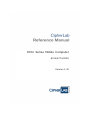 1
1
-
 2
2
-
 3
3
-
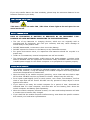 4
4
-
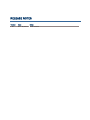 5
5
-
 6
6
-
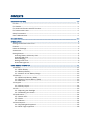 7
7
-
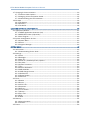 8
8
-
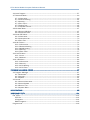 9
9
-
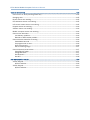 10
10
-
 11
11
-
 12
12
-
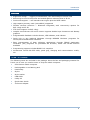 13
13
-
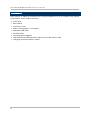 14
14
-
 15
15
-
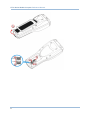 16
16
-
 17
17
-
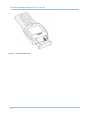 18
18
-
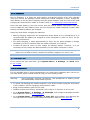 19
19
-
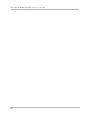 20
20
-
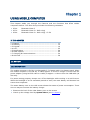 21
21
-
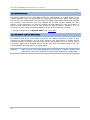 22
22
-
 23
23
-
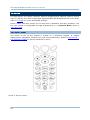 24
24
-
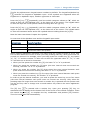 25
25
-
 26
26
-
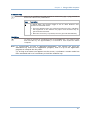 27
27
-
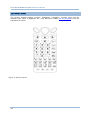 28
28
-
 29
29
-
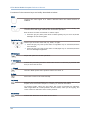 30
30
-
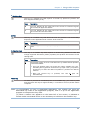 31
31
-
 32
32
-
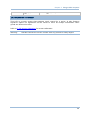 33
33
-
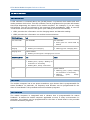 34
34
-
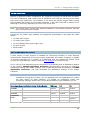 35
35
-
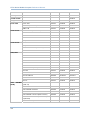 36
36
-
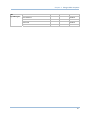 37
37
-
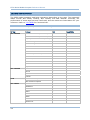 38
38
-
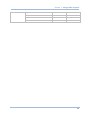 39
39
-
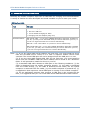 40
40
-
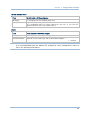 41
41
-
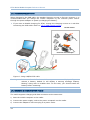 42
42
-
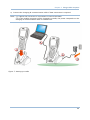 43
43
-
 44
44
-
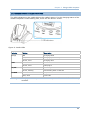 45
45
-
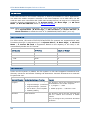 46
46
-
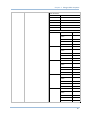 47
47
-
 48
48
-
 49
49
-
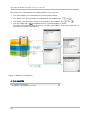 50
50
-
 51
51
-
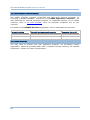 52
52
-
 53
53
-
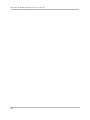 54
54
-
 55
55
-
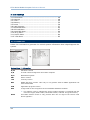 56
56
-
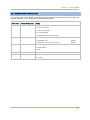 57
57
-
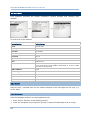 58
58
-
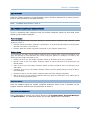 59
59
-
 60
60
-
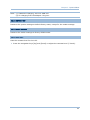 61
61
-
 62
62
-
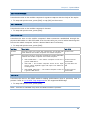 63
63
-
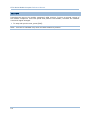 64
64
-
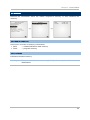 65
65
-
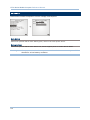 66
66
-
 67
67
-
 68
68
-
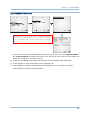 69
69
-
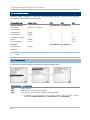 70
70
-
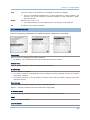 71
71
-
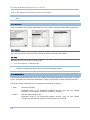 72
72
-
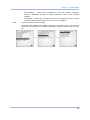 73
73
-
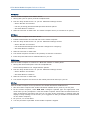 74
74
-
 75
75
-
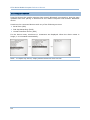 76
76
-
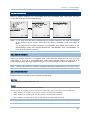 77
77
-
 78
78
-
 79
79
-
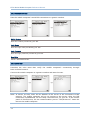 80
80
-
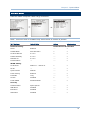 81
81
-
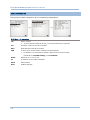 82
82
-
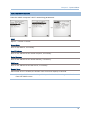 83
83
-
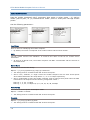 84
84
-
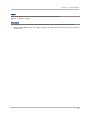 85
85
-
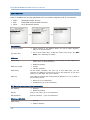 86
86
-
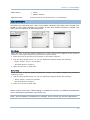 87
87
-
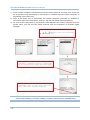 88
88
-
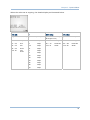 89
89
-
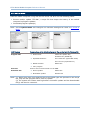 90
90
-
 91
91
-
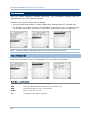 92
92
-
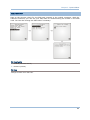 93
93
-
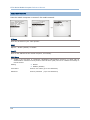 94
94
-
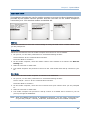 95
95
-
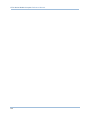 96
96
-
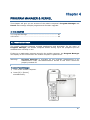 97
97
-
 98
98
-
 99
99
-
 100
100
-
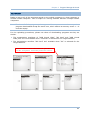 101
101
-
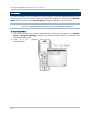 102
102
-
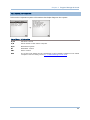 103
103
-
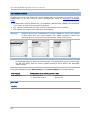 104
104
-
 105
105
-
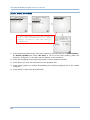 106
106
-
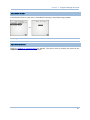 107
107
-
 108
108
-
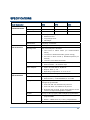 109
109
-
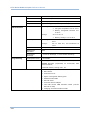 110
110
-
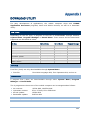 111
111
-
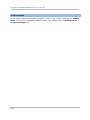 112
112
-
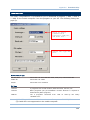 113
113
-
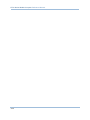 114
114
-
 115
115
-
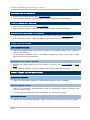 116
116
-
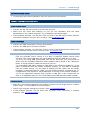 117
117
-
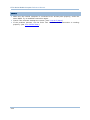 118
118
-
 119
119
-
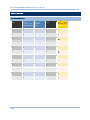 120
120
-
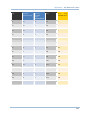 121
121
CipherLab 8770 Series Reference guide
- Category
- Handheld mobile computers
- Type
- Reference guide
- This manual is also suitable for
Ask a question and I''ll find the answer in the document
Finding information in a document is now easier with AI
Related papers
-
CipherLab Q3N-8770 User manual
-
CipherLab 9700 Reference guide
-
CipherLab 8230 Reference guide
-
CipherLab 8570 Reference guide
-
CipherLab 8470 Reference guide
-
CipherLab 8570 Reference guide
-
CipherLab 8570 Reference guide
-
CipherLab Q3N-9300 User manual
-
CipherLab 9700 Reference guide
-
CipherLab 2560 Series User manual
Other documents
-
 TBS MOI+ Operating instructions
TBS MOI+ Operating instructions
-
Kmart 42770909 User manual
-
Motorola Symbol LS3578-ER Programming Manual
-
Holux M-241 Owner's manual
-
Sharp AN3DG40 User manual
-
YANZEO SR360 Operating instructions
-
DT Research DT362GL Basic Operation Guide
-
adapt 8717568391656 Datasheet
-
Shenzhen B W Electronics Development BT022 Wireless Mini Numeric Keypad User manual
-
Inateck KB05111 User manual